Millennium 2000 ChessGenius Exclusive M820 User manual

1
CONTENTS
1 Important information.................................................................................................... 3
1.1 Safety instructions................................................................................................... 3
1.2 Notes on storage and cleaning ................................................................................ 3
1.3 Notes on the power supply...................................................................................... 3
1.4 Package contents .................................................................................................... 4
2 First steps ...................................................................................................................... 4
2.1 Device description................................................................................................... 4
2.2 The buttons and their functions .............................................................................. 4
2.3 Connect cable ......................................................................................................... 5
2.4 Selecting the language ............................................................................................ 6
2.5 Adjusting the display’s backlight ............................................................................ 6
2.6 Preparing for a new game ....................................................................................... 7
2.7 Switching on and off ............................................................................................... 7
3 Playing against the computer ......................................................................................... 8
3.1 Your moves ............................................................................................................. 8
3.1.1 General moves ................................................................................................. 8
3.1.2 Special moves .................................................................................................. 8
3.2 The computer’s moves ............................................................................................ 8
3.3 Symbols in the display during moves ...................................................................... 8
3.4 Invalid moves and positions .................................................................................... 8
3.5 Undoing or replaying moves ................................................................................... 9
3.5.1 Undoing moves ................................................................................................ 9
3.5.2 Undoing additional moves or a sequence of moves.......................................... 9
3.5.3 Continuing the game........................................................................................ 9
3.5.4 Replaying moves .............................................................................................. 9
3.6 End of game and possible game outcomes ............................................................. 9
3.7 Saving or deleting scores ...................................................................................... 10
3.7.1 Switching off and playing again later.............................................................. 10
3.7.2 Deleting all data ............................................................................................. 10
3.8 Returning to a game.............................................................................................. 10
3.9 Starting a new game.............................................................................................. 10
4 The info screens........................................................................................................... 11
4.1 Switching between info screens............................................................................. 11
4.2 Info screen: Large clock ........................................................................................ 11
4.3 Info screen: Score.................................................................................................. 11
4.4 Info screen: Analysis ............................................................................................. 11
4.5 Info screen: Permanent brain ................................................................................ 12
4.6 Info screen: Small clock......................................................................................... 12
5 Special functions .......................................................................................................... 13
5.1 Overview of the special functions menu ................................................................ 13
5.2 Menu: MOVE, prompt a move ................................................................................ 14
5.3 Menu: HINT, in order to have a move suggested to you ........................................ 14
5.4 Menu: LEVEL, the various play levels ..................................................................... 14

2
5.4.1 Overview of playing levels .............................................................................. 14
5.4.2 Selecting a playing level ................................................................................. 14
5.4.3 Normal level (0–9) .......................................................................................... 15
5.4.4 Blitz level (0–8)............................................................................................... 15
5.4.5 Fun level (0–8)................................................................................................ 15
5.4.6 Easy level (0–8)............................................................................................... 15
5.4.7 Tournament level (0–5) .................................................................................. 15
5.4.8 User level ....................................................................................................... 16
5.4.9 Find mate level............................................................................................... 17
5.5 Menu: NEXTB, to be shown an alternative move .................................................... 17
5.6 Menu: START, to undo all moves ........................................................................... 17
5.7 Menu: END, to go back to the current position...................................................... 17
5.8 Menu: ANALY, to analyse the current position....................................................... 18
5.9 Menu: 2PLAY, two player mode ............................................................................. 18
5.10 Menu: AUTO, the computer plays against itself ................................................. 18
5.11 Menu: OPTS, the advanced options .................................................................... 18
5.11.1 Overview of the advanced options.................................................................. 18
5.11.2 Changing an option........................................................................................ 19
5.11.3 OPTS: INVERT BOARD ..................................................................................... 19
5.11.4 OPTS: CABLE RIGHT ........................................................................................ 19
5.11.5 OPTS: PERMANENT BRAIN, permanent calculation .......................................... 19
5.11.6 OPTS: TUTOR ................................................................................................. 20
5.11.7 OPTS: BOOK ................................................................................................... 20
5.11.8 OPTS: SOUNDS ............................................................................................... 20
5.11.9 OPTS: CONTRAST ........................................................................................... 20
5.11.10 OPTS: CPU SPEED MHZ, calculation speed....................................................... 21
5.11.11 OPTS: LANGUAGE ........................................................................................... 21
5.12 Menu: SETUP, in order to set up a particular state of play.................................. 21
5.13 Menu: VERFY, to display the current position..................................................... 22
6 USB mode –Connect to a PC ........................................................................................ 22
7 Disposal ....................................................................................................................... 23
8 Warranty, servicing and import .................................................................................... 23
9 Technical specifications ............................................................................................... 24

3
1Important information
Before using this device, please read the following safety notes and operating instructions
completely, and pay careful attention to them. Please store this user manual with the device,
so that you can refer to it later if needed. If you later give this device to another user, please
also give them this manual.
1.1 Safety instructions
Please note that this product is not a child’s toy within the meaning of Directive
2009/48/EC. If you let your children use the device, instruct them accordingly and ensure
that the device is used only as intended.
•Keep the packaging bags and film away from babies and small children, as there is a
danger of suffocation!
•In order to avoid damage, do not expose the device to heat, eg from radiators or
from direct sunlight, and do not expose it to any kind of moisture.
•In order to avoid malfunctions, do not operate the device on or near devices that
create magnetic fields or electromagnetic radiation, such as for example televisions,
loudspeakers, mobile and cordless telephones, WiFi devices etc.
•Do not open the device under any circumstances. It does not contain any serviceable
parts. In the event of malfunction, contact the service address listed.
1.2 Notes on storage and cleaning
•Please note that this device is made from real wood. Handle the wood carefully, always
store the device where it is dry and do not expose it to strong sunlight.
•When required, only clean the device’s surface with a slightly damp cloth, and ensure
that no moisture can penetrate into the device.
•Do not use solvents or other aggressive or abrasive cleaning agents, as these can
damage the device’s surfaces and lettering.
1.3 Notes on the power supply
Only operate the ChessGenius Exclusive with the supplied AC adaptor.
Input 100–240 V 50/60 Hz, 0.45A max
Output 9V DC 1A
When using the AC adaptor, please observe the following:
•The power socket should be located close to the device and should be easily
accessible.
•The device should not be connected to more power sources than recommended.
•The electrical contacts must not be short-circuited.
•Before cleaning the device, ensure you disconnect the adaptor from the mains.
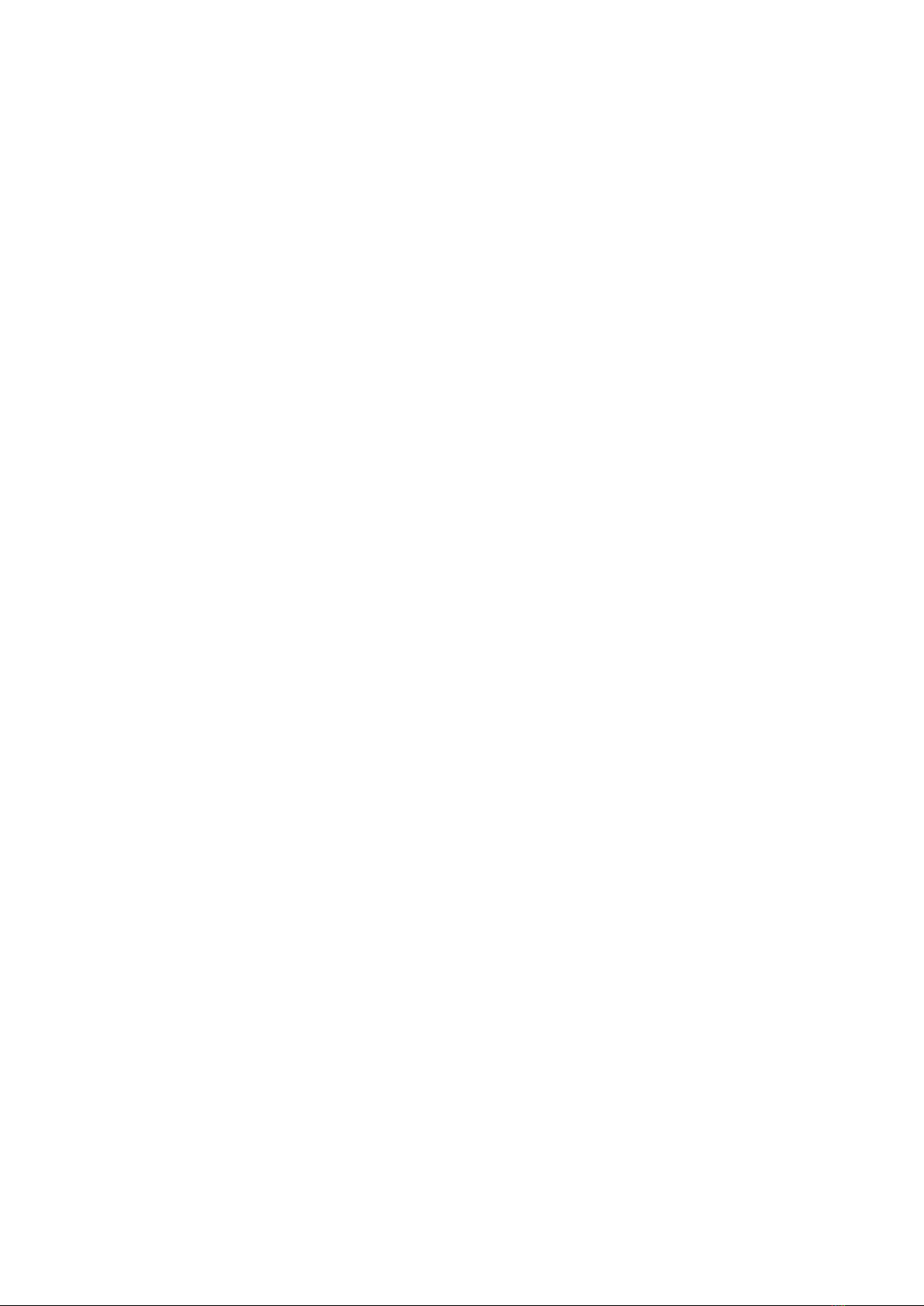
4
•Regularly check the product and the AC adaptor for damage, and do not use either
of them if they are damaged. Never open them up.
•Please observe any safety information printed on the AC adaptor.
1.4 Package contents
The ChessGenius Exclusive package contains the following components:
•1 chessboard
•17 white chess pieces (including an additional queen)
•17 black chess pieces (including an additional queen)
•1 computer unit (can also be used as a chess clock) with LCD display
•1 AC adaptor
•1 cable with two identical connectors, with which to connect the computer unit to the
chessboard
•1 user manual
•1 warranty card
After unpacking, please check the contents for completeness and any possible signs of
damage that could have occurred during transport. In the event of a complaint, please
promptly contact the dealer where you obtained the product.
2First steps
2.1 Device description
The chessboard automatically detects the chess figures. Simply set the figures down onto a
square. The computer unit can also be used as a chess clock. The computer unit must be
connected to the chessboard for you to use it. Please see chapter 2.3 for information on
how to do this.
2.2 The buttons and their functions
Overview of the computer unit’s buttons:
RED, top Same as the bottom RED button. Cancel or return to the menu.
GREEN, top Same as GREEN, bottom. Confirm.
Note: Assignment of the RED and GREEN buttons can change
depending on the menu. If the bottom left and right of the display are
darker (inverted), the functions that RED and GREEN respectively carry
out are available: bottom left for RED, bottom right for GREEN.
If, at the bottom left and right, no function is indicated, RED and
GREEN are not assigned to this menu.
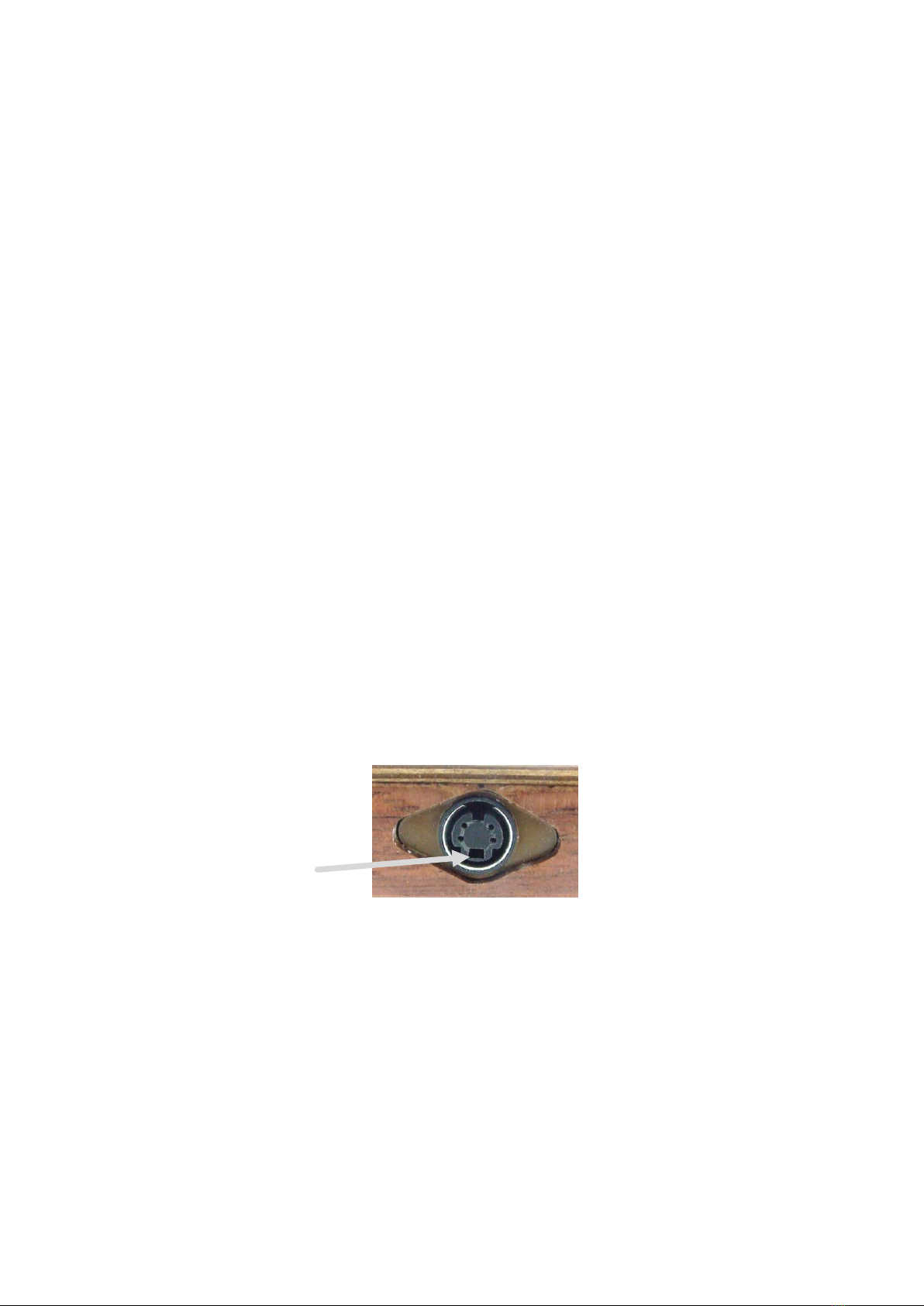
5
On/Off Switches the device on or off.
NEW Starts a new game.
BACKLIGHT Adjust the display’s backlighting.
Clockwise arrow Undo moves.
Anticlockwise arrow Replay moves.
RED, bottom Same as the top RED button.
GREEN, bottom Same as GREEN, top.
LEFT arrow Return to previous screen. Moves cursor left.
RIGHT arrow Go to the next screen. Moves cursor right.
UP arrow Switch directly between the ‘Large clock’ and ‘Score’ screens.
Moves cursor up.
DOWN arrow Switch directly between the ‘Large clock’ and ‘Score’ screens.
Moves cursor down.
2.3 Connect cable
The rear of the computer unit features three inputs: left, centre and right.
1. Take the AC adaptor and insert the small connector on the end of the cable into the
right-hand socket on the rear of the computer unit.
2. Take the connecting cable. The connectors at the ends are both the same. However,
please be aware that the connector can only be inserted into the socket in one
position. Proceed carefully. The connector has four narrow pins and one wider pin.
Turn the connector so that the wider pin is at the bottom, so that it fits precisely into
the openings in the socket. The arrow in the picture below shows the wider opening
in the socket.
3. Insert the connector into the chessboard (input on the board’s right-hand side) and
also into the left socket on the rear of the computer unit.
4. Connect the AC adaptor to a power socket. A beep is emitted.
You can now choose the language. See chapter 0.
Table of contents
Other Millennium 2000 Desktop manuals


















