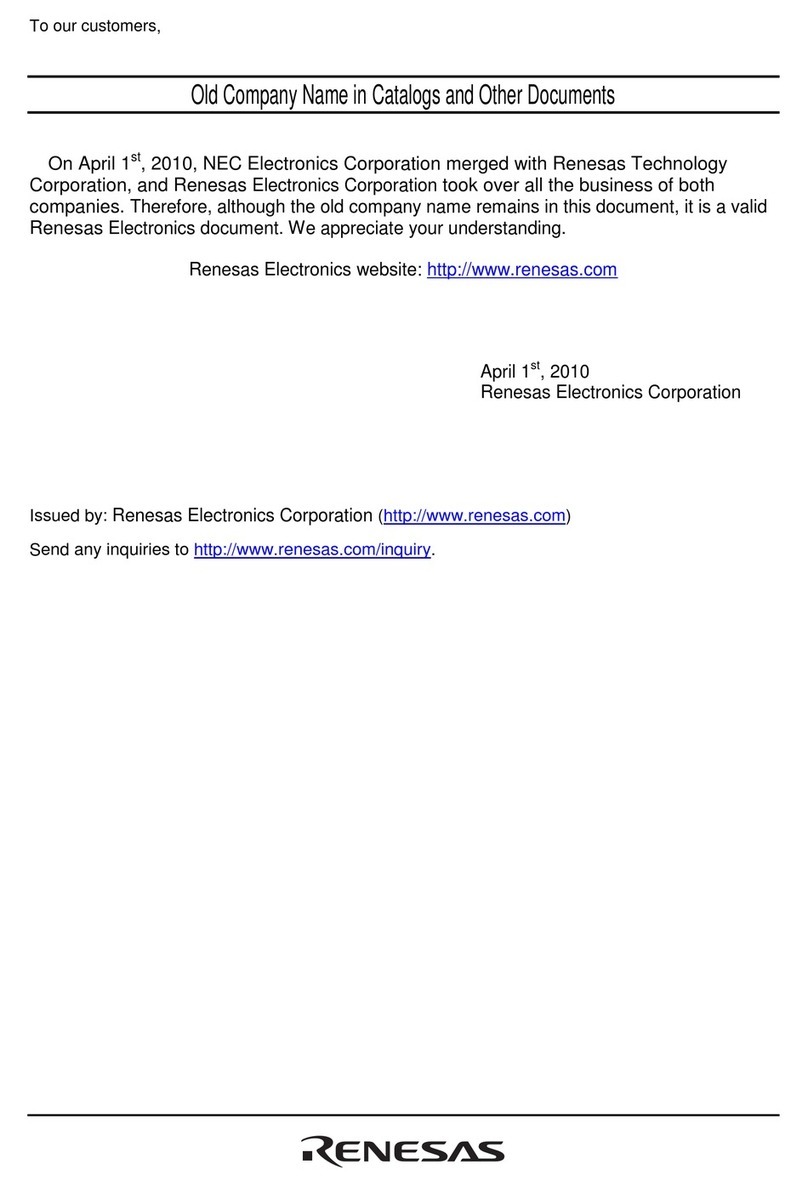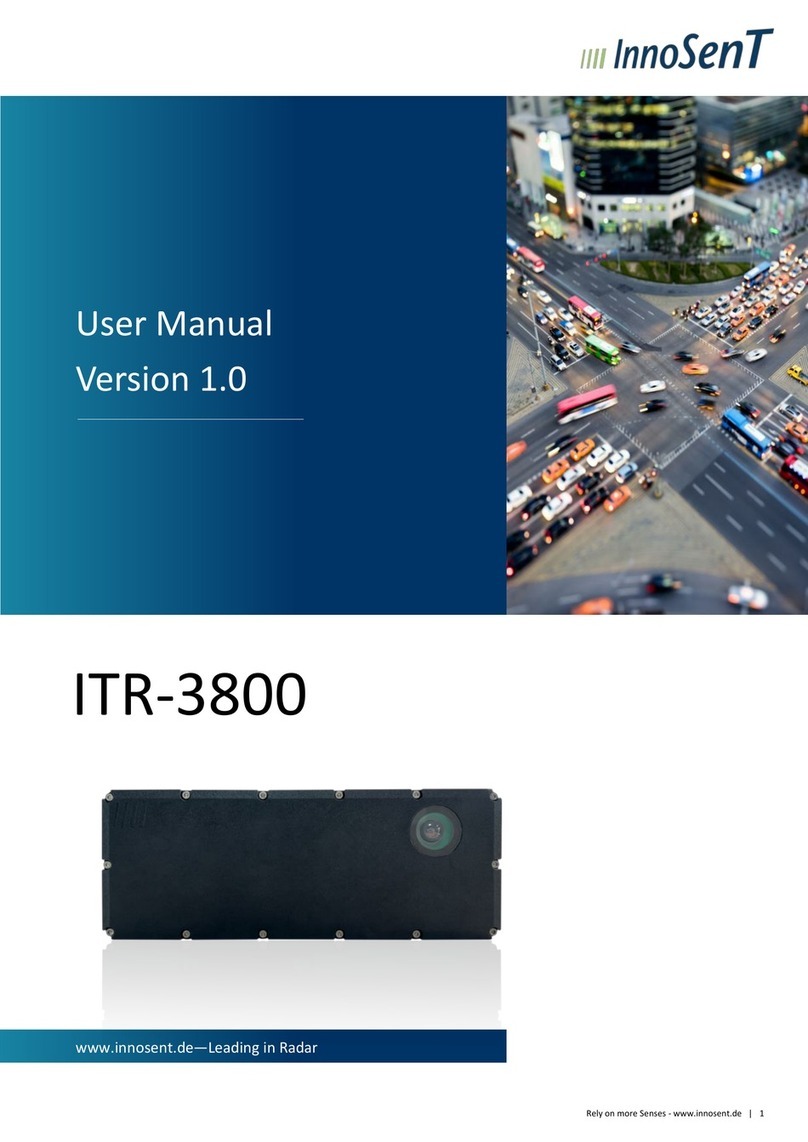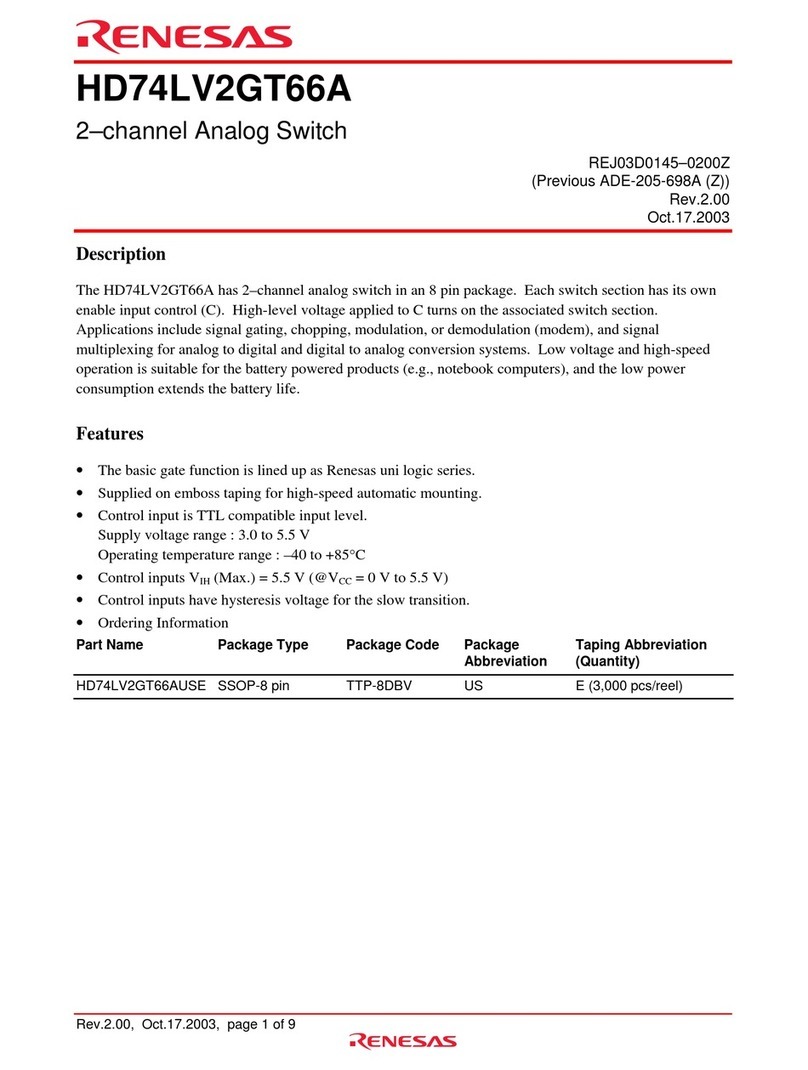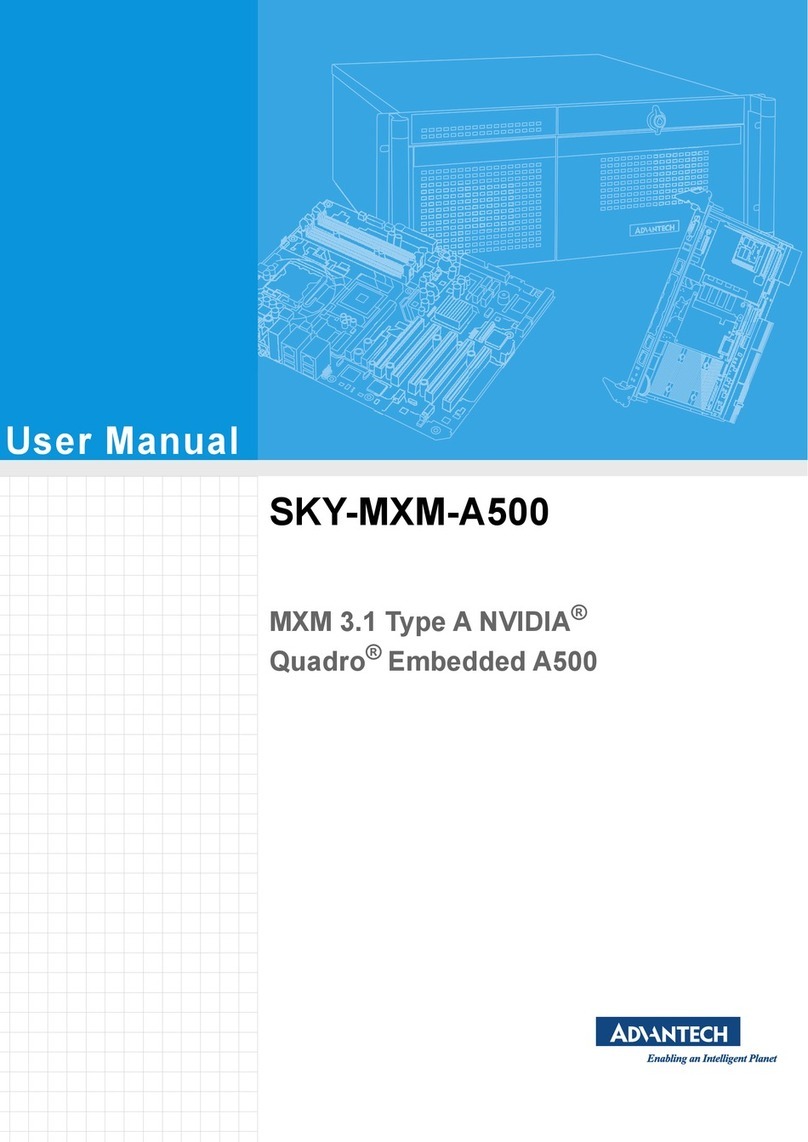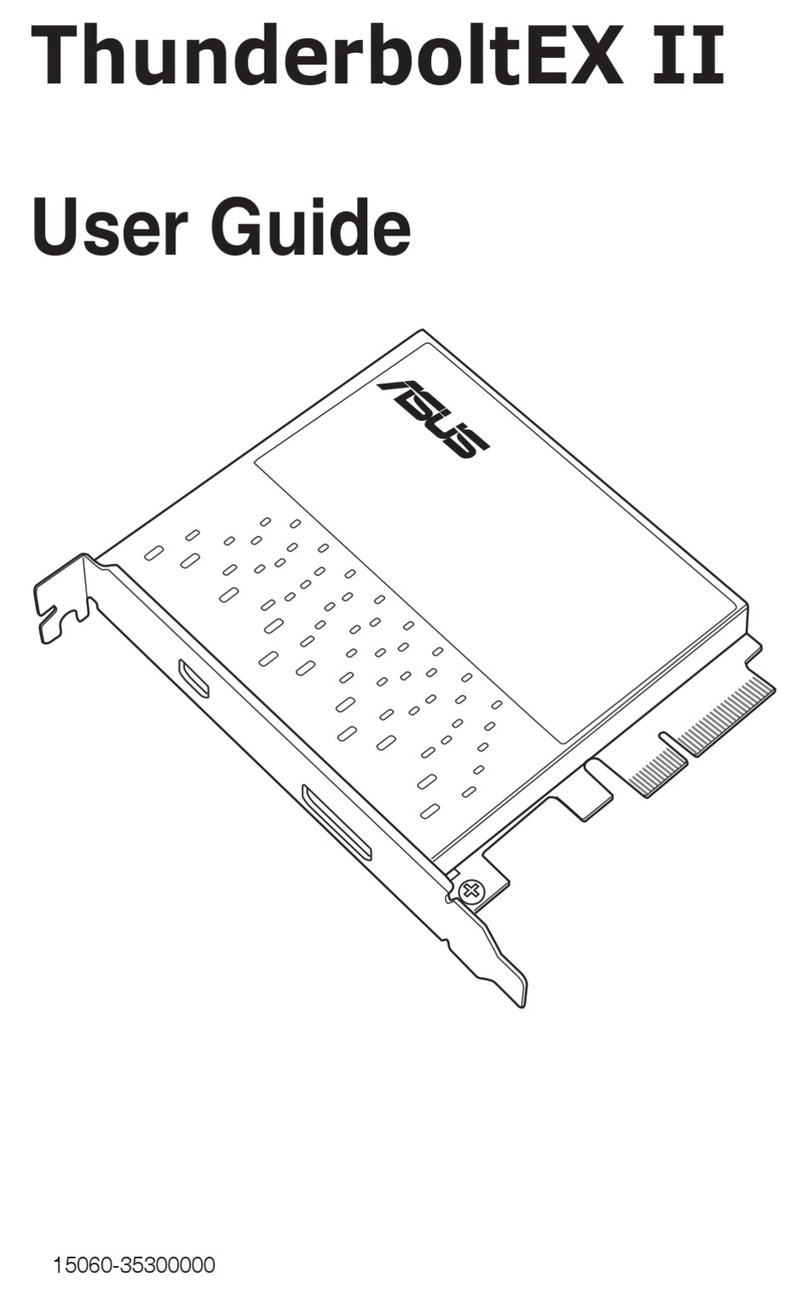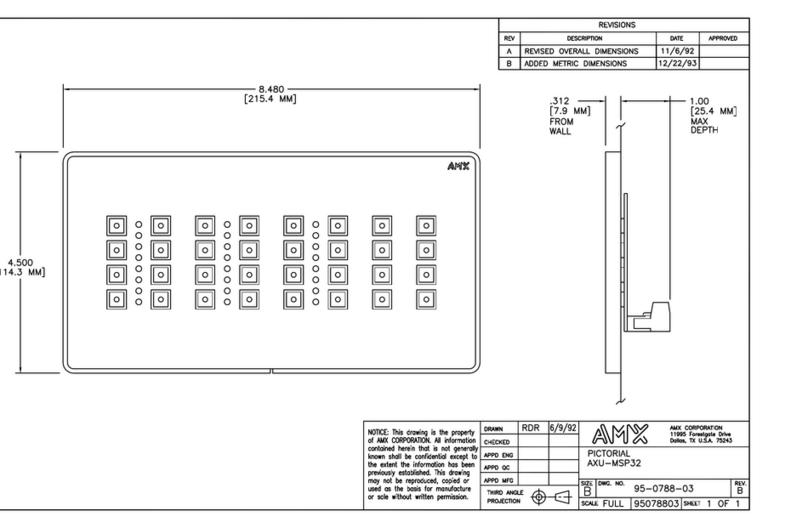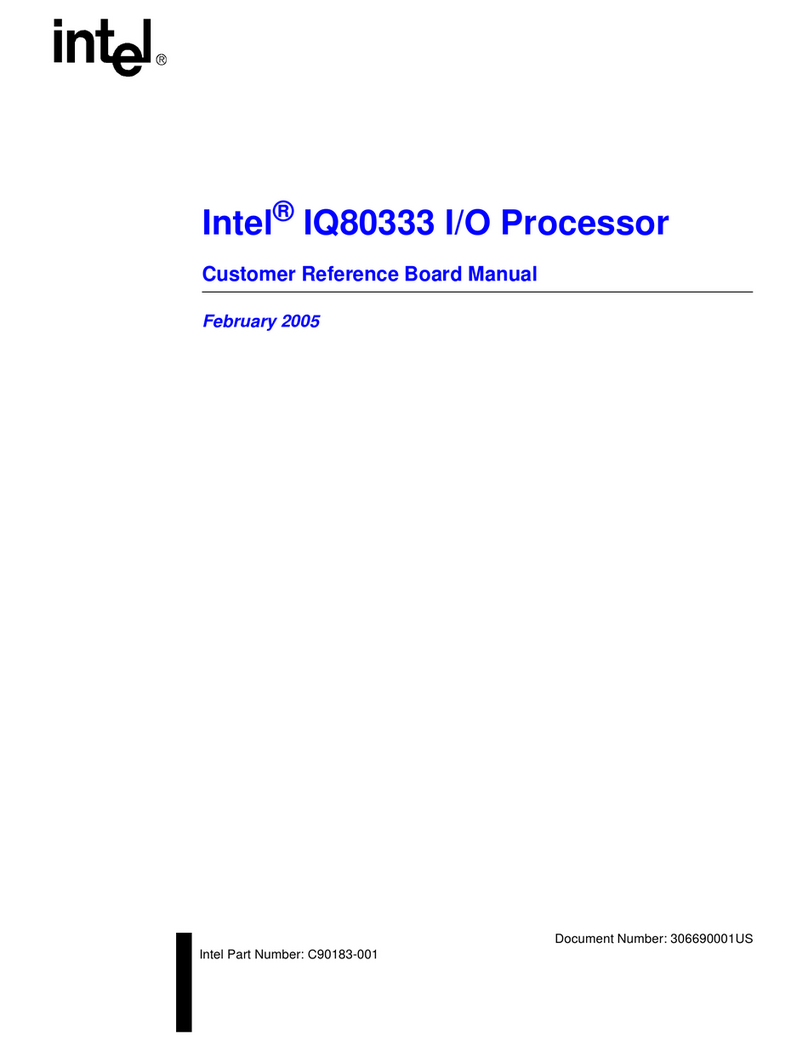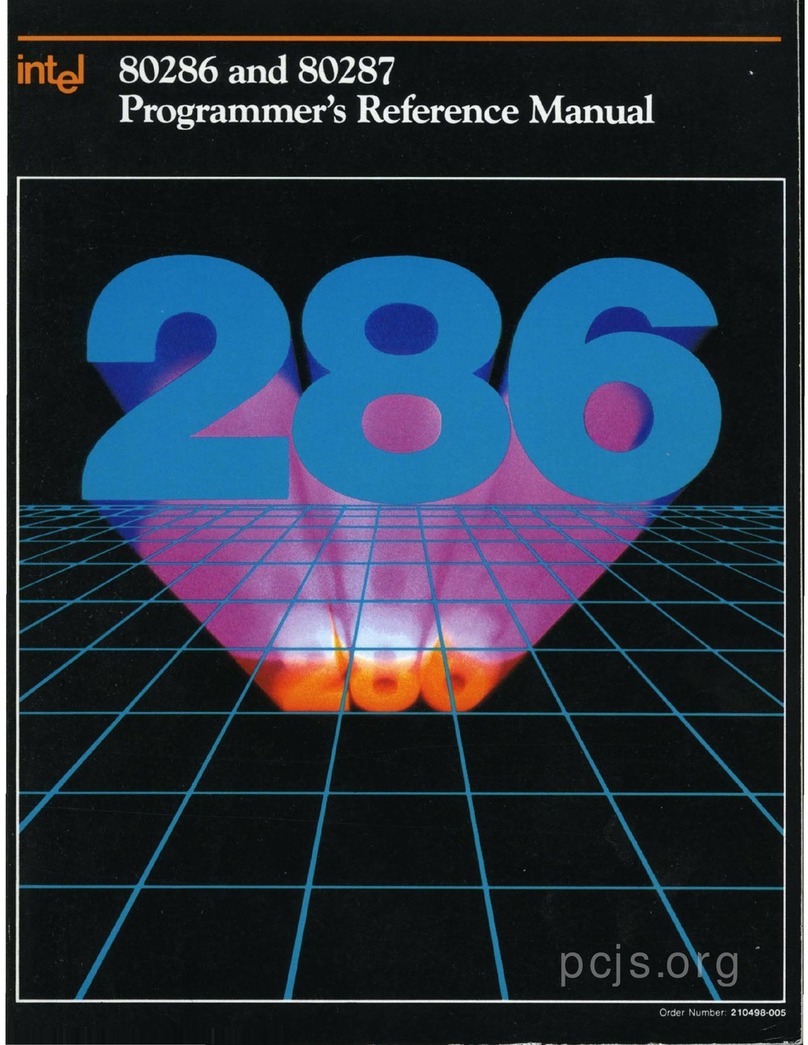Milo EMUFDD User manual

EMUFDD_HW_MANUAL
MILO snc
SW & HW per automazione
Via Ruggiero Grieco 1/C 41011 Campogalliano -MO-
Codice Fiscale e P.IVA 03373570369
Tel. 059 528512 Fax. 059 520131 E-mail: info@milosrl.it Web: www.milosrl.it
1
1. Using the floppy emulator EMUFDD VE . 29/30
♦
Power supply and connection of the flat cable of the device
Connect the device as shown in the figure, the pin 1 of the flat is colored blue or red.
The power of the device usually 4 wires, 5 V should be connected as shown.
•EM FDD is equipped with F-RAM memory, nonvolatile memory with 1014 cycles
of writing and reading, compared to 50 years of non stop hits.
•It is not necessary to keep the SB key inserted

EMUFDD_HW_MANUAL
MILO snc
SW & HW per automazione
Via Ruggiero Grieco 1/C 41011 Campogalliano -MO-
Codice Fiscale e P.IVA 03373570369
Tel. 059 528512 Fax. 059 520131 E-mail: info@milosrl.it Web: www.milosrl.it
2
• Using the device
1
Led SAVE:
indicates the save from EM FDD to SB stick
2Led LOAD:
indicates the load from SB stick to EM FDD
3
Led ACCESS:
indicates a request for writing or reading from the CNC or PC on
EM FDD
4Led OFF - LINE:
must be on when you save or load on the SB
5Button SAVE: per salvare un file da EM FDD a chiavetta SB
6Button LOAD: per caricare un file da chiavetta SB a EM FDD
7
Button DOWN:
to scroll the various directors on the stick (1 directory has the same
capacity of a floppy disk) to a maximum of 100 directors, several directors must have the
following suffix EM FDDXX, so if you want to generate 100 directors the names of
directors must be EM FDD00 up to EM FDD99.
8
Button UP:
to scroll the various directors on the stick to a maximum of 100, the
number of directors shall have the following suffix EM FDDXX,
so if you want to generate 100 directors the names of directors must be EM FDD00 up to
EM FDD99.
9
Display:
to see from loading the directors and / or to view the directory loaded on
EM FDD
10 Connector: for SB
stick

EMUFDD_HW_MANUAL
MILO snc
SW & HW per automazione
Via Ruggiero Grieco 1/C 41011 Campogalliano -MO-
Codice Fiscale e P.IVA 03373570369
Tel. 059 528512 Fax. 059 520131 E-mail: info@milosrl.it Web: www.milosrl.it
3
After connecting the device to the CNC or PC, check that the 'EM FDD be seen from the CNC or
PC, try writing to the device if the device is not seen by the NC, one should try to configure it in
another way.
Yellow LED on
♦
Load a directory from USB stick to EMUFDD
Insert the SB key, press the button, load or save (this is to put EM FDD in off-line) off-line red
LED is on, display shows CH and scans of several directors present on the stick. With the up
and down buttons to scroll through all 100 directors from 00 to 99, those on the key are
displayed on the display with two decimal points eg lit. 0.1. Now select the directory that you're
going to load and hold the LOAD button until the green LED lights up and load begins to flash
the yellow LED access. During this phase, the display shows LO, when they turn off the green
LED load to access the yellow and red LED off-line you can remove the keys, the display
alternately with the two segments, the number of directory loaded.
♦
Save a directory from EMUFDD to USB-stick
Insert the SB key, press the button, load or save (this is to put EM FDD in off-line) off-line red
LED is on, display shows CH and scans of various directors present on the stick, finished
scanning the file appears on EM FDD hold the SAVE button until the led flashes green and save
the yellow access. During this phase, the display shows SA, when they turn off the green light to
save the yellow and the red of access to off-line you can remove the keys, the display alternately
with the two segments, the number of directory loaded on EM FDD.

EMUFDD_HW_MANUAL
MILO snc
SW & HW per automazione
Via Ruggiero Grieco 1/C 41011 Campogalliano -MO-
Codice Fiscale e P.IVA 03373570369
Tel. 059 528512 Fax. 059 520131 E-mail: info@milosrl.it Web: www.milosrl.it
4
♦
Sample copy of a diskette to a directory
•
Create EM FDD00, open the directory and copy the contents of the diskette
•Copy the directory EM FDD00 on SB stick
•Insert the SB stick in the emulator, set the 'emulator in off-line (red LED on), selected
with the P and DOWN the directory to load; EM FDD00 So in our case, the display will
show 0.0. hold the LOAD button until 'GREEN LED lights located above the LOAD button.
•
Remove the SB stick when the RED LED is off.

EMUFDD_HW_MANUAL
MILO snc
SW & HW per automazione
Via Ruggiero Grieco 1/C 41011 Campogalliano -MO-
Codice Fiscale e P.IVA 03373570369
Tel. 059 528512 Fax. 059 520131 E-mail: info@milosrl.it Web: www.milosrl.it
5
• Change the configuration of EM FDD
1 No SB stick inserted simultaneously press the
SAVE P + DOWN + until the display shows CH 0.0
2 Release the buttons and use the P and DOWN buttons to select the desired
configuration.
After selecting the configuration simultaneously press the SAVE + LOAD.
3 The emulator display cc and auto-reset (rapid flashing of all the LED ).
The various configurations for the CNC Esa/GV Esautomotion
and obot ABB VE . 29/30
Controlli Formato Configurazione Opzione t Opzione A Opzione r Opzione L
T IA 720 1.6 1 0 1 0
T IA 1.44 1.3 1 0 1 0
KVA A 1.44 0.0 1 0 0 0
PC 1.44 0.0 1 0 0 0
ABB 1.44 1.4 1 0 1 0
Table of contents