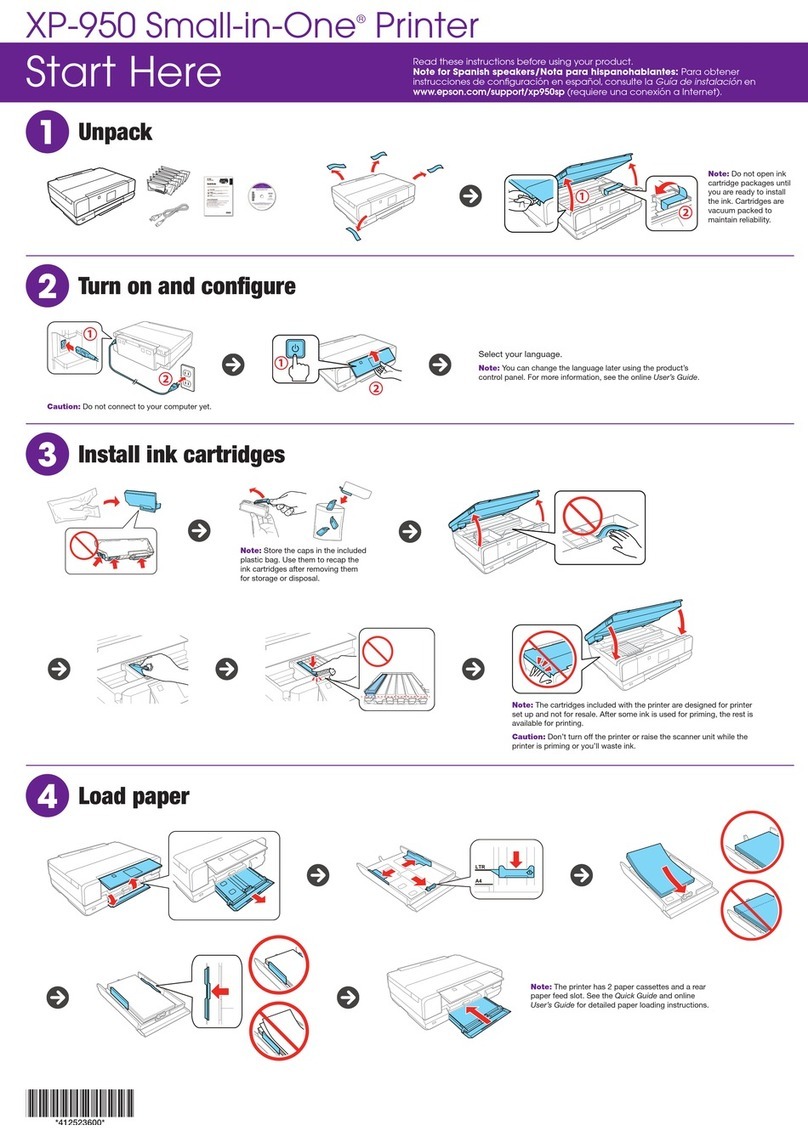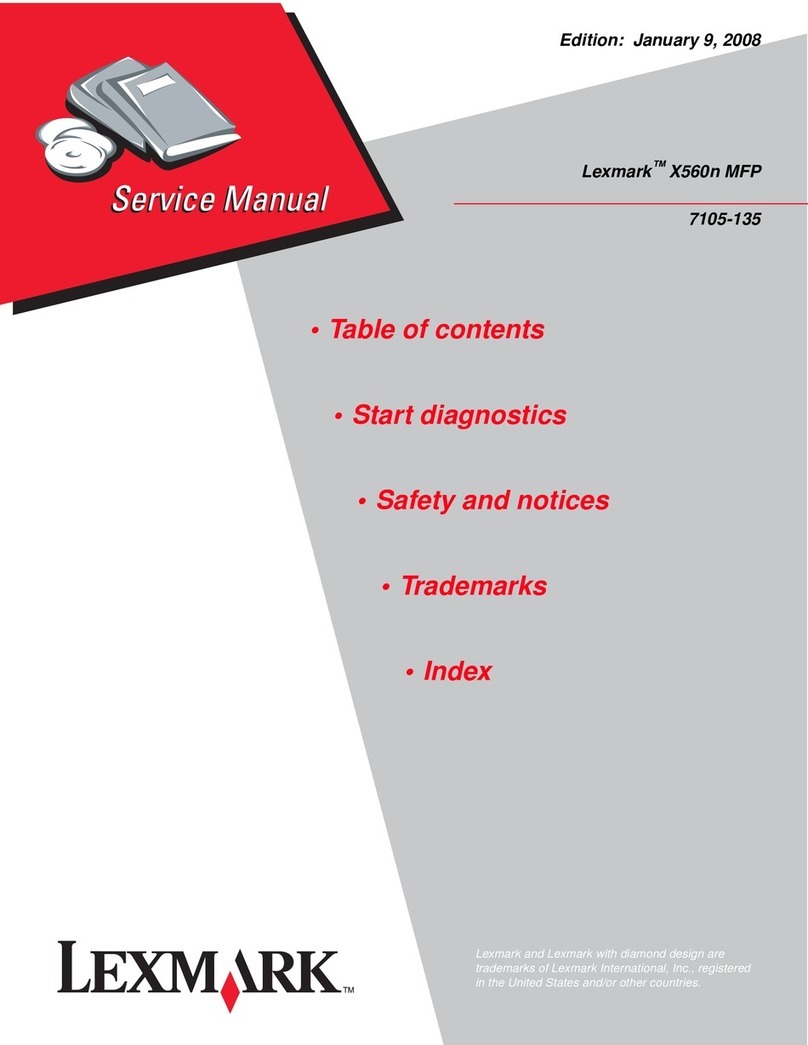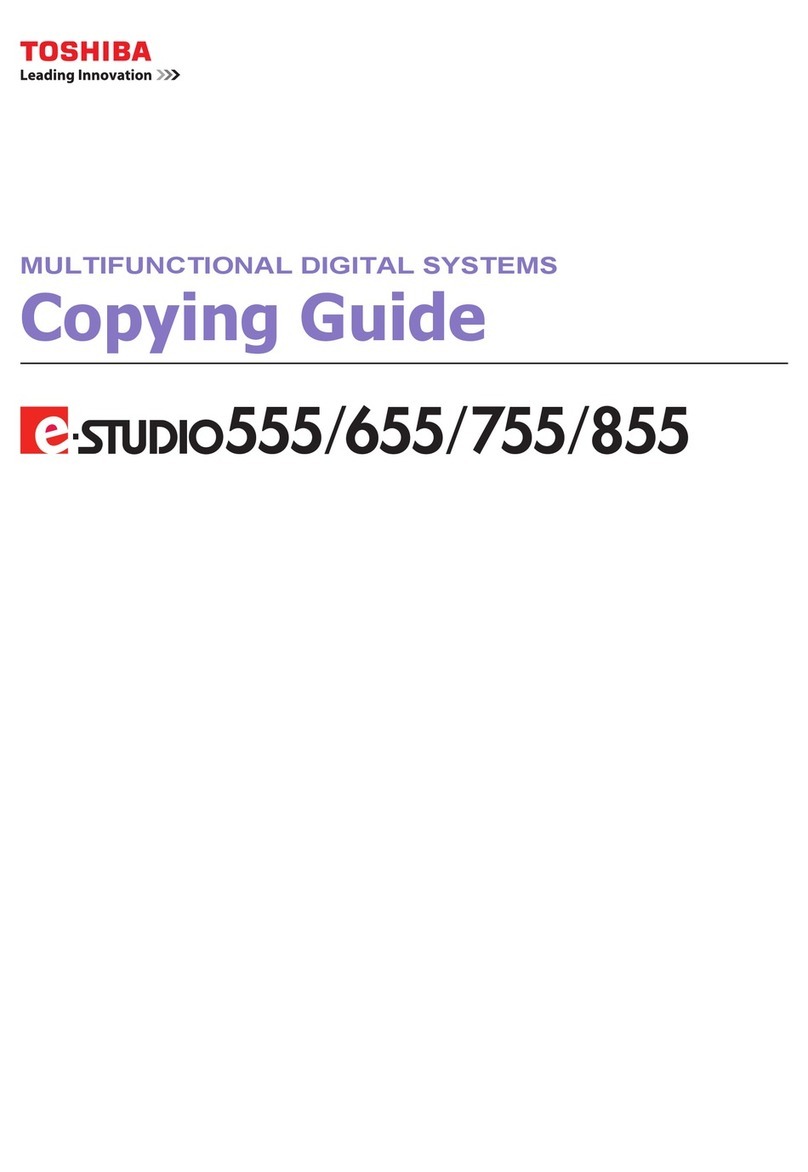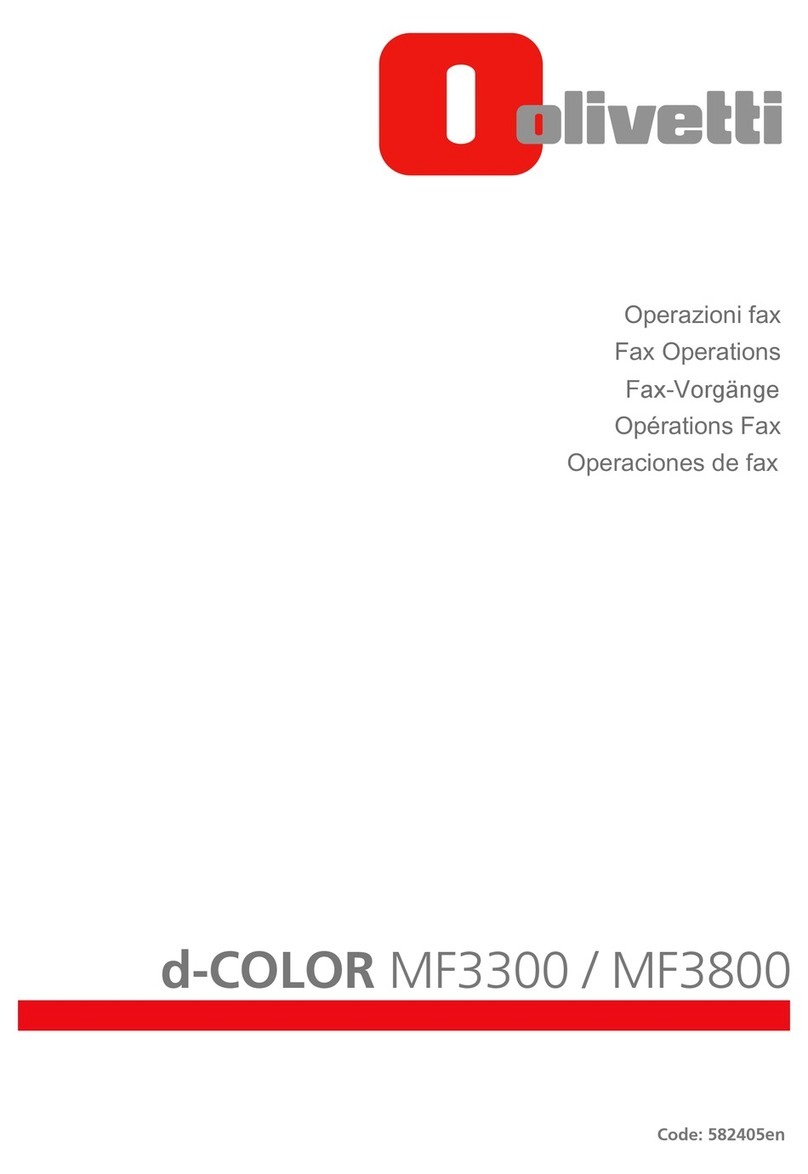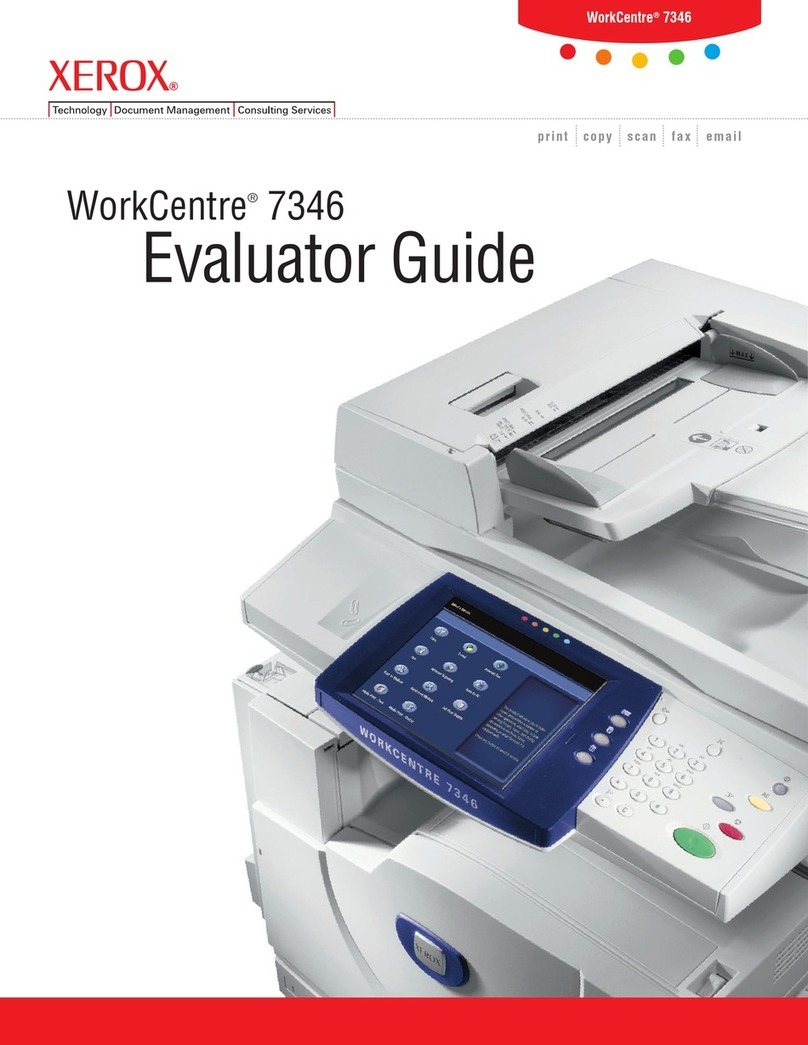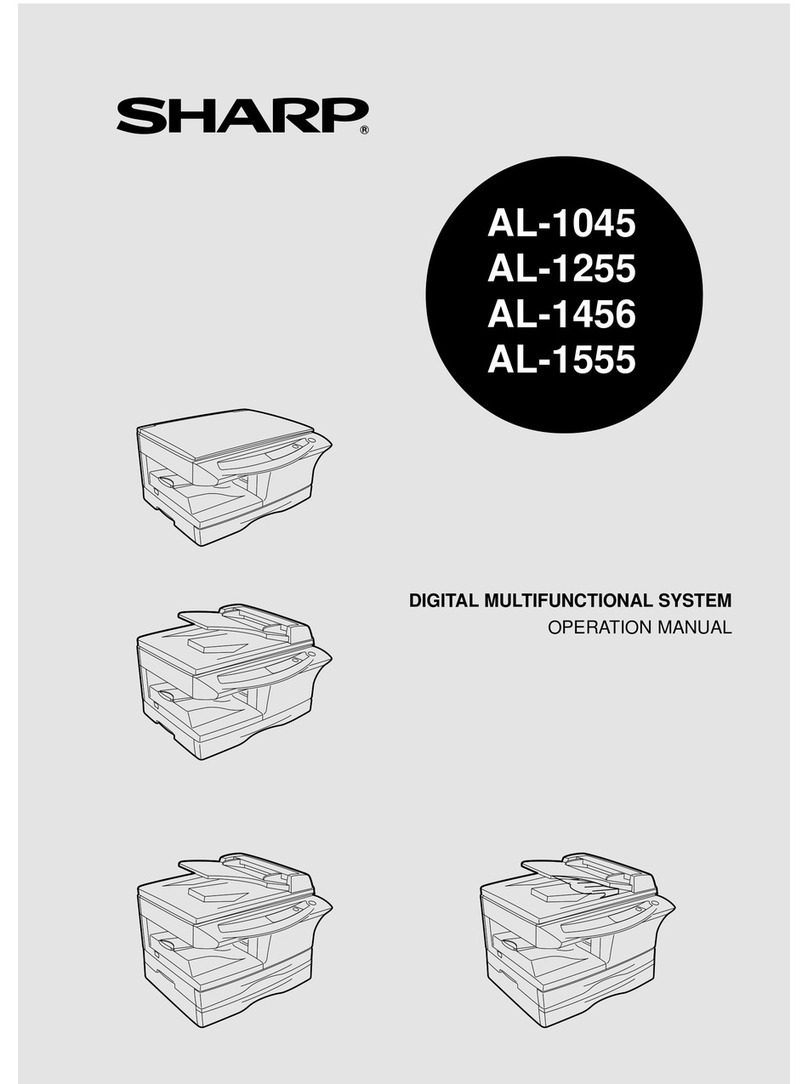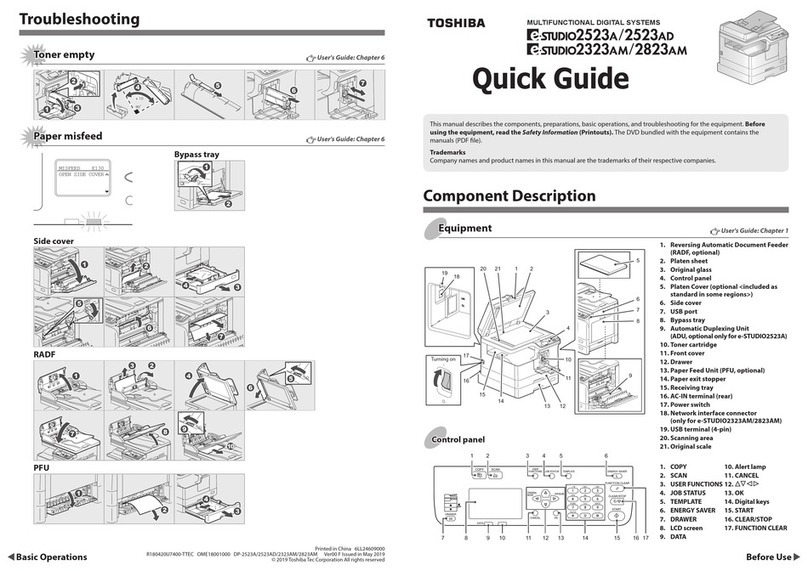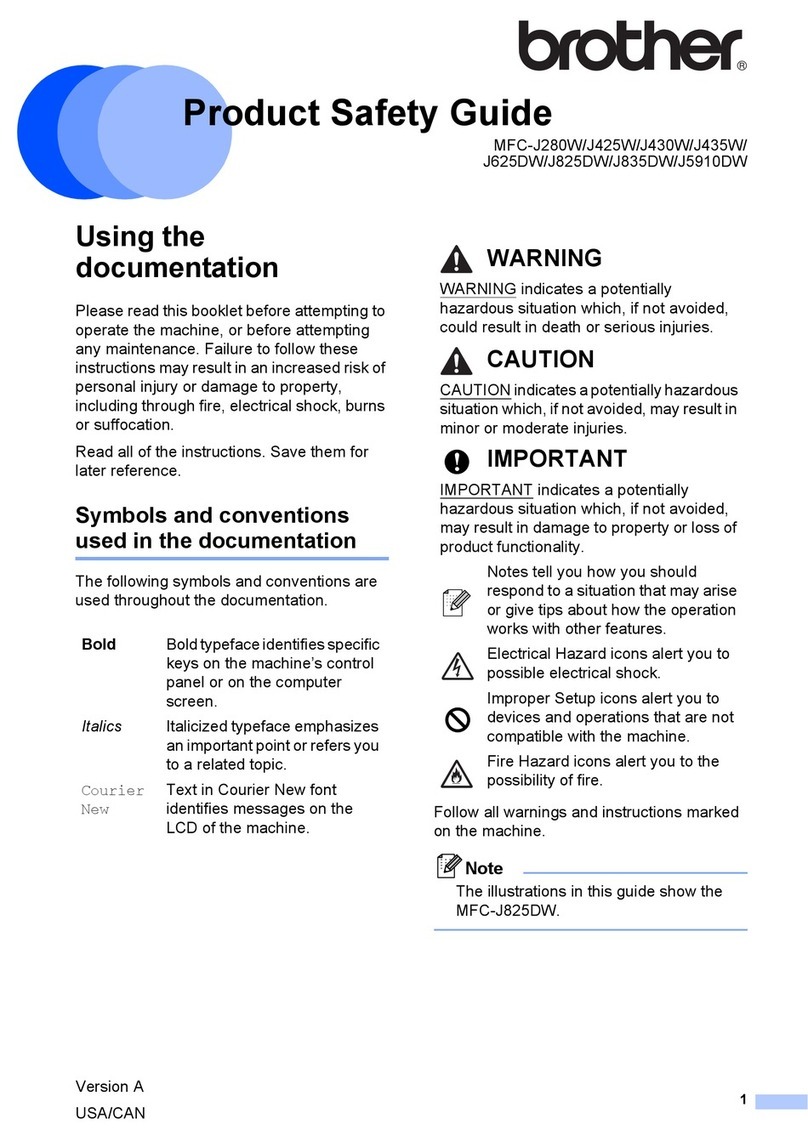Mimosa Pro User manual

The information in this manual has been carefully checked and is believed to
be accurate. In the interest of continued product development, MIMOSA
Diagnostics Inc. reserves the right to make changes and improvements to
this manual and the products it describes at any time, without notice or
obligation.
Caution
Use of controls or adjustments or performance of procedures other than
those specified herein may result in hazardous radiation exposure.
Copyright 2023
Covered by one or more of the following US patents and foreign equivalents:
●WO 2018/035612 A1
Contact
MIMOSA Diagnostics Inc.
2 Toronto Street, Unit 340
Toronto, Ontario, CANADA
M5B 2C5
mimosadiagnostics.com
2

Table Of Contents
Table Of Contents 3
Abbreviations 6
Introduction 7
Overview 7
Device Description 7
Figure 1: Major Components of the MIMOSA Pro device 9
Figure 2: Device connection ports 9
Indications/Intended Use 10
Contact 10
Safety 10
Contraindications 10
Essential Performance 10
Warnings and Foreseeable Misuse 10
Precautions 12
Preparation 14
Charging the Device 14
Preparing the Tissue Site 14
Cleaning the Device 14
Setting up the Device 14
Status LED 15
MIMOSA Pro App 16
Setup Wi-Fi / Login Screen 16
Figure 3: Login screen of the App 16
Provisioning a Device 16
Creating a New Patient 17
Figure 4: Patient List Screen 18
Figure 5: Patient Creation Screen 18
Creating a New Visit 18
Figure 6a: Visit Selection Page 19
Figure 6b: Visit Selection Page 20
Figure 7: Study Template Selection 20
Figure 8: Study Capture Screen 21
Image Tags, Labels, and Study Templates 21
Creating Study Templates Ad-Hoc 21
3

Figure 9 - New Image Label Creation 23
Standard Image Capture 23
Figure 10: ‘Loading Camera’ Screen 24
Loading Camera Screen 25
Figure 11: Initial Image Capture Screen 25
Figure 12: Image Capture Ready State 26
Figure 13: Too Close State 26
Figure 14: Too Far State 27
Firmware Update 28
Image Quality Assessment 28
Image Capture Troubleshooting 29
Viewing previous visits 29
Figure 15: Full Screen Image View 30
Additional App Information 31
Settings 31
Figure 16: More Menu Button 32
Figure 17: Main Settings Page 32
Figure 18: About Settings Page 33
Change a Patient’s Name 33
MIMOSA Pro Battery Information 33
Powering Down 34
Figure 19 - Powering off the device 34
Device Reset Procedure 35
Disposal 35
RMA 35
Other Troubleshooting 36
Figure 20: Refresh Camera View 38
Figure 21: LED Failure Error Screen 38
MIMOSA Pro Device Specifications 39
Table 2: MIMOSA Pro Device Characteristics 39
Table 3: Device Battery Characteristics 41
Table 4: Processing Unit Characteristics 41
Table 5: LED Characteristics 42
Figure 22a: Oximetry Colour Scale 42
Figure 22b: Thermal Colour Scale 42
Table 6: Label Symbols Description 43
4

MIMOSA Pro Web Portal Navigation (Health Care Practitioner - HCP) 44
Accessing the Web Portal 44
Login Page 44
Figure 23: Login Page 44
Patients List Page 45
Figure 24: Patient List Page 45
Chart Page 47
Figure 25: Patient Chart Page 47
Full Screen Analysis Page 49
Figure 26: Full Screen Image Page 49
Comparison Page 51
Figure 27: Visit Comparison Page 51
Report Generator Page 53
Figure 28 - Report Generator Page 53
Web Portal Admin Controls 54
Figure 29 - Admin Patients Sidebar 54
Figure 30 - Admin Portal 55
Create a New User 55
Figure 31 - User Creation Dialog 56
Delete an Existing User 56
Figure 32 - Delete User Dialog 57
Lock/Unlock a User Account 57
Reset User Password 57
Figure 33 - Reset Password Dialog 58
Device Provisioning (Web Portal) 58
Figure 34 - Device Provisioning Controls 59
Web Portal Tag Manager 59
Figure 35 - Tag Manager 60
Tag Manager 60
Template Manager 60
Figure 36 - Template Manager 61
Figure 37 - Template Editor 62
Figure 38 - Adding new labels to a template 62
Additional MIMOSA Pro Web Portal Information 63
Electro-Mechanical Testing and Compliance 63
5

Abbreviations
●App -- Software application
●CCD -- Charge-coupled device
●Check In -- Consists of images and textual data input
●Device -- The MIMOSA Pro Device
●HCP -- Health Care Practitioner
●LED -- Light emitting diode
●MIMOSA -- Multispectral Mobile Tissue Assessment
●MR -- Magnetic Resonance
●StO2 --Skeletal Muscle oxygen saturation
●UVC -- Universal Serial Bus Video Class (connection port/cable)
●vis-NIR -- Visible to near infrared section of the electromagnetic
spectrum
6

Introduction
Overview
The MIMOSA Pro is a non-contact tissue monitoring device which
non-invasively illuminates and captures images of a target volume of
superficial tissue to allow for standardized image capture and estimation of
temperature and tissue oxygen saturation. The Pro includes an interface that
is designed for convenient and rapid image capture.
This manual will provide the reader with further details on the MIMOSA Pro
hardware and software specifications, the intended use of the device, safety
and warning notifications, system setup, operations and maintenance,
troubleshooting tips, as well as details on how to use the accompanying
MIMOSA Web Portal.
Device Description
The MIMOSA Pro device is an all-in one portable, battery-powered,
non-contact medical device.
The device uses an array of sensors to capture tissue data without patient
contact. The module comprises:
●A processing, interface, and display unit
●A ring consisting of six LED-pairs, where each pair illuminates at distinct
vis-NIR wavelengths
●A CMOS camera unit, located at the center of the LED ring
●A Time-of-Flight distance-finding sensor
●A diffusing element covering the LED/CCD system for protection and
homogeneous illumination
●Firmware, circuitry and a battery pack that is encapsulated within the
device hardcover
●Integrated Thermal Camera
The device is restricted to running custom MIMOSA Diagnostics software (The
MIMOSA Pro App). Major interface functions include:
●Real-time image stream
●User-triggered image capture
●Thermal heat map display, including the display of the temperature
values via touch-interface
●Oximetry colour map display, including the display of StO2 values via
touch-interface
7

●Storage and display of both image and form data
The MIMOSA App provides preview-guided, user-triggered capture of a
region of tissue and displays the calculated thermal distribution and tissue
oxygen saturation of the imaged area. The distributions are displayed on the
device screen as “heatmaps”. The user can select a specific point on the heat
maps to view the estimated temperature or StO2 value for the selected point.
Once the user has completed a capture, the captured data is stored in a
secure database, and if an internet connection is available, uploaded to the
MIMOSA web portal for remote viewing.
Each MIMOSA Pro is delivered as part of a MIMOSA Pro kit, this kit is
packaged in a rugged hard case, and includes the following;
●The MIMOSA Pro device.
●Device charging cable.
●Device wall charger.
●A QR code card which links to the Operator’s Manual.
●A Quick start user reference guide
Figures 1&2display the major components of the MIMOSA Pro device as well
as location of the charging port.
8

Figure 1: Major Components of the MIMOSA Pro device
Figure 2: Device connection ports
9

Indications/Intended Use
The MIMOSA Pro is intended to non-invasively estimate the spatial
distribution of percent oxygen saturation (StO2) in a volume of tissue. This is
performed in medical environments including physician offices, hospitals,
ambulatory care and Emergency Medical Services.
The MIMOSA Pro is indicated for use in monitoring patients during circulatory
or perfusion examinations of skeletal muscle or when there is a suspicion of
compromised circulation.
The MIMOSA Pro is intended as an adjunctive decision aid and should not
be used to replace good clinical diagnostic practices.
Contact
Upon reading the manual, if there are any issues or concerns during the
operation of the device, please email the MIMOSA Diagnostics support team
at:
Safety
Contraindications
There are no known contraindications for the use of the MIMOSA Pro device.
Essential Performance
The MIMOSA Pro device has no essential performance.
Warnings and Foreseeable Misuse
Warnings alert the operator towards potentially serious outcomes to either
the person being monitored or the device operator.
●The MIMOSA Pro device should be protected from unauthorized use.
●Routinely inspect the LED ring (Fig. 1), charging port (Fig. 2), and cable
for visible damage before each use. Ensure that the device is off when
inspecting.
10

●If damage or an issue is identified, do not use the device until you have
contacted the MIMOSA Diagnostics support team.
●If the digitizer (the touchscreen) fails/breaks/or is damaged in any way,
do not try to fix it yourself. Immediately contact the MIMOSA
Diagnostics support team.
●Avoid directly viewing the LED ring when it is illuminated.
●Hard knocks, including dropping the device on the floor, may result in
physical damage which could affect instrument performance. Do not
use the device until you have contacted the MIMOSA Diagnostics
support team.
●Do not allow any liquid to seep into any electrical connections. Allow
wet surfaces to thoroughly dry before charging the device.
●Avoid extreme changes in temperature and/or humidity.
●To reduce the risk of electrical shock, or damage to the device, do not
open the equipment’s inner housing. Refer servicing to MIMOSA
Diagnostics support team only.
●This device is not to be used in the presence of combustible or
flammable gasses, anesthetics, or cleaners/disinfectants.
●Use of the device close to or stacked on other electrical equipment
should be avoided to reduce the chance of improper operation. If this is
necessary, carefully observe both pieces of equipment to verify their
normal operation.
●Use of accessories or cables other than those provided by MIMOSA
Diagnostics could cause increased electromagnetic emissions or
decreased electromagnetic immunity, resulting in improper operation
of the device.
●Portable RF communications equipment, such as antennas/antenna
cables, should be used no closer than 30 cm (12 inches) from any part of
the MIMOSA Pro. Failure to do so may result in a degraded performance
of the device.
●The emissions characteristics of the MIMOSA Pro device make it
suitable for use in industrial areas, hospitals and other CISPR 11 class A
environments. However, residential environments normally require a
class B for adequate protection of radio-frequency communication
services. Therefore, it is strongly encouraged that this device stays > 1
meter away from sensitive RF (i.e. life saving) equipment. If that is not
possible, we recommend relocating the equipment or the usage site of
the device.
●The MIMOSA Pro may interfere with other devices that utilize NIR light.
Similarly, strong sources of NIR light, including direct sunlight may
interfere with the operation of the MIMOSA Pro.
●Ensure that the patient has not engaged in intense physical exercise
immediately prior to performing an assessment using the device.
11

●Imaging tissue which has been artificially heated by some external heat
source will affect the temperature values returned by the device.
Foreseeable Misuses of the Device Include:
●Use of the device under other light sources that emit NIR (e.g. halogen,
operating room lights, direct natural light) - Other NIR emitting devices
may interfere with measurements taken by the MIMOSA Pro.
●Connection of the device to other devices - Do not connect this device
to other devices, only the included charger should be connected to the
device.
●Use in areas with a strong magnetic field, e.g. MRI Clinic/Room - The
MIMOSA Pro contains magnetic metals: Do not bring near a magnetic
resonance (MR) environment.
●Use as a diagnostic device - The MIMOSA Pro is intended as an
adjunctive decision aid and should not be used to replace good clinical
diagnostic practices.
●Device is used to image hairy or tattooed regions - If the MIMOSA Pro
device is used to image particularly hairy or tattooed regions of the
body, the StO2 value calculated may be inaccurate.
Precautions
Cautions alert the operator towards proper use of the device, with attention to
safe practices.
●Do not make clinical conclusions solely with MIMOSA Pro. Data
generated from post-processing is intended to be interpreted in
conjunction with other clinical assessments.
●Do not cover the LED-ring (Fig. 1) while it is active. Adequate cooling
and an unobstructed field of view is required for proper operation of the
unit.
●Avoid touching or resting fingers near the LED-ring or Thermal Camera
(Fig. 1). Such action may tamper with the calibration of the device and
introduce unwanted artifacts that influence results negatively.
●Avoid taking and saving images that reveal identifiable features; this
includes the face, images of tissue with jewellery/wearables, and
individuals in the background.
●Carefully read this manual: ensure you have read and are familiar with
all aspects of the manual prior to using the MIMOSA Pro device
●Ensure that the tissue being imaged is stationary. Any patient
movement can produce low quality images, it is recommended that
the patient be as stationary as possible.
●Avoid sources of electromagnetic disturbance while using the device to
prevent unexpected effects to the device, patient, or operator.
12

Preparation
Charging the Device
1. The device should be charged daily or as required.
2. Plug the included charger into the wall outlet. Connect one end of the
USB C cable to the port on the charger and other end to the charging
port on the device - refer to Figure 2 for the location of the charging
port.
3. The device will display a charging icon on the notification bar
indicating that the device is charging.
4. To disconnect from the wall outlet at any time, unplug the charging
cable from the device first.
Preparing the Tissue Site
1. Make sure that the tissue site to be imaged is unobstructed to ensure
good skin visibility; keep tissue dry and avoid excessive moisture,
creams, and/or oils.
2. Make sure the imaging setting has an adequate level of consistent
lighting, with minimized contribution from sources that randomly
fluctuate, such as sunlight.
3. If the patient must be repositioned for image capture, ensure that the
device is placed down and care is taken when repositioning the patient
in order to avoid injury.
Cleaning the Device
1. Refer to Figure 1: ensure that the diffuser, camera lens, and display are
free of dirt, dust and debris.
2. If the device is soiled, you may use a damp cloth to clean the device.
3. To clean the imaging array use a dry lint-free cloth.
4. Do not spray water or cleaning agents directly onto the device. Avoid
applying liquids directly to the USB port or the camera.
5. If it is necessary to sanitize the device, it may be wiped down with a
cloth dampened with 70% isopropyl alcohol solution. This may cause
minor discolouration of the device but will not affect its function.
Setting up the Device
1. No servicing or maintenance is required when setting up, or during the
use of the device.
13

2. Switch on the device by pressing and holding the On/Off button (right
edge of device) until the screen turns on.
3. No installation is required to set up the App.
4. When the device is powered on and ready to capture, the status LED on
the bottom of the device (See Figure 2) will indicate ‘Green’.
Ignoring any of these steps may cause the device to generate inaccurate
readings. If you are experiencing issues after following all steps in this
section, please contact the MIMOSA Diagnostics support team.
Status LED
On the underside of the device (See Figure 2), there is an LED which gives an
indication of the status of the device. The following table describes the LED
colours which may be displayed and their meaning.
LED Colour
Status
Green
Device is powered and ready to perform capture.
Blue
Device is currently too cold to perform capture.
Red
Device is currently too hot to perform capture.
Purple
An issue with the thermal camera has been detected.
White
An update to the device is currently in progress.
More information on troubleshooting and the status of the device is
described in the troubleshooting section.
14

MIMOSA Pro App
The App will launch automatically, however ensure that you have followed the
steps in the Preparation section prior to launch.
Setup Wi-Fi / Login Screen
1. Once the device is turned on, it will automatically open the MIMOSA
Pro App.
2. Press the Wi-Fi symbol below the sign in button on the log-in screen.
Refer to Figure 3.
3. Select the Wi-Fi network you wish to connect to and input the
appropriate information.
4. Once the Wi-Fi network reports it is connected, use the back button to
return to the Login screen.
5. Type in your credentials and press the sign in button. If you do not know
your login credentials, contact MIMOSA IT support.
Figure 3: Login screen of the App
Provisioning a Device
1. In addition to logging into the MIMOSA Pro device with an individual
username, it is possible to provision a device for an organization if this
has been enabled by your IT admin.
15

2. This provides a means of using the device without requiring individual
users to login.
3. To provision a new device to your organization :
a. Login to the device with an admin user.
b. Swipe right from the patients screen to show the navigation pane
and select ‘Settings’.
c. Select ‘Provision Device’ from the settings menu.
d. If successful, the device will indicate that it has been provisioned.
4. After provisioning a device, user’s only need to select ‘Login’ from the
login page (see Figure 3) to use the device. No credentials are required.
Warning: Because provisioned devices no longer require credentials to
access, this presents a Personal Health Information (PHI) leak risk. Ensure
that provisioned devices are securely stored and closely monitored.
If a provisioned device is lost or compromised, follow the steps in Device
Provisioning (Web Portal) to lock or deprovision the device until it is
recovered.
Creating a New Patient
1. If there are no existing patients, press the large button captioned “Tap to
create your first patient!”. Refer to Figure 4.
2. If there are existing patients then press the new patient button at the
bottom right corner of the screen in the patient selection page. Refer to
Figure 4.
3. Fill out the required fields on the patient creation page. Refer to Figure 5.
The following are required
a. Patient Name
16

Note: Figure 6a will only appear if this is your first visit. If this is not your
first visit, you will see Figure 6b.
3. Select an existing template for the patient or create a new one (See
Image Tags, Labels, and Study Templates).
4. Tap on the camera logo above one of the orientations listed under the
selected template (See Figure 9).
5. After each image is captured, the study is automatically saved. Once you
have captured all the required images, tap the back button to return to
the patients list (Refer to Figure 9.)
Figure 6a: Visit Selection Page
18

Figure 6b: Visit Selection Page
Figure 7: Study Template Selection
19

Figure 8: Study Capture Screen
Image Tags, Labels, and Study Templates
Before a capture is performed by the MIMOSA Pro device, the device
must be configured with a list of the images to be captured.
This is achieved through the use of ‘Image Tags’, ‘Image Labels’, and
‘Study Templates’.
An image tag is a short piece of text which describes something about
the image being captured. It can be an orientation, a body part, or any
other desired information.
Image Labels are groupings of image tags which describe the image to
be captured (e.g. A combination of the tags ‘Left’ and ‘Plantar’ indicates
that the image with this label is of a patient’s left plantar.
Image Labels can be grouped into study templates, where a standard
set of images are to be regularly captured by site users (e.g. a group of
image labels, indicating all images to be taken for a diabetic foot
assessment).
Creating Study Templates Ad-Hoc
1. New study templates can either be created on the MIMOSA Pro device
or via the MIMOSA Pro web portal (see Template Manager).
2. To create a new study template on the device:
20
Table of contents