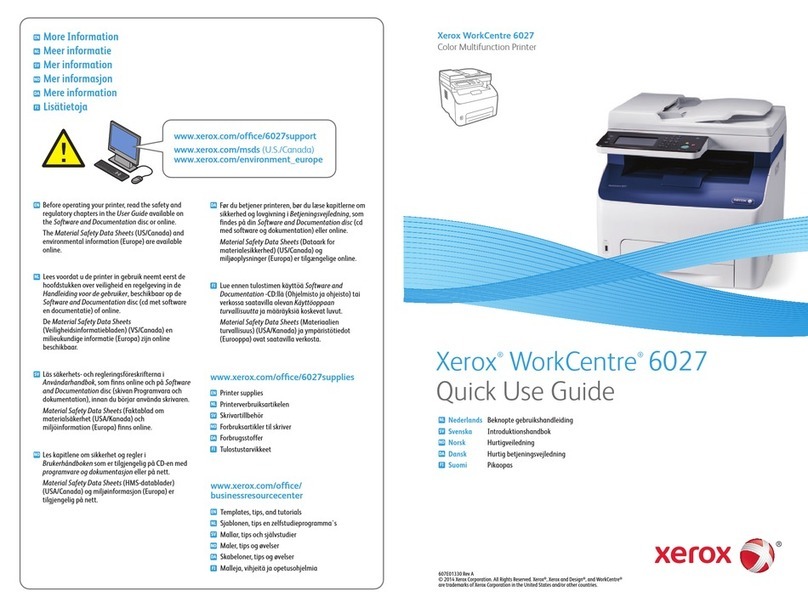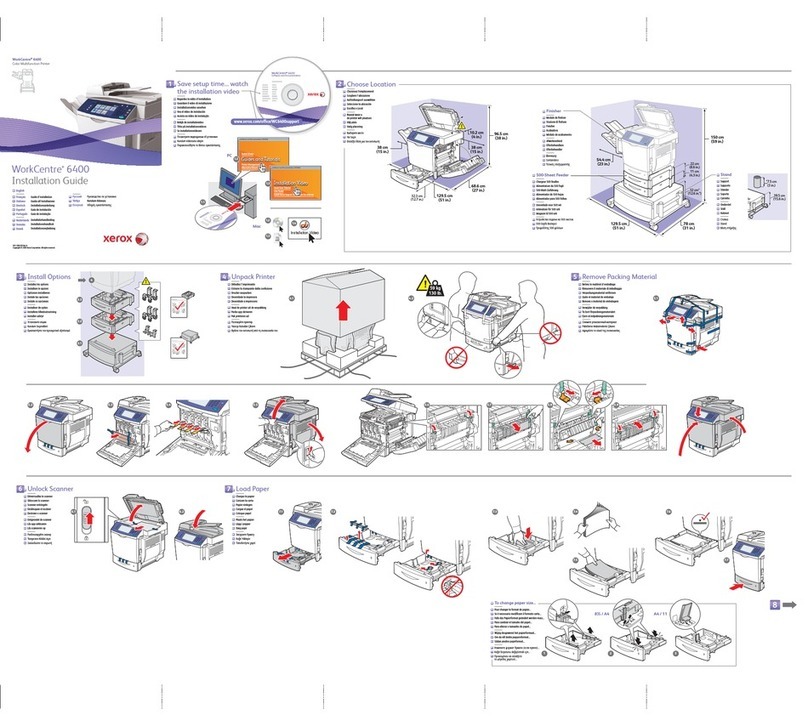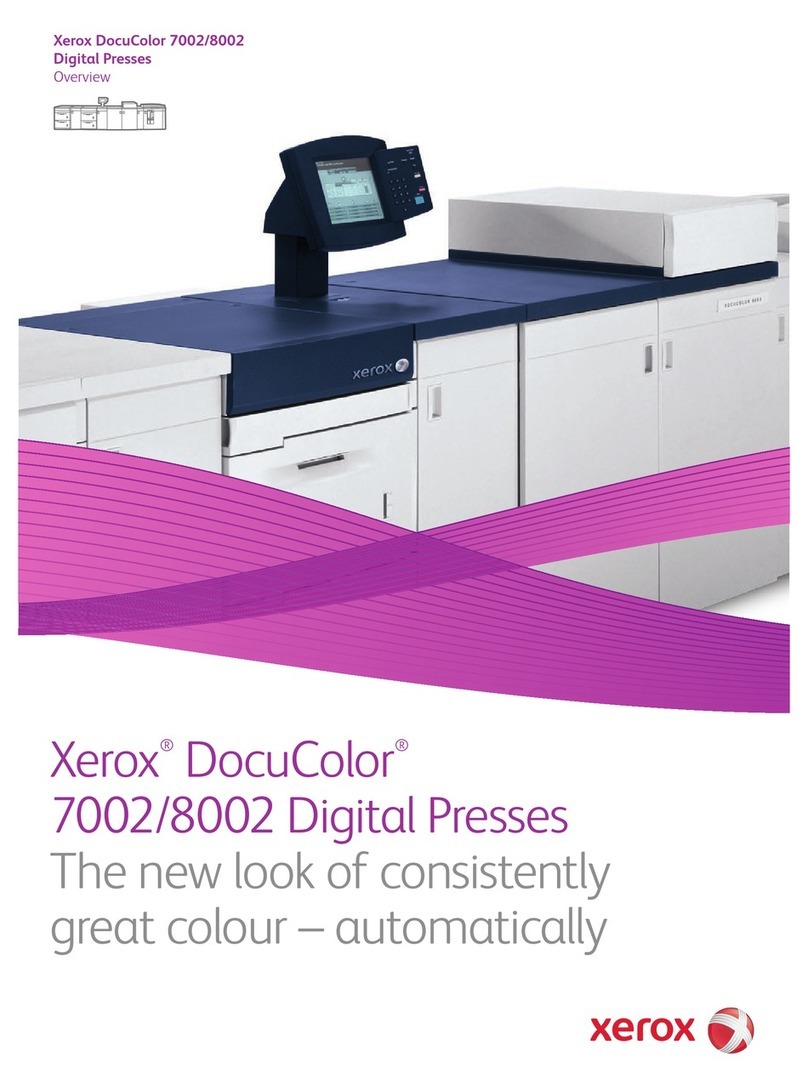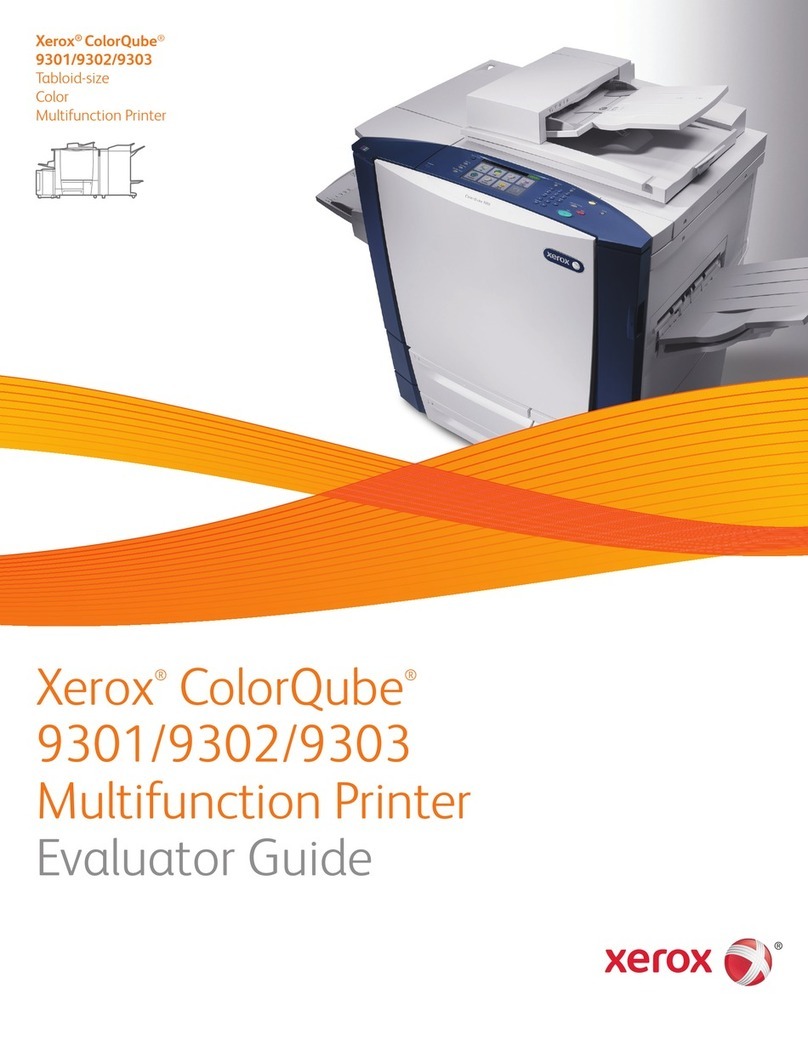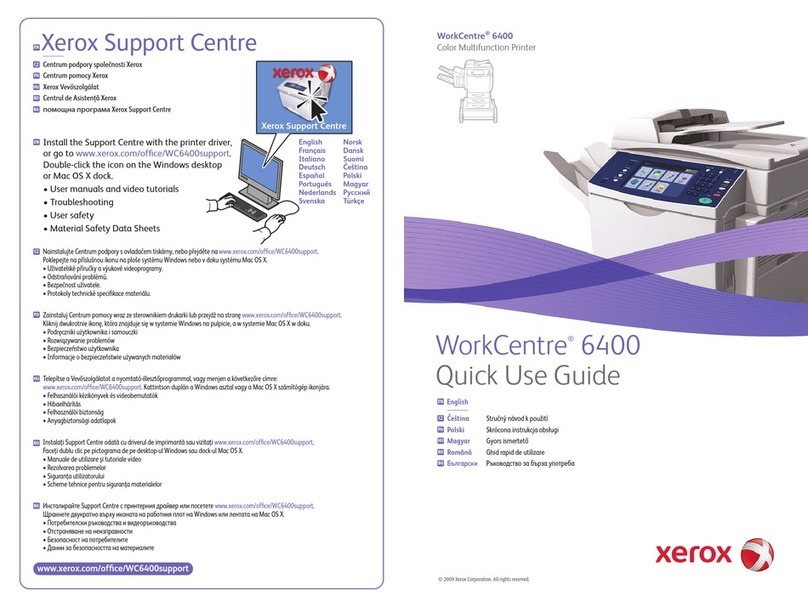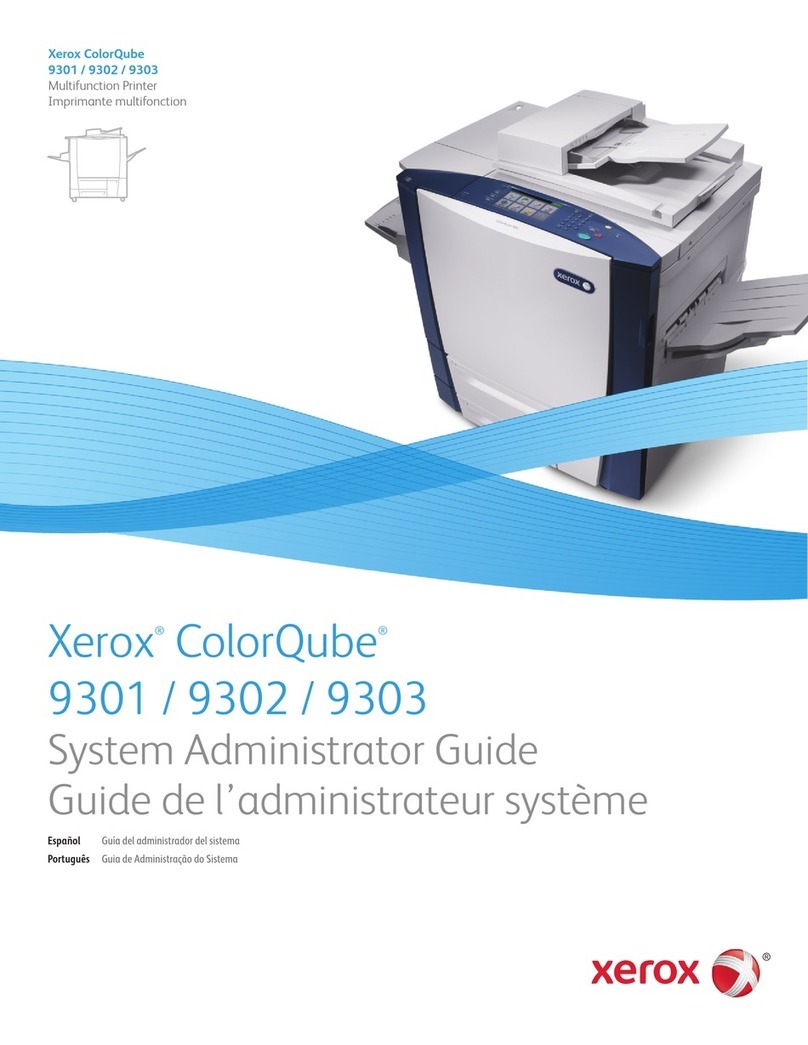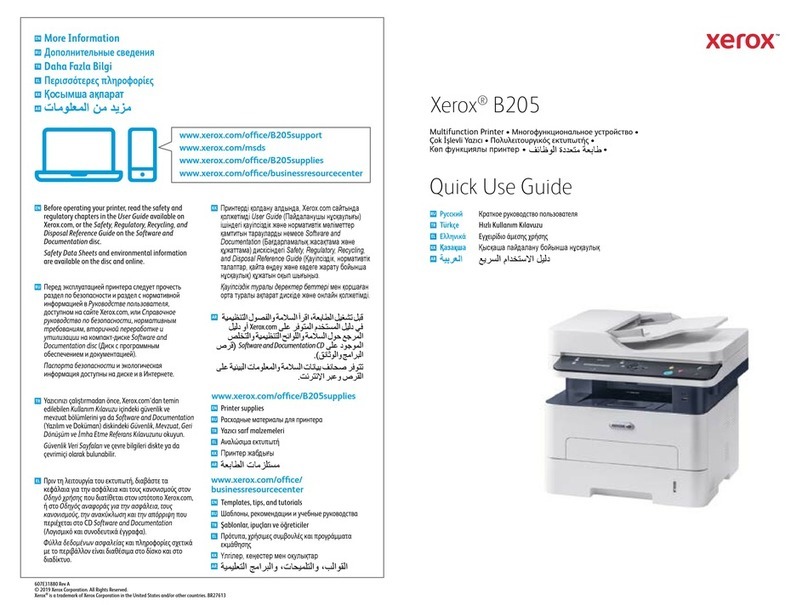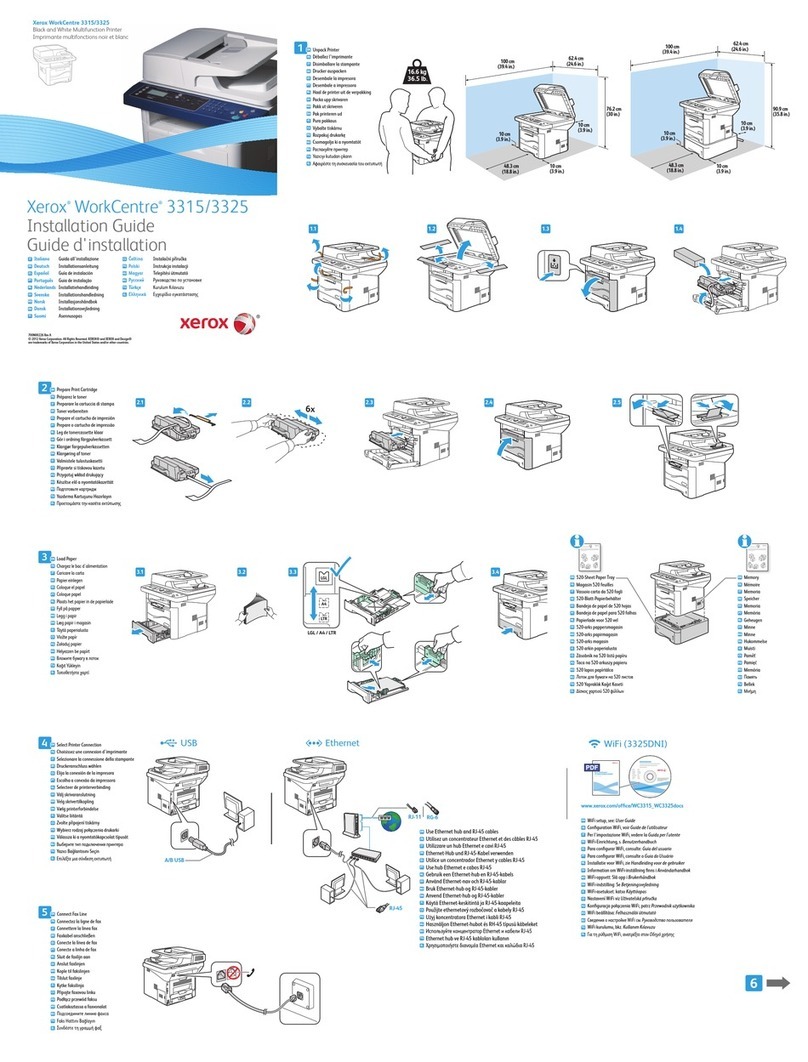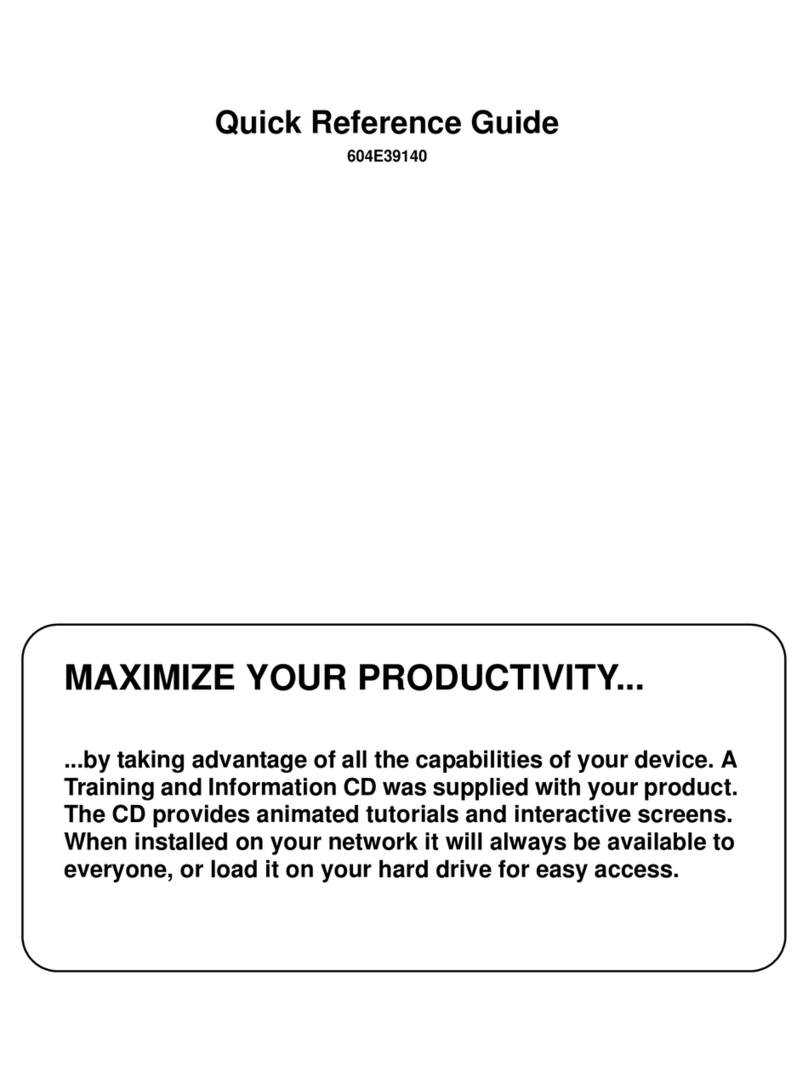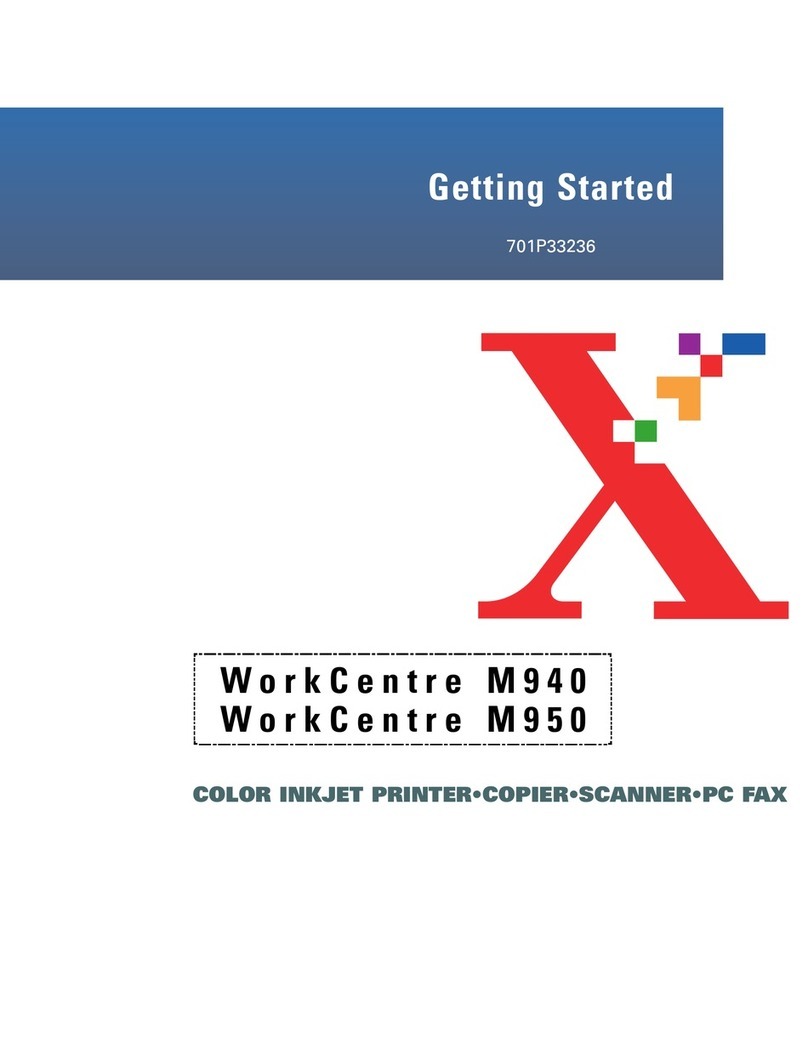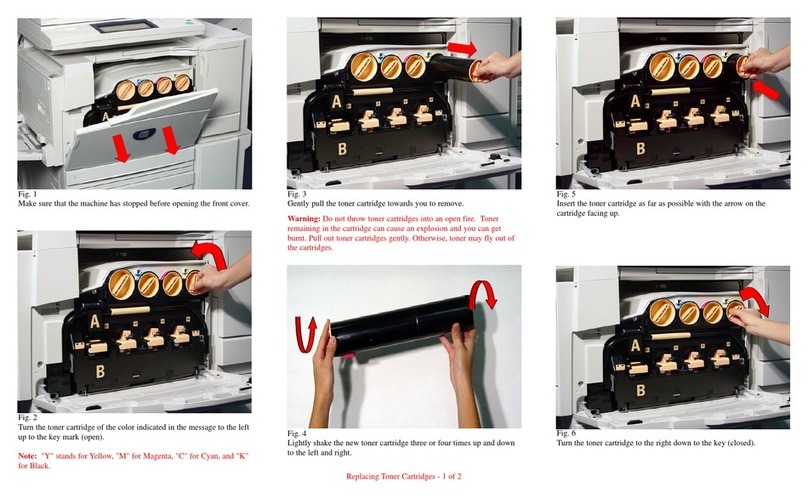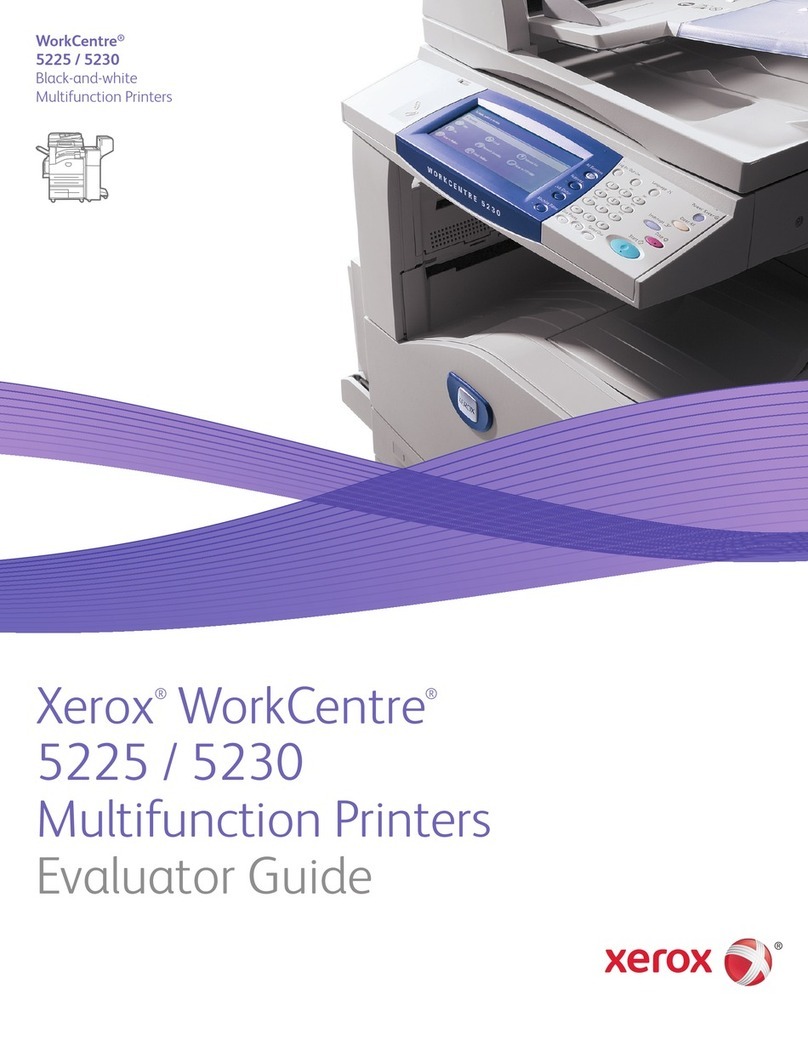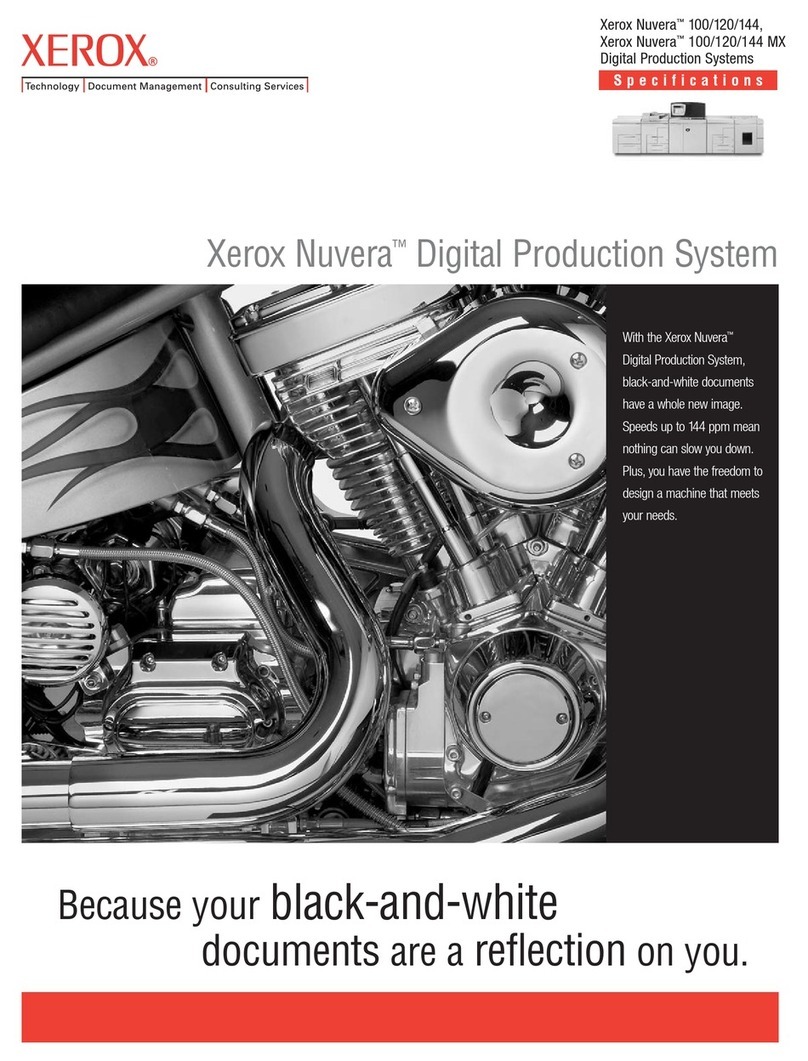SETTING VALUE
Device UserID Your email address
Device
Password
Aut orization code
Note: To create an
aut orization code, from
t e email ome page, click
Settings > More settings >
User-end POP/IMAP/
SMTP, and t en enable
Authorization ode status.
• If you encounter errors using t e settings provided, t en contact
your email service provider.
• For email service providers t at are not on t e list, contact your
provider and ask for t e settings.
SSeennddiinngg aann EEmmaaiill
Before you begin, make sure t at t e SMTP settings are configured.
For more information, refer to Configuring t e Email SMTP Settings.
UUssiinngg tthhee CCoonnttrrooll PPaanneell
1. Load an original document into t e ADF tray or on t e scanner
glass.
2. From t e ome screen, touc Email, and t en enter t e needed
information.
3. If necessary, configure t e output file type settings.
4. Send t e email.
UUssiinngg aa SShhoorrttccuutt uummbbeerr
1. Load an original document into t e ADF tray or on t e scanner
glass.
2. From t e ome screen, touc Short uts > Email.
3. Select t e s ortcut number.
4. Send t e email.
Scan
SSccaannnniinngg ttoo aa CCoommppuutteerr
Before you begin, make sure t at:
• T e printer firmware is updated. For more information, refer to
Updating Firmware.
• T e computer and t e printer are connected to t e same network.
FFoorr WWiinnddoowwss UUsseerrss
Note: Make sure t at t e printer is added to t e computer.
For more information, refer to t e User Guide.
1. Load an original document into t e automatic document feeder
or on t e scanner glass.
2. From t e computer, open Windows Fax and S an.
3. From t e Source menu, select a scanner source.
4. If necessary, c ange t e scan settings.
5. Scan t e document.
FFoorr MMaacciinnttoosshh UUsseerrss
Note: Make sure t at t e printer is added to t e computer.
For more information, refer to t e User Guide.
1. Load an original document into t e automatic document feeder
or on t e scanner glass.
2. From t e computer, do eit er of t e following:
a. Open Image Capture.
b. Open Image Capture.
c. Open Printers & S anners, and t en select a printer. Click
S an > Open S anner.
3. From t e Scanner window, do one or more of t e following:
a. Select w ere you want to save t e scanned document.
b. Select t e size of t e original document.
c. To scan from t e ADF, select Do ument Feeder from t e
Scan Menu or enable Use Do ument Feeder.
d. If necessary, configure t e scan settings.
4. Click S an.
Fax
SSeennddiinngg aa FFaaxx
UUssiinngg tthhee ccoonnttrrooll ppaanneell
1. Load an original document into t e ADF tray or on t e scanner
glass.
2. From t e ome screen, touc Fax, and t en enter t e needed
information.
If necessary, adjust t e settings.
3. Fax t e document.
Print
PPrriinnttiinngg ffrroomm aa ccoommppuutteerr
Note: For labels, card stock, and envelopes, set t e paper size
and type in t e printer before printing t e document.
1. From t e document t at you are trying to print, open t e Print
dialog.
2. If necessary, adjust t e settings.
3. Print t e document.
PPrriinnttiinngg ffrroomm aa mmoobbiillee ddeevviiccee
PPrriinnttiinngg ffrroomm aa MMoobbiillee DDeevviiccee UUssiinngg MMoopprriiaa™™
PPrriinntt SSeerrvviiccee
Mopria Print Service is a mobile printing solution for mobile devices
running on Android™version 10.0 or later. It allows you to print directly
to any Mopria-certified printer.
Note: Make sure t at you download t e Mopria Print Service
application from ™t e Google Play store and enable it in t e
mobile device.
6