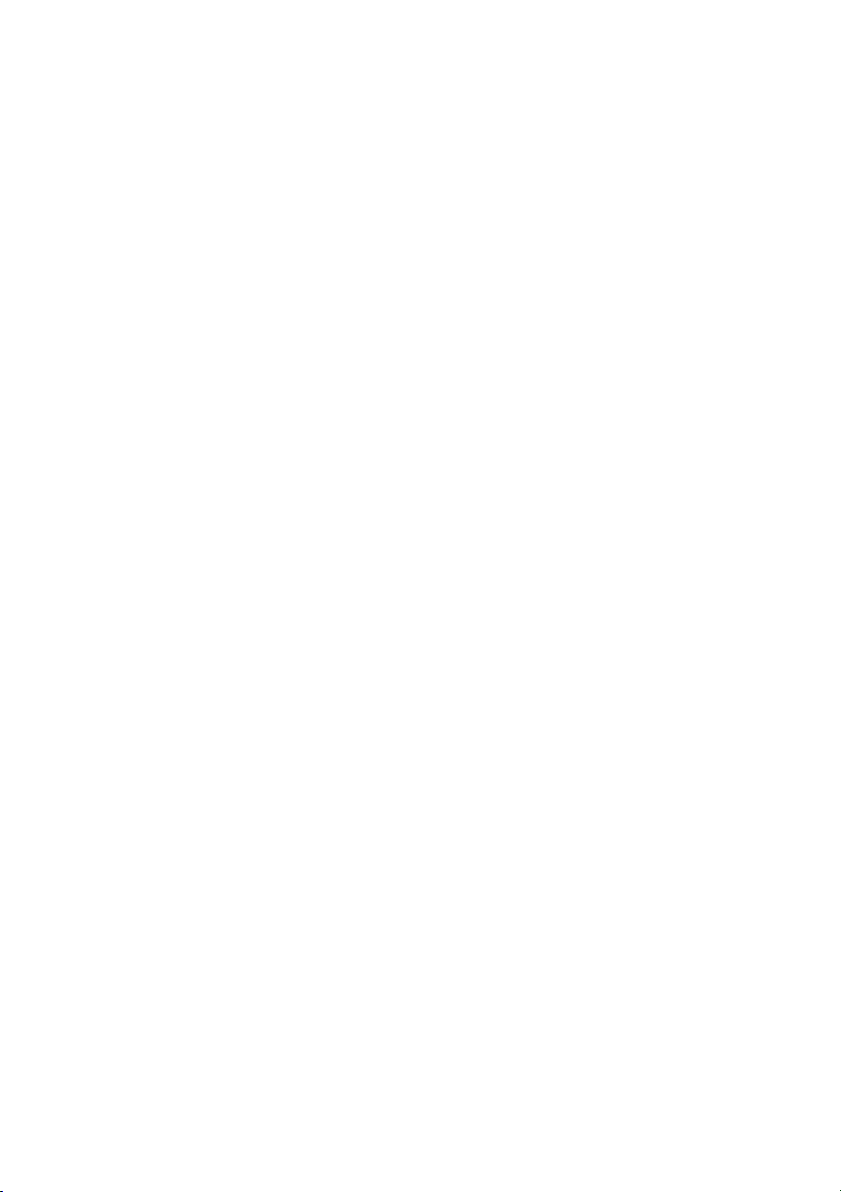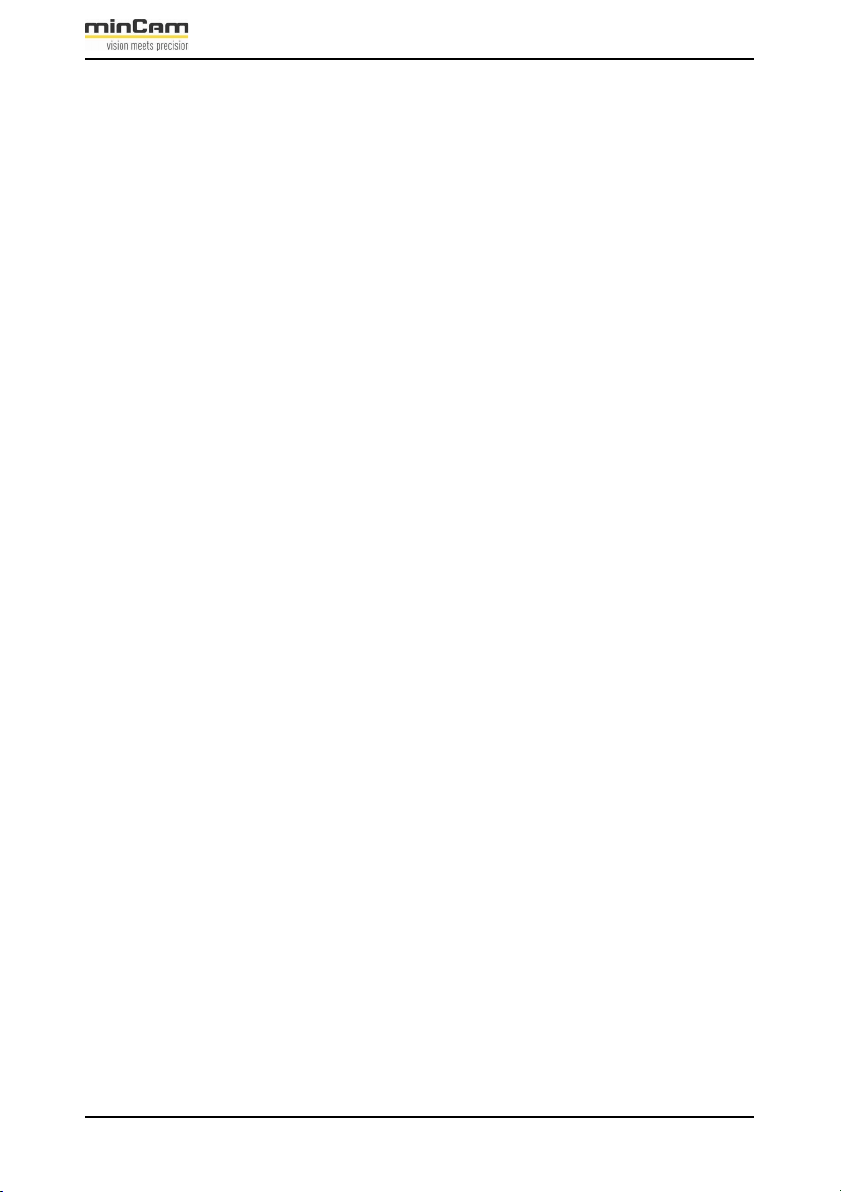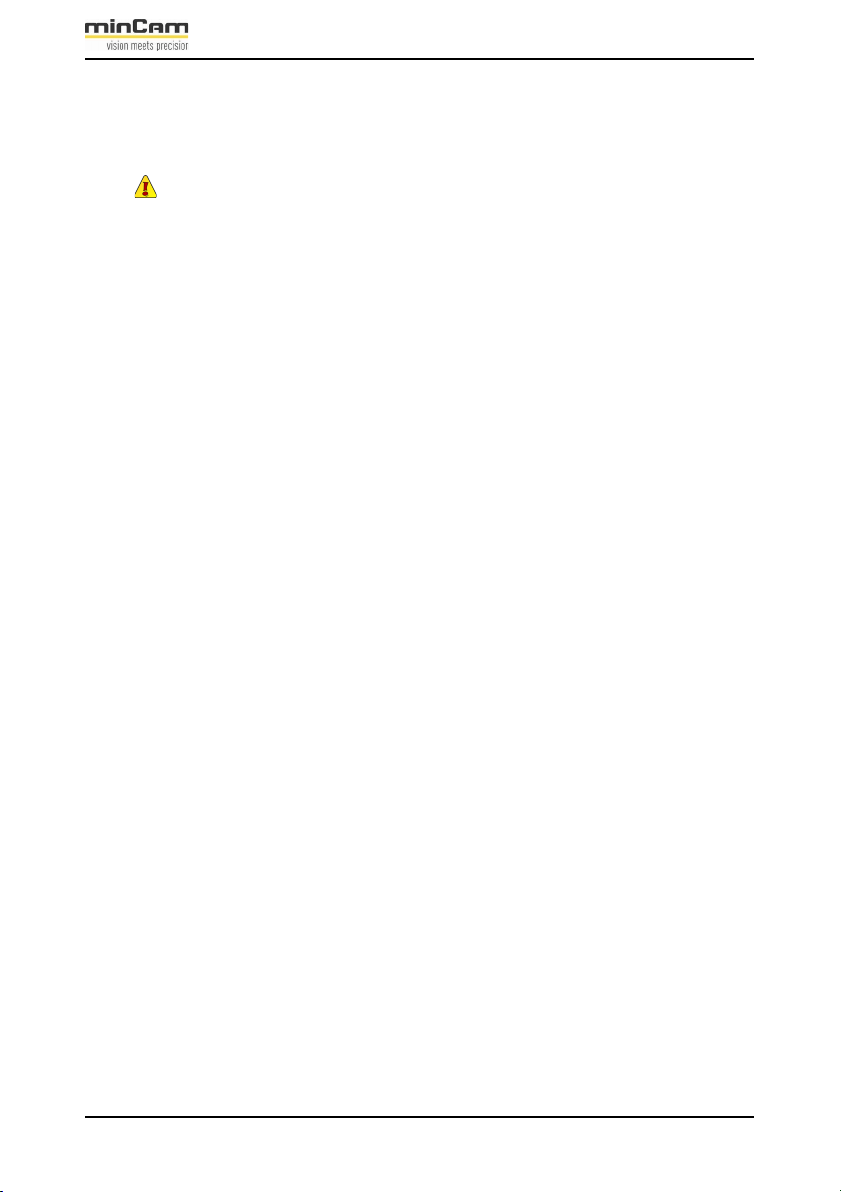User Manual minCam360compact
®
®minCam GmbH, Bundesstraße 9, 87538 Fischen, Germany info@mincam.de
Version: March 2020, according to the technical state of the art at the time of publication, subject to alterations
Contents
1
Product description 5
1.1
General description ................................................................................... 5
1.1.1
Scope of delivery.......................................................................... 5
1.1.2
Product features ............................................................................ 6
1.1.3
Manufacturer ................................................................................ 6
1.1.4
Copyright protection..................................................................... 6
1.1.5
Warranty ....................................................................................... 6
1.1.6
Limitation of liability.................................................................... 6
1.2
Safety ........................................................................................................ 7
1.2.1
General safety............................................................................... 7
1.2.2
Intended use.................................................................................. 8
1.2.3
Commissioning with monitor case ............................................... 8
1.2.4
Commissioning WiFi.................................................................. 10
1.2.5
Pressurization.............................................................................. 10
2
Functional description 13
2.1
Components............................................................................................. 13
2.1.1
Remote control ........................................................................... 13
2.1.2
Reel............................................................................................. 14
2.1.3
Power supply .............................................................................. 16
2.1.4
Camera head ............................................................................... 16
2.1.5
Camera head mode ..................................................................... 16
2.1.6
Focus........................................................................................... 16
2.1.7
Light ........................................................................................... 16
2.1.8
Locating ...................................................................................... 17
2.2
Recording ................................................................................................ 18
2.2.1
LED display SD Slot .................................................................. 18
2.2.2
Remote control ........................................................................... 18
2.2.3
Storage unit................................................................................. 19
2.2.4
Video .......................................................................................... 20
2.2.5
Picture......................................................................................... 23
2.2.6
Playing back saved data.............................................................. 24