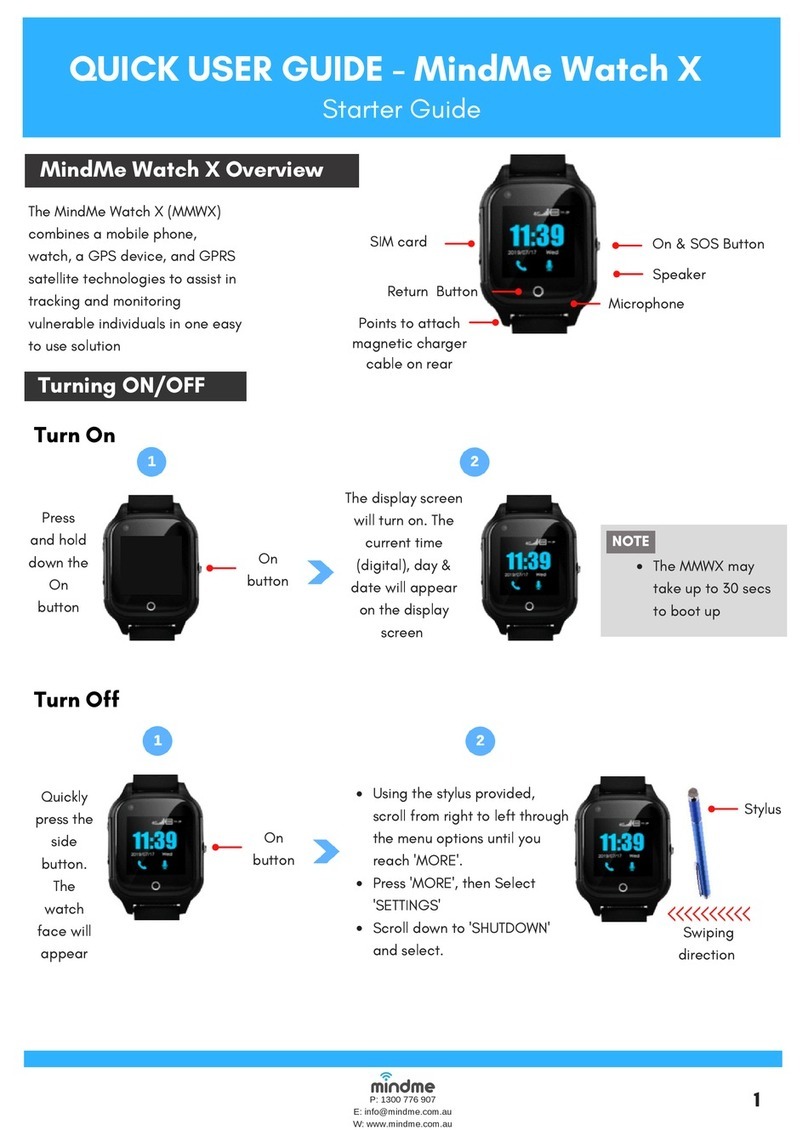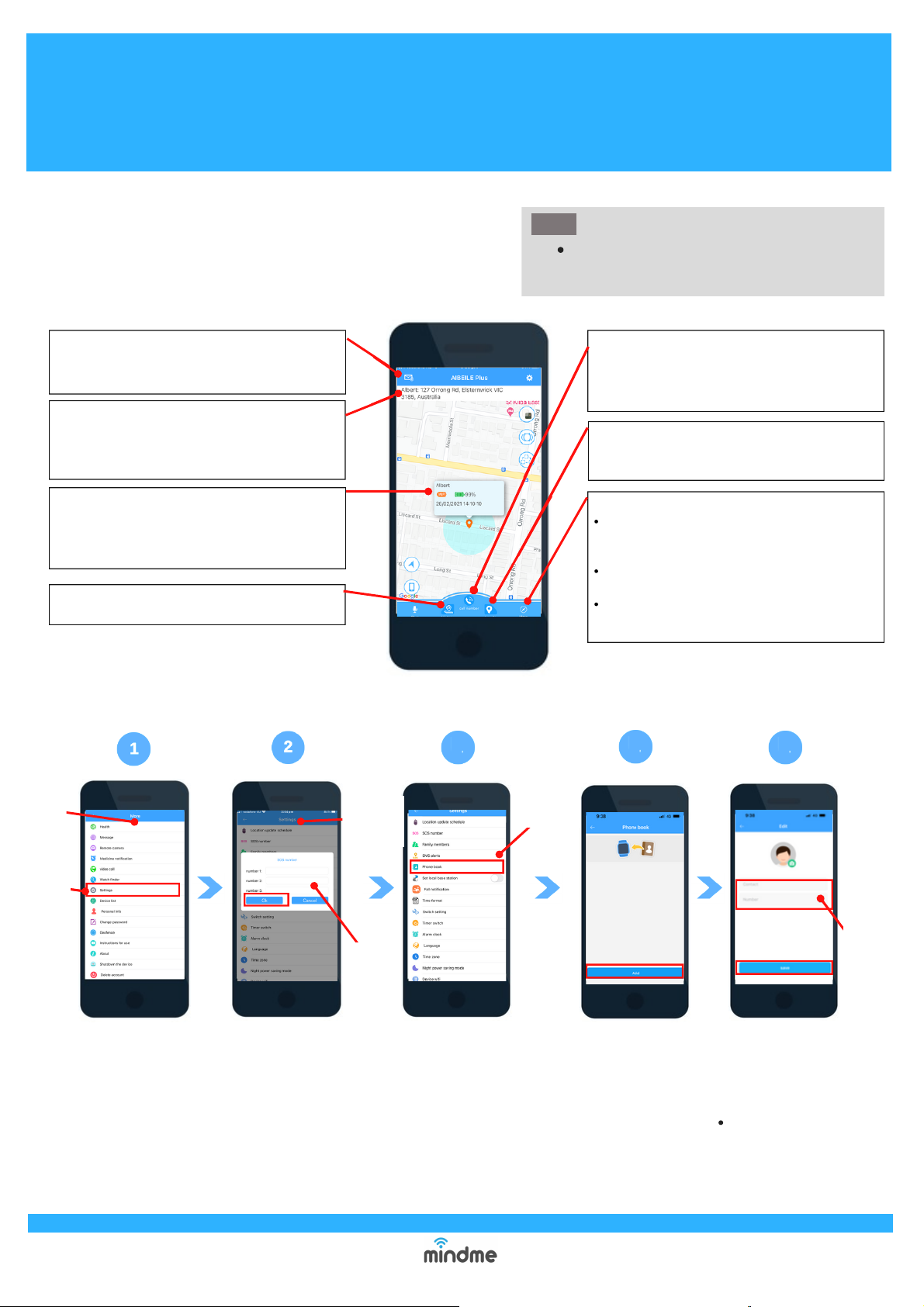Settings: Allows various settings/features to be
programmed including SOS #'s, fall detection &
phone book
GEO fence: Displays a pre-programmed or add
a GEO fence
Medicine notifications: Displays a pre-
programmed or set up of medication reminders
More: Press the icon to access features including:
Call number: Press the icon to make standard
phone call to the MMPSM. Once answered, a 2
way conversation can take place between the
caller and wearer.
Locate: Press the icon to update the current
location of MMPSM. The location may take up
to 30 secs to update
Envelop Icon: Press this icon to view a list of
previous alerts that have been activated by the
MMPSM. Alert type, time and date will appear.
Enter
SOS #'s
QUICK USER GUIDE - MindMe Pro SM
Starter Guide
P: 1300 776 907
W: www.mindme.com.au
4
Address bar: Displays the address where the last
location registered for the MMPSM. The location
feature will automatically update every 10 mins,
when there is continuous movement of the device.
Mobile APPhome screen overview
History: Press the icon track the travel history of
the watch.
Below is an overview of some commonly used Aibeile Plus
features and settings to assist in managing the MMPSM
Map & locator icon: A map showing the MMPSM
location will appear. It will detail the MMPSM
current battery level and the time and date that the
MMPSM last updated.
To change any settings or features, the
MMPSM will need to be turned on
NOTE
Changing Emergency Contact #'s
Select the 'More'
icon from the
homepage, then
select 'Settings'
from the options
list.
From the 'Settings' menu,
select the 'SOS number'
option. A pop up box will
appear, add or remove
emergency contact #'s as
desired and select 'Ok'. A grey
pop up box displaying 'Set Ok'
will appear if the changes
have been successful.
More
menu
Settings
Settings
menu Phonebook
Enter
SOS
name &
#
Return to
'Settings' menu,
select
'Phonebook'
Click 'Add' icon at
the bottom of the
screen
Repeat this process for
each of the emergency
contacts.
Enter in the name and
contact # of the emergency
contact, click 'Save'.
Note:
345