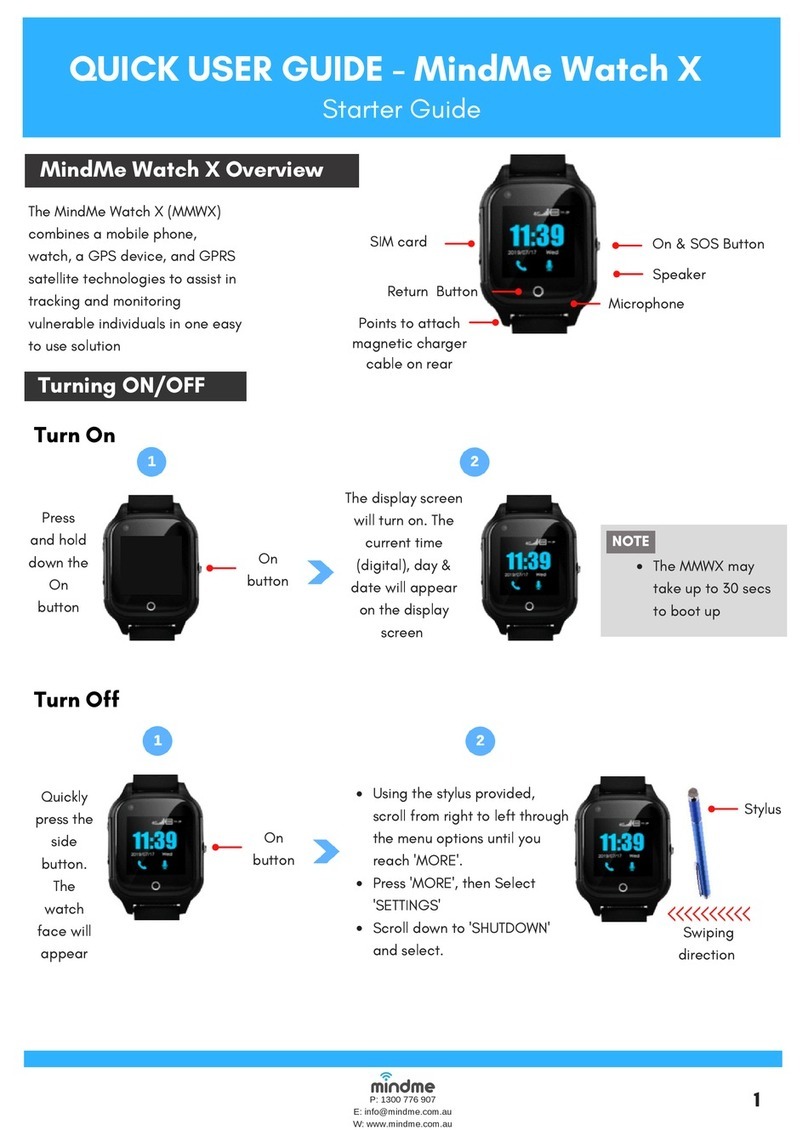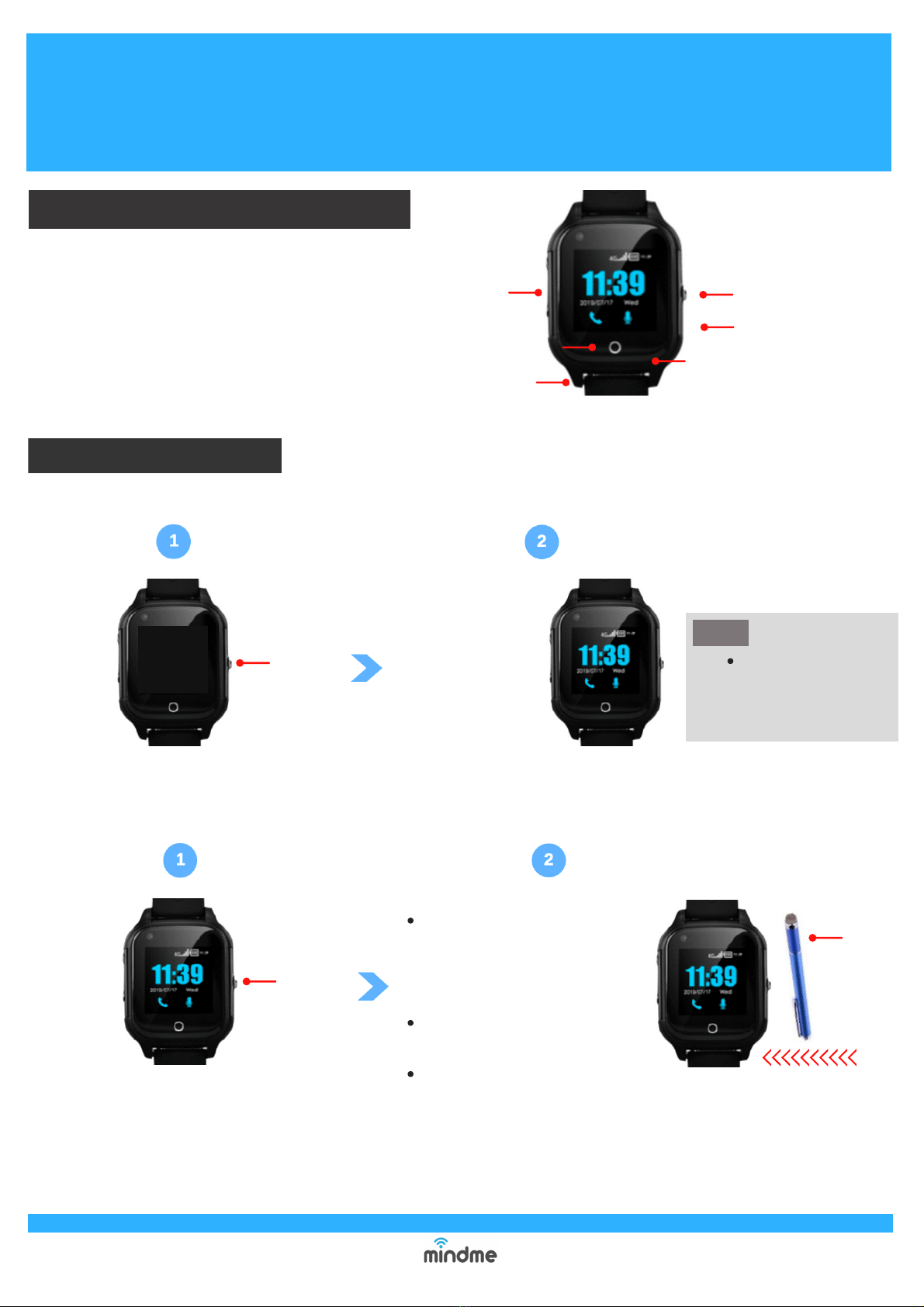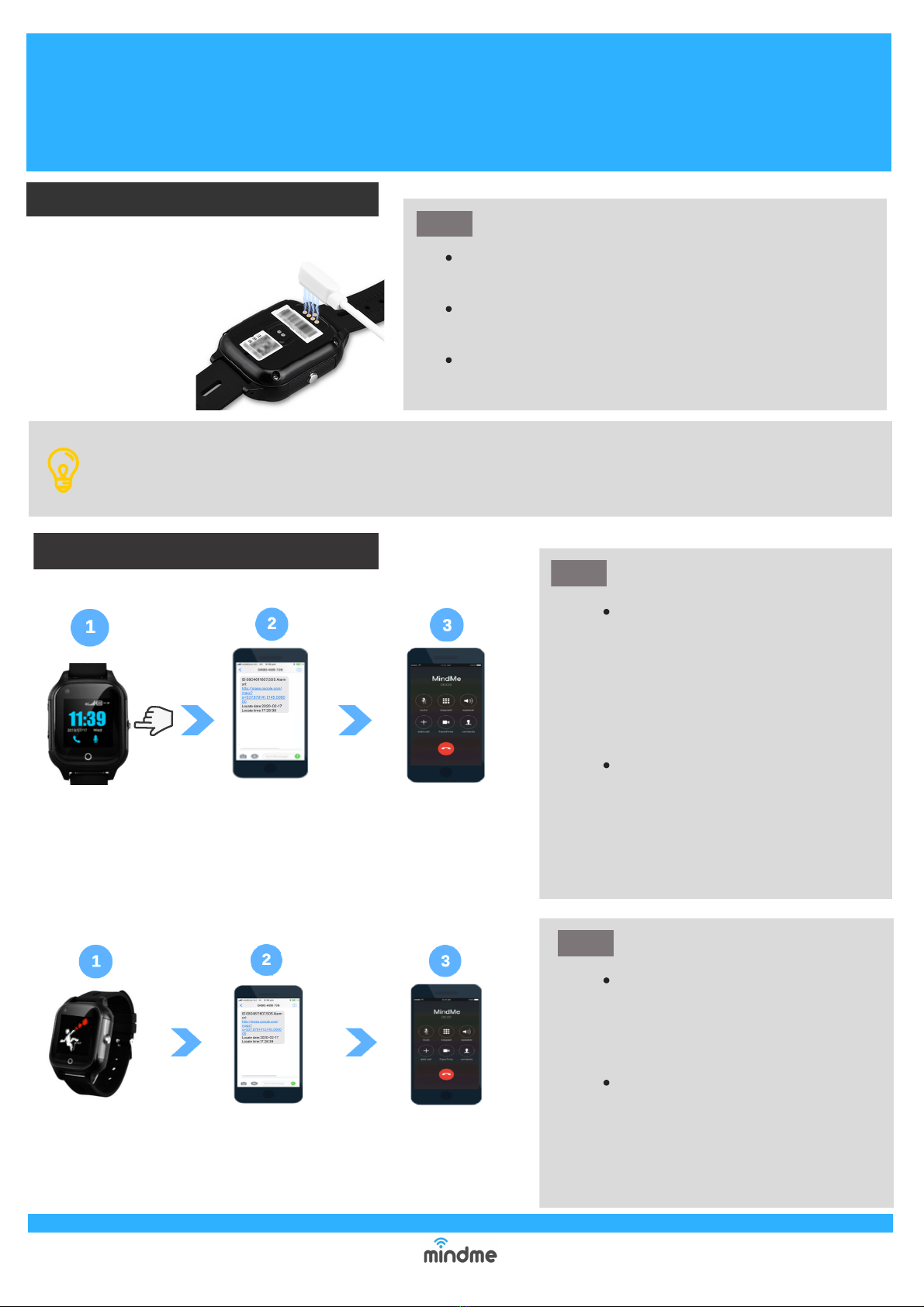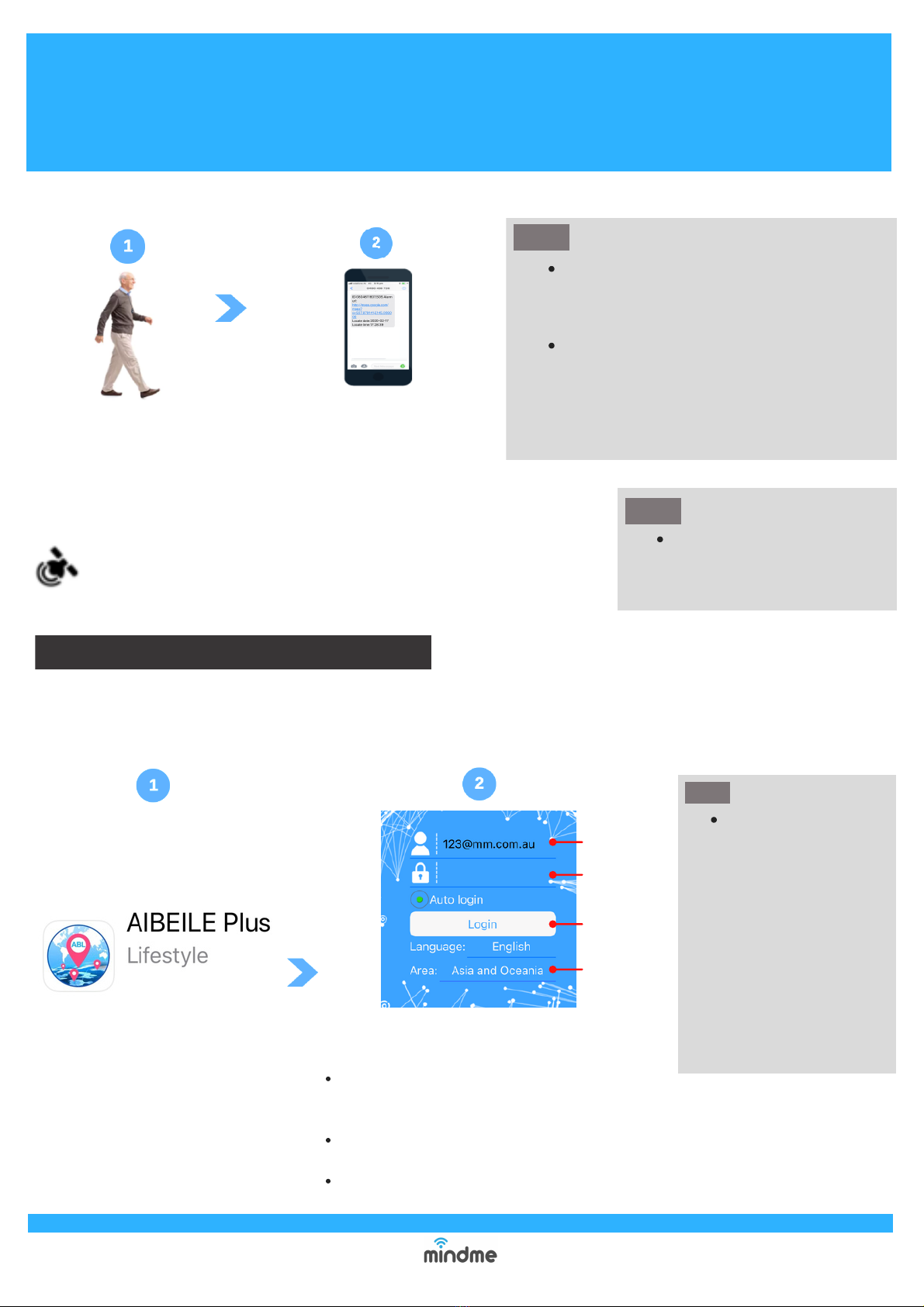Settings: Allows various settings/features to be
programmed including SOS #'s, fall detection &
phone book
GEO fence: Displays a pre-programmed or add
a GEO fence
Medicine notifications: Displays a pre-
programmed or set up of medication reminders
More: Press the icon to access features including:
Call number: Press the icon to make standard
phone call to the MMWX. Once answered, a 2 way
conversation can take place between the caller
and wearer.
Locate: Press the icon to update the current
location of MMWX
Address bar: Displays the address where the GPS
satellites last registered the MMWX. The GPS feature
will automatically update every 10 mins.
Envelop Icon: Press this icon to view a list of
previous alerts that have been activated by the
MMWX. Alert type, time and date will appear.
QUICK USER GUIDE - MindMe Watch X
Starter Guide
P: 1300 776 907
W: www.mindme.com.au
4
Mobile APPhome screen overview
History: Press the icon track the
travel history of the watch
Below is an overview of some commonly used Aibeile Plus
features and settings to assist in managing the MMWX
Map & locator icon: A map of the MMWX location
will appear. It will detail the MMWX current battery
level and the time and date that the MMWX last
connected with the GPS satelites
Changing fall sensitivity
To change any settings or features, the
MMWX will need to be turned on
NOTE
From the 'Settings' menu,
select the 'fall notification'
option.
Select the 'Sensitivity' option. Then select the desired
sensitivity from the drop down box (1 = most, 6 = least
sensitive, level 5 is recommended), press 'Ok' and 'Save'.
A grey pop up box displaying 'Set Ok' will appear if the
changes have been successful.
The fall sensitivity can be reduced if the device is initiating false fall alerts. Please follow the instructions below: