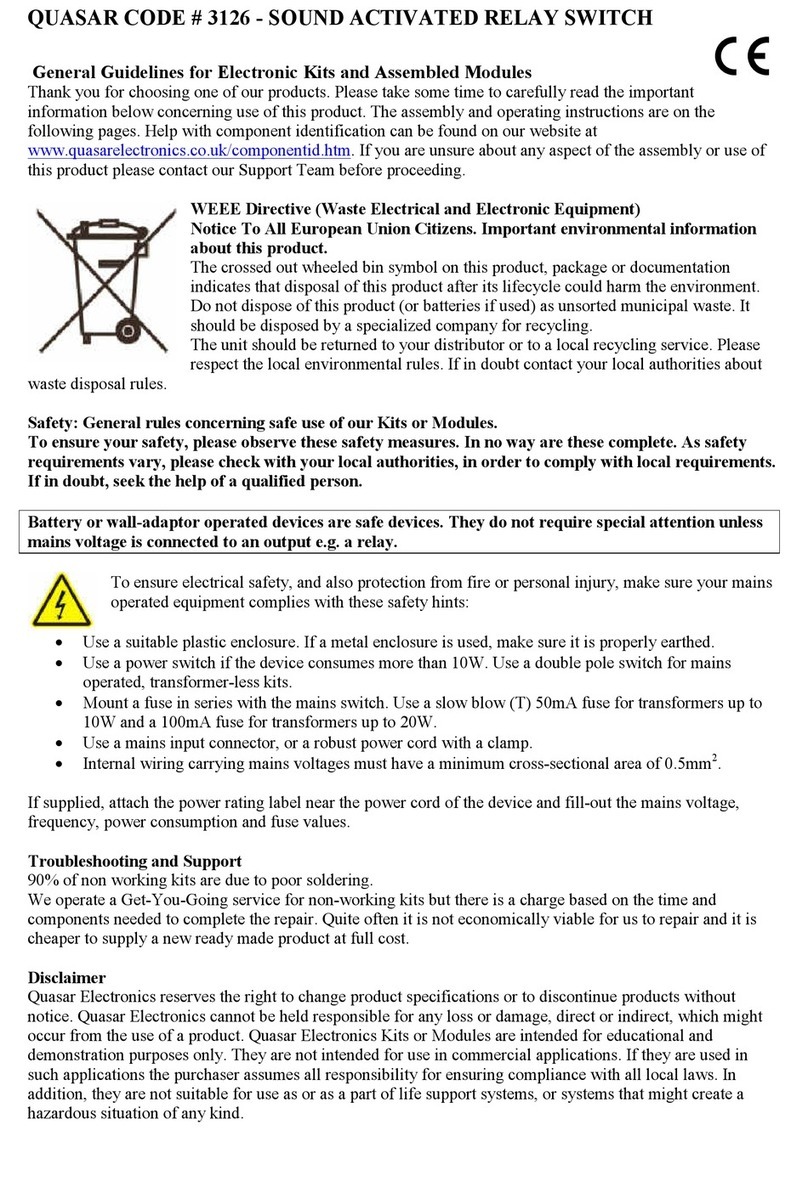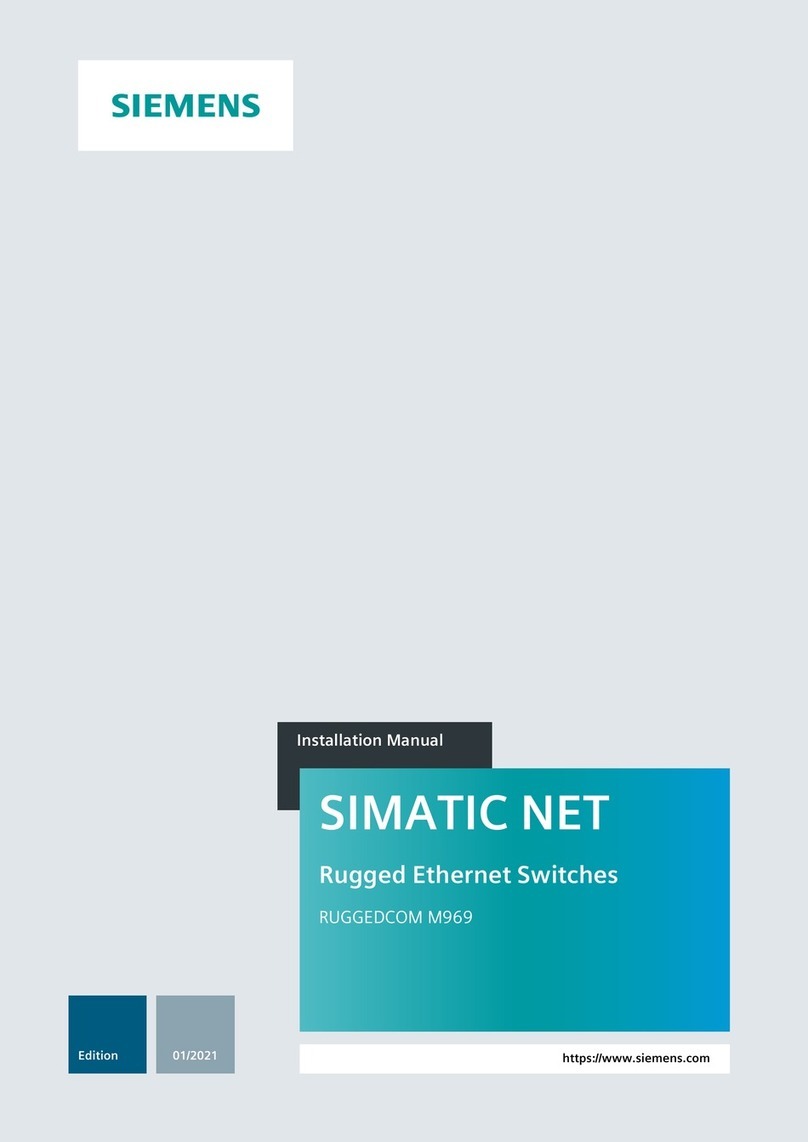miniDSP NANOAVR 8X8 User manual

miniDSP Ltd, Hong Kong / www.minidsp.com / Features and specifications subject to change without prior notice 1
NANOAVR 8X8
User Manual

miniDSP Ltd, Hong Kong / www.minidsp.com / Features and specifications subject to change without prior notice 2
Revision history
Revision
Description
Date
1.0
Initial version
26 Jan 2014
1.1
Corrected package contents and
time delay; links to app notes
11 Feb 2014
1.2
Additional items added to
Troubleshooting
12 Mar 2014
1.3
Ethernet connectivity.
30 June 2014
1.4
Bass management information
added, support portal link added.
28 Jul 2014

miniDSP Ltd, Hong Kong / www.minidsp.com / Features and specifications subject to change without prior notice 3
CONTENTS
Important Information......................................................................................................................................... 5
System Requirements ...................................................................................................................................... 5
Disclaimer/Warning ......................................................................................................................................... 6
Warranty Terms............................................................................................................................................... 6
Package Contents ............................................................................................................................................ 6
1 Product Overview.......................................................................................................................................... 7
2 Installation and setup.................................................................................................................................... 8
2.1 Hardware connectivity ......................................................................................................................... 8
2.1.1 HDMI input and output................................................................................................................. 8
2.1.2 DC Power...................................................................................................................................... 9
2.1.3 USB............................................................................................................................................... 9
2.1.4 Ethernet ..................................................................................................................................... 10
2.2 Software installation .......................................................................................................................... 11
2.2.1 Windows .................................................................................................................................... 11
2.2.2 Mac OS X .................................................................................................................................... 12
3 Configuring the nanoAVR ............................................................................................................................ 13
3.1 Connecting to the nanoAVR................................................................................................................ 14
3.1.1 USB............................................................................................................................................. 14
3.1.2 Ethernet ..................................................................................................................................... 14
3.1.3 Options....................................................................................................................................... 14
3.2 Global settings.................................................................................................................................... 15
3.3 Configure signal routing ..................................................................................................................... 16
3.4 Output channel setup......................................................................................................................... 17
3.4.1 Channel label.............................................................................................................................. 17
3.4.2 Gain control and level monitoring............................................................................................... 17
3.4.3 Parametric EQ............................................................................................................................. 18
3.4.4 Crossover settings....................................................................................................................... 20
3.4.5 Compressor ................................................................................................................................ 22
3.4.6 Time delay.................................................................................................................................. 22
3.4.7 Invert and mute.......................................................................................................................... 23
3.5 Bass management .............................................................................................................................. 23
3.6 Working with configurations .............................................................................................................. 25
3.6.1 Selecting a configuration ............................................................................................................ 26
3.6.2 Saving and loading configurations............................................................................................... 26
3.6.3 Restoring to defaults................................................................................................................... 27
3.7 Keyboard Shortcuts ............................................................................................................................ 27
4 Using the nanoAVR...................................................................................................................................... 28
4.1 Status indicators................................................................................................................................. 28
4.2 Front panel controls ........................................................................................................................... 28
4.3 Infrared remote control...................................................................................................................... 29
5 Acoustic measurement................................................................................................................................ 30

miniDSP Ltd, Hong Kong / www.minidsp.com / Features and specifications subject to change without prior notice 4
5.1 What is acoustic measurement?......................................................................................................... 30
5.2 Performing acoustic measurements ................................................................................................... 31
5.3 Adjusting equalizer settings................................................................................................................ 32
5.3.1 Manual method .......................................................................................................................... 32
5.3.2 Automated method .................................................................................................................... 33
6 Additional information ................................................................................................................................ 34
6.1 Specifications ..................................................................................................................................... 34
6.2 Troubleshooting ................................................................................................................................. 35
6.3 MCU Firmware upgrade ..................................................................................................................... 36
6.4 Obtaining Support .............................................................................................................................. 36

miniDSP Ltd, Hong Kong / www.minidsp.com / Features and specifications subject to change without prior notice 5
IMPORTANT INFORMATION
Please read the following information before use. In case of any questions, please contact miniDSP via the
support portal at minidsp.desk.com.
SYSTEM REQUIREMENTS
To configure the nanoAVR, you will require a Windows PC or Apple Mac OS X computer with the following
minimum specification:
Windows
PC with 1GHz or higher processor clock speed. Intel® Pentium®/Celeron® family, or AMD K6®/AMD
Athlon®/AMD Duron® family, or compatible processor recommended.
512 megabytes (MB) of RAM or higher
Keyboard and mouse or compatible pointing device
Microsoft• ® Windows® Vista® SP1/ XP pro SP2/Win7/Win8.1
Microsoft• ® .NET framework v3.5 or later
Adobe AIR environment (latest version)
Adobe Flash player (latest version)
Mac OS X
Intel-based Mac with 1 GHz or higher processor clock speed
512 megabytes (MB) of RAM or higher
Keyboard and mouse or compatible pointing device
Mac OS X 10.4 or higher
Adobe AIR environment (latest version)
Adobe Flash player (latest version)
Both Platforms
For USB connectivity:
USB 2.0 port
For Ethernet connectivity via LAN:
Ethernet router with spare 100 Mbps port
For direct (ZeroConf) Ethernet connectivity:
Ethernet port on computer with 100 Mbps capability. (Apple Macs: a Thunderbolt port with a Thunderbolt to
Ethernet adapter.)

miniDSP Ltd, Hong Kong / www.minidsp.com / Features and specifications subject to change without prior notice 6
DISCLAIMER/WARNING
miniDSP cannot be held responsible for any damage that may result from the improper use of this product or
incorrect configuration of the nanoAVR settings. As with any other product, we recommend that you carefully
read this manual and other technical notes to ensure that you fully understand how to operate this product. The
nanoAVR is a powerful tool, and misuse or mis-configuration, such as incorrectly set gains or excessive boost,
can produce signals that may damage your audio system.
As a general guideline, you should perform the initial configuration of your nanoAVR before enabling audio
through any connected output device or amplification. Doing so will help ensure that the software is correctly
configured.
Finally, note that the nanoAVR is a very flexible device, and many of the questions we receive at the tech
support department are already answered in this user manual and in the online application notes on the
miniDSP.com website. So please take the time to carefully read this user manual and the online technical
support. Thanks for your understanding!
WARRANTY TERMS
miniDSP Ltd warrants this product to be free from defects in materials and workmanship for a period of one
year from the invoice date. Our warranty does not cover failure of the product due to incorrect connection or
installation, improper or undocumented use, unauthorized servicing, modification or alteration of the unit in any
way, or any usage outside of that recommended in this manual. If in doubt, contact miniDSP prior to use.
PACKAGE CONTENTS
Your nanoAVR package contains:
One nanoAVR DSP unit
Universal 5 VDC power supply with interchangeable power pins
One USB cable for computer connectivity
One Ethernet cable
One HDMI cable
Printed Quick-start Guide

miniDSP Ltd, Hong Kong / www.minidsp.com / Features and specifications subject to change without prior notice 7
1PRODUCT OVERVIEW
The nanoAVR is a 2-input HDMI 1.4a switch combined with a sophisticated digital audio signal processor (DSP).
The onboard floating-point SHARC processor combined with miniDSP’s signature audio processing and user
interface software allows real time tuning and mixing of eight channels of uncompressed linear PCM (LPCM)
audio.
In its most typical application, the nanoAVR connects between an HDMI source such as a Blu-ray player and an
A/V receiver, providing an unmatched level of audio tuning flexibility for home theater applications. The second
HDMI input allows connection of other devices such as media streaming devices, gaming consoles, computer-
based media players, and so on. Video from the selected input is switched directly to the output, with no video
processing applied to the signal.
The diagram below illustrates a typical usage of the nanoAVR. In this example, a Blu-ray or DVD player is
connected to HDMI input 1 and a streaming media player to HDMI input 2. The HDMI output is connected to an
A/V receiver, which in turn drives the display device and powers a suite of loudspeakers and a subwoofer.
Computer connectivity (not shown in this diagram) is used to configure the audio processing parameters of the
nanoAVR. Up to four complete configuration presets can be stored on the nanoAVR. Once configured, the
computer is no longer needed and the presets can be recalled from the front panel or by an infrared remote.

miniDSP Ltd, Hong Kong / www.minidsp.com / Features and specifications subject to change without prior notice 8
2INSTALLATION AND SETUP
2.1 HARDWARE CONNECTIVITY
All connections to the nanoAVR are made on the rear panel.
2.1.1 HDMI input and output
Two HDMI connections are available for input, and one for output. The input connectors can be connected to
any HDMI source such as a Blu-ray or DVD player. Other sources may include media streaming devices, gaming
consoles, and computers with an HDMI port†. The output connector will be connected to an HDMI input on an
A/V receiver (AVR) or A/V preamplifier (AVP).
Ensure that your HDMI sources are set to produce linear PCM (also referred to as PCM, L-PCM, or LPCM)
on their HDMI outputs. The nanoAVR does not decode compressed formats such as Dolby and DTS.
Some HDMI devices such as TVs only support basic HDMI Audio (up to 48 kHz), and will not respond to
audio from the nanoAVR. Use an A/V receiver or preamp with 96 kHz support.
†Apple Macs with a Thunderbolt port can be connected to the nanoAVR with the use of a Thunderbolt to HDMI
adapter cable.

miniDSP Ltd, Hong Kong / www.minidsp.com / Features and specifications subject to change without prior notice 9
2.1.2 DC Power
The supplied 5 VDC power supply includes a set of interchangeable power pins. Fit the correct pins for your
country. Connect the DC plug to the 5 VDC power socket.
HDMI units communicate with a set of “hand-shaking” signals in order to establish the capabilities
of each device. It is recommended that for at least the first time the system is powered up with the
nanoAVR connected, equipment is powered on in this order: TV, AVR, nanoAVR, source/player.
2.1.3 USB
To configure the nanoAVR via USB, connect the USB port of the nanoAVR to a USB 2.0 port on your computer
using the supplied cable.

miniDSP Ltd, Hong Kong / www.minidsp.com / Features and specifications subject to change without prior notice 10
2.1.4 Ethernet
To configure the nanoAVR over Ethernet, connect an Ethernet cable from the nanoAVR’s Ethernet port to a free
port on your Ethernet router or switch. The diagram below illustrates a typical case where the Ethernet router
also acts as a wireless base station, and is in turn connected to an ADSL/cable modem. It is also common for the
ADSL/cable modem, Ethernet router, and wireless base station to be combined into a single unit.
In the setup illustrated, the nanoAVR is connected via an Ethernet cable to the Ethernet router, while the
computer is connected to the LAN over Wi-Fi. The network must be capable of DHCP so that the nanoAVR will
be given an IP (network) address.
If a local area network is not available, or the network does not support DHCP, it is still possible to communicate
with the nanoAVR over Ethernet by connecting the two devices directly with an Ethernet cable. In this case,
auto-IP (link-local) addresses will be assigned. For this to work correctly, your PC must be set to allow automatic
IP addresses (that is, it must not be set to a static IP address).

miniDSP Ltd, Hong Kong / www.minidsp.com / Features and specifications subject to change without prior notice 11
2.2 SOFTWARE INSTALLATION
Subsequent to your purchase of the nanoAVR, the software will be available from the User Downloads section of
the miniDSP website. This link is visible when you have logged into the site with the account you created when
purchasing.
There are two plugins available for the nanoAVR:
nanoAVR 8x8. This is the nanoAVR standard plugin, without bass management.
nanoAVR with Bass Management. This is an enhanced plugin with bass management features.
Download the selected plugin from the User Downloads section, and double-click on it to unzip it. Then follow
the installation procedure below according to your computer type.
2.2.1 Windows
Prior to installing the miniDSP software, download and install the following programs. You will need to accept
the license agreements in order to successfully complete the installation.
Microsoft .NET framework (version 3.5 or later)
Latest version of Adobe Flash
Latest version of Adobe Air
If you haven’t updated these recently, you should download and install the latest versions prior to running the
miniDSP install program.
To install the miniDSP software, open the Windows folder of the download and double-click on the
nanoAVR.exe or nanoAVR_BM.exe program. We recommend accepting the default installation settings. Once
installation is complete, the nanoAVR user interface will automatically start. Since the nanoAVR checks for a
network connection when starting up, a warning such as the following may appear. In this case, click on Allow
access.

miniDSP Ltd, Hong Kong / www.minidsp.com / Features and specifications subject to change without prior notice 12
2.2.2 Mac OS X
On versions of OS X from 10.7 (Lion) and later, you will need to inform the GateKeeper program that it is OK to
install and run this software. Go to System Preferences, then click on Security & Privacy and select the General
tab:
1. Click on the padlock icon in the lower left corner and enter your password, in order that you can make
changes to the settings.
2. Under the text “Allow Applications downloaded from:”, click on “Anywhere.”
Then, download and install the following programs. You will need to accept the license agreements in order to
successfully complete the installation:
Latest version of Adobe Flash
Latest version of Adobe Air
If you haven’t updated these recently, you should download and install the latest versions prior to running the
miniDSP install program.
To install the miniDSP software, open the Mac folder of the download, and double-click on the nanoAVR.dmg or
nanoAVR_BM.dmg file to open it in a new window. Then double-click on the installer program, Install
nanoAVR.app or Install nanoAVR_BM.app. Once installation is complete, the nanoAVR plugin user interface will
automatically start.

miniDSP Ltd, Hong Kong / www.minidsp.com / Features and specifications subject to change without prior notice 13
3CONFIGURING THE NANOAVR
The nanoAVR is configured with the nanoAVR or nanoAVR_BM plugin / user interface program. Once the
nanoAVR is fully configured, the user interface is no longer required, as source and preset selection can be done
with the front panel or a remote control –see Using the nanoAVR below. If desired, however, the user interface
can remain connected during use for real-time (“live”) control of all settings in the nanoAVR.
This screenshot shows the nanoAVR 8x8 user interface window with the key areas highlighted:
The above screenshot shows the standard nanoAVR plugin. The nanoAVR_BM plugin for bass management has
an additional screen in the Selection tab. See Bass Management below.
Note: during initial configuration of the nanoAVR, it is recommended that the connected HDMI output
device be muted.

miniDSP Ltd, Hong Kong / www.minidsp.com / Features and specifications subject to change without prior notice 14
3.1 CONNECTING TO THE NANOAVR
Communication with the nanoAVR can take place either over USB or Ethernet.
3.1.1 USB
Ensure that the computer is connected to the nanoAVR by a USB 2.0 port (see Hardware connectivity above).
Then click on the Connect button:
3.1.2 Ethernet
Connect the nanoAVR to your local area network by plugging in the Ethernet cable. The following dialog will
appear:
Click on Connect to proceed.
3.1.3 Options
The first time you connect, or if you have made any changes to any data in the user interface, the following
dialog box will appear. It is recommended that the first time you connect, use Restore Config to ensure a known
starting state. Thereafter, use Synchronize Config.

miniDSP Ltd, Hong Kong / www.minidsp.com / Features and specifications subject to change without prior notice 15
The options are:
Synchronize Config
Download the currently selected configuration into the corresponding configuration preset of
the nanoAVR. After downloading the configuration data, the user interface remains connected
to the nanoAVR and any changes to processing parameters will be downloaded immediately in
real time to the nanoAVR. That is, the nanoAVR is now “live.”
Synchronize and Upgrade
This is similar to Synchronize Config, but also upgrades the internal data of the nanoAVR. This
option may appear when connecting to the nanoAVR after an update to the nanoAVR_8x8
plugin user interface.
Restore Config
Restore the data in the currently selected configuration to the factory defaults. When using this
option, the HDMI output device should be muted until you have set the configuration to a
working state.
Help This option brings up a help screen explaining the options.
Cancel This option cancels the attempt to connect to the nanoAVR. The user interface will remain
disconnected.
3.2 GLOBAL SETTINGS
The nanoAVR has four configuration presets stored in memory. The presets can be selected from the plugin,
from the front panel, or via remote. For more information on using configurations, see Working with
Configurations below.
By default, configuration 1 is selected:
A drop-down menu allows either HDMI 1 or HDMI 2 to be selected as the input source:
The Mute button disables all audio output:

miniDSP Ltd, Hong Kong / www.minidsp.com / Features and specifications subject to change without prior notice 16
3.3 CONFIGURE SIGNAL ROUTING
Click on Routing in the Selection tabs. The input channels are labeled along the left, and the output channels
along the top.
(The nanoAVR_BM plugin has a slightly different screen –see Bass Management for details.)
Each cross-point represents a switch that can either be turned off, or turned on with a gain setting. By default,
each input channel is switched to the corresponding output channel with 0 dB gain (i.e. no change in level), as
shown in the above screenshot.
Any number of input channels can be mixed to each output channel. At each cross-point, the gain of the signal
being mixed can be adjusted to a value between -72 and +12 dB. To adjust the gain, right-click on the cross-point
and a gain control will appear. Adjust the gain with the slider, or by typing in the value directly. This screenshot
shows the gain control, with two input channels mixed to one output channel, each at -6 dB:
Note: To rename an input channel, click on its label and type in a new name (maximum of eight characters).

miniDSP Ltd, Hong Kong / www.minidsp.com / Features and specifications subject to change without prior notice 17
3.4 OUTPUT CHANNEL SETUP
Click on Outputs in the Selection tabs. The output control screen will appear, with each channel showing a
“strip” of controls.
3.4.1 Channel label
The name of each output channel is shown at the top of the channel strip. To rename a channel, click on the
channel label and type a new name (up to eight characters).
3.4.2 Gain control and level monitoring
The gain of each channel can be adjusted by moving the Gain Adjustment slider, or by typing the desired gain
into the Current Gain text box. The maximum gain setting is 12 dB, and the minimum gain setting is –72 dB. (0
dB, the default, is unity gain or no change in level.)
The signal level on each output channel displays in two locations: on the bar-graph meter, and as a numeric
value (in dB relative to full scale) in the RMS Level box. The RMS level displays only when the user interface is
connected to the nanoAVR.
The level meters are useful in many situations. For example, when adding filters with boost, monitor the level
meters with typical signals and maximum levels to ensure that there is no clipping. The meters can also be used
during normal operation to monitor for or to help locate level or gain structure problems.

miniDSP Ltd, Hong Kong / www.minidsp.com / Features and specifications subject to change without prior notice 18
3.4.3 Parametric EQ
Parametric equalization (PEQ) is a flexible type of equalization filter. It can be used to correct for errors in
loudspeaker output, to compensate for acoustic room effects, and to tailor the overall system response for best
sound. Click on the PEQ button to open the parametric equalizer settings window:
In the center of the window is a frequency response graph that illustrates the combined response of all enabled
parametric filters on that channel. The screenshot above shows a response curve created with a low-shelf boost
filter at 100 Hz, a dip at 500 Hz, and a high-shelf cut filter at 5000 Hz.
There are ten filters per channel, each of which is displayed by clicking on the buttons EQ1, EQ2, and so on. Each
filter can be set to one of four types:
PEAK Create a dip or a peak in the frequency response.
LOW_SHELF Reduce or increase part of the frequency spectrum below a given frequency.
HIGH_SHELF Reduce or increase part of the frequency spectrum above a given frequency.
SUB_EQ Create a dip or a peak in the frequency response at low frequencies (10 to 50 Hz). This filter type
is similar to PEAK but gives more accurate results for low frequencies. Note that activating any
SUB_EQ filter reduces the number of available filters on that channel from ten to nine.
Each filter has three parameters that control its location and shape. These parameters can be entered directly as
numerical values, or by using the sliders:
Frequency For the PEAK and SUB_EQ filter types, this is the center frequency of the peak or dip. For the
HIGH_SHELF and LOW_SHELF filter types, this is the frequency at which the gain is half of the set
value.
Gain For the PEAK and SUB_EQ filter types, this is the gain in dB at the center frequency. For the
HIGH_SHELF and LOW_SHELF filter types, this is the gain in dB reached at high or low
frequencies respectively.

miniDSP Ltd, Hong Kong / www.minidsp.com / Features and specifications subject to change without prior notice 19
QQ controls the “sharpness” of the filter. For the PEAK and SUB_EQ filter types, lower Q gives a
shallower peak or dip, while higher Q gives a narrower peak or dip. For the HIGH_SHELF and
LOW_SHELF filter types, Q controls how quickly the filter transitions from no gain to maximum
gain.
To disable or enable a filter, click on the Bypass button. A filter will also have no effect if its gain is set to 0.0.
Other filter types can be created by switching to Advanced mode. In this mode, the coefficients of each filter
“biquad“ are entered individually. The coefficients will need to be calculated by a filter design program. A useful
spreadsheet for a number of filter types is available on the miniDSP.com website –see the application note
Advanced Biquad Programming.
Each channel can be linked to one other channel. When a channel is linked to another, the PEQ settings of that
channel are mirrored to the other. Typically, the corresponding left and right channels are linked: front left and
right, surround left and right, and rear surround left and right. To link a channel, select the other channel from
the drop-down menu at the top left of the PEQ screen, and click the Link checkbox.

miniDSP Ltd, Hong Kong / www.minidsp.com / Features and specifications subject to change without prior notice 20
3.4.4 Crossover settings
Each output channel has independent high pass and low pass filters. Click on the Xover button to open the
crossover settings window:
By default, the crossover filters are bypassed (disabled). Click on the Bypass button to enable and disable a
crossover filter. There is one filter for high pass (low cut) and one for low pass (high cut). The above example
shows a pair of filters for the subwoofer channel with an 18 Hz high pass filter and an 80 Hz low pass filter.
Each filter can be set to one of a range of filter types and slopes. The filter type determines the shape of the
filter around the crossover point, and the filter slope (expressed in dB/octave) determines how steep the filter
cutoff is. The available filter types and slopes are:
Butterworth (BW)
Available in 6, 12, 18, 24, 30, 36, 42, and 48 dB/octave, Butterworth crossover filters are 3 dB
down at the cutoff frequency.
Linkwitz-Riley (LR)
Available in 12, 24, and 48 dB/octave, Linkwitz-Riley crossover filters are 6 dB down at the cutoff
frequency.
Bessel
Available in 12 dB/octave only, a Bessel filter gives a more gradual roll off through the crossover
region.
Table of contents
Popular Switch manuals by other brands

TRENDnet
TRENDnet TEG-S16R - DATA SHEETS Quick installation guide

Enabling Devices
Enabling Devices Chin Switch user guide
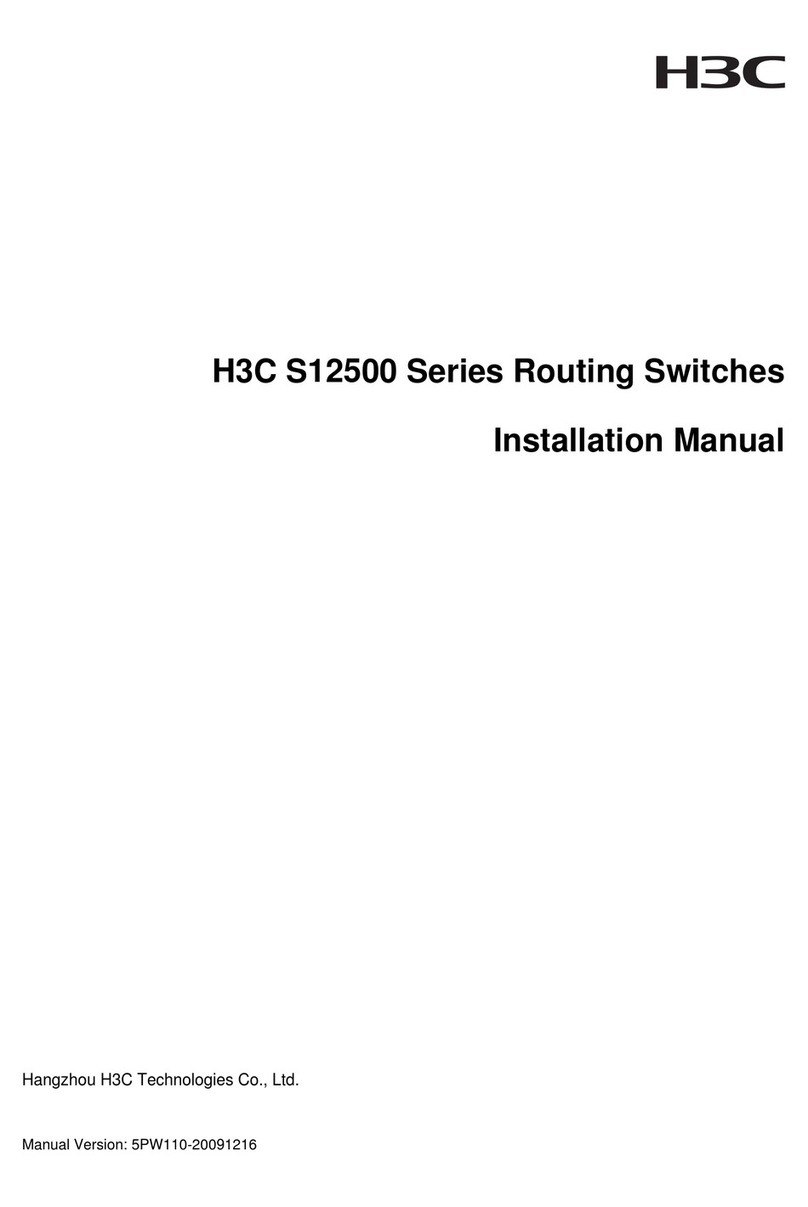
H3C
H3C S12500 Series installation instructions

Raritan
Raritan UST-IP Quick installation and setup guide

3Com
3Com 3C16670 - LinkBuilder FMS II Hub Configuration guide

Radio Shack
Radio Shack 1500469 user guide

CYP
CYP DCT-31 Operation manual

HP
HP Officejet Pro 7500 Series installation guide
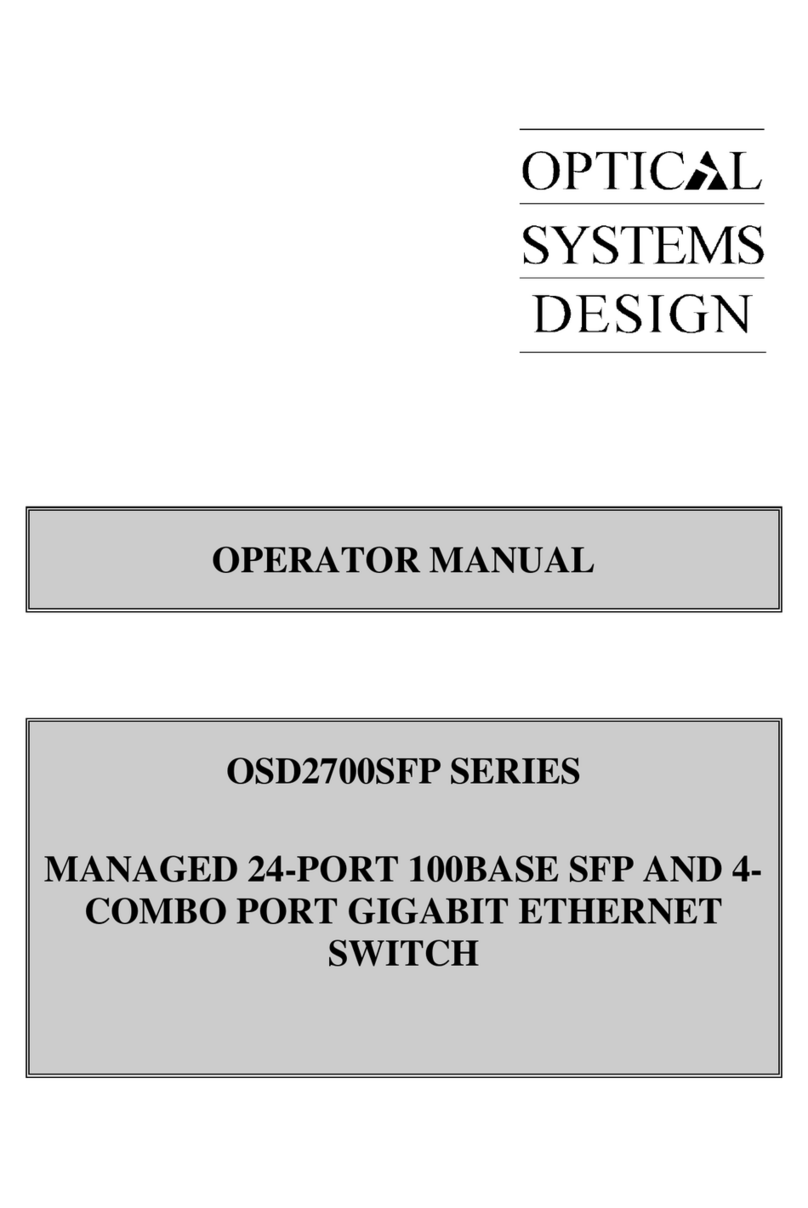
Optical Systems Design
Optical Systems Design OSD2700SFP SERIES Operator's manual

König Electronic
König Electronic KN-HDMISW04 manual

Adler
Adler ASM312 INSTALLATION, MAINTENANCE AND OPERATING MANUAL INSTRUCTION

ATEN
ATEN ATEN VanCryst VM1600A user manual