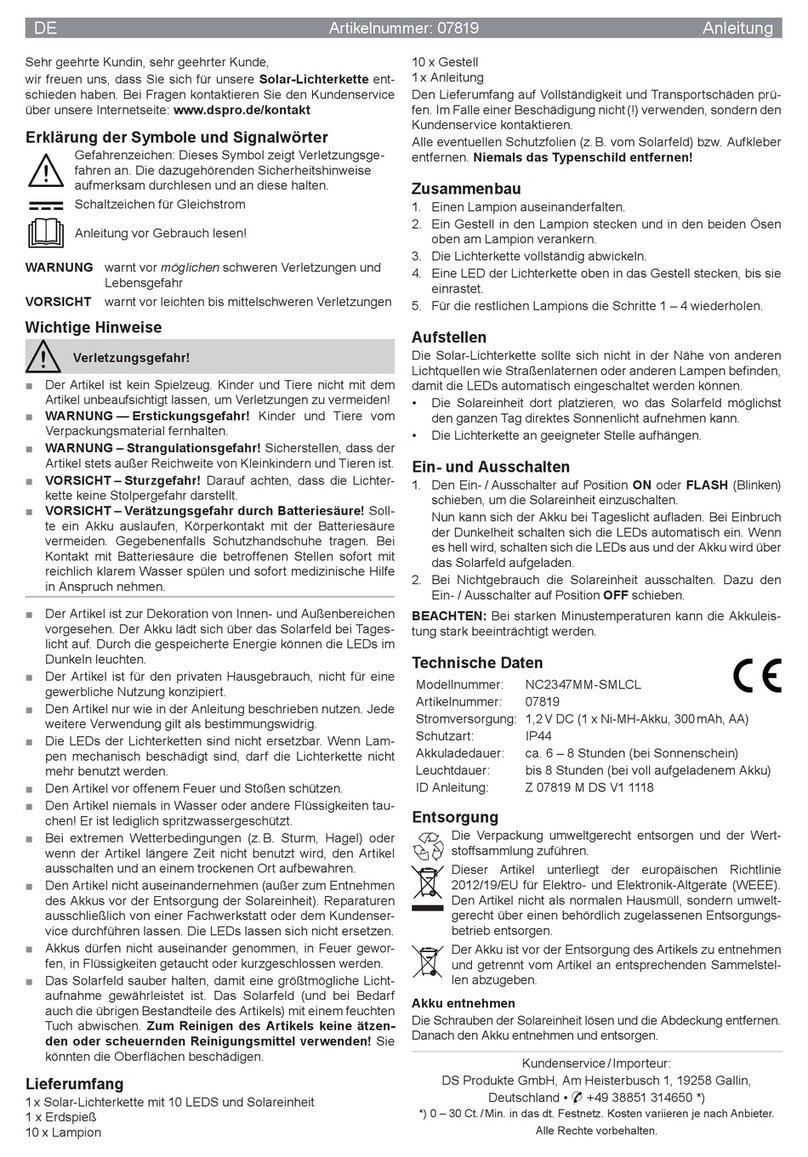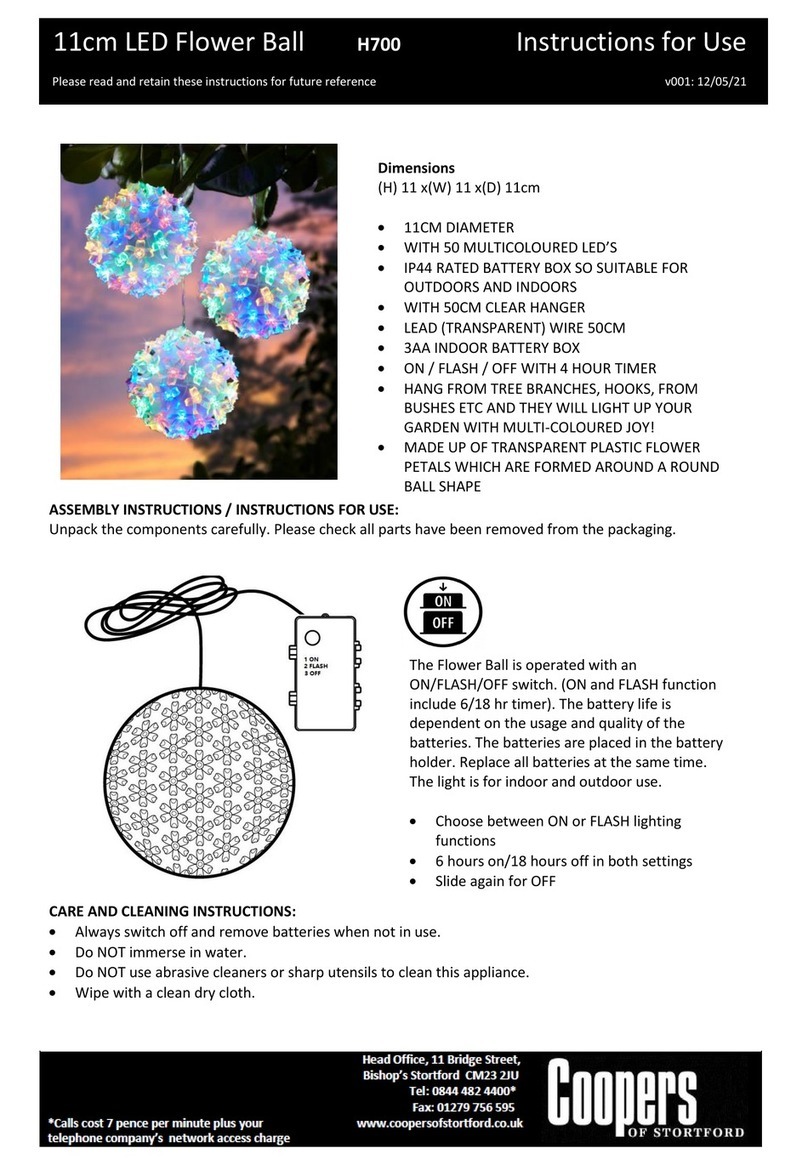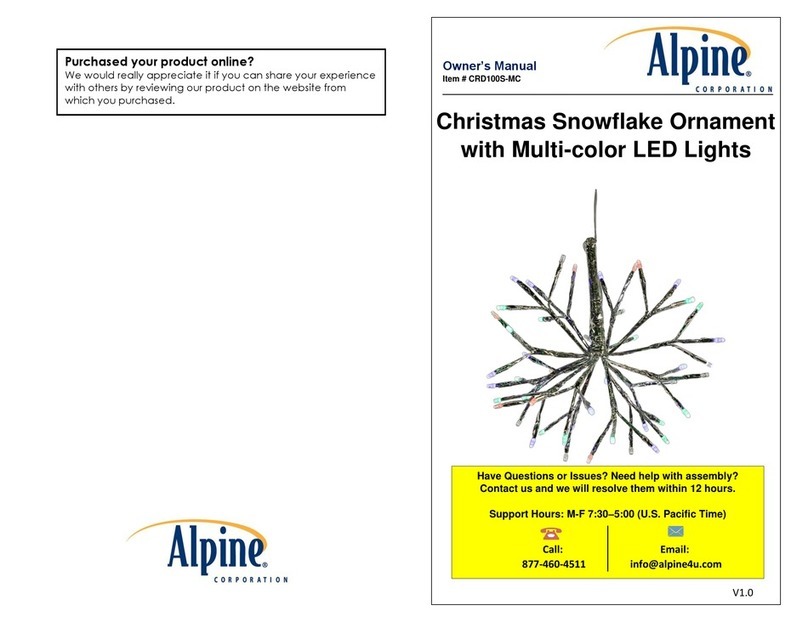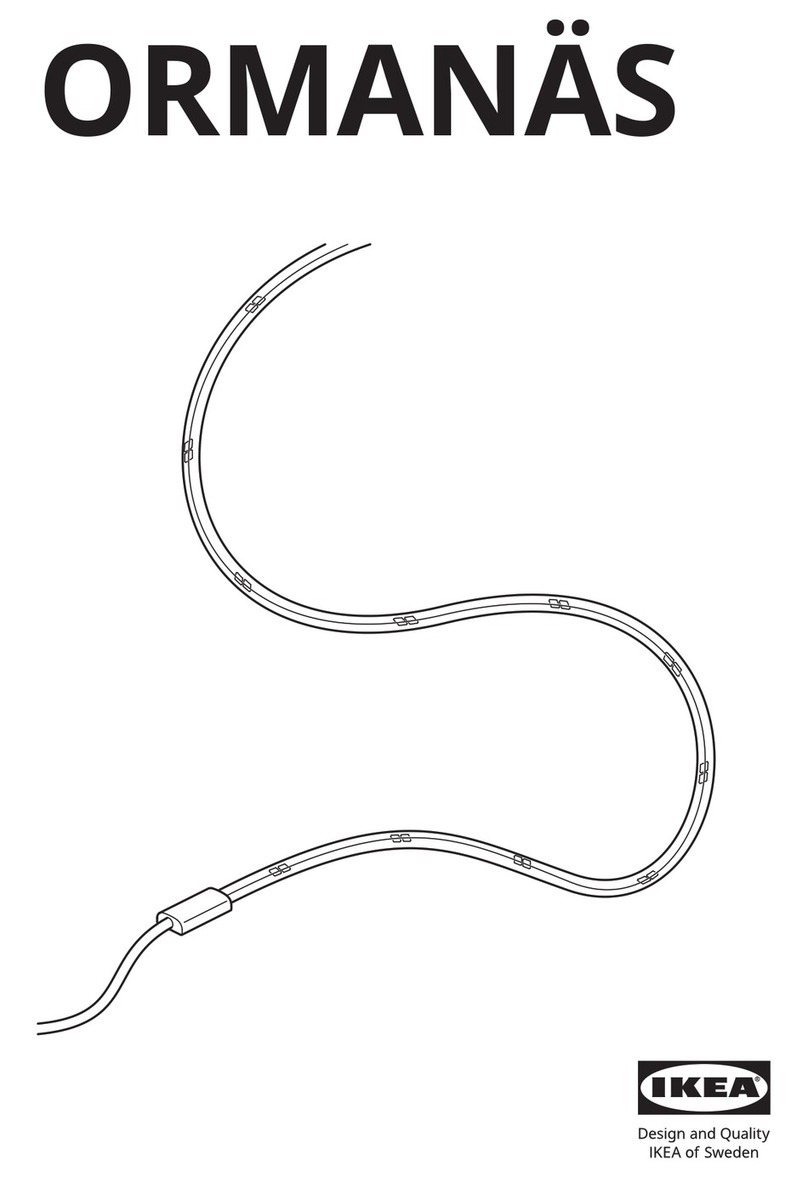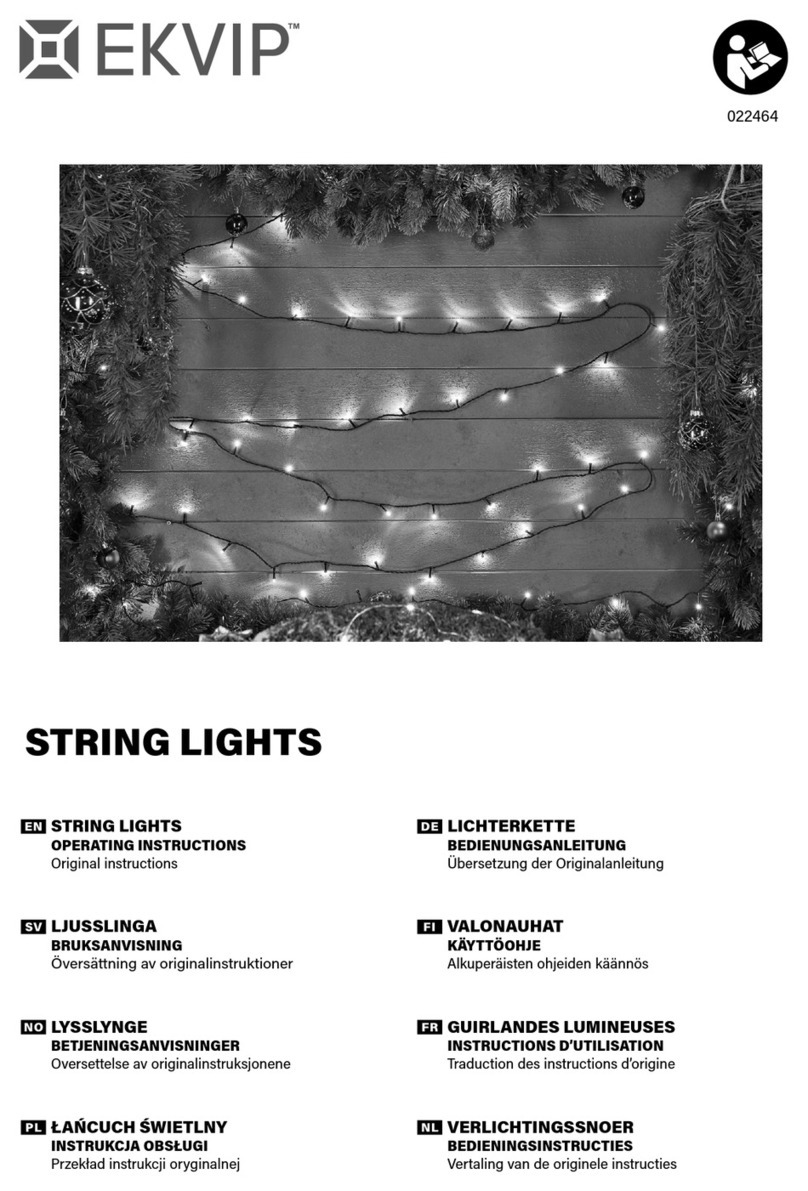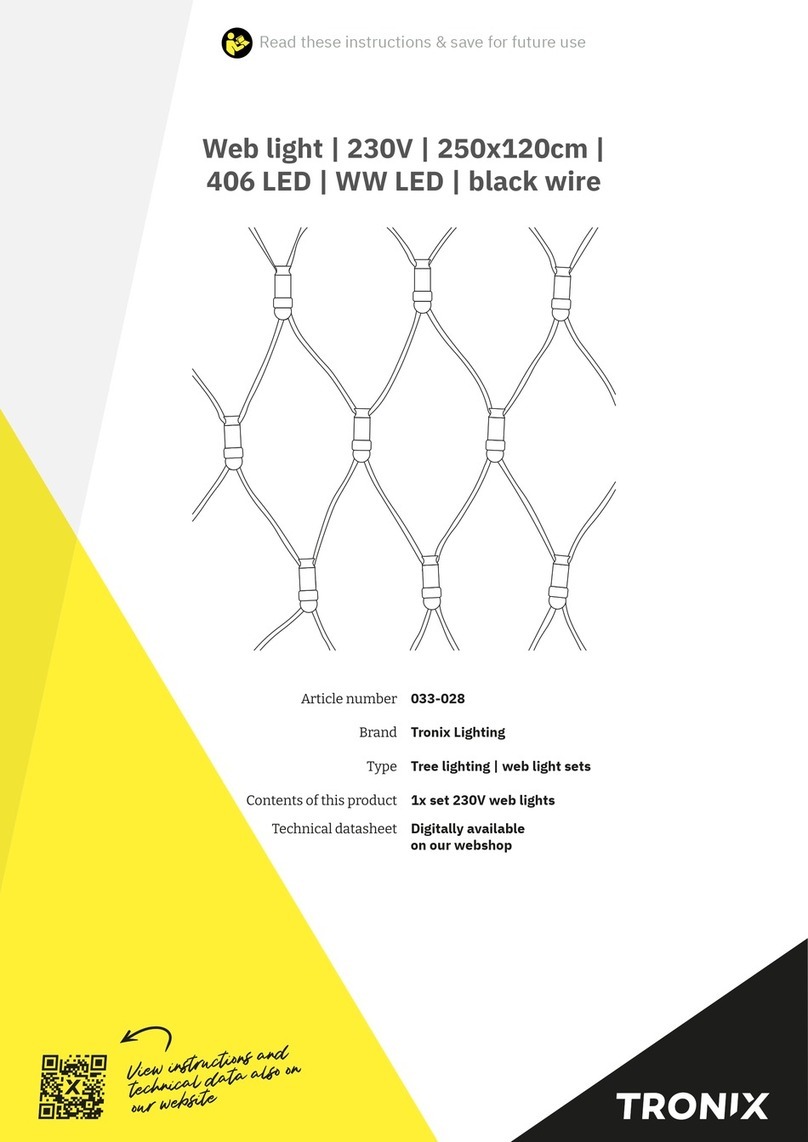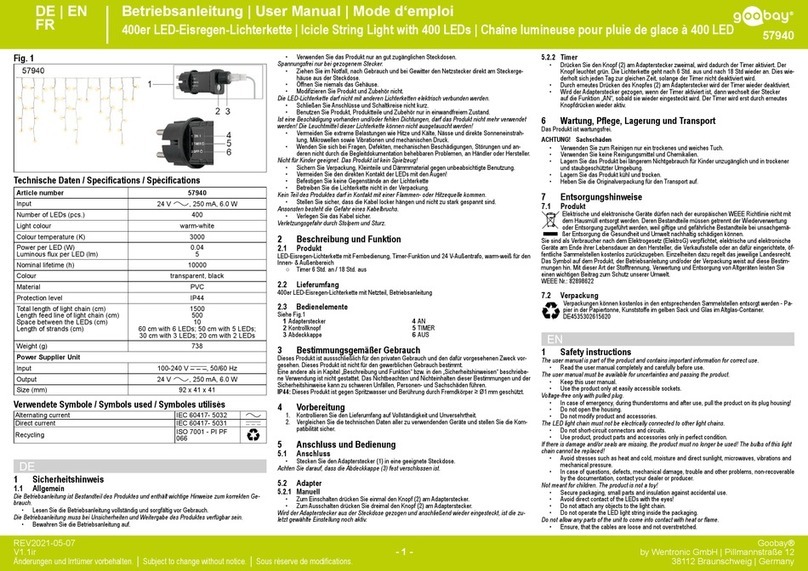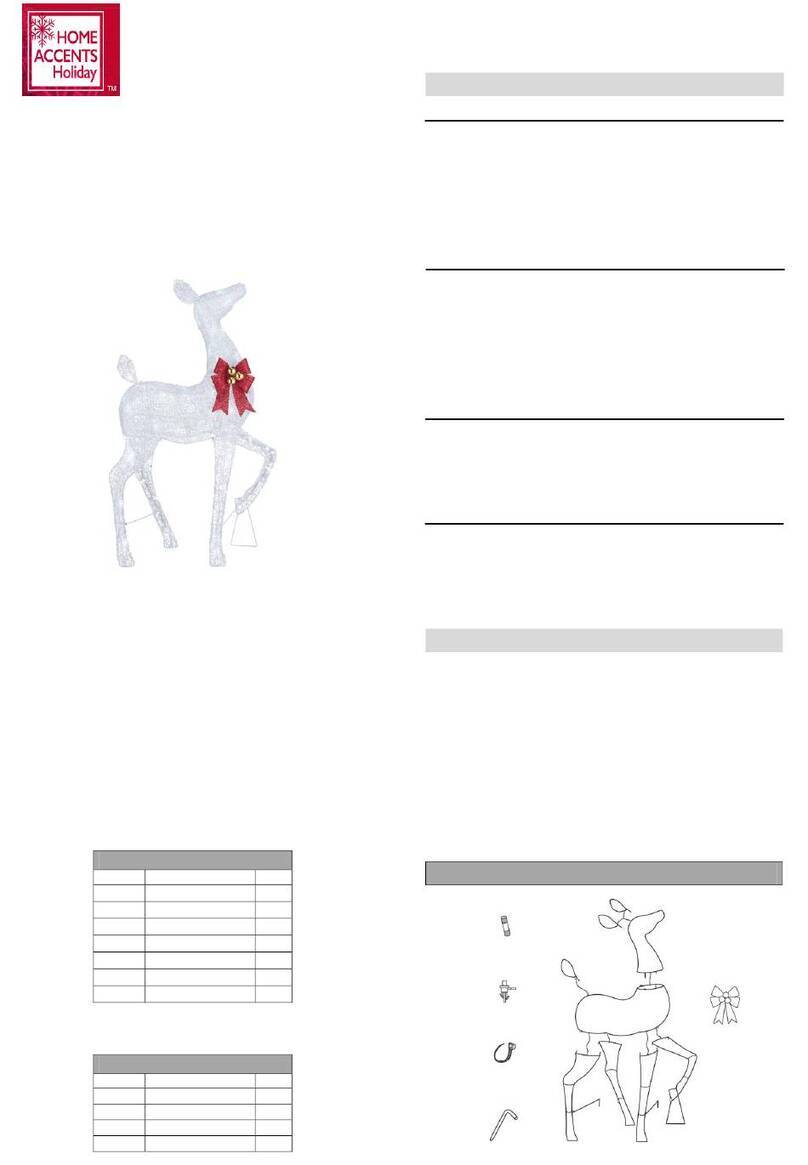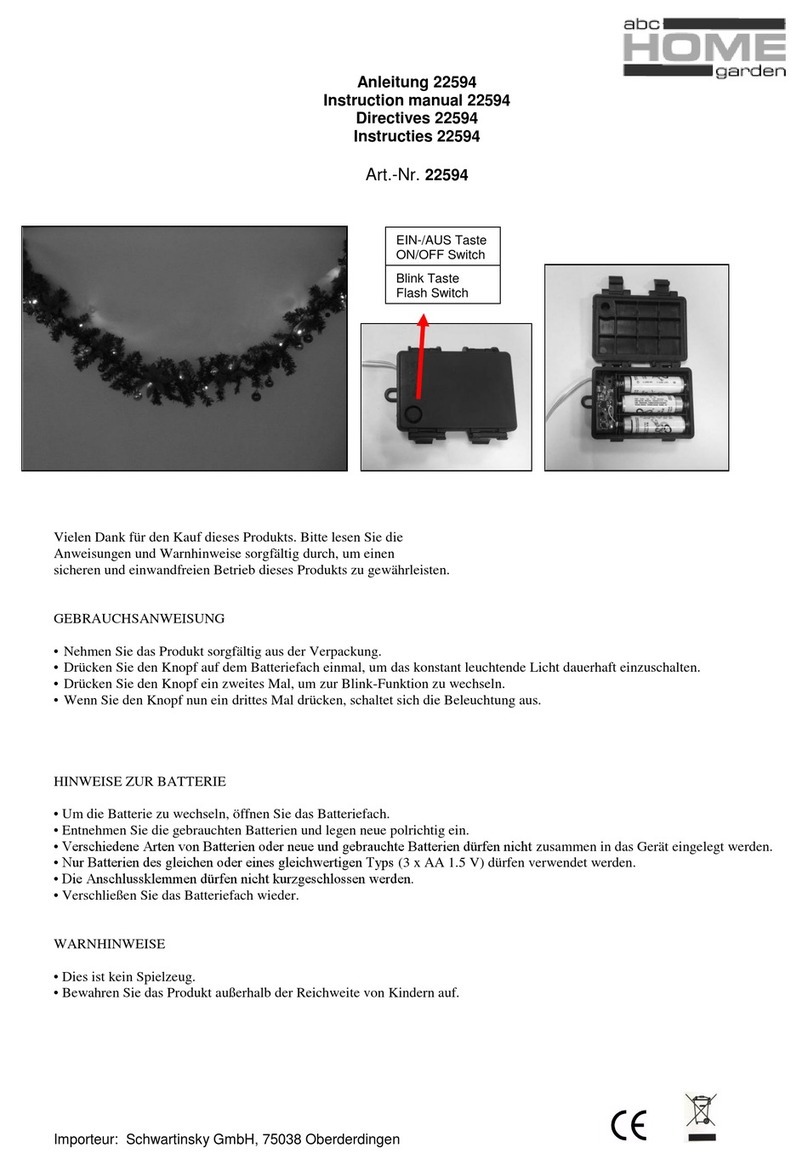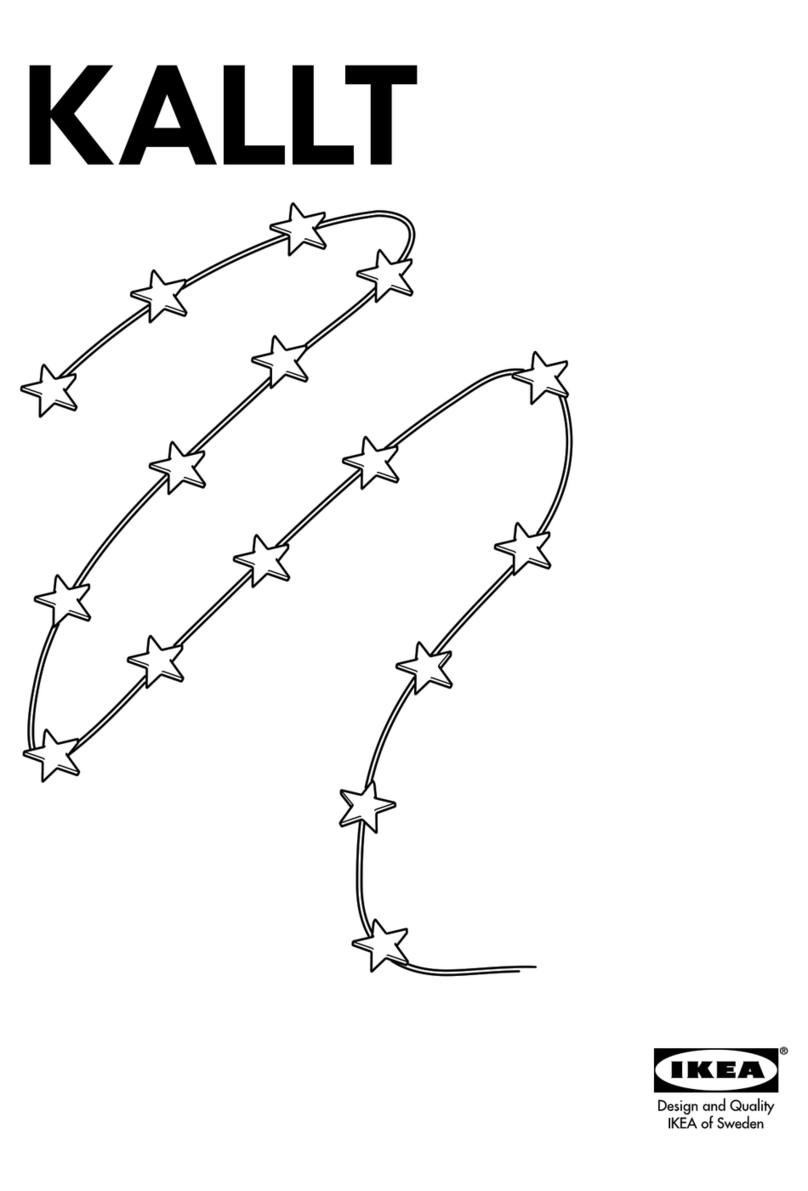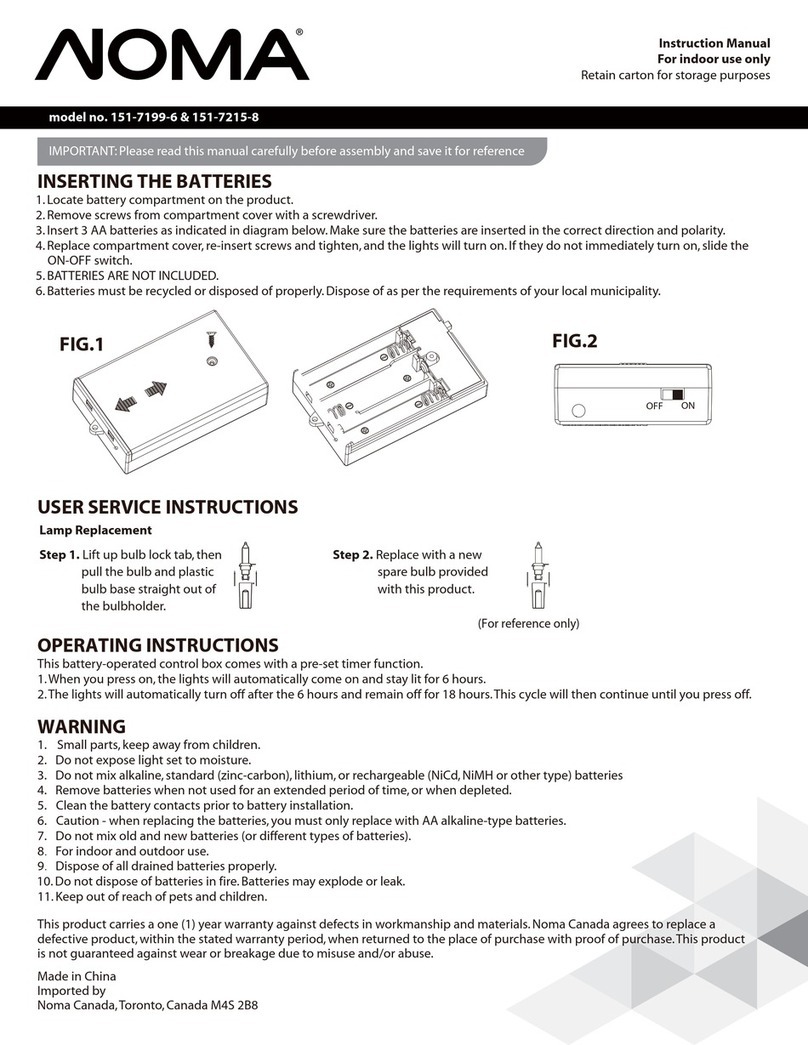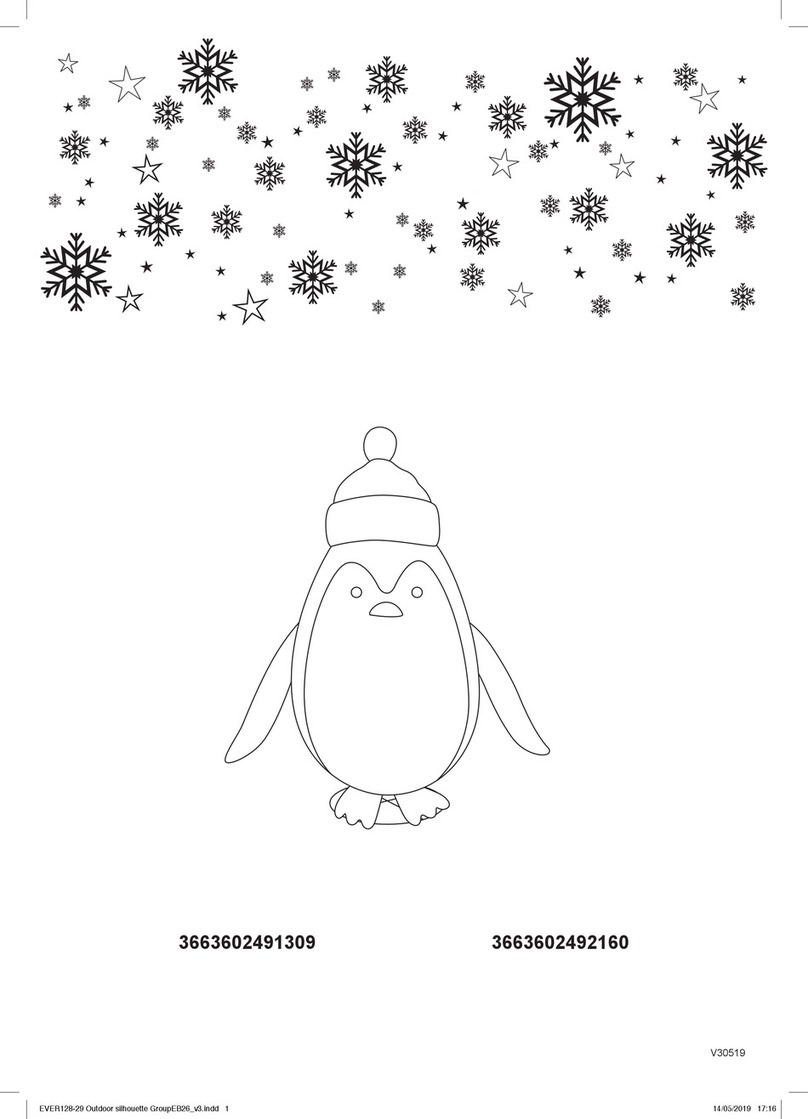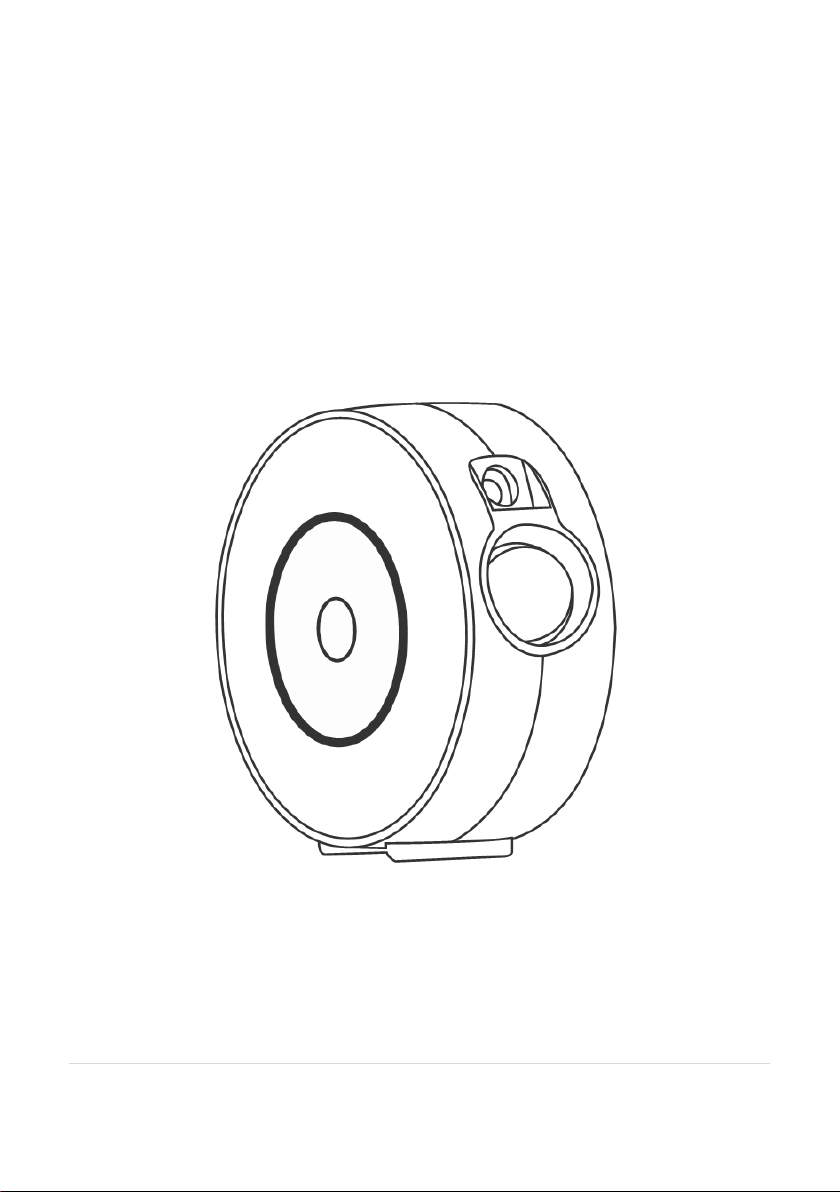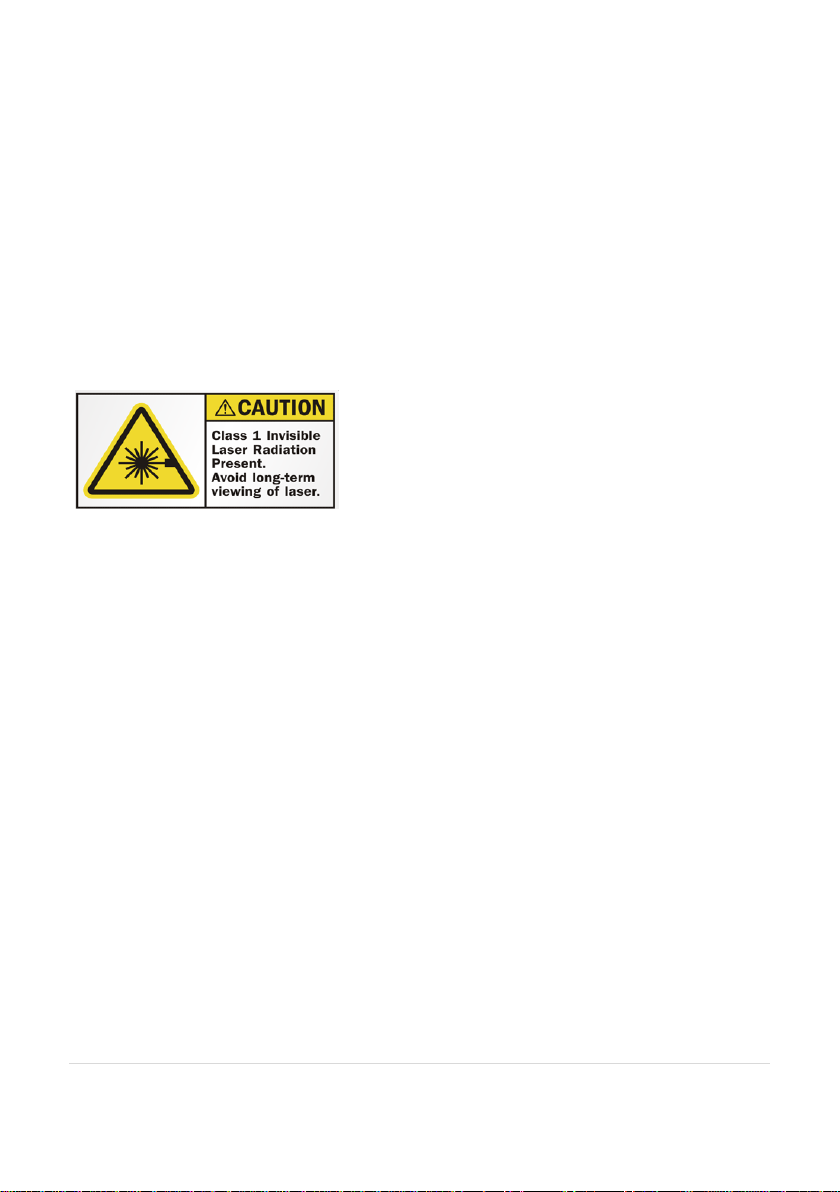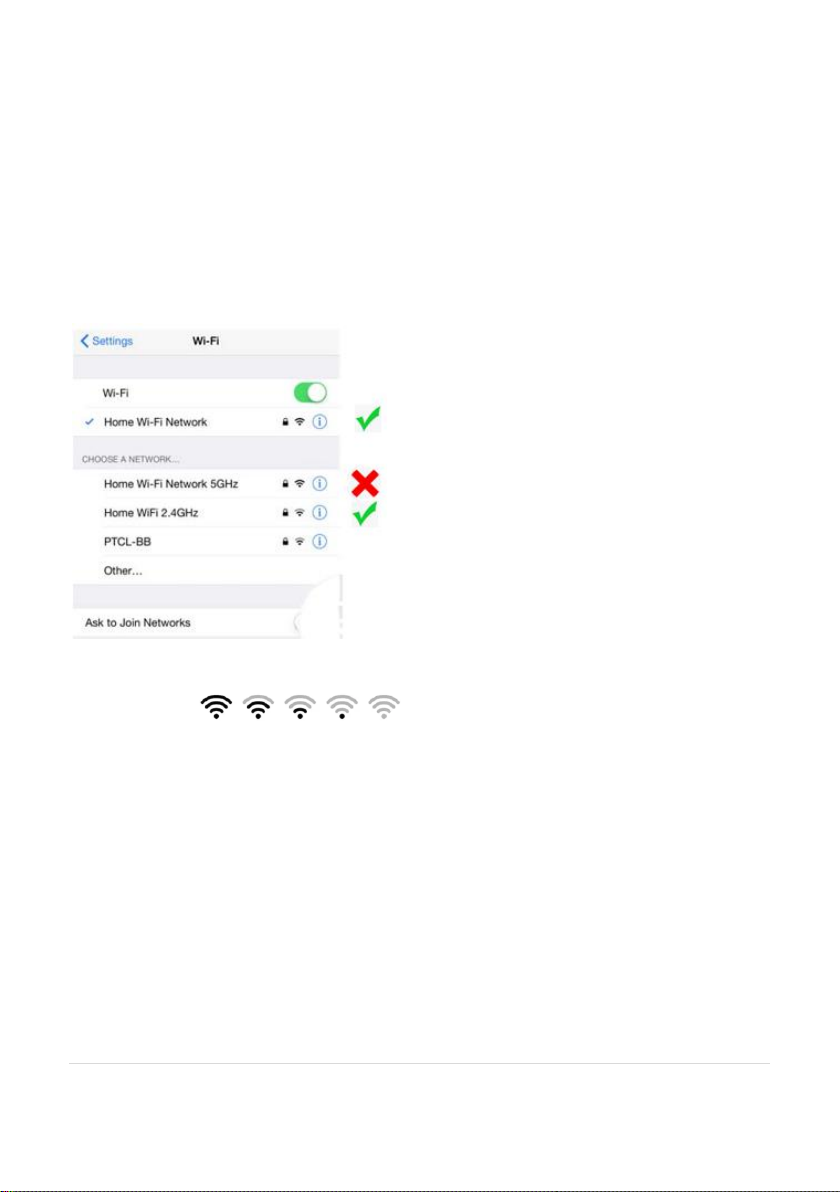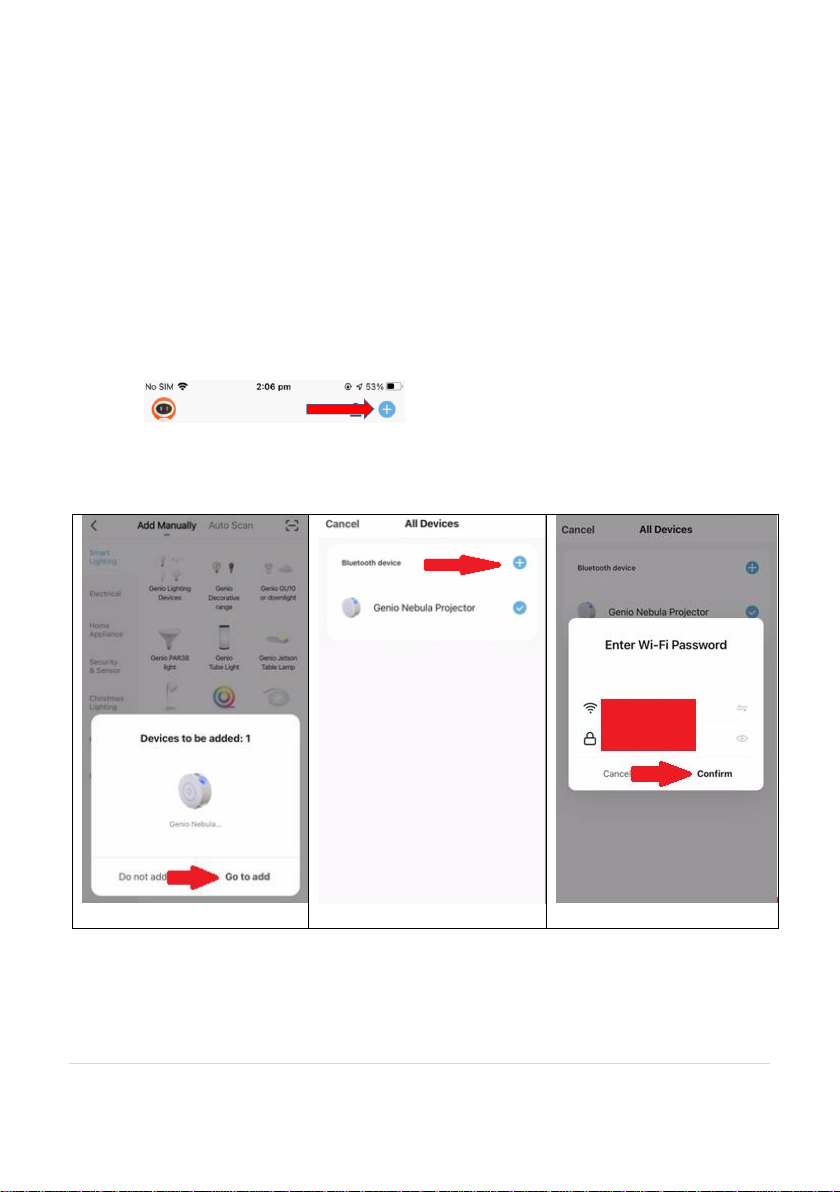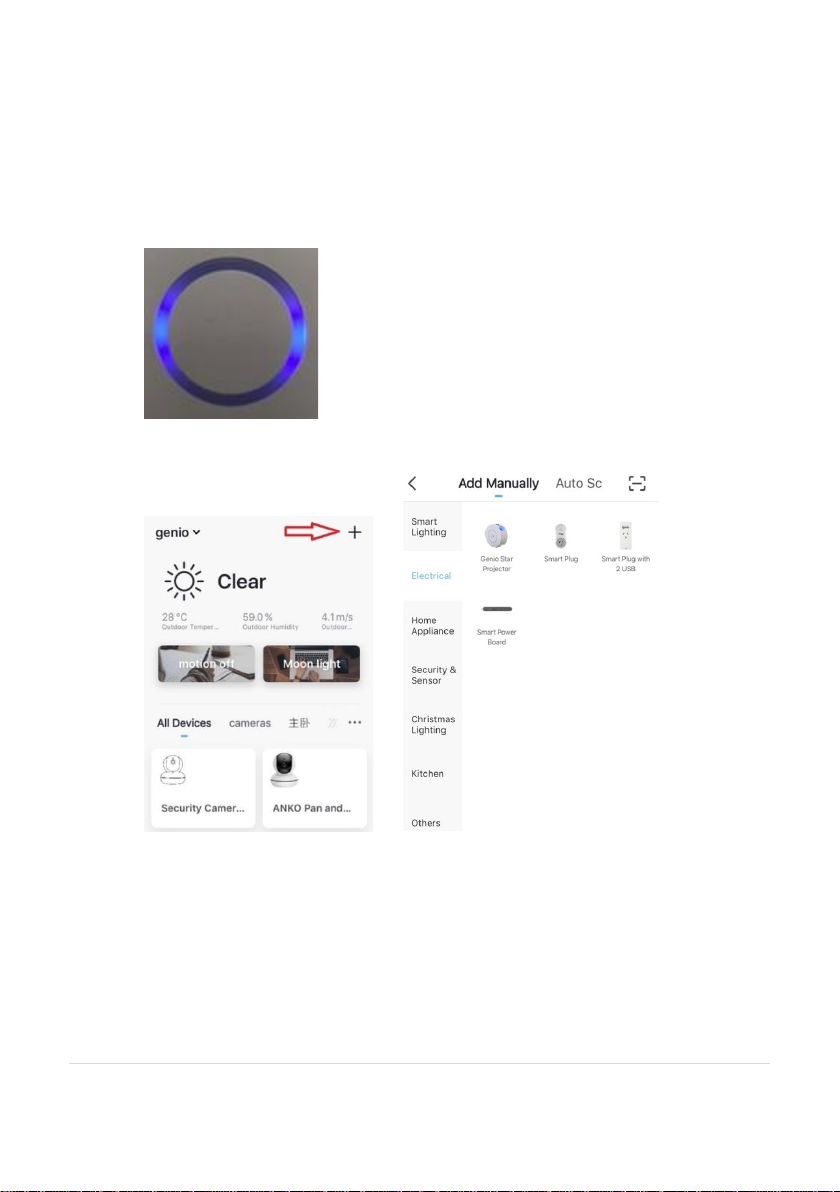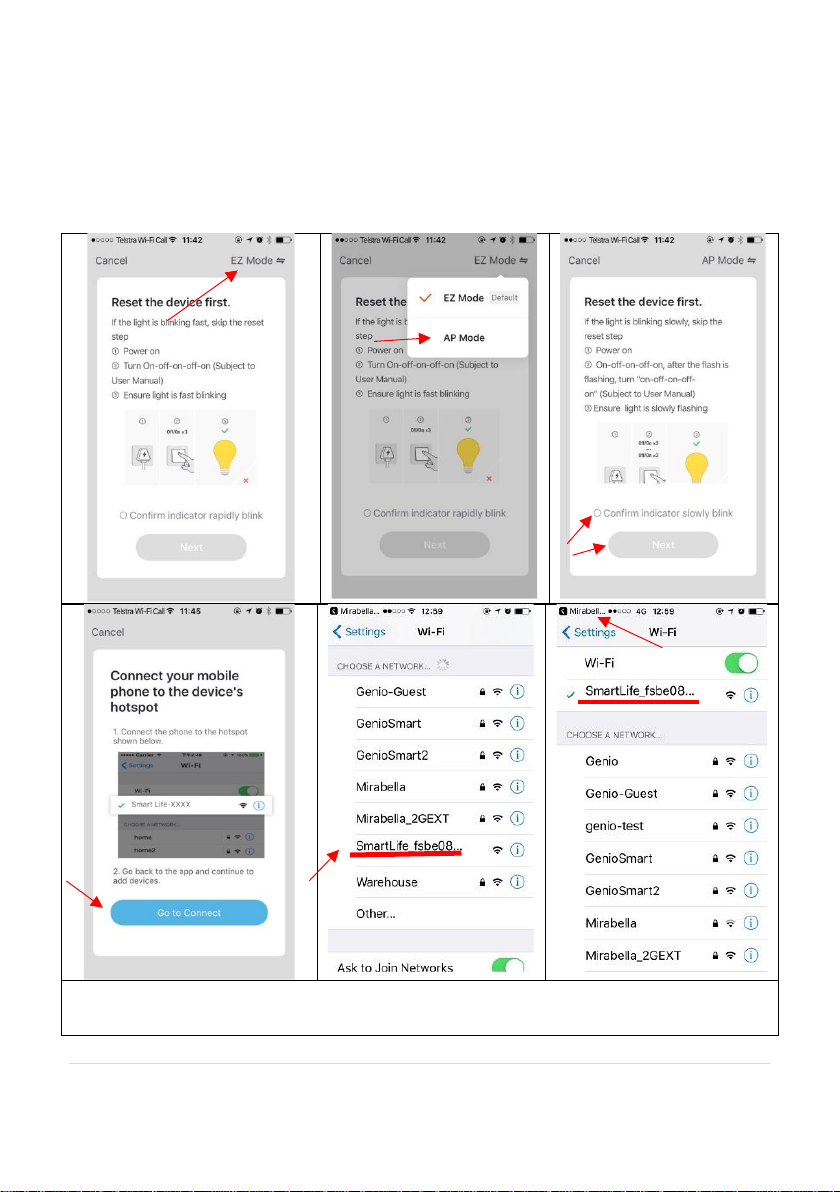9 | P a g e
FAQ:
How to connect Star Projector to another router/genio account?
Go to the Star Projector’ settings page, look for “remove device” Remove it and reset
the star projector and pair it again through the APP.
Star Projector goes offline and doesn’t reconnect back after a power failure?
Go to the Star Projector’ settings page, look for “remove device” Remove it and reset
the Star Projector and pair it again through the APP.
Using the EZ method and still Received the time out Cannot find Device error?
If you using an android device, Try borrow an Ipad or iPhone to pair, download the
Genio APP to iPad or iPhone, log in using your existing Genio user name and
password, pair it, then go back to your android device, it will show up under your
account
Ensure Star Projector is in a location with strong Wi-Fi signal coverage
Manually disable the 5Ghz Wi-Fi signal on the router setting (please check our online
FAQ page or contact your internet provider if you are not sure how to disable it)
Ensure that the 2.4Ghz Wi-Fi signal is on.
Ensure the indicator light is blinking BLUE rapidly and complete the whole pairing
process with in 3 minutes
Please check you have entered the correct 2.4Ghz Wi-Fi SSID and password
I am using Optus/Telstra NBN, I am having issue pairing it?
Please try the method on our online FAQ page
https://www.mirabellagenio.com.au/faqs/
If you have done all of the above, ensuring that the 5Ghz is disabled and still failed to
connect, then your modem could be incompatible with the smart device or you may
have reached the max number of the WI-FI devices your router can support.
All trademarks are used for reference purposes only.
Made in China
MIRABELLA INTERNATIONAL PTY LTD
1 MIRABELLA DRIVE, TULLMARINE, VIC, AUSTRALIA 3043
TOLL FREE: 1800 636 528, www.mirabellagenio.com.au