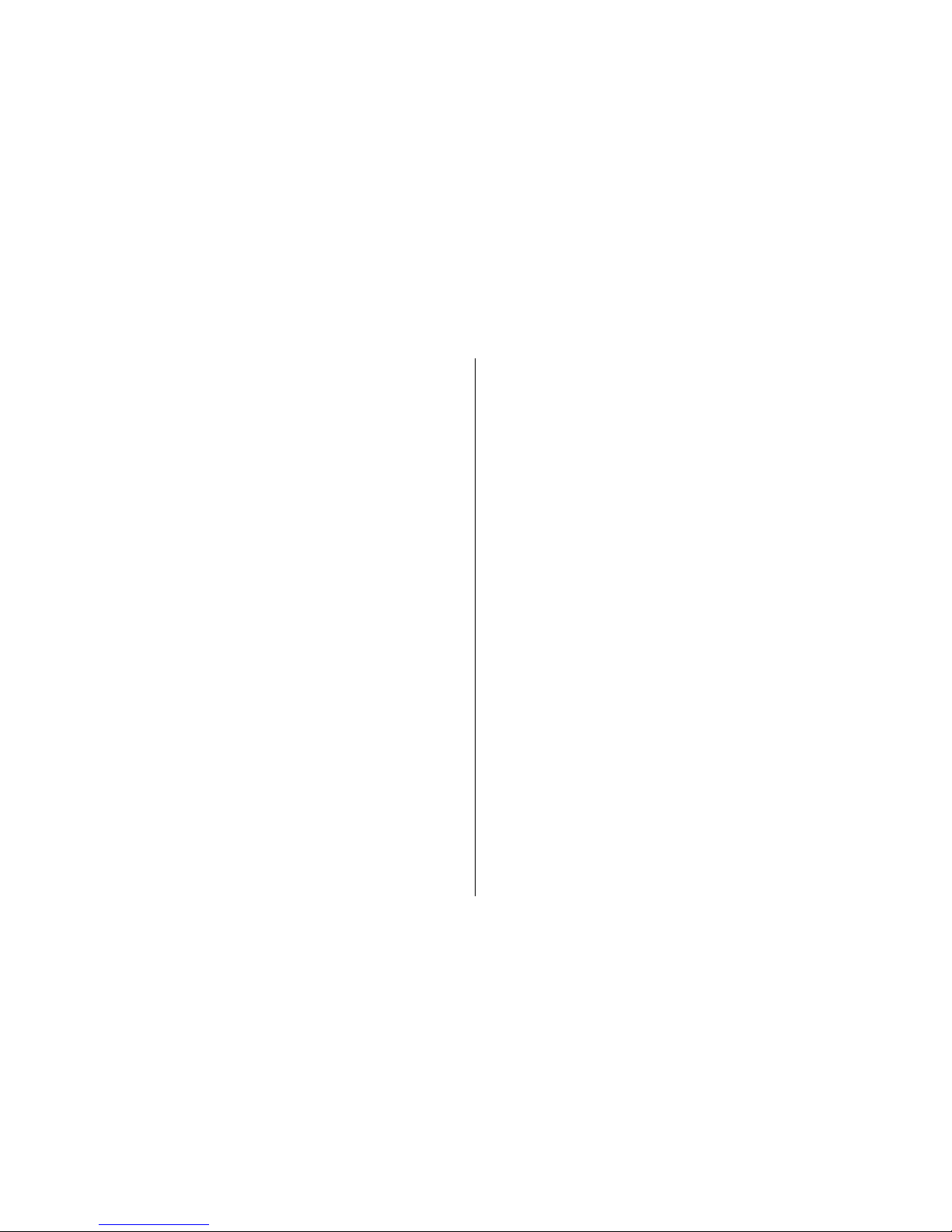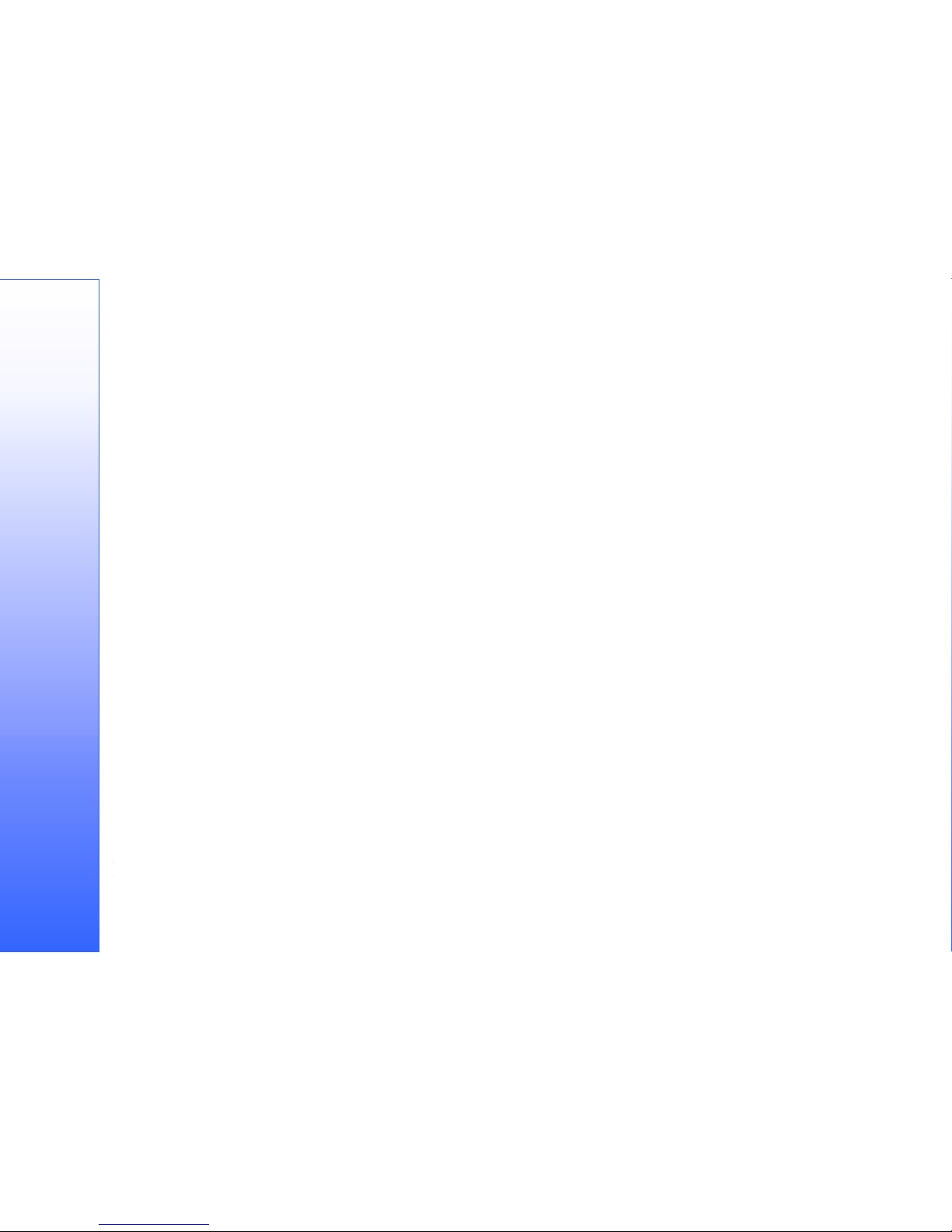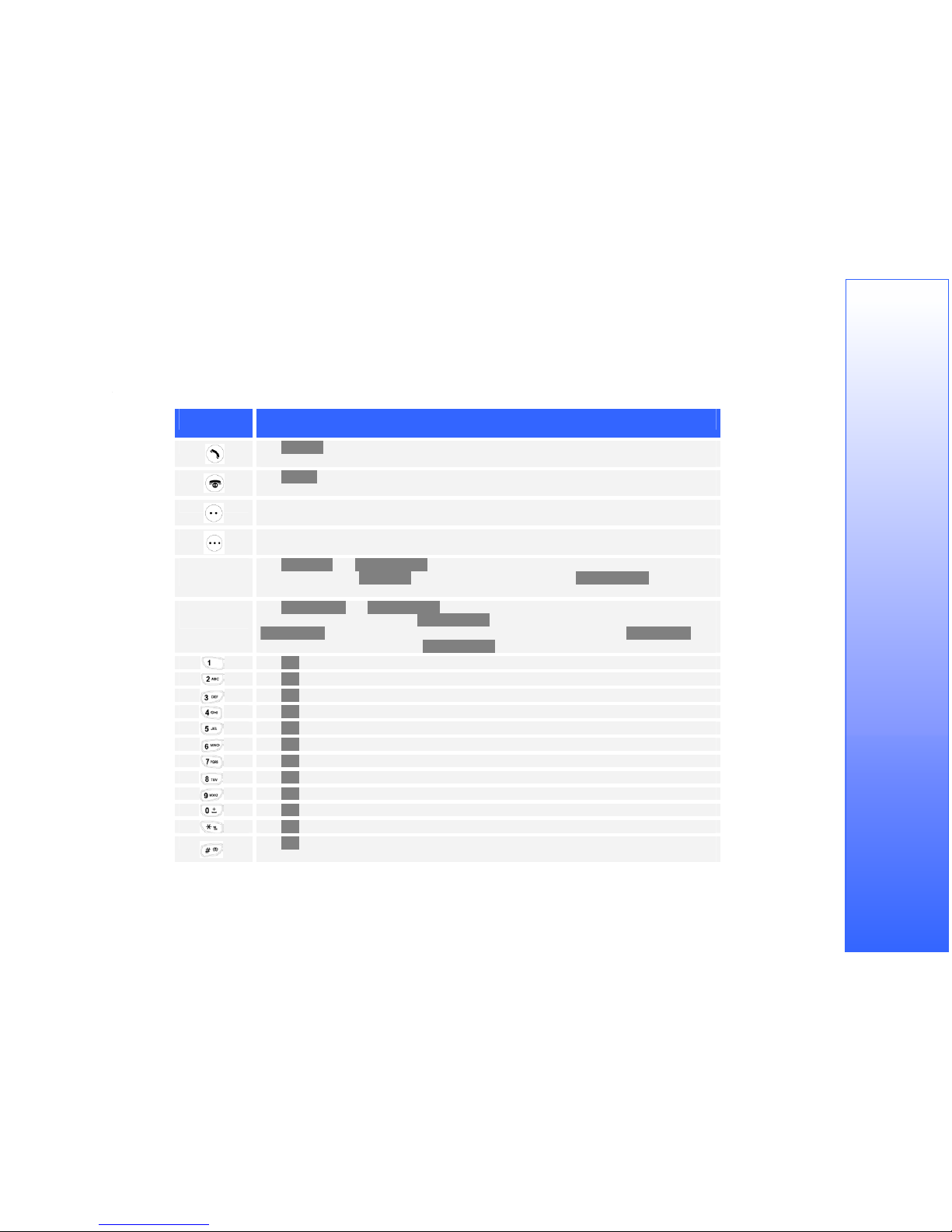Info message ............................................................................... 30
Voicemail ..................................................................................... 31
Get voicemail............................................................................. 31
Mailbox number ......................................................................... 32
Voicemail SMS ID text............................................................... 32
Call info........................................................................33
Call lists ....................................................................................... 33
Clear call lists............................................................................. 33
Call duration................................................................................. 34
Last call..................................................................................... 34
All calls ..................................................................................... 34
Clear logs................................................................................... 34
Display ...................................................................................... 34
Call costs ..................................................................................... 34
Alerts menu ..................................................................34
Incoming call................................................................................ 35
Ring volume................................................................................. 35
Incoming call tone........................................................................ 36
Message ...................................................................................... 36
Vibrator ........................................................................................ 36
Keypad tones............................................................................... 37
Connect tone ............................................................................... 37
1 minute beep .............................................................................. 37
Auto redial.................................................................................... 38
Auto Answer ................................................................................ 38
Any key answer ........................................................................... 38
Power on handset........................................................................ 38
Settings menu ...............................................................39
Call settings ................................................................................. 39
Divert ........................................................................................ 39
Cancel All Diverts ...................................................................... 40
Call Waiting............................................................................... 41
Own Number Display ................................................................. 41
Show number if diverted ............................................................. 42
Main Display ................................................................................ 42
Greeting..................................................................................... 42
Wallpaper .................................................................................. 43
Screensaver................................................................................ 43
Contrast ..................................................................................... 44
Backlight level ........................................................................... 45
Sub Display.................................................................................. 45
Security........................................................................................ 45
PIN code request ........................................................................ 45
Phone lock ................................................................................. 46
Call barring................................................................................ 46
Fixed dialling ............................................................................. 47
Change codes ............................................................................. 48
Auto keypad lock........................................................................ 49
Limit incoming calls ................................................................... 49
Closed User Group ..................................................................... 49
Network........................................................................................ 50
Network Search.......................................................................... 50
Preferred Network ...................................................................... 50
Clock and Alarms......................................................................... 50
Set Time .................................................................................... 50
Set Date..................................................................................... 51
Set time format........................................................................... 51
Set date format ........................................................................... 52
Display Time and Date................................................................ 52
Set alarm.................................................................................... 52
Auto power off........................................................................... 53
NITZ (network time)................................................................... 53
Set Timezone ............................................................................. 54
Language..................................................................................... 54
Restore settings........................................................................... 54
Organizer menu............................................................55
Make a note ................................................................................. 55
View today notes ......................................................................... 56
View all notes............................................................................... 57
Go to date .................................................................................... 57
Extras menu .................................................................57
Games ......................................................................................... 58
Setup............................................................................................ 58
Fillip.............................................................................................. 58
About the game .......................................................................... 58
Controls..................................................................................... 58
Playing the game ........................................................................ 59
Finishing the game...................................................................... 59
Hurricane ..................................................................................... 59
About the game .......................................................................... 59
Controls..................................................................................... 60
How to play the game ................................................................. 60
Playing the game ........................................................................ 60