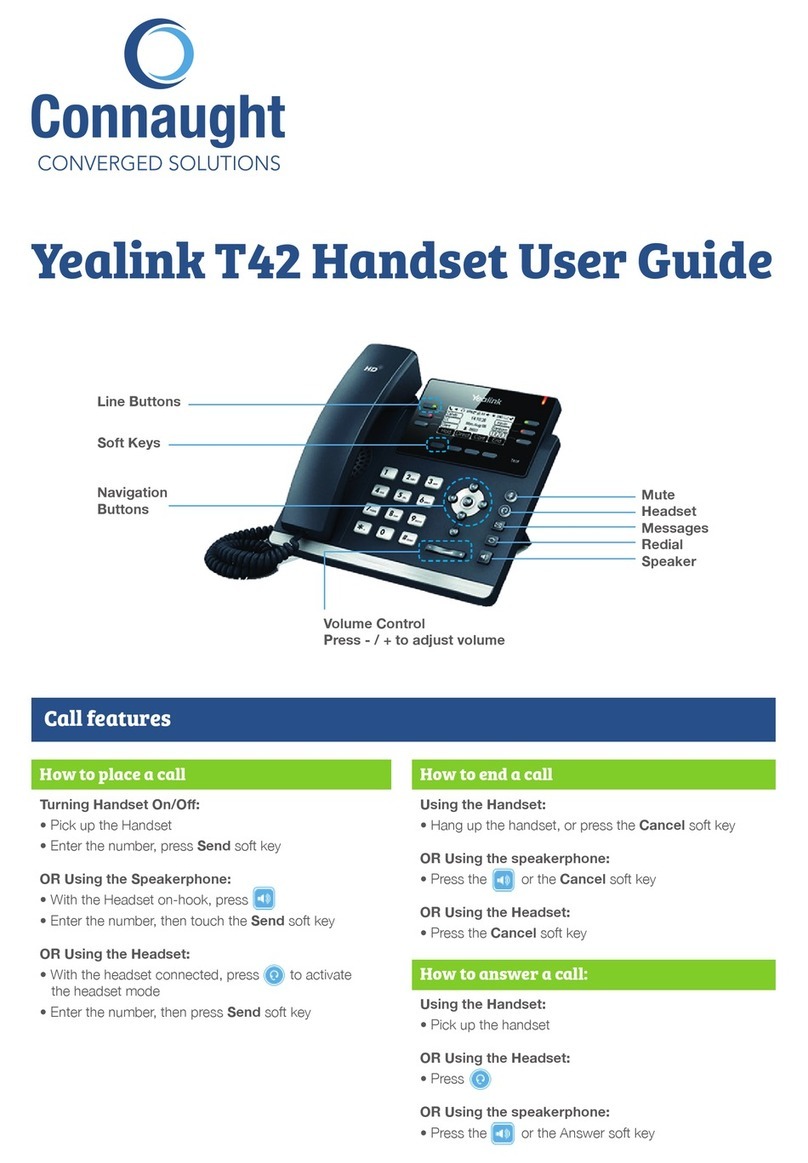!
ANSWERING/PLACING A CALL (2 options):
• To answer a call press the
Accept
soft key on the screen or Press the
Phone
key.
• To call, pick up the handset, dial the number, then press the
Phone
key initiate the call.
LOCAL HOLD
Holds call on your handset only.
• While on an active call press the
Options
soft key on the screen, and navigate down to
Hold
.
Press the center
OK
on the navigation tool to select the
Hold
option.
• Press
Resume
soft key to resume the call.
UNIVERSAL/PARK HOLD
Holds call on all handsets.
• Place an active call on a universal/park hold, by transferring it to ext. 6000.
• To tran sfer a call to a universal hold/park extension, start with your active call, press the
Transfer
key, dial the extension ext 6000 and wait to hear the audio prompt 1, 2, or 3 so that you know
the location the call has been parked. Then hit the
Transfer
key again.
• A call being held on a universal/park hold can be retrieved on the cordless handset by dialing
ext. 6001 for Hold 1, 6002 for Hold 2, or 6003 for hold 3, and then pressing the
Phone
key.
You will be connected with the caller waiting in that holding position.
TRANSFERRING CALLS
• While on a live call press the
Transfer
key on the bottom left hand corner.
• The caller will be placed in a holding pattern and begin hearing the hold music.
• Dial the number you want to transfer the call to and press the
Phone
key (Note: A call can be
transferred to a 3- digit internal extension or any 10 digit external number)
• For a Warm/Introductory Transfer:wait for the receiving party to answer. Announce the caller
and press the
Transfer
key to transfer the call to the receiving party. The two parties are
immediately connected.
• For a Blind Transfer: wait for the phone to start dialing the receiving party’s number, then
press
Transfer
key to complete the transfer. If the call is not answered, the caller will be sent
to the receiving party’s personal extension voicemail.
EXTENSIONS
• !To figure out your extensions, select the soft key labeled
Line
. Your extension will be
highlighted in and labeled phone 101, 102, 103, etc.
• To change your handset name, press the
OK
key and select
Settings
. Then, select number 9,
Handset Name
.
RECORRD VOICEMAIL GREETINGS
• Dial
*86
on your Weave Phone and record your greeting.
• Login to your Admin Portal.
• Click on the dropdown arrow next to ‘Phone System’ from the menu on the left.
• Select ‘Voicemail Greetings’
• Select the Mailbox you want to upload greetings to.
• 9000 is the General Voicemail box
• Or Select a personal extension number if you want to upload your personal extension
voicemail.
• Click to ‘Add Greeting +’. Choose a file from your media library or upload a file directly from
your computer.
• Give you greeting a name.
• Schedule when your greeting should play choosing between: Open Hours, Lunch Hours,
Break (Staff Meeting) Hours, or Closed Hours. *You can leave a greeting unassigned if you
want to use it for a later date, such as a holiday, or unexpected closure.
• Make sure that your office hours in you Weave software settings have been set up. This is the
setting that controls when your different voicemail greetings will be played.
LISTEN TO VOICEMAILS
• To listen to general voicemail messages, dial
9000
and then press
Phone
key
• To listen to personal voicemail messages dial
9001
and then press
Phone
key
• It will inform you of any new voicemails and play them.
• To delete a voicemail after listening to it, select Option 7
!
If you have any more questions, please contact us at:
888-579-5668
weavehelp.com
!