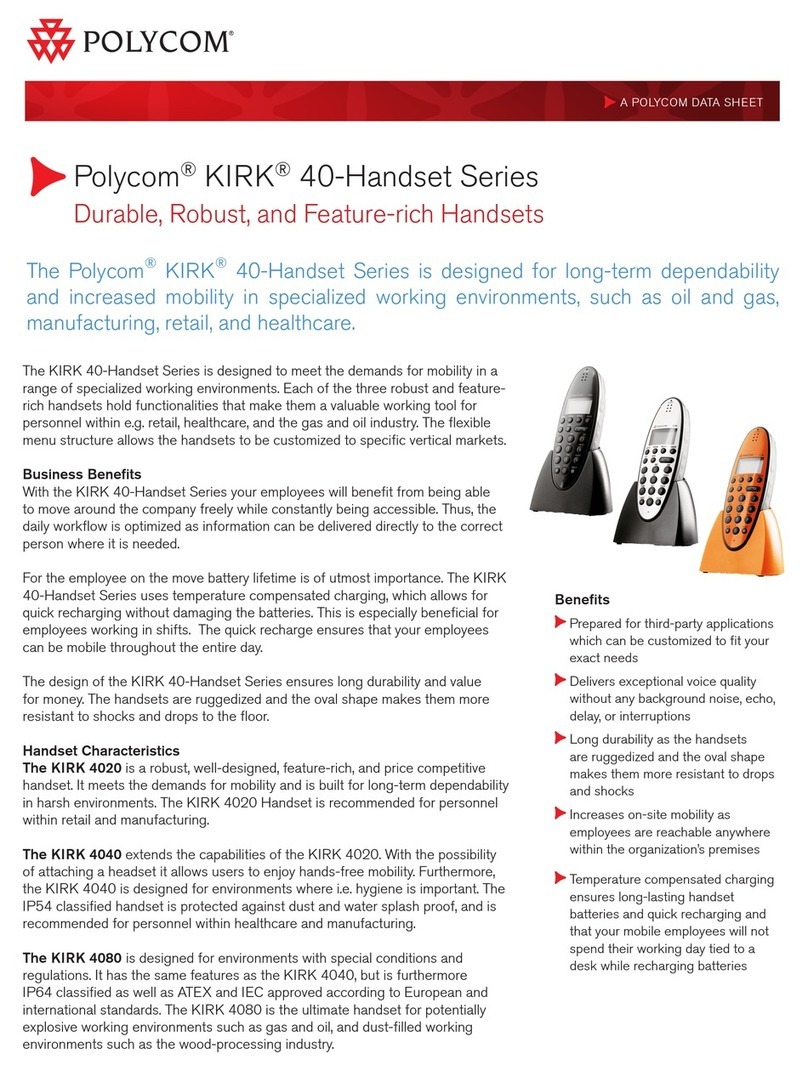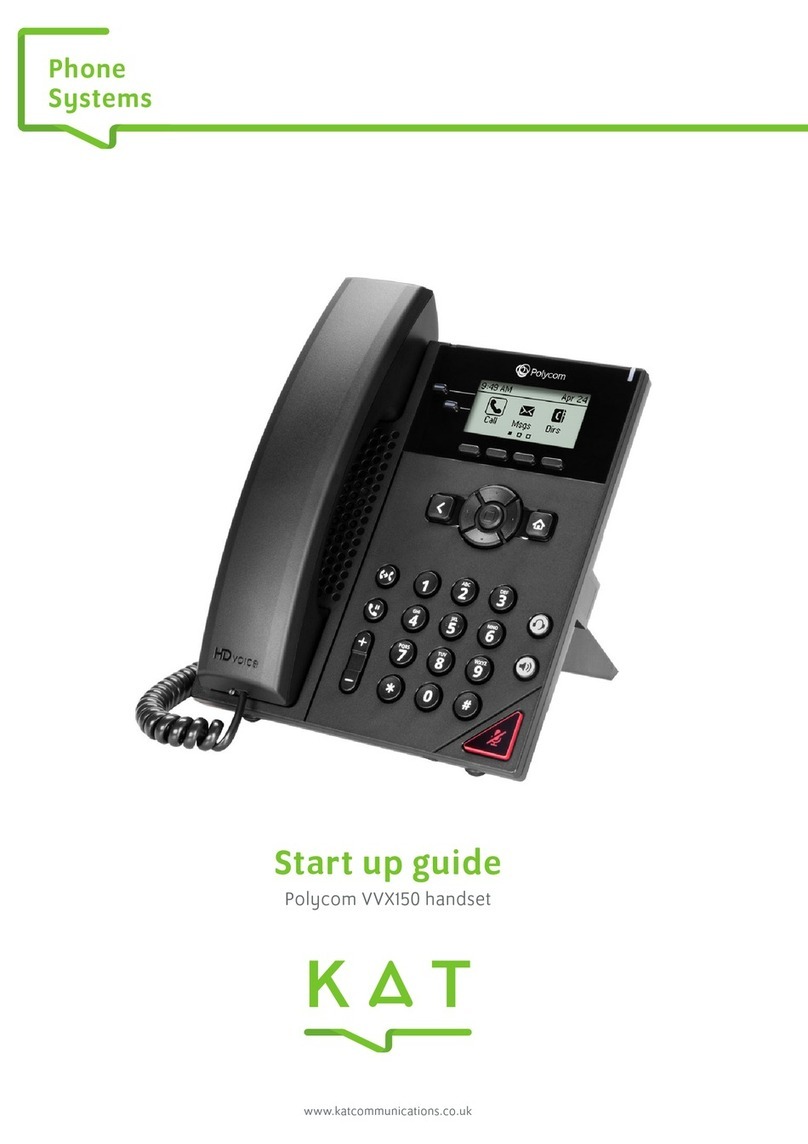VVX 500 / 600 / 601 Polycom handset
– features quick guide
Answering Calls
To answer with the handset, pick up the handset
To answer with the speakerphone, press or press Answer key (shown the display)
To answer with a headset, press
To answer a new call while on an active call, press Answer. The current call will be placed on hold.
Ending Calls
To end an active call, replace the handset, press , press or press End Call key (shown the display).
Transferring Calls
To transfer a call press Transfer on the main screen. From here you can enter the phone number you wish to transfer to (eg.
a mobile number).
• When you hear the ringback tone - or after you talk with the other party - press Transfer again.
To transfer a call to a busy lamp field contact (eg. A name shown with a shortcut button on your main screen) press Transfer
on the main screen and then press icon (located top of the display in the middle) and then press the name for the
required person.
• When you hear the ringback tone - or after you talk with the other party - press Transfer again.
Viewing Recent Calls
Press the icon (shown on display).
• Placed Calls – blue icon with white arrow pointing to right corner
• Received Calls answered – green icon with white arrow pointing to left corner
• Missed Calls – red icon with white X
Creating a Personal Voicemail
Log into the JolaPhone2017 platform and select the employee you wish to add a
Personal Voicemail to.
Select Features move to the Messaging tab, find Voicemail and click to configure.!
In this window, you can do a range of things such as.
• Turn on Voicemail
• Select when to send a call to Voicemail
• Upload a Personal Greeting (The file needs to be a 8 bit linear PCM)
• Decide whether to allow voicemail to email.
To record your personal Voicemail recording we recommend
BroadSoft Recorder from the App Store as this records in the
right format.!
Listening to Voicemail
Press envelope icon (shown on display) - press connect and follow the voice prompts.
NB. First time a phone logs in to voicemail the user will be prompted for a 6 digit pin code. This should be unique to the
user and cannot be a ‘simple’ pin code (eg. 123456 / 000000 / 121212).
Muting the Microphone
During a call, – this disables the microphone on the phone and the caller will hear silence.
Press to enable mute. To disable, press again. NB: This applies to calls using the handset,
headset, and speakerphone.