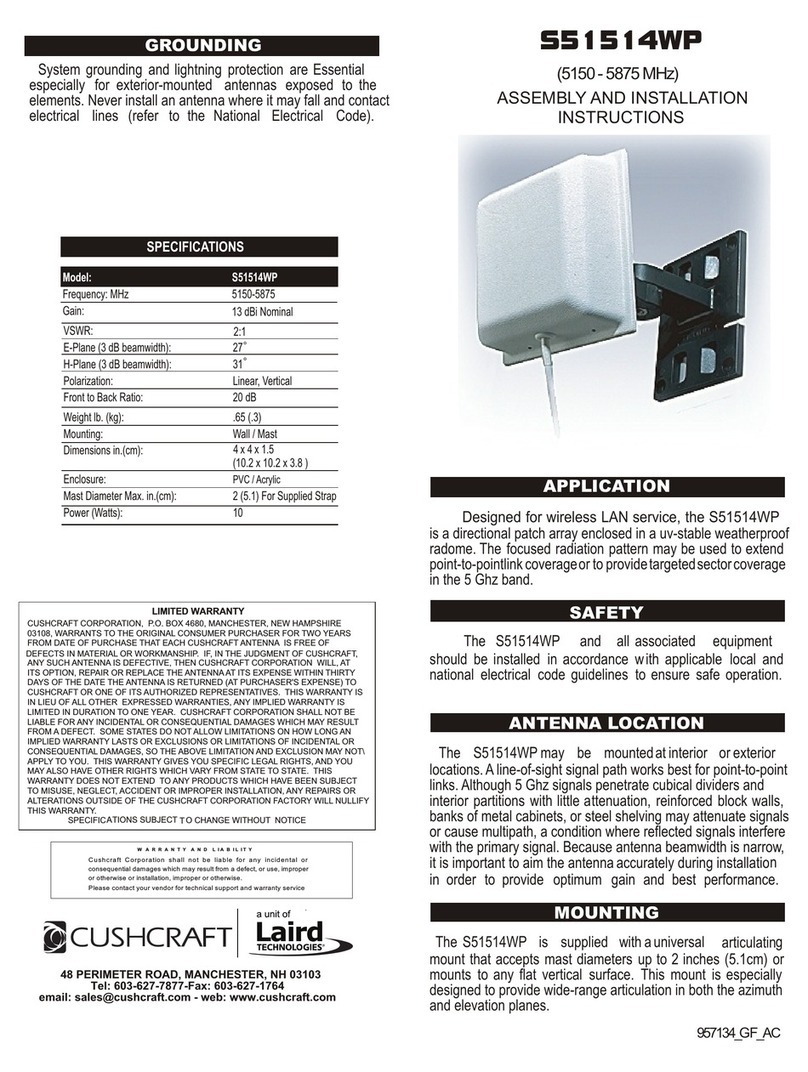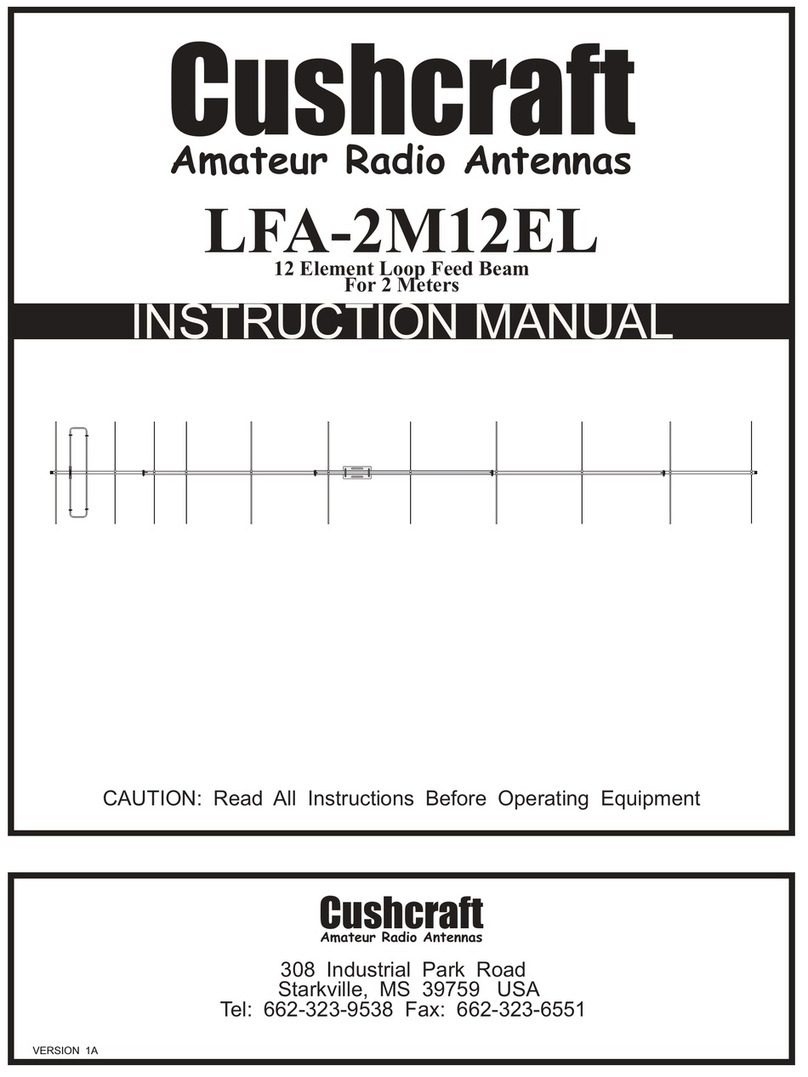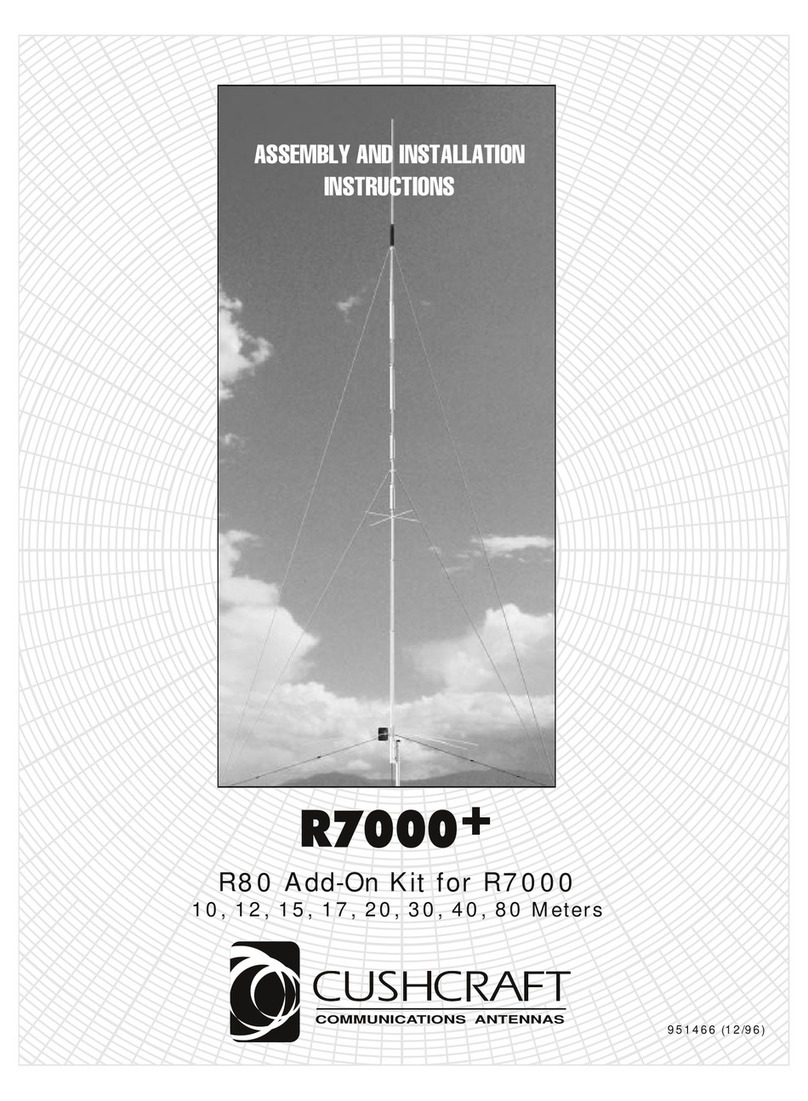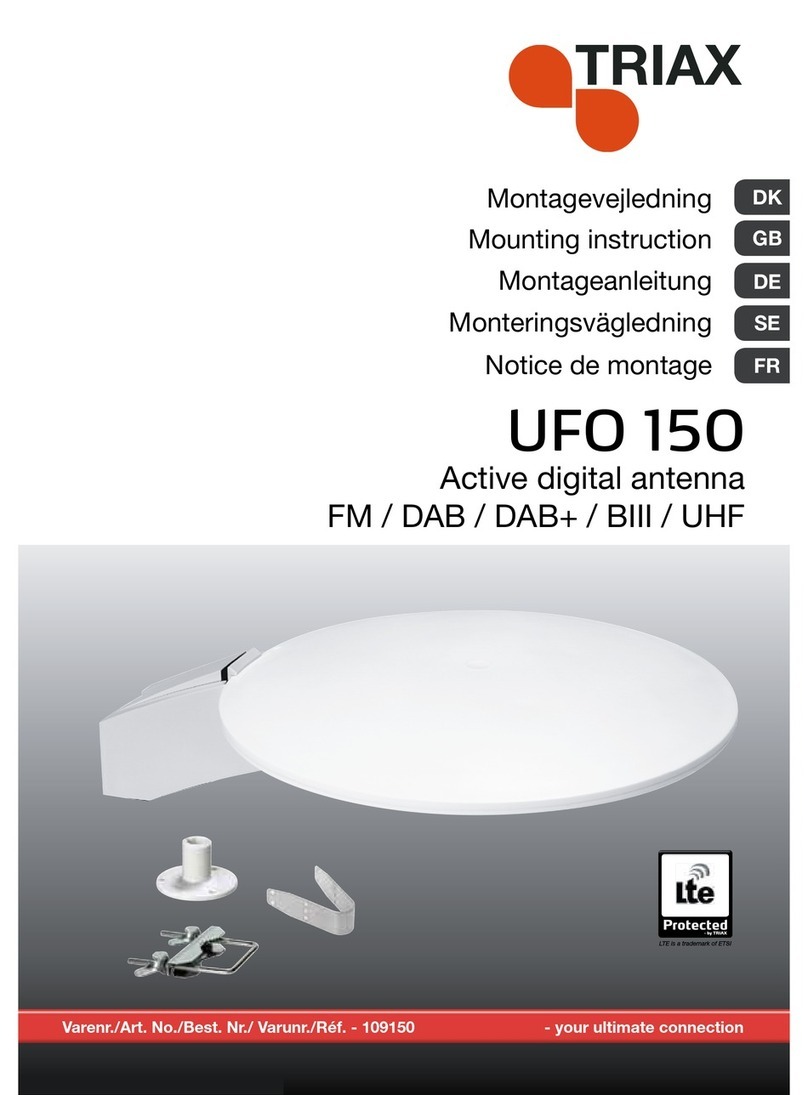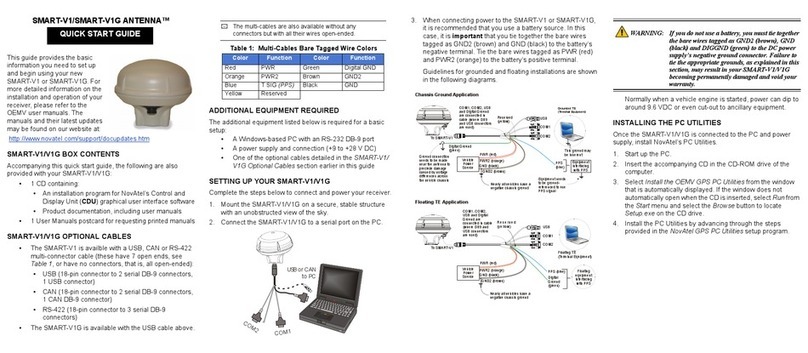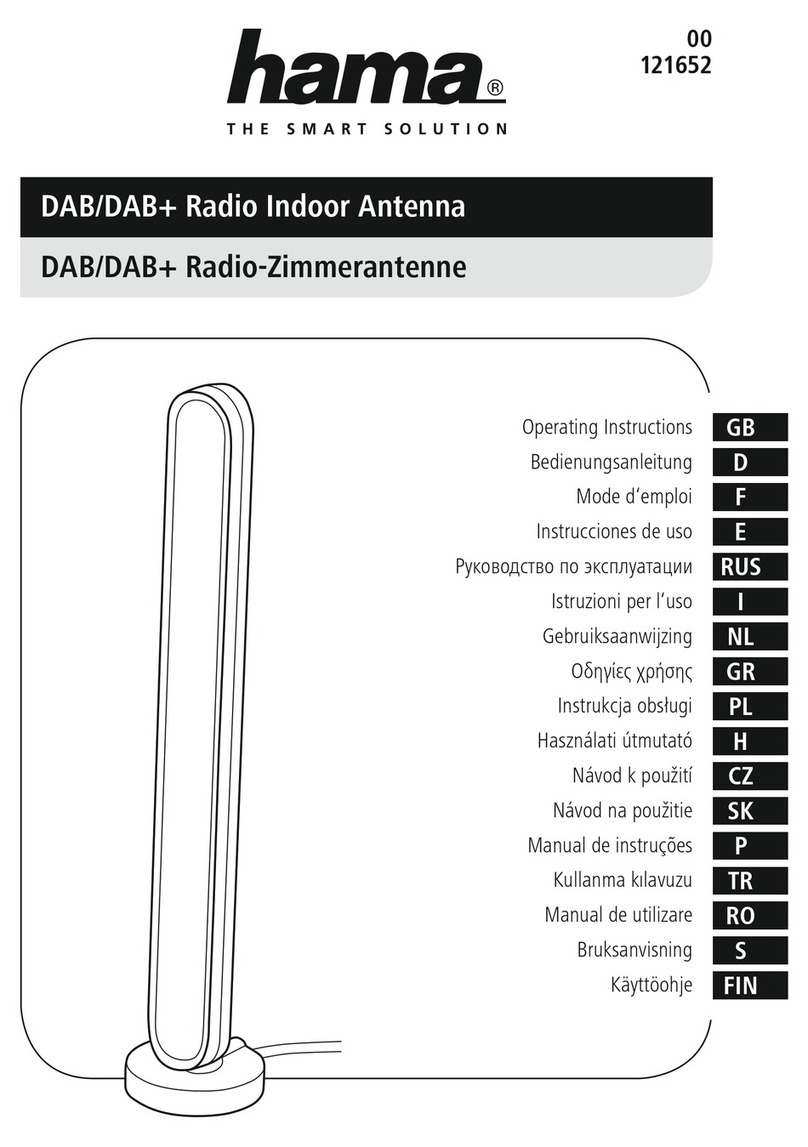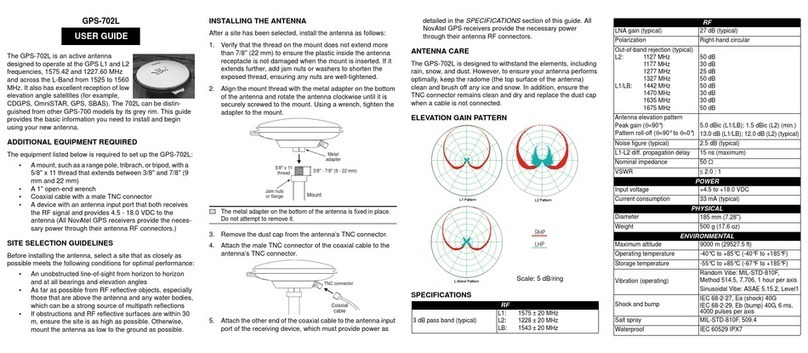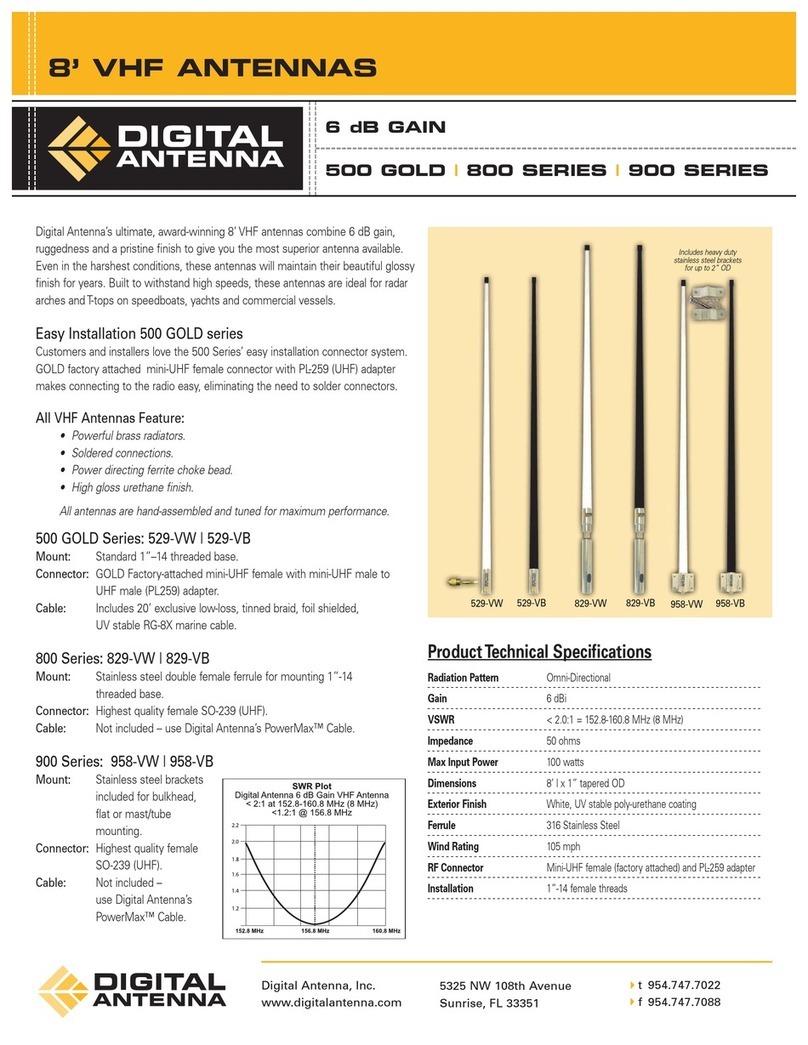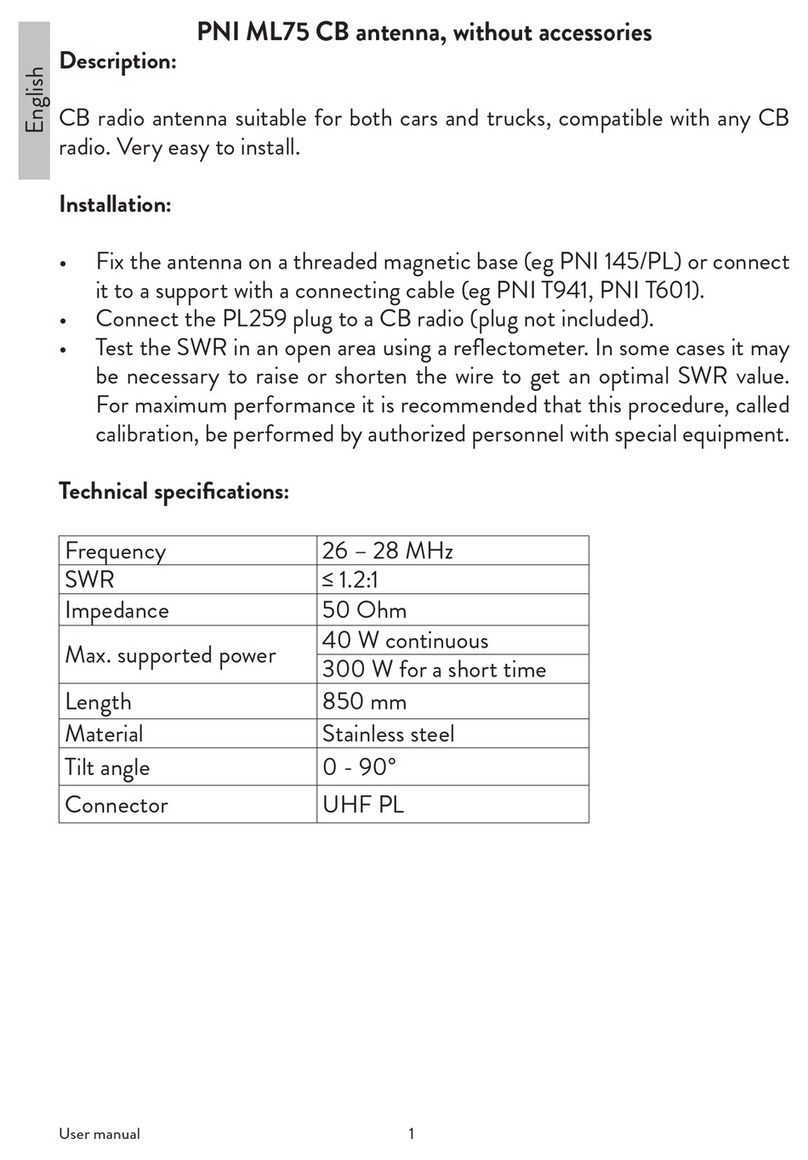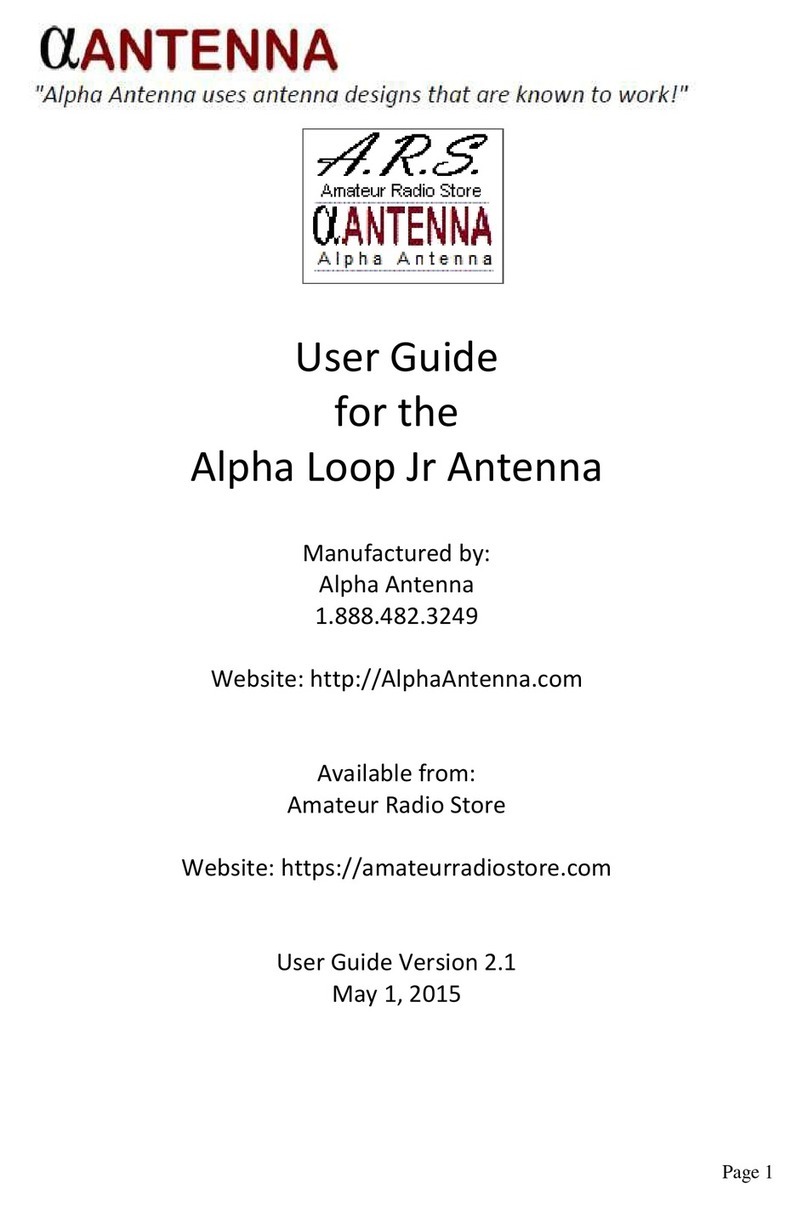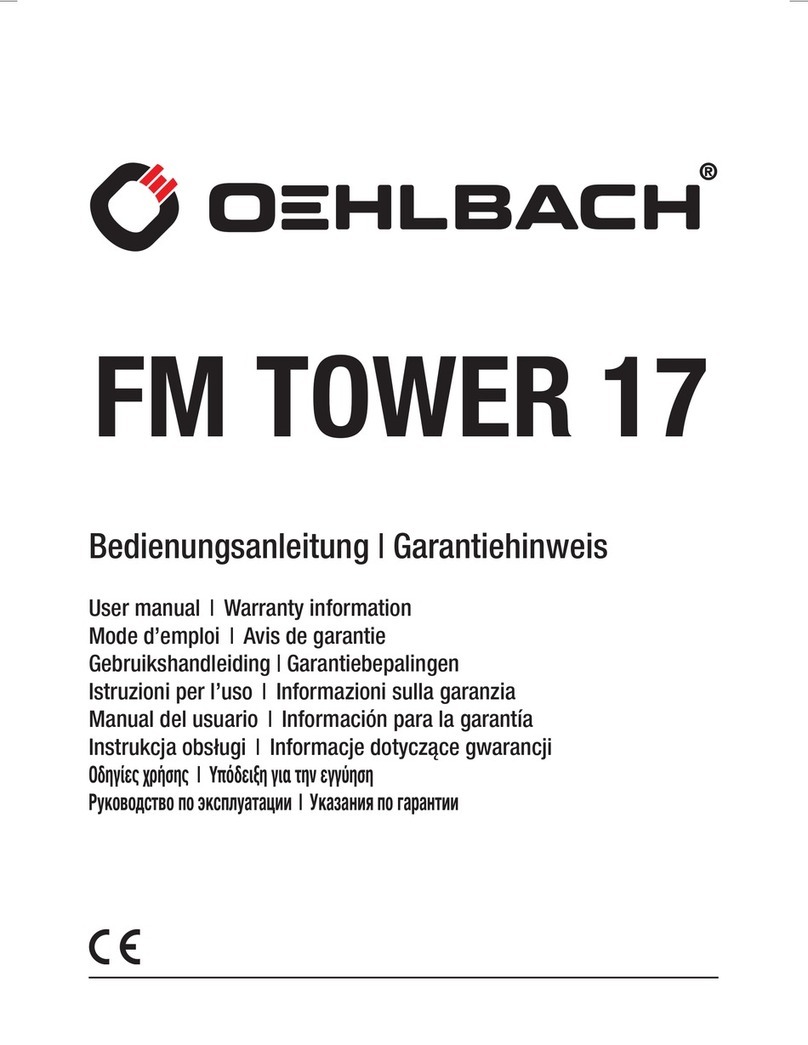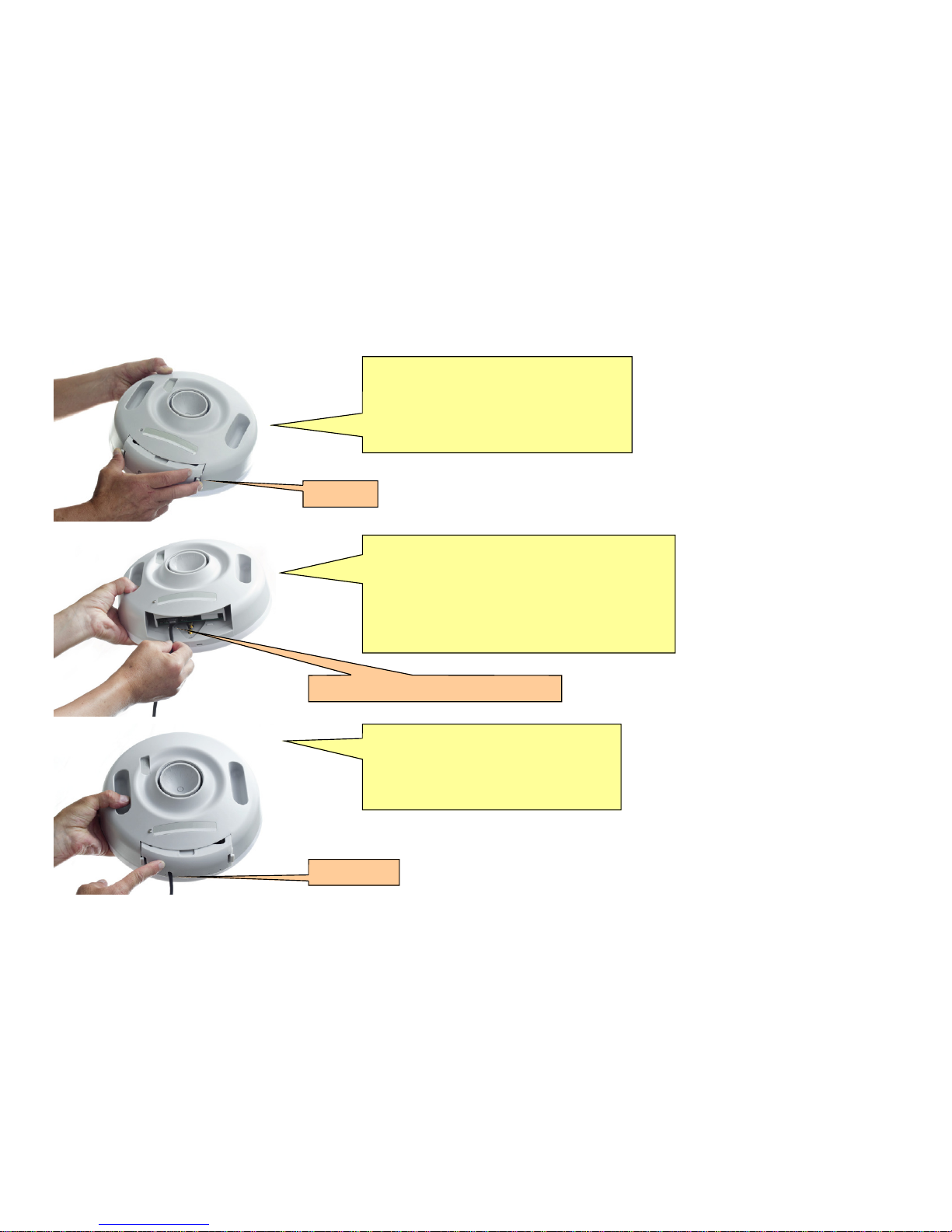5
ANTENNA ALIGNMENT PROCEDURE
NOTE: Antenna alignment process requires you to log into the user interface. Refer to the CONFIGURATION GUIDE for details
on logging into the user interface.
The radio produces an audible tone allowing antenna alignment without the need for additional monitoring hardware.
CAUTION -A ping, or other network traffic is needed to ensure reliable operation of the alignment feature, in which case the Activity indicated will
be in a green state. If no network traffic is detected, the Activity indicator will be in a red state.
The pulsed tone will begin once an RF link has been established, regardless of quality. It is useful to reduce the RF modulation setting to its
lowest value (BPSK) during the antenna alignment procedure to maximize the system’s link capture envelope/angle.
The audible repetition rate will increase as RSSI improves; a higher value will cause a faster rate. To assist with both coarse and fine tuning, the
rate is NOT a simple function of RSSI value. Rather, the rate will continue to increase as long as adjustments deliver an improved RSSI. As
soon as any degradation (alignment ‘overshoot’) is detected, the rate quickly falls, regardless of the amount of reduction. Thus, the system is
useful for both coarse and fine tuning of the antenna position.
To ensure the system will deliver adequate link reliability, it is recommended that the operator verify the numerical RSSI following antenna
alignment.
The audible function is enabled for the first 30 minutes after
Regardless of whether the audible function is enabled or disabled, the unit will emit a short audible tone upon initial power-up.
The following page will describe the user interface setup.