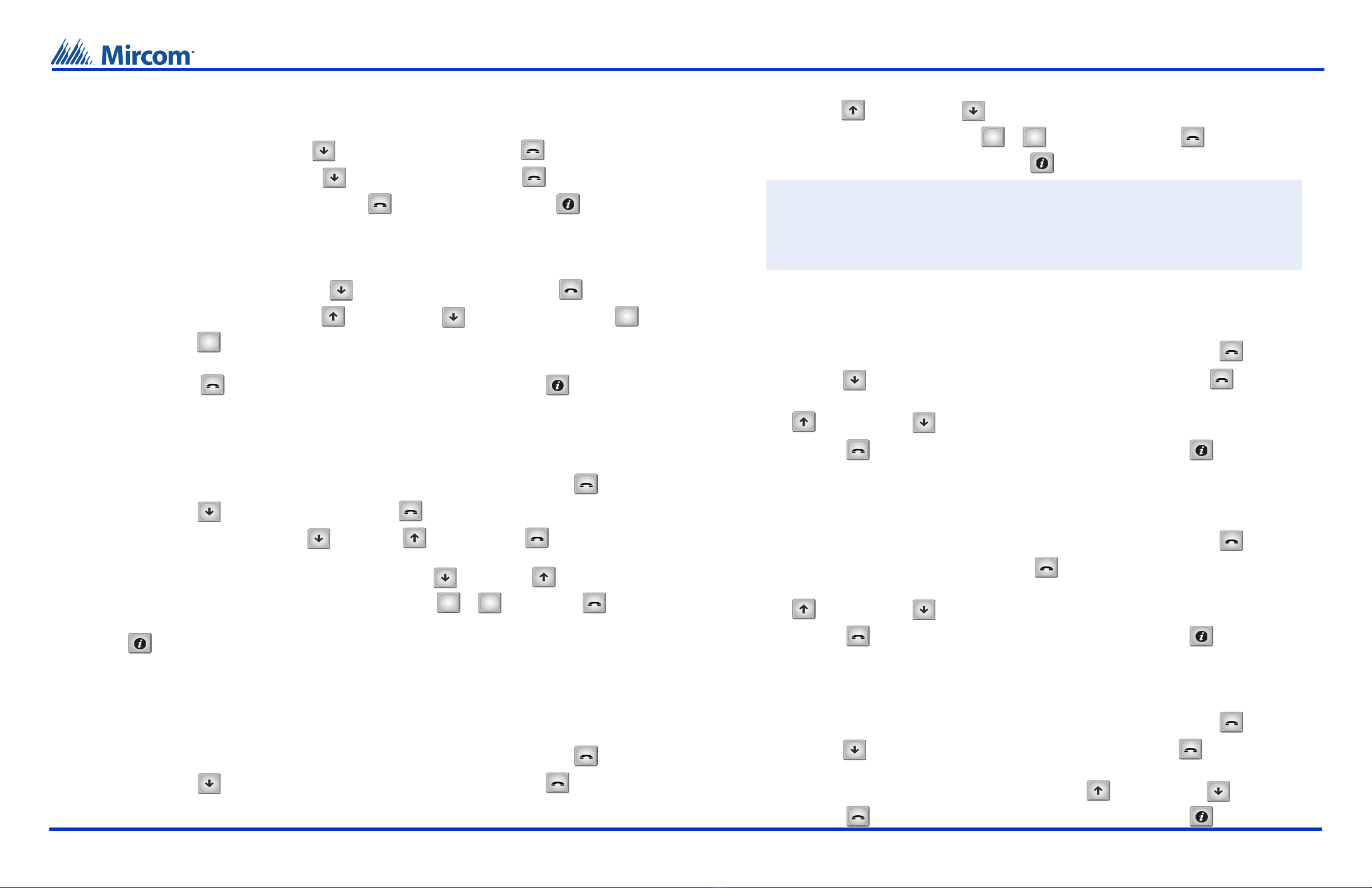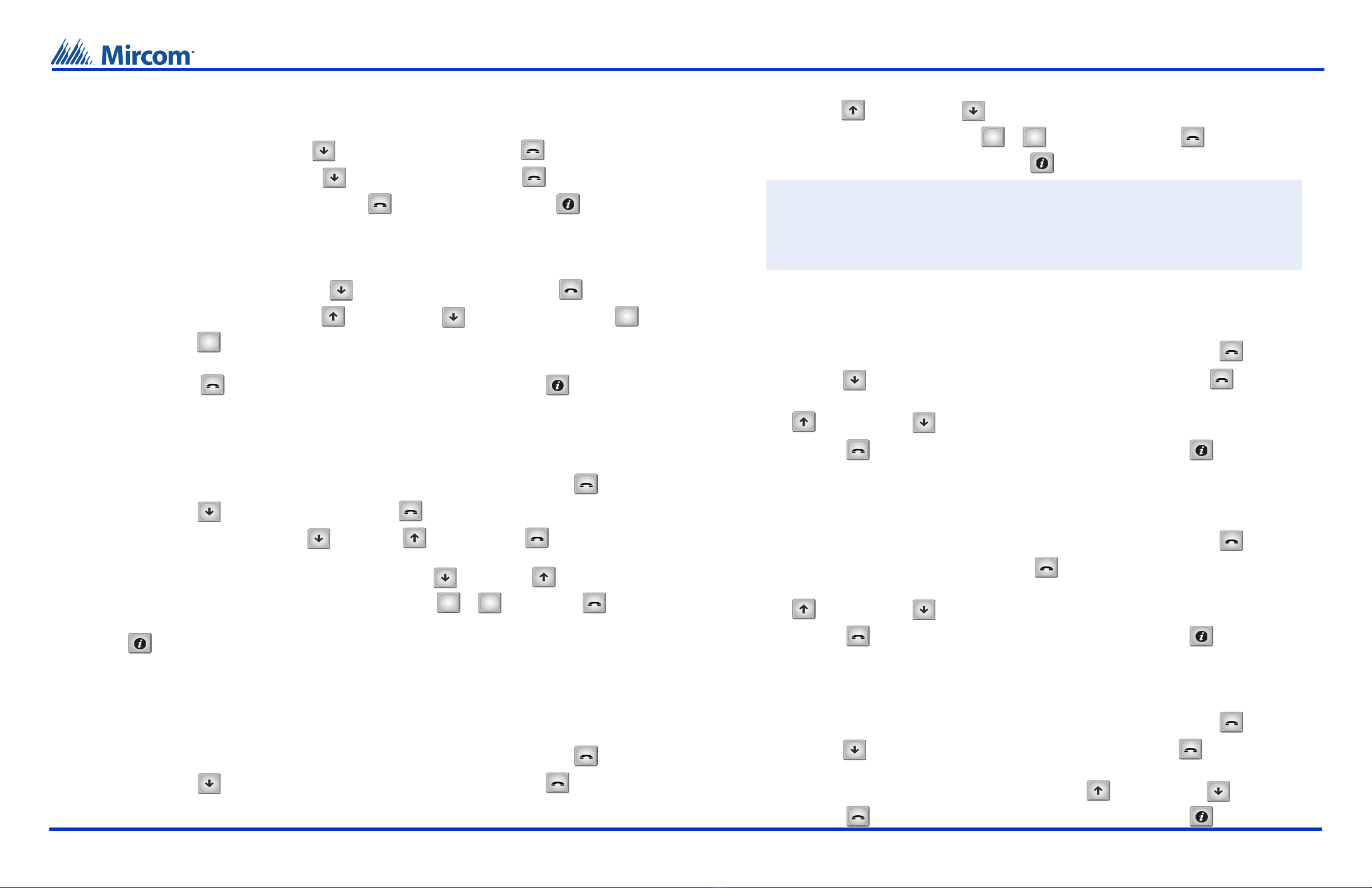
Version 2.5 Telephone Access System Configuration Quick Reference for more information read the LT-969 Telephone Access System Manual
LT-9229 available on USB flash drive or WWW.MIRCOM.COM
TX3 Telephone Access Configuration Quick Reference TX3 Telephone Access Configuration Quick Reference
Clearing Event Logs
For the initial installation ensure that event logs are cleared. To clear event logs start from the Operation menu and
follow the steps below.
1. In the Operation menu Scroll DOWN to “2 Delete logs” and press ENTER .
2. In the Delete Logs menu Scroll DOWN to “3 All Log(s)” and press ENTER .
3. When you see “Del All Log(s)? Y” press ENTER again to confirm deletion. Press to go back.
Setting the Date and Time
To set the date and time start from the Configuration menu and follow the steps below.
1. In the Configuration menu Scroll DOWN to “5 Set time & date” and press ENTER .
2. Change the month using the Scroll UP and Scroll DOWN buttons. Use the Scroll LEFT and
Scroll RIGHT buttons to move on to the next portion of the date once the month has been set.
3. Repeat the previous step to set the day, year, hour, minute and AM or PM.
4. Press ENTER to confirm that the date and time have been set correctly. Press to go back.
Line Types
The TX3 can connect to five different telephone lines. To configure each telephone line as either an autodialer
controller (ADC), a no subscriber line (NSL), or not used, enter the Configuration menu and follow these steps.
1. In the Configuration menu ensure that “1 System Option” is highlighted and press ENTER .
2. Scroll DOWN to “2 Line Type” and press ENTER .
3. In the Line Type menu Scroll DOWN and Scroll UP then press ENTER to choose the line that
requires configuring. By factory default “L-1 Type” is set to “ADC” and the rest are set to “not used”.
4. Navigate through the line type options by using Scroll DOWN and Scroll UP and select the
appropriate line type (“ADC”, “NSL” or “not used”) by pressing or . Press ENTER to confirm
your selection and to return to the previous menu. From here you can select a different line to set its type. Press
to go back.
Main and Auxiliary Door DTMF
The Main and Auxiliary Door Dual Tone Modulated Frequency (DTMF) or touch tone feature allows the resident to
use their telephone touch tone keypad to open the main or auxiliary door. To set this up start from the Configuration
menu and follow the steps below.
1. In the Configuration menu ensure that “1 System Option” is highlighted and press ENTER .
2. Scroll DOWN to “3 Main door DTMF” or “4 Aux door DTMF” and press ENTER .
3. The factory default for the main door is the “9” key, the default for the auxiliary door is the “6” key. Browse using
the Scroll UP and Scroll DOWN buttons to the desired key.
4. Once the desired key is highlighted press or to select it. Press ENTER to confirm your
selection and to return to the previous menu. Press to go back.
Door Timers
The door timers define the length of time the main and auxiliary door releases stay unlocked. To set these timers
start from the Configuration menu and follow the steps below.
1. In the Configuration menu ensure that “1 System Option” is highlighted and press ENTER .
2. Scroll DOWN to either “5 Main door timer” or “6 Aux door timer” and press ENTER .
3. The factory default for door timers is 30 seconds, change to the desired number of seconds by using the Scroll
UP and Scroll DOWN buttons.
4. Press ENTER to confirm the selection and return to the previous menu. Press to go back.
Talk Timer
The talk timer defines the maximum length of time that a visitor speaks with a resident. To set this timer start from
the Configuration menu and follow the steps below.
1. In the Configuration menu ensure that “1 System Option” is highlighted and press ENTER .
2. Scroll DOWN to “7 Talk Timer” as and press ENTER .
3. The factory default for the talk timer is 60 seconds, change to the desired number of seconds by using the Scroll
UP and Scroll DOWN buttons.
4. Press ENTER to confirm the selection and return to the previous menu. Press to go back.
Speaker and Microphone Volume
The speaker and microphone volume settings determine how loud these devices are. The volume settings range
from a value of 1 to 15. To set the volume levels start from the Configuration menu and follow the steps below.
1. In the Configuration menu ensure that “1 System Option” is highlighted and press ENTER .
2. Scroll DOWN to “22 Speaker volume” or “23 Mic volume” and press ENTER .
3. The factory default for the speaker volume is 11, the default for the microphone volume is 5. You can change
each volume setting to the desired level by using the Scroll UP and Scroll DOWN buttons.
Press ENTER to confirm the selection and return to the previous menu. Press to go back.
Attention: Do not select the “4” key for either the main or auxiliary door. The “4” key is reserved to
refuse entry and disconnect the call. Do not use the same number for the main door,
auxiliary door, and call waiting (call waiting works on NSL systems only). If the Telephone
Access System Panel has controller board model MD-1245, do not select 1, 7, or *.
Ensure that the key used for the main door is different than the key used for the auxiliary
door.