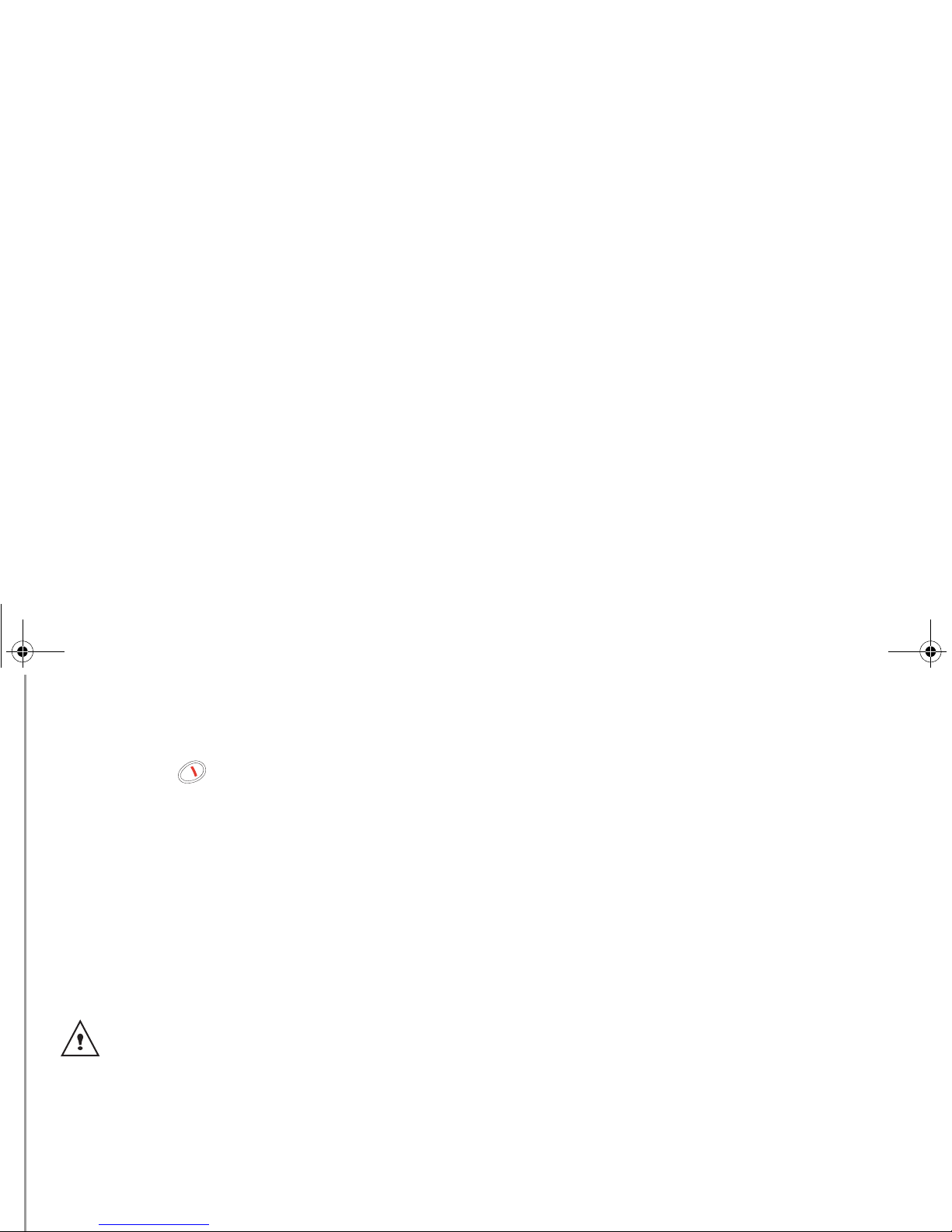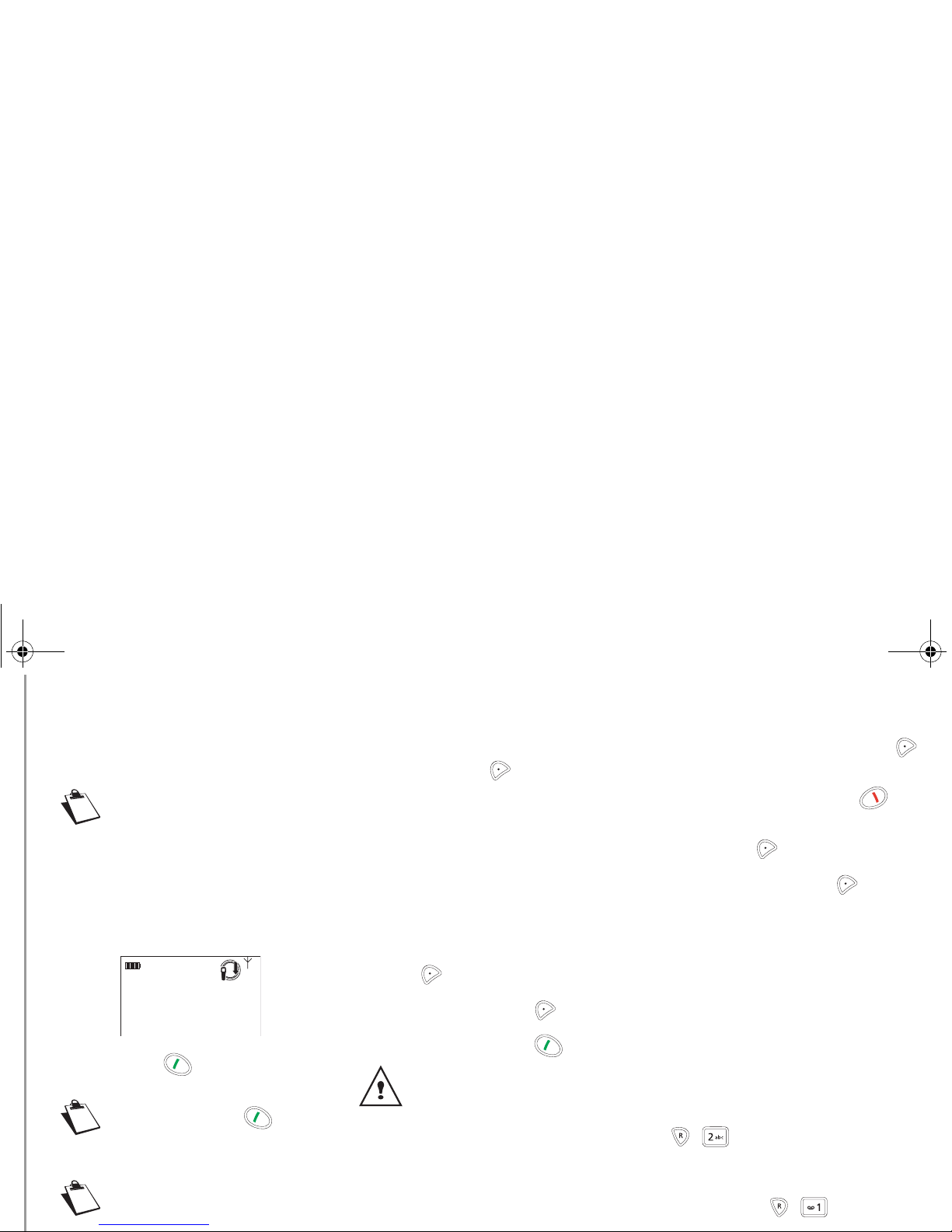Information
2
Dear customer,
Congratulations on buying your Azurite D32T DECT
telephone and thank you for placing your confidence in
us. You can also contact our helpline (see Services
Enquiries for further details).
To operate the device safely and easily, please read
the following sections carefully :
Safety information
-Do not install your DECT telephone in a damp
environment, such as a bathroom, washroom, kitchen
etc, and not within 1.5 metres of a source of water or
outdoors. This device is designed for use in
temperatures of between 5° C and 45° C.
-Only use the power unit supplied and connect it to the
electricity mains in accordance with the installation
instructions in this user manual and the details on the
sticker regarding voltage, electrical current and
frequency. As a precaution if there is a risk of danger,
the power plug can be pulled out to disconnect the 230
volt power supply. Therefore the sockets should be
near the device and easily accessible.
-This device is designed to be used for connecting to
the public telephone network. If problems should
arise, contact your nearest Telkom retail outlet or
contact our helpline (See “Service Enquiries”,
page 26.). Only use the telephone cable supplied.
-For safety reasons, never put the handset in the base
station without the battery inserted or without the lid on
the battery compartment as this could cause an
electric shock.
-To avoid damaging your handset, only use certified
rechargeable batteries NiMH 1.2 V 650 mAh, never
use non rechargeable batteries. Insert the batteries in
the handset battery compartment respecting polarity.
-The used batteries must be disposed of in line with the
recycling regulations in this user manual.
-Your DECT telephone has a range of approx. 50
metres indoors and up to 300 metres outdoors. The
range can be affected by the proximity of metal
objects, such as a television and electrical devices.
-Certain medical equipment and highly-sensitive
machines or security systems may be affected by the
transmission power of the telephone. In these cases
we recommend adhering to the safety information.
-In regions greatly affected by electrical storms we
recommend that you protect your telephone circuit
with an overvoltage protection device.
-You cannot make calls with the device if there is a
power cut. Therefore keep another telephone at
the ready in the event of an emergency.
The CE label confirms that the product
complies with the 1999/5/EC regulations of
the European Union Parliament regarding
wireless systems and telecommunications
for user protection and for preventing
electromagnetic interference. This ensures
the allocated communication network is
used properly and radio interference is
avoided.
Application information
This telephone is ti be used only for transmitting voice
messages via telephone networks.
Environment
Preservation of the environment iis of great concern to
us.
Our desire is to operate systems with consideration to
the world around us and consequently it has been
decided to integrate environmental performance with
the life cycle of our products, from manufacturing and
commissioning, to operation and disposal.
Batteries
The batteries contained in this product must be
disposed of responsibly, e.g. at appropriate collection
points provided by your local authority.
The product
The crossed out dustbin displayed on the
product signifies that it belongs to the
electrical and electronic equipment group.
Please ensure that you carry out your own
selective recycling collection at:
- the sales outlet when you buy a similar new
device.
- the collection points available in your area
(recycling centres, sorting points, etc).
This means you participate in the recycling and
valorisation of used electric and electronic goods which
would otherwise have a negative impact on the
environment and health.
Caller display
To use ’Caller ID’ (caller display), this this function has
to be activated on your phone line. In South Africa you
need a separate subscription from the service providor
to activate this function. If you don’t have the Caller ID
function on your phone line, the incoming telephone
numbers will NOT be shown on the display of your
telephone. Note that IdentiCall is Telkom’s Caller
display service. Ring 10219 for further information.
Information
LU Azurite D32T- EN.book Page 2 Mercredi, 9. décembre 2009 2:37 14