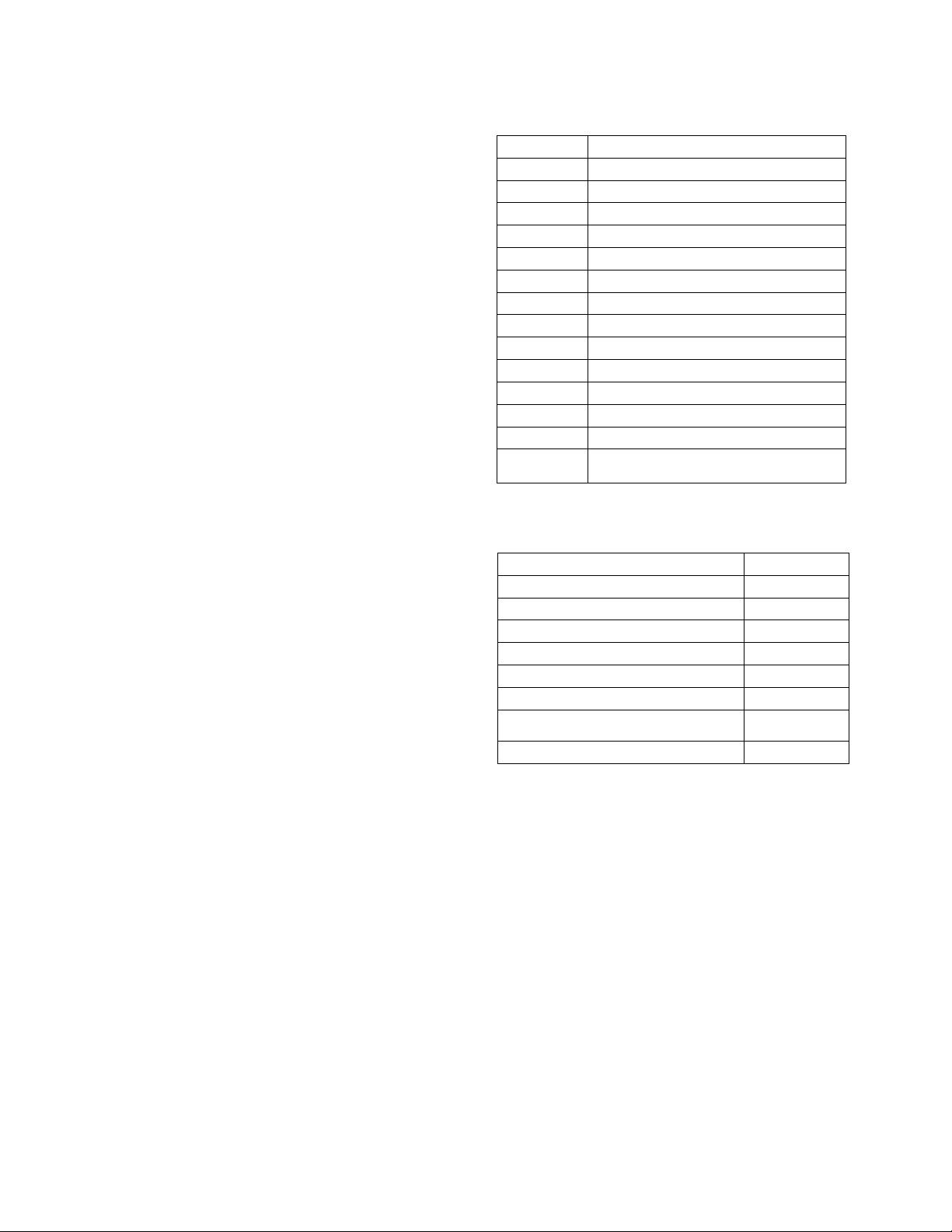LT‐6146rev1.17/16/19
Press on any key to start the process (see figure 1 for key locations).
The programmer will start up and will display the last address that
was read or written. To read the current device address, press on the
Read key (showing a magnifier and red X). If the address has to be
modified, use the up and down keys at the left. To program the
displayed address in the device, press on the Write key (showing a
pen & paper symbol and a green check mark).
Once the address is programmed in the device, remove it from the
programmer by twisting it counter clockwise. Most projects require
that a device address must be visible for inspection: MIX-4000 bases
have a breakable tab that can be inserted on the outside of the base
to show the address. See MIX-40XX installation sheet for details.
Address programming (Permanently installed devices):
Warning: Do not disconnect a device during address storing
operation. This may damage the device.
Plug the programming cable in the MIX-4090 using the connector on
top, shown in figure 4. Locate the programming connector on the
device, see figure 5. If the device is already installed, it may be
necessary to remove the wall plate covering the device to access the
connector.
FIGURE 4 PROGRAMMER CABLE ATTACHMENT
Unless the device has to be replaced, there is no need to disconnect
wires from it. However the whole SLC line should be disconnected
from the loop driver when devices are programmed while in place. If
the SLC line is powered, the programmer may be unable to read or
write the device data.
Connect the cable to the device (see figure 5): Please note that the
programming plug is polarized to ensure that it is inserted in the cor-
rect position. Then proceed as above to read and set addresses.
When done, use a pen or labels to indicate the device address as
required by the project.
FIGURE 5 CABLE ATTACHMENT TO DEVICE
Reading device parameters:
Several device parameters can be read though the MIX-4090
programmer. First the device must be connected to the programmer
as described for address setting. After the programmer is turned on
and is showing the address screen, press on the “Read” key for
about five seconds. The message “Family ↨Analog” should appear.
If “Family ↨Conv” is shown, use the up-down keys to get to “Family
↨Analog” . When done, press on the “Write” key to enter the sub-
menus.
The following parameters can then be accessed using the up and
down keys:
· Device type: “DevType” followed by device type. See table
1 for a full list of devices.
· Series: Mircom should be displayed.
· Customer: This parameter is not used.
· Battery: remaining battery capacity
· Test Date: “TstDate” followed by date of device testing in
production
· Production Date: “PrdDate” followed by date of device
fabrication