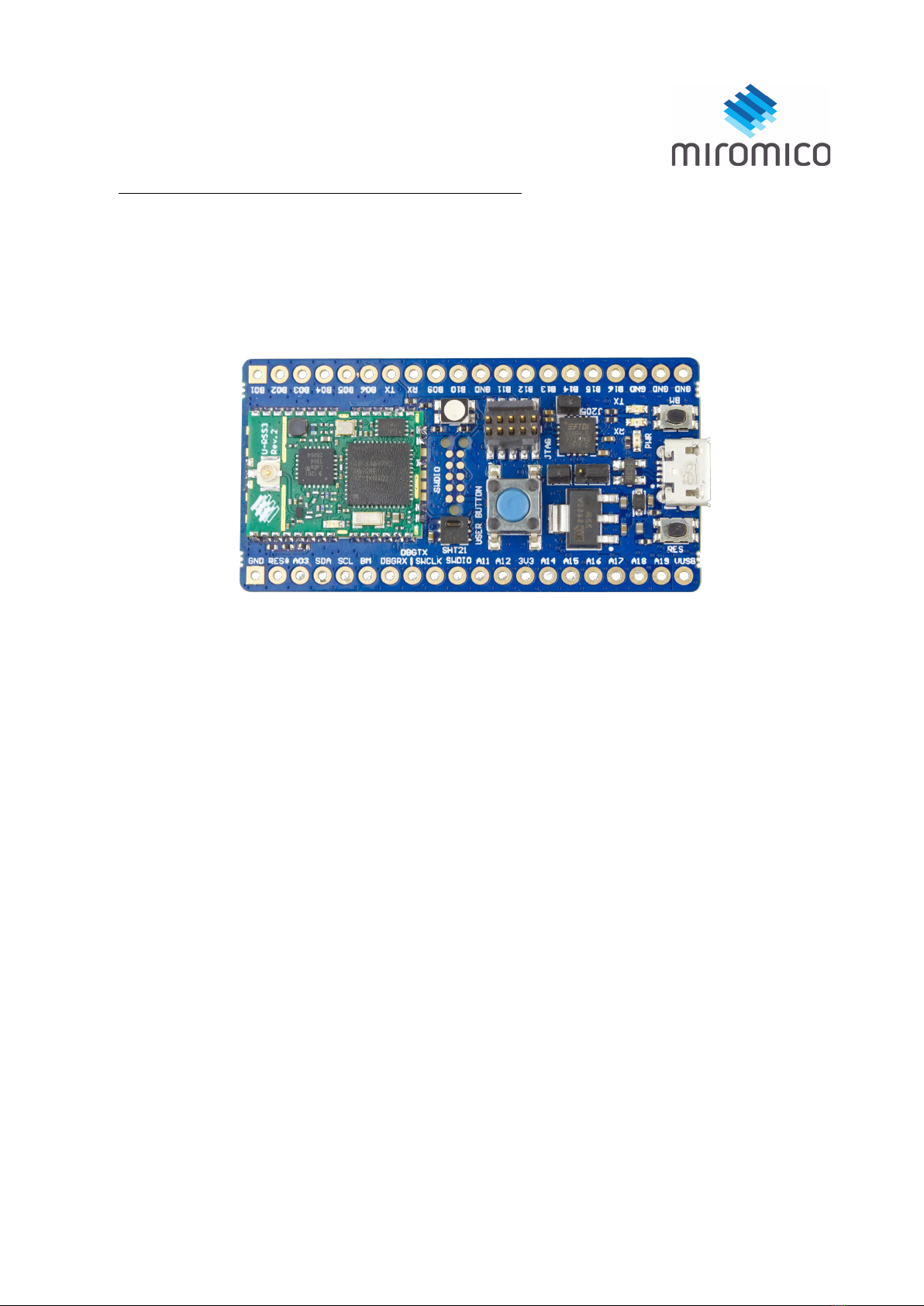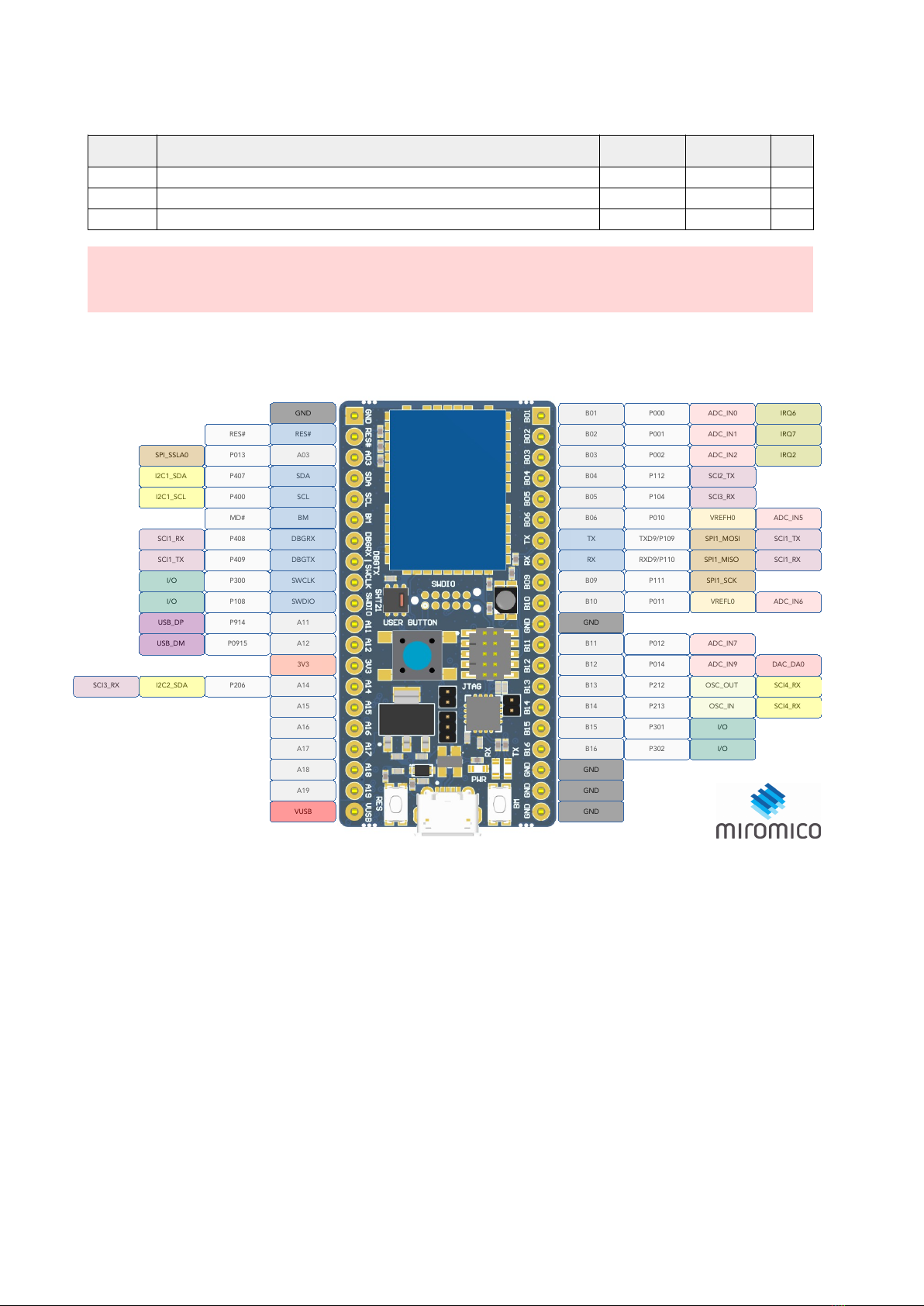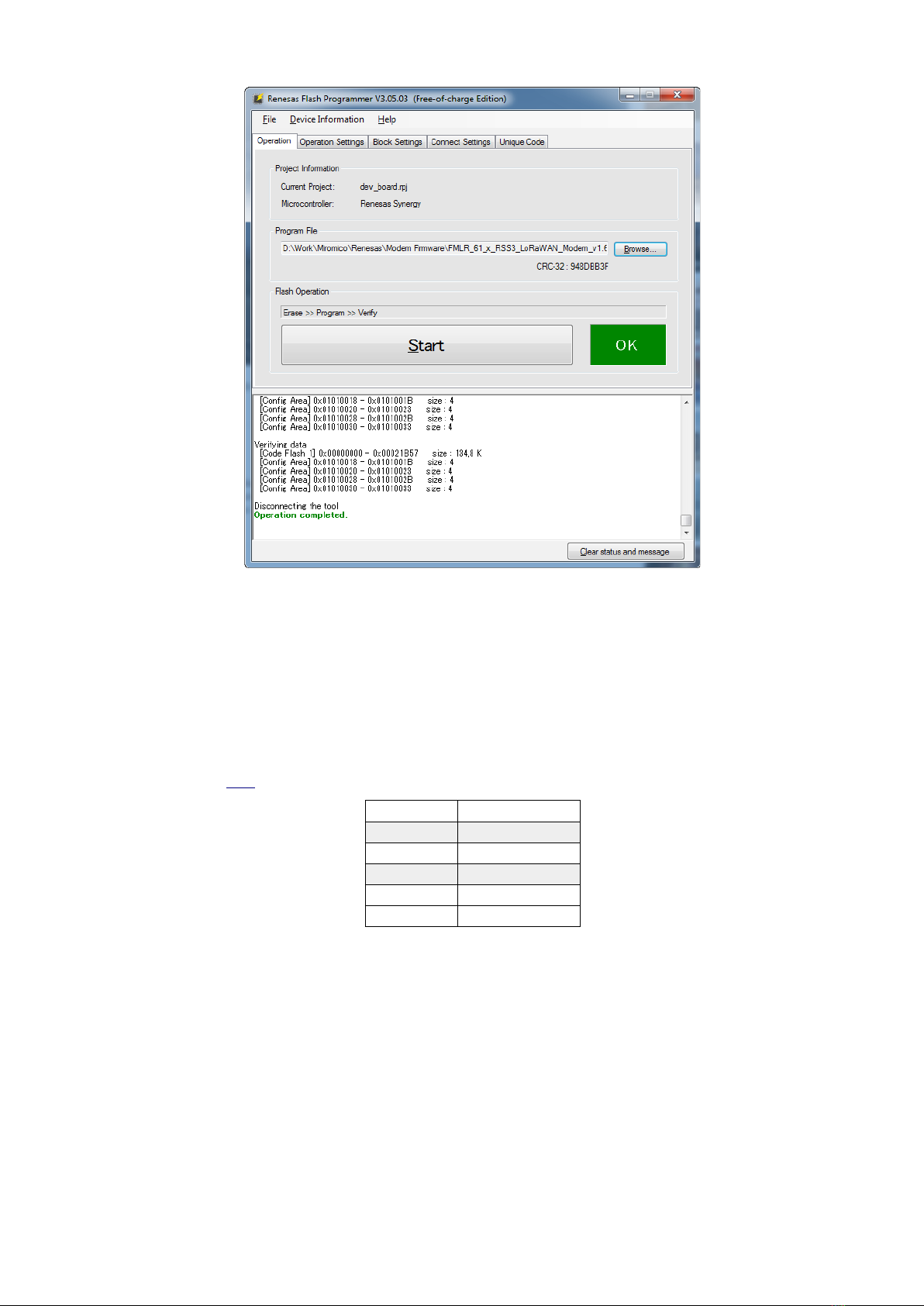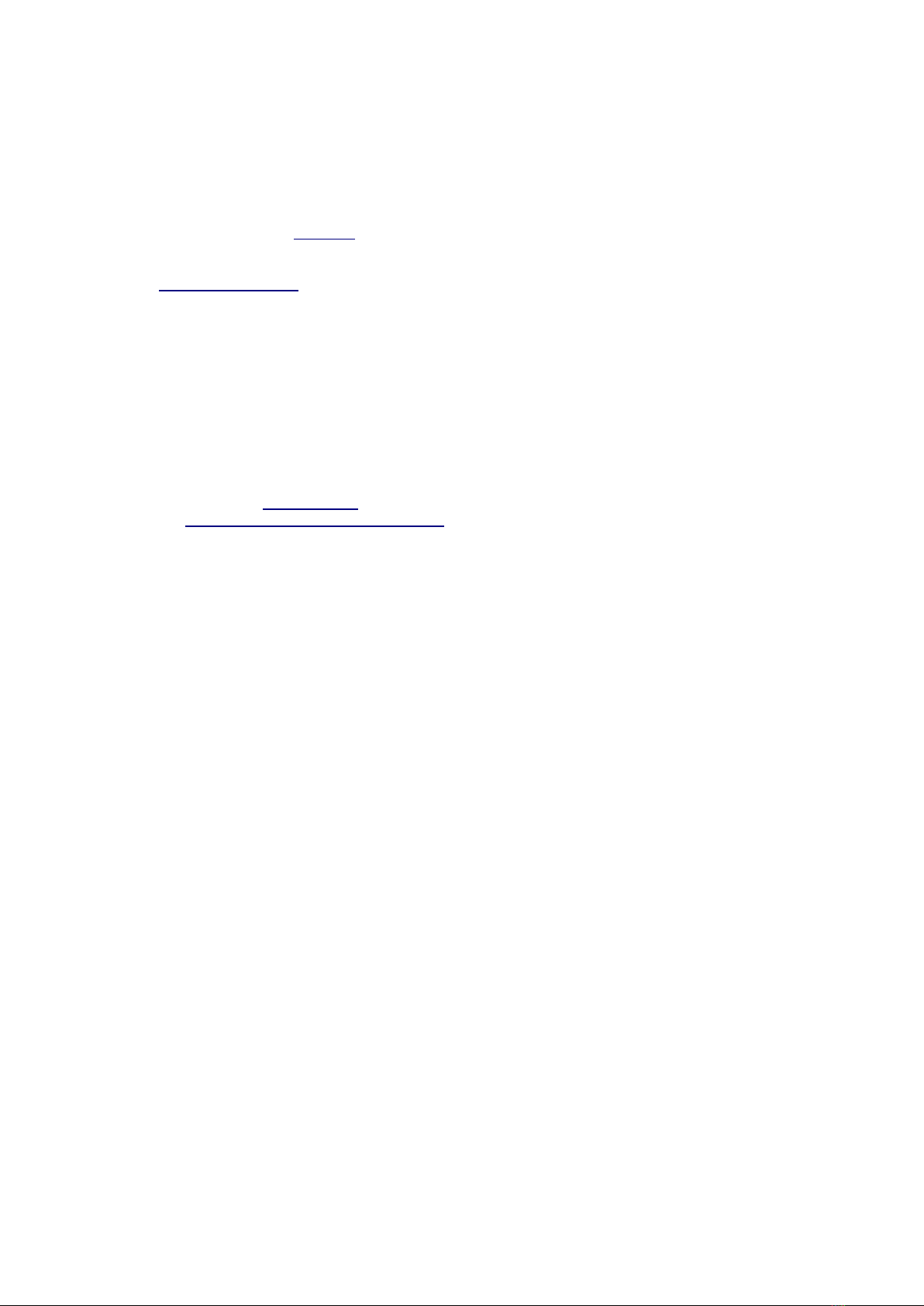About this Document
Title FMLR Development Board RSS3
Subtitle Versatile LoRaWAN® Development Board
Document Type Quickstart uide
Revision 1.21
Date 07.08.20
Document Status Preliminary
Contents
1 Overview.................................................................................................................................................. 3
1.1 Connectors and UI................................................................................................................................ 3
1.2 Pin-out................................................................................................................................................... 4
2 First steps................................................................................................................................................. 5
2.1 Powering on the Device........................................................................................................................5
2.2 Programming the Device......................................................................................................................5
2.3 Access Seria Port of the Device by USB (UART)...................................................................................7
3 Application Development and Debugging..............................................................................................8
3.1 Prerequisites.......................................................................................................................................... 8
3.2 Connecting the Deve opment Board using SWD Programmer............................................................8
3.3 Getting the Sources.............................................................................................................................. 8
3.4 Copying the .pack Fi es......................................................................................................................... 9
3.5 Opening the project.............................................................................................................................. 9
3.6 Setting LoRaWAN Configuration........................................................................................................10
3.7 Setting the Synergy Configuration......................................................................................................11
3.8 Down oad and Debugging.................................................................................................................. 11
3.9 Connection to a LoRaWAN Network Server.......................................................................................13
4 Additional Information........................................................................................................................... 18
We reserve the right to make technical changes, which serve to improve the product, without prior notification.
SAFETY-CRITICAL, MILITARY, AND AUTOMOTIVE APPLICATIONS DISCLAIMER: Miromico products are not designed for and
will not be used in connection with any applications where the failure of such products would reasonably be expected to result in
significant personal injury or death (“Safety-Critical Applications”) without an Miromico officer's specific written consent. Safety-
Critical Applications include, without limitation, life support devices and systems, equipment or systems for the operation of
nuclear facilities and weapons systems. Miromico products are not designed nor intended for use in military or aerospace
applications or environments. Miromico products are not designed nor intended for use in automotive applications unless
specifically designated by Miromico as automotive-grade.
Miromico A - allusstrasse 4 - CH-8006 Zurich – Switzerland
Revision 1.21
2/17