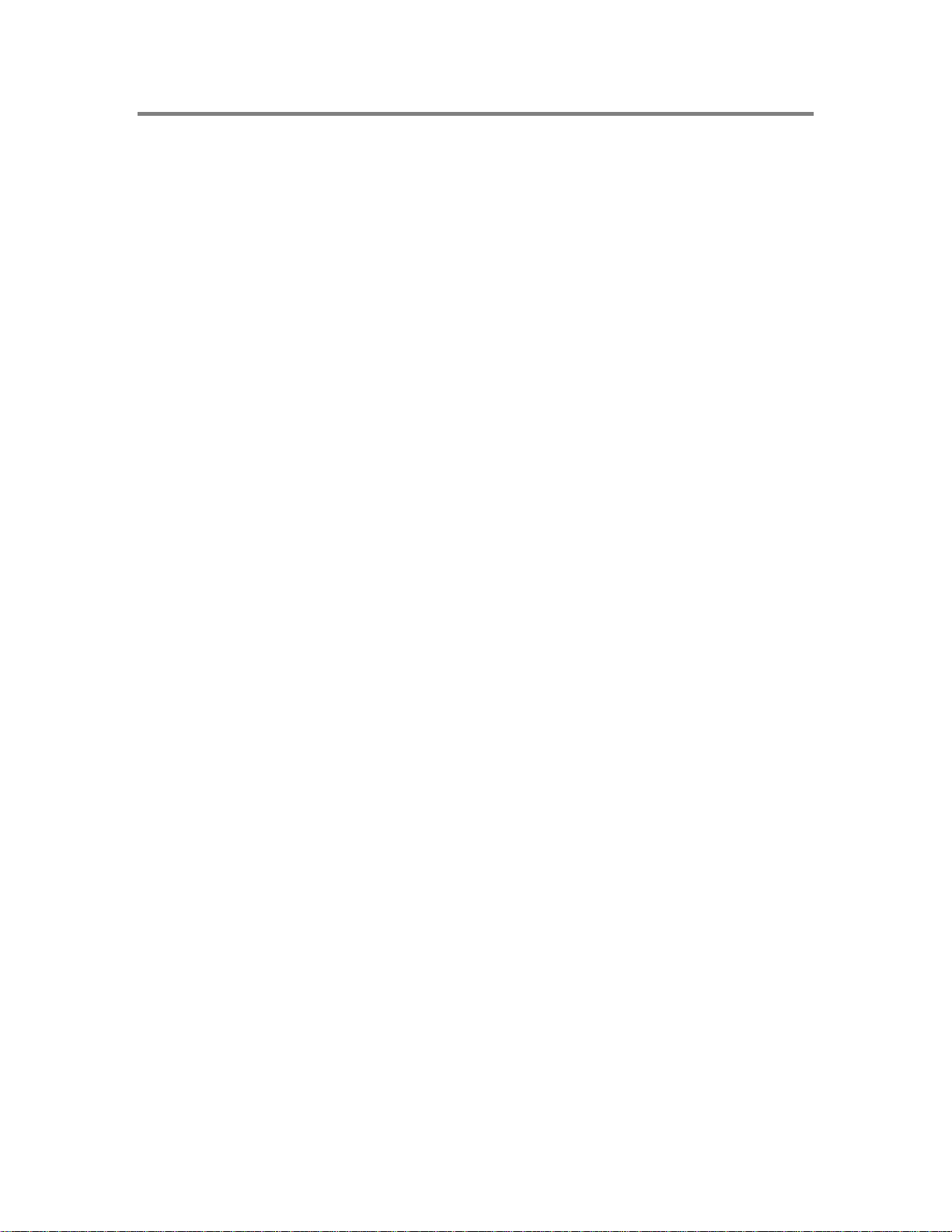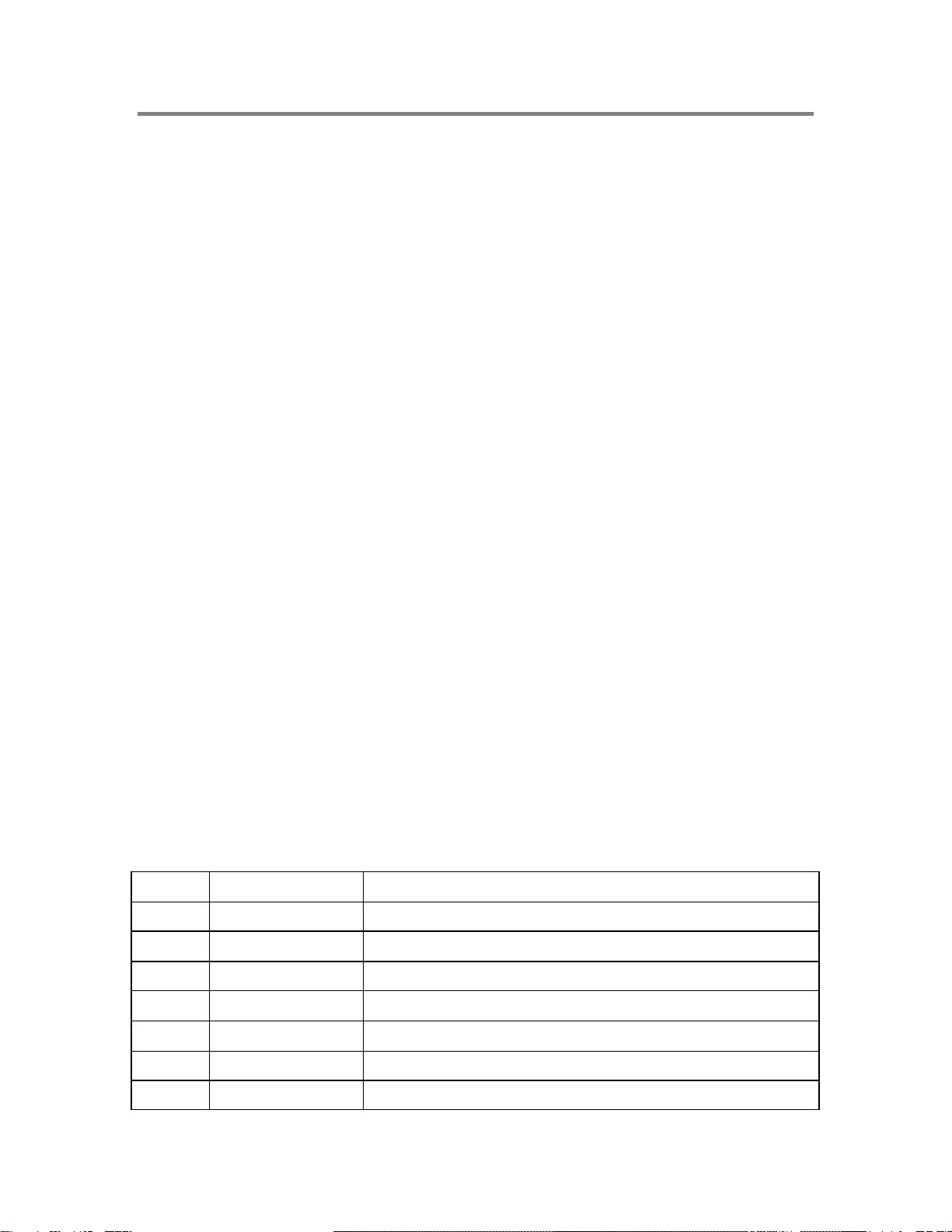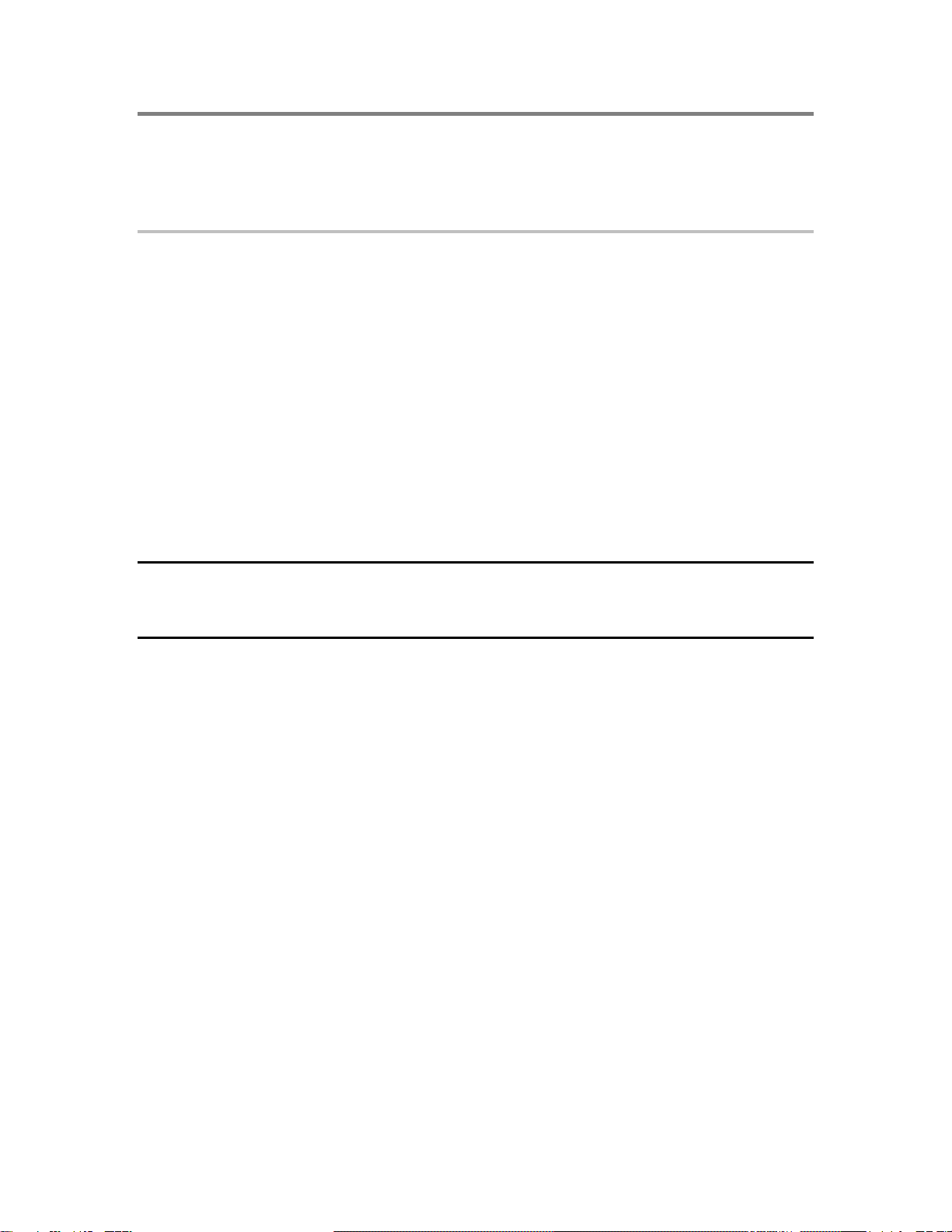Mirtone QuickStart Front Panel Programming Getting Started Guide 3
Introduction
You can program a QuickStart system using several different methods. This guide gives
you an introduction to programming using the AutoLearn function in combination with
front panel programming (FPP). We’ll use a simple example project to illustrate the key
steps required.
The first step in programming any QuickStart system is to run the AutoLearn process.
This creates the basic setup information required by the system. AutoLearn creates a
general alarm system with a minimum of input from you. However, AutoLearn does not
create any specific textual information regarding point or circuit locations.
Front panel programming (FPP) takes a system configured by AutoLearn to the next
level. You can use FPP to satisfy many of the programming requirements normally
handled by offline data entry programs, from specific messages to unique input-output
programming. Specific text messages can be entered for conventional circuits, intelligent
devices, and zones. Output programming can be customized for the application, allowing
zoned evacuation and relay control including delays. You can also use FPP to enter basic
system parameters, such as information about the installing company.
QuickStart FPP was designed to minimize the amount of time required to program a
system. We strongly recommend that you make use of zones and output groups to further
reduce programming time. Zones are collections of circuits and devices you assign to
match the building layout. Specific messages and correlations entered at the zone level let
you skip the laborious process of programming messages and correlations for each
individual device. This significantly reduces the possibility of making programming
errors.
This guide takes you through the steps necessary to program our example project using
the panel keypad. You can use this example project as a reference when programming an
actual job. As with any task, organizing the information that needs to be entered
beforehand reduces the need for rework. For this reason, we recommend that you use the
programming worksheets found in the technical reference manual for your QuickStart
system. (These manuals are:MIR-QS1 Technical Reference,MIR-QS4 Technical
Reference, and MIR-QSC Technical Reference.)
Front panel programming lets you modify many of the system programming options. All
data entry is accomplished by two means: menu selection and manual entry. Manual
entries can be made using the panel’s numeric keypad or a specially modified HP bar
code reader. (If you want to use a bar code reader, you need to install it before panel
startup.)
At appropriate points in the programming process, a menu gives you Save and No Save
options. Selecting No Save discards your edits and leaves the database unaffected.
During certain steps in the programming process, a menu gives you the option to Save or
Save and Sync. If your system does not have remote annunciators, choose Save. If there