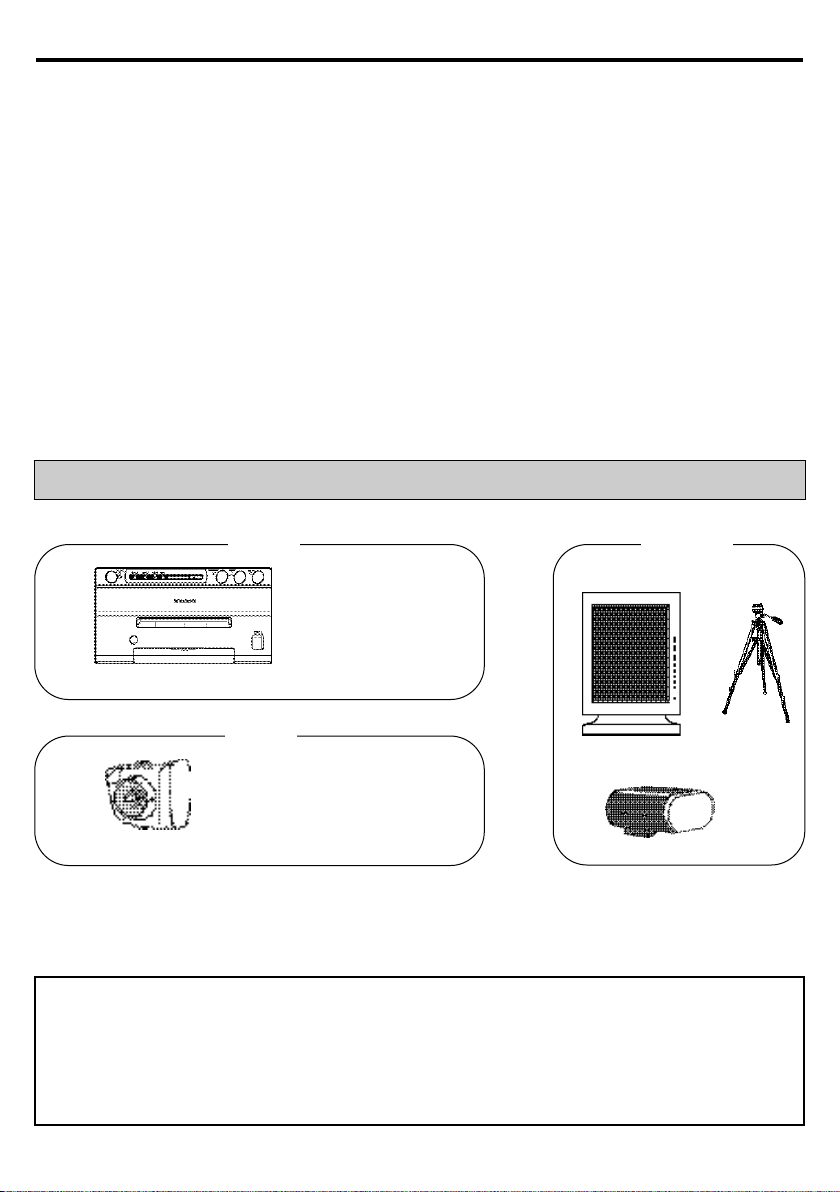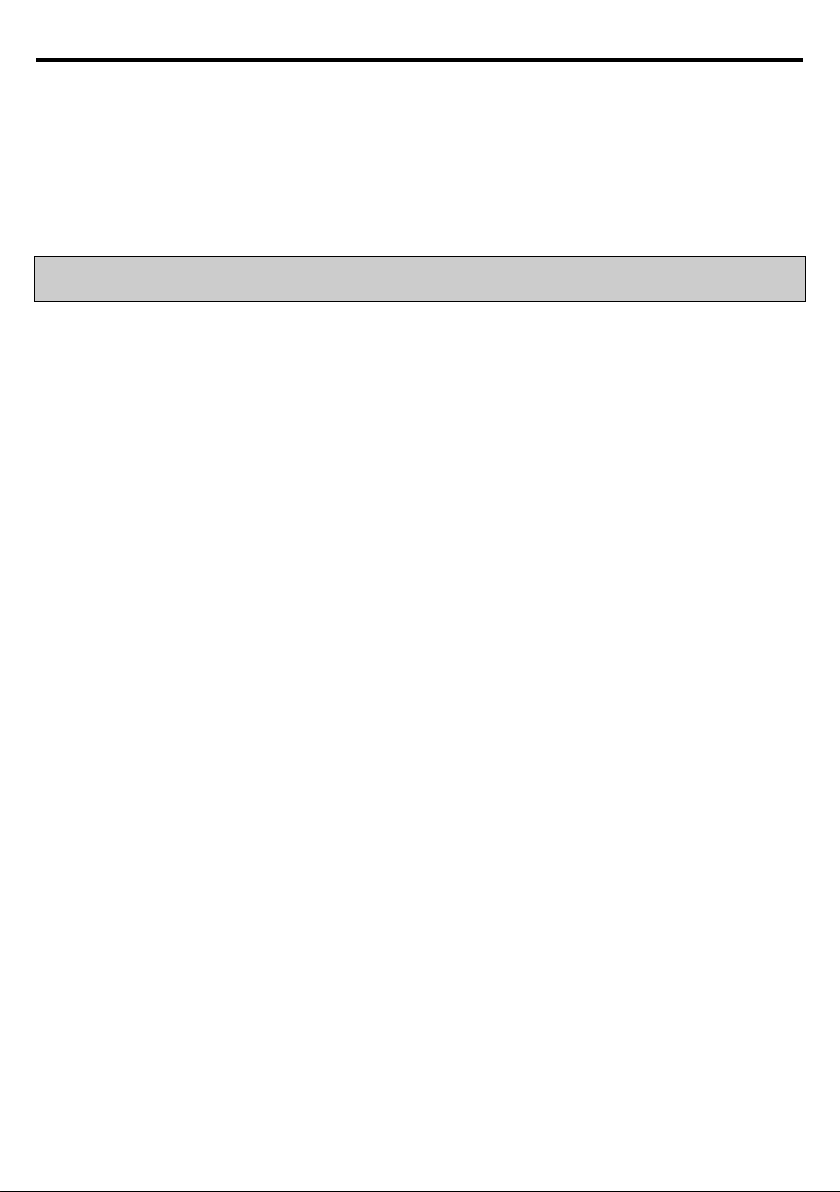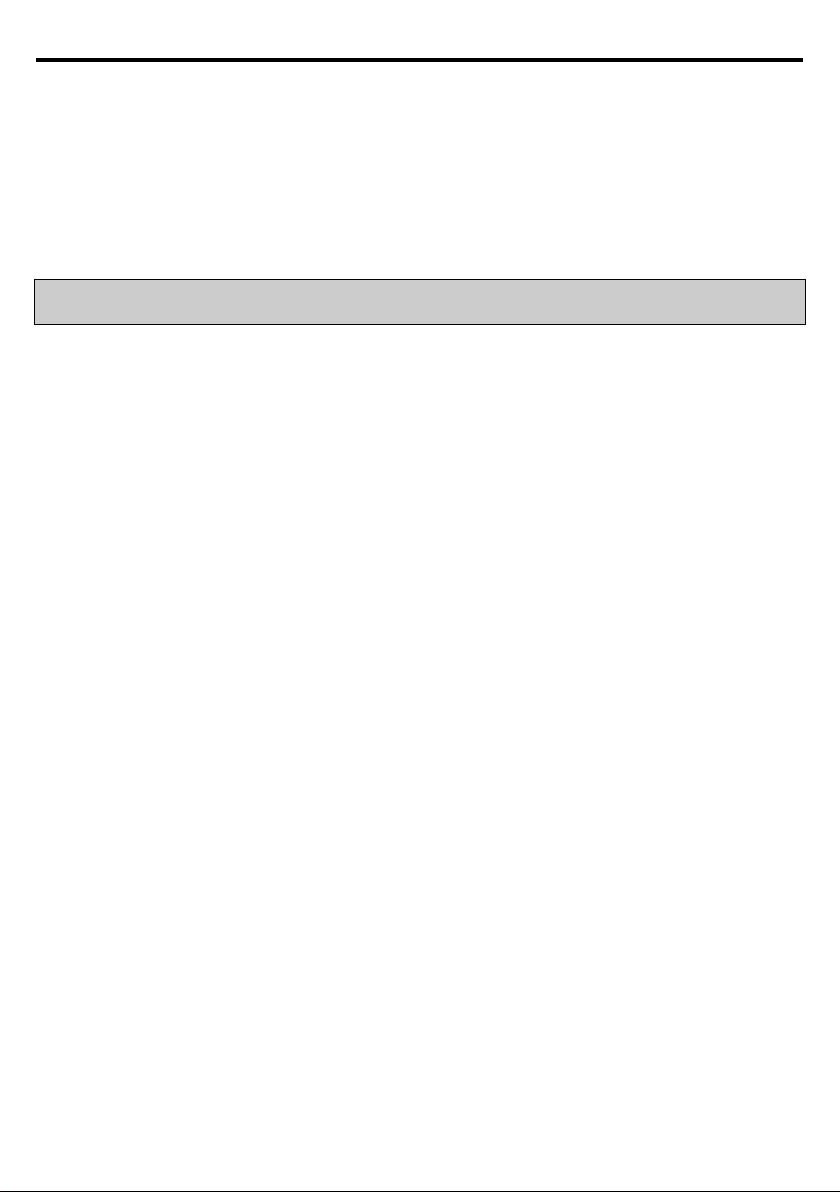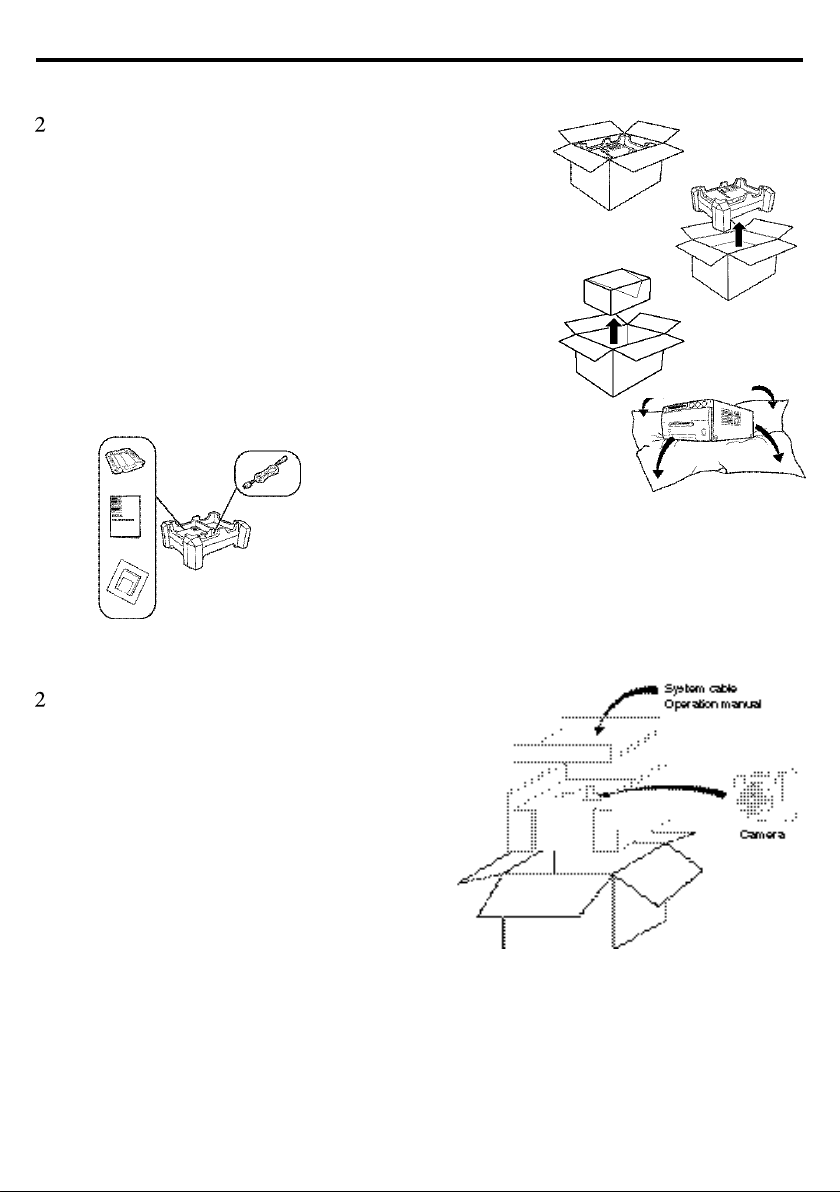3
1. SAFETY PRECAUTIONS
In the interest of safety, please observe the following precautions:
POWER REQUIREMENT
This system is designed for operation on 120V AC or 220V-240V, 50/60Hz AC. Never connect to any outlet
or power supply having a different voltage or frequency.
WARNING: THIS APPARATUS MUST BE EARTHED.
AVERTISSEMENT: CET APPAREIL DOIT ETRE MIS A LA TERRE.
PROTECTIVE MEASURES
IF ABNORMALITIES ARISE, .....
Use of the unit during emission of smoke or abnormal sounds (without adopting countermeasures) is
dangerous. In such a case, unplug the power cord from the source outlet immediately, and request
maintenance service from the sales dealer.
NEVER INSERT ANY OBJECT INTO THE UNIT
Foreign objects of an kind inserted into this unit constitute a safety hazard and can cause extensive damage.
DO NOT PLACE ANYTHING ON THE DIGITAL COLOR PRINTER
Heavy objects placed on the Digital color printer can cause damage or obstruct proper ventilation.
PROTECT THE POWER CORD
Damage to the power cord may cause fire or shock hazard. When unplugging, hold by the plug only and
remove carefully.
DO NOT PLACE WATER CONTAINERS ON THE UNIT
Do not place flower vases, and other water-holding containers on the device. If, for some reason, water
seeps to the inside of the unit, unplug the power cord from the source outlet, and contact the sales dealer. If
used without corrective measures, the unit may be damaged.
"In the interest of safety, avoid handling of liquids near the unit."
DO NOT REMOVE THE CABINET
Touching internal parts is dangerous, and it may lead to malfunction. Contact the sales dealer to carry out
internal checks and adjustments. Before opening the cover to remove jammed paper, etc., be sure to
disconnect the power cord plug.
UNPLUG THE POWER CORD IF THE UNIT IS NOT IN USE
Turn off the MAIN power switch and unplug the power cord if the unit is not in use for extended periods.
WHEN TRANSPORTING THE UNIT
When transporting the unit, remove the sheet cartridge and paper from the paper cassette.
BE CAREFUL AROUND PRINT PAPER EXIT SLOT
Don't insert your hand or any material into the paper exit slot during printing.
Don't touch the cutter blade inside the paper exit slot as this can cause injury.
DO NOT TOUCH THE THERMAL HEAD
Do not touch the thermal head (located inside the unit).
The thermal head is heated to high temperature and may cause injury.