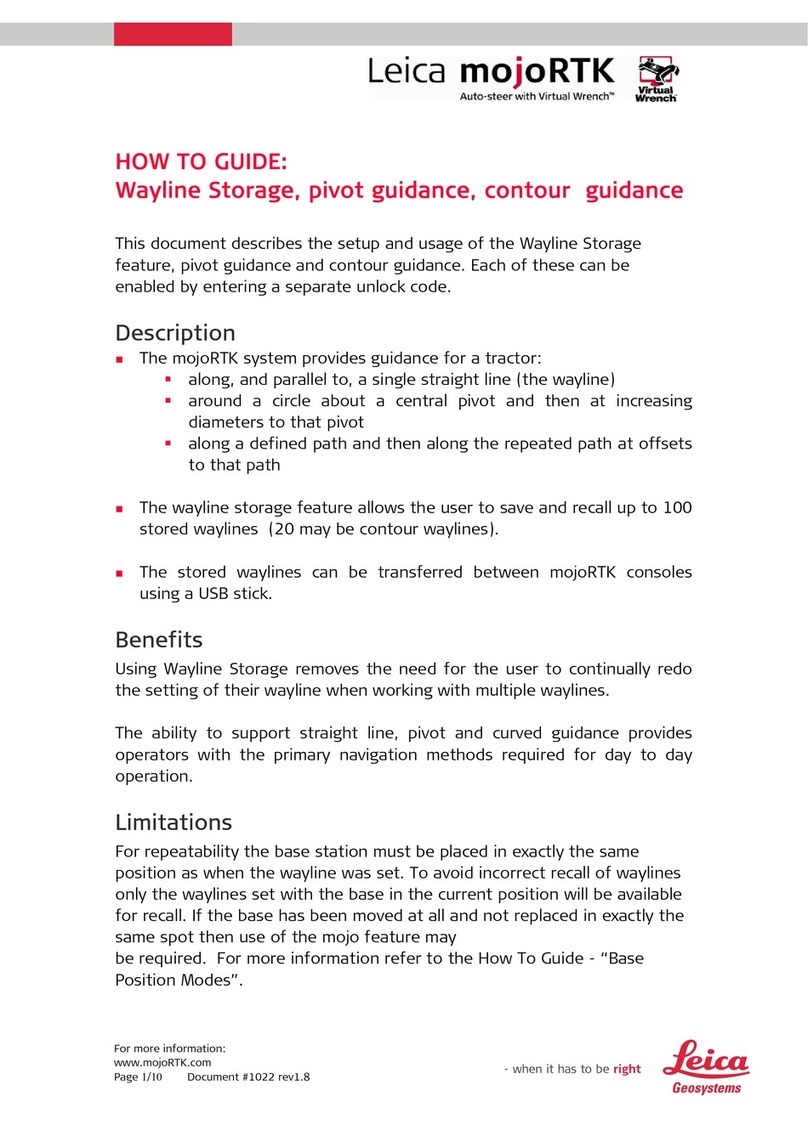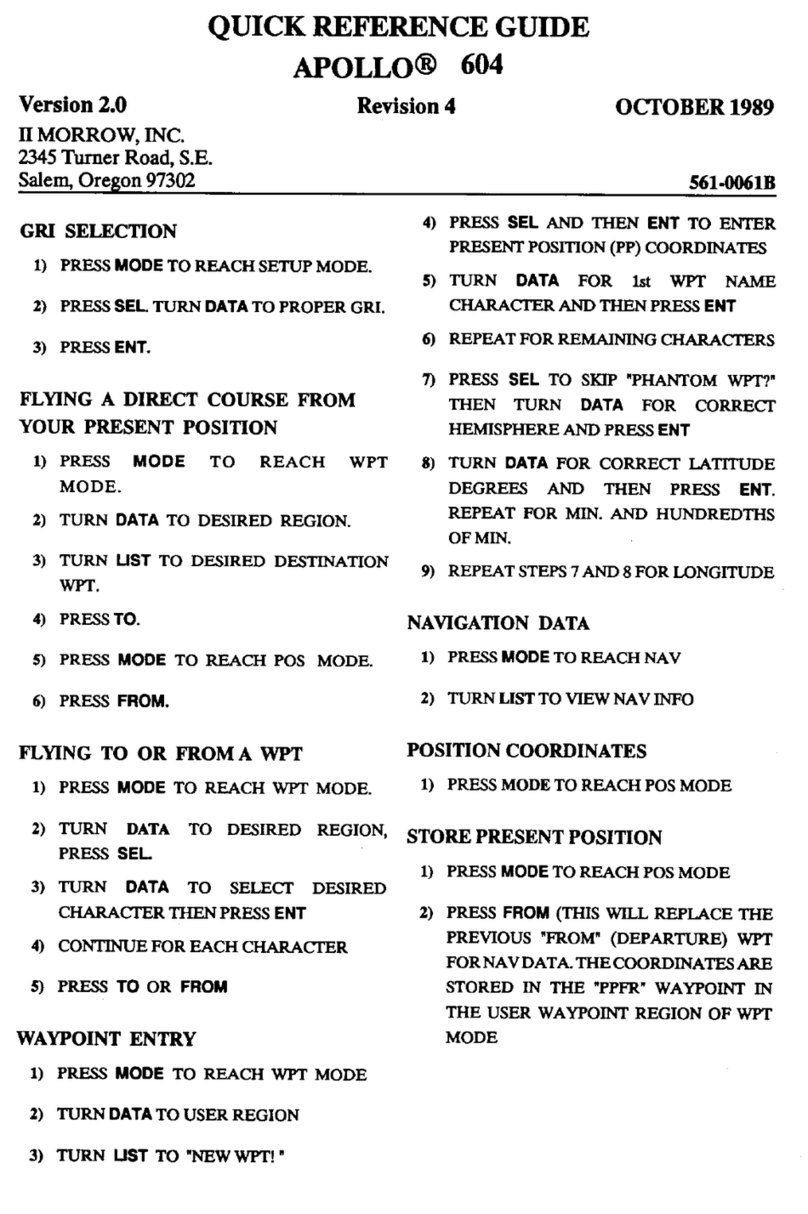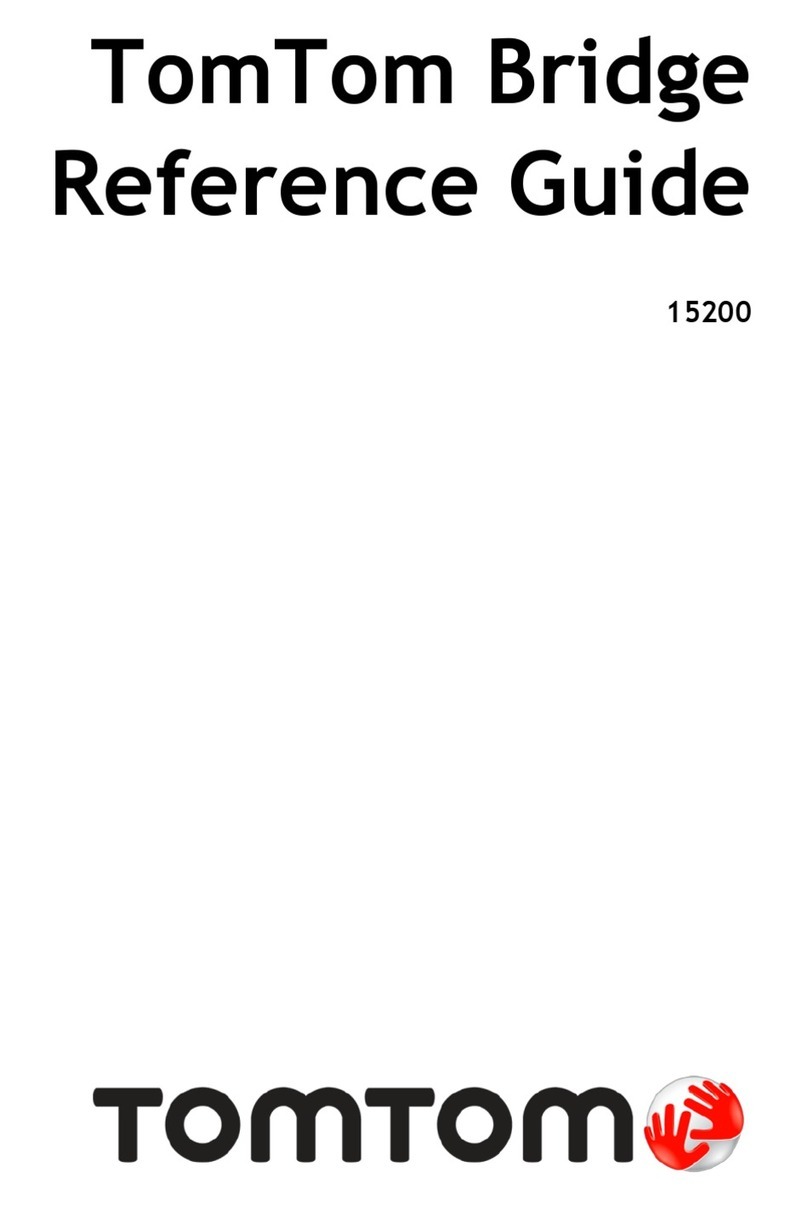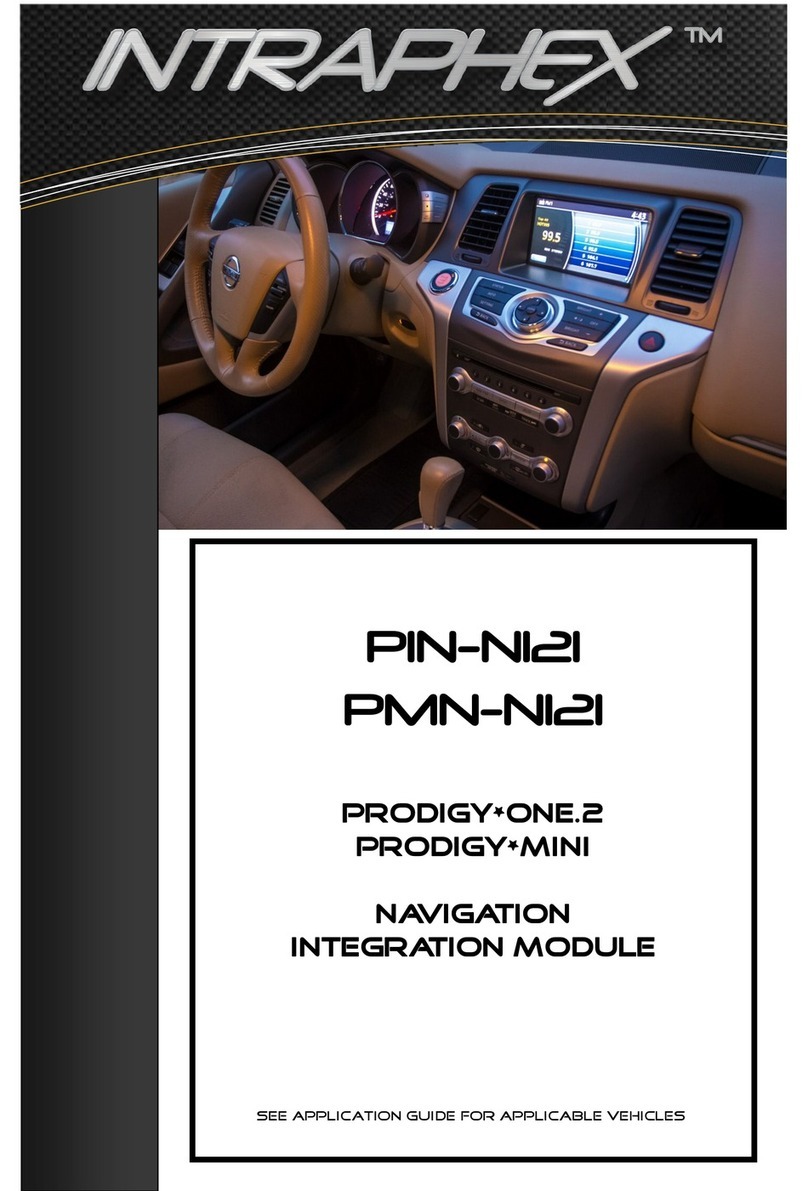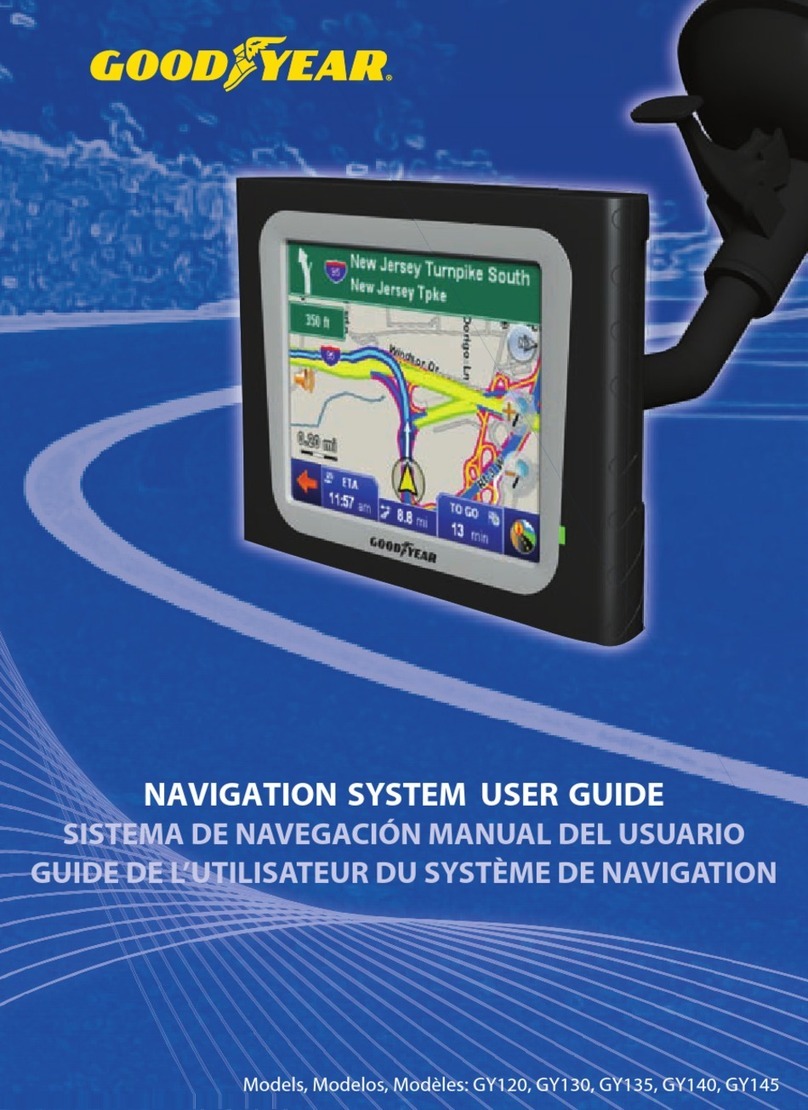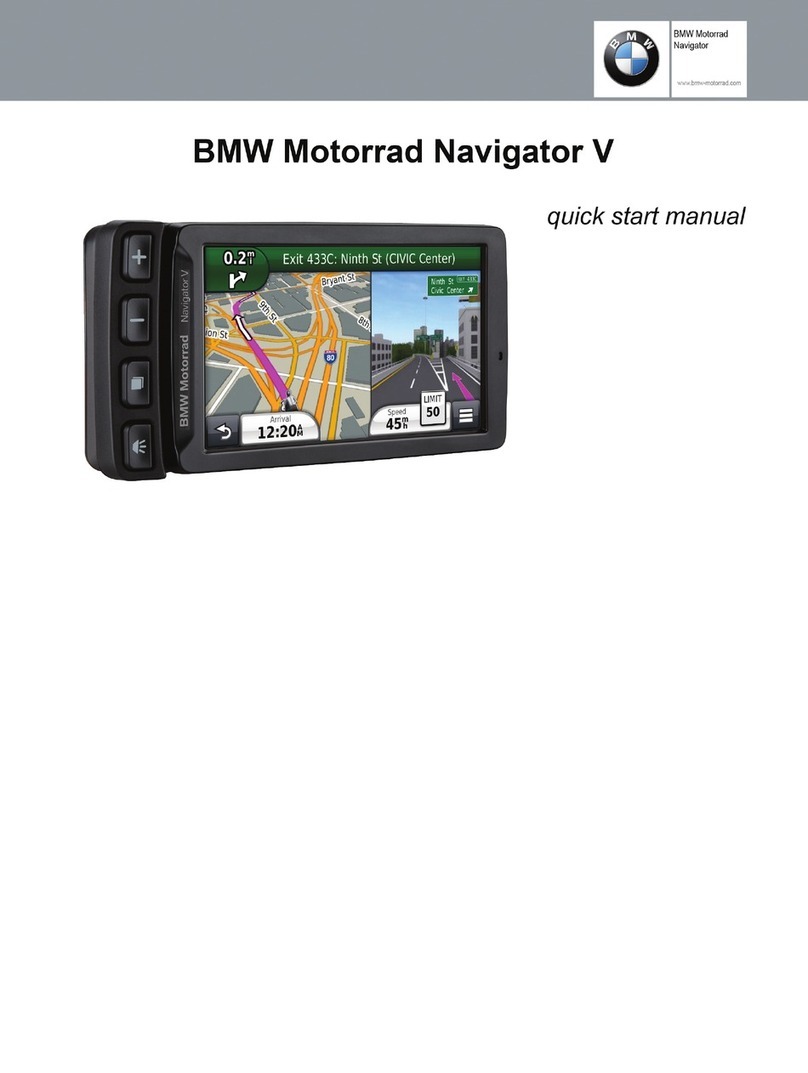Mitsubishi MOTORS Multi-Communication System User manual
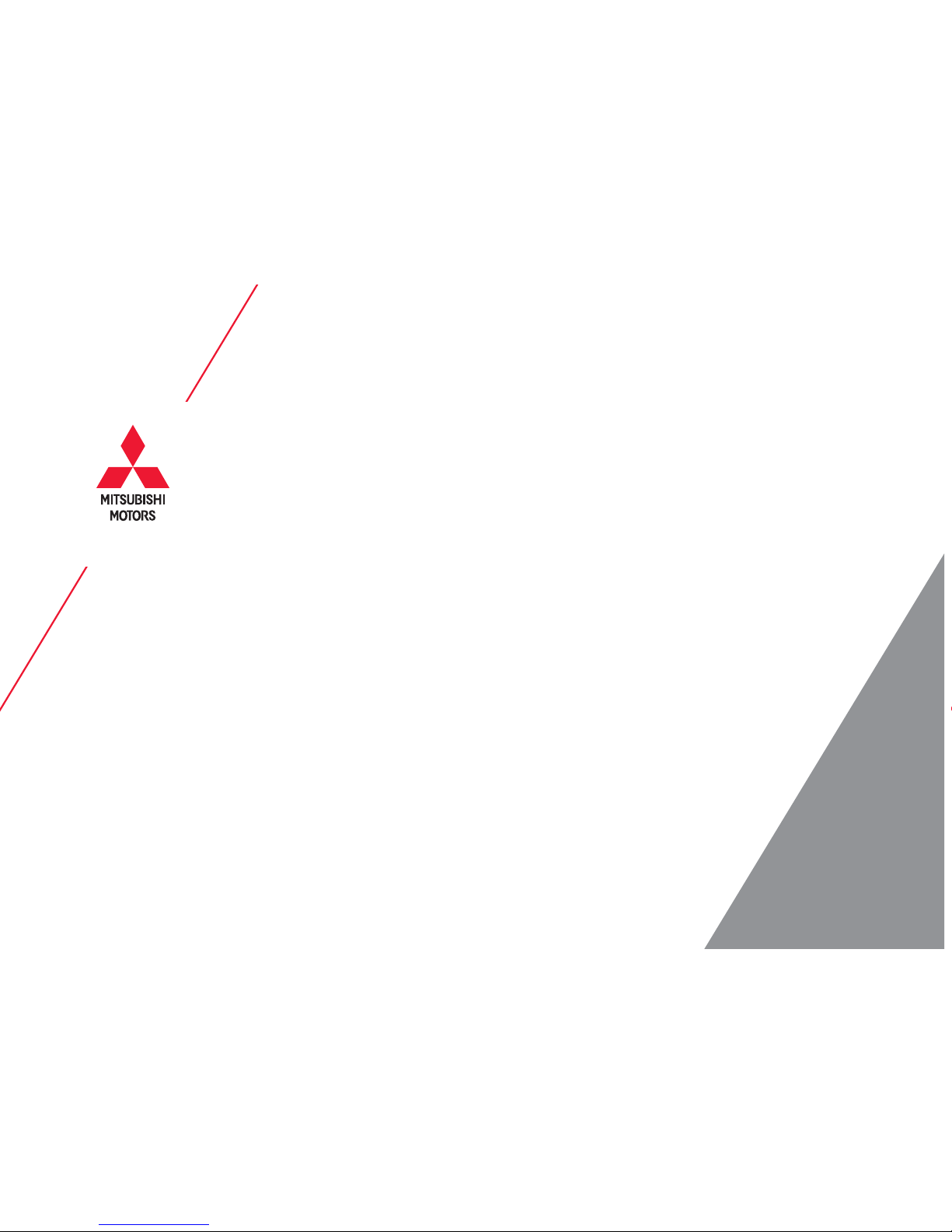
© Copyright 2015 Mitsubishi Motors North America, Inc.
i-MiEV / 2016 OWNER’S MANUAL
Mitsubishi
Multi-Communication
System
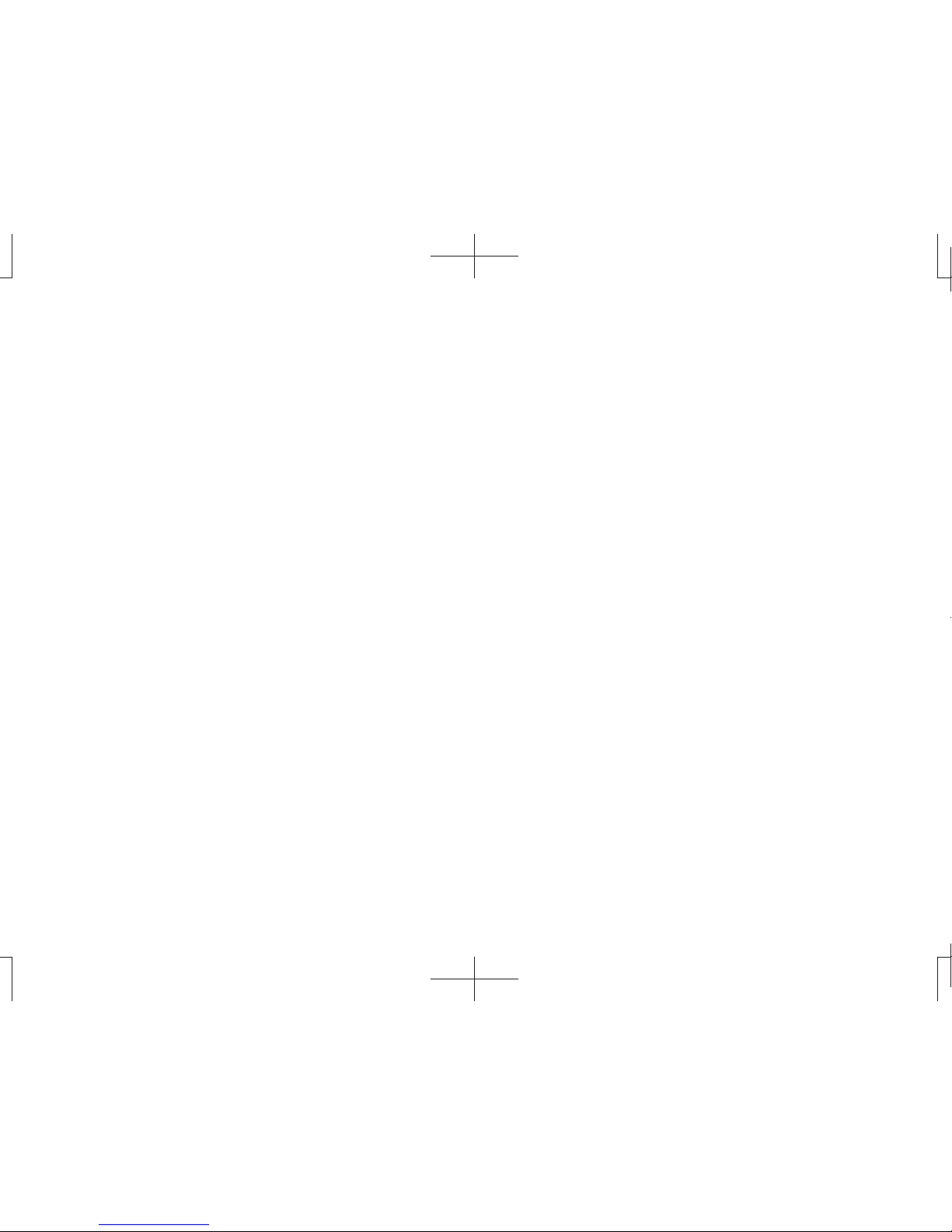
Introduction
Thank you for buying a Mitsubishi Motors product.
In order to fully utilize the functionality of this product and ensure safe and correct operation,
please read the “User Manual” carefully before operation.
After reading the “User Manual”, ensure this is kept readily available, and refer to it again if you
do not understand any points, or in the event of problems.

Table of contents
Introduction
Before Use 5
Disclaimers.................................................... 5
Important Points on Usage............................ 6
FCC NOTE .................................................... 6
FCC CAUTION.............................................. 6
Restrictions on Operations while the Vehicle Is Driving .........
7
How to Clean................................................. 7
Trademarks.................................................... 7
Important Points on Safety for the Customer.........
9
How to Read This Manual............... 11
Basic Operation 12
This Product.................................... 12
Main Unit Panel ........................................... 12
Start............................................................. 14
SD Cards..................................................... 14
Insert an SD Card........................................ 15
Remove the SD Card .................................. 17
How to Perform Touch Operations.....
18
When Touching ___..................................... 18
Searching Items from a List......................... 18
How to Input Characters ................ 19
Keyboard for Character Input ...................... 19
Keyboard for Number Input ......................... 20
Input assist for searches.............................. 20
Top Menu......................................... 21
Display Types .............................................. 21
Destination Menu......................................... 22
Navi Menu ................................................... 23
Mode............................................................ 24
INFO Menu.................................................. 25
SETTINGS Menu......................................... 26
NAVI
Basic Operation 27
Navigation Functions...................... 27
What is Navigation?..................................... 27
GPS Antenna............................................... 27
Map Data..................................................... 28
Position Measurement................................. 28
Route Search Methods................................ 29
Route Guidance........................................... 29
Precautions for operating the navigation..... 29
Navigation Screen .......................... 30
Map Display Contents ................................. 30
Display the Destination Menu...................... 32
Display the Scroll Menu............................... 32
Display the Sub-menu ................................. 33
Display the Current Location Screen........... 33
Select the Map Screen ................... 34
Types of Maps ............................................. 34
Map Reference Orientation ......................... 36
Change the P side P Display Information......
37
Guidance Display ............................ 38
Junction Guidance Map............................... 38
Toll Booth Guidance Map ............................ 38
Ferry/Car Train Guidance Map.................... 38
Lane Guidance ............................................ 38
Junction View .............................................. 39
Curve Guidance........................................... 39
Speed Indicator Guidance........................... 39
Operate the Map ............................. 40
Switch the Scale.......................................... 40
Scroll the Map.............................................. 40
Operations from the Scroll Menu ....
42
Set as the Destination ................................. 42
Set as the Waypoint..................................... 42
Set in the Address Book .............................. 43
Search for Nearby Establishments.............. 43
Check the Location of Your Car. .................. 44
Freeway Information....................... 45
Display Contents ......................................... 45
Information on Establishments .................... 45
Displaying.................................................... 46
Check Area Information ............................... 46
Destination Settings 47
Set Your Home as the Destination .....
47
Set the Searched for Location as the Destination........
48
Search for a Location ..................... 49
Load from the Address Book ....................... 49
Load a Frequently Used Location from the Address Book ........
49
Use the Search History................................ 50
Search from Address ................................... 50
Search by Inputting an Establishment Name .....
51
Search for Nearby Establishments.............. 53
Search from Telephone Number.................. 55
Search from Zip Code ................................. 55
Search by Latitude and Longitude............... 56
Set the Start Location as the Destination .....
56
Guidance Start Screen ................... 57
Show Route................................................. 57
Route Checking and Changing 58
Route Checking............................... 58
Check the Next Junction to Turn ................. 58
Check the Route.......................................... 58
Check the Entire Route ............................... 59
View a Demo Trip ........................................ 60

Change the Route ........................... 61
Change Search Conditions.......................... 61
Set and Change a Waypoint........................ 61
Select from Four Routes.............................. 64
Search for a Detour Route........................... 64
Searching for a Different Route................... 65
Pause Route Guidance ............................... 65
Delete a Route............................................. 65
Select the DRG route .................................. 66
Register an Avoid Area................................ 66
Set an Address in the Address Book
68
Register a Home Location.............. 68
Change the Home Location
......................... 69
Erase Your Home Registration .................... 69
Set a Frequently Used Location in the Address Book.........
70
Change a Frequently Used Location........... 71
Delete a Frequently Used Location ............. 71
Set an Address in the Address Book......
72
Register the Current Location...................... 72
Register a Searched for Location................ 72
Change the List Order ................................. 73
Delete an Address from the Address Book......
73
Change Address Book Information ....
74
Address Book Information Screen............... 74
RTT 77
RTT.................................................. 77
Display Contents ......................................... 78
Checking the RTT Traffic Messages .....
79
Registering the RTT Surveillance Map .....
80
Registering from RTT Traffic Messages ...... 80
Registering from Scroll Menu ...................... 80
AV
Audio Functions 81
Basic Operation .............................. 81
Switch Audio ON/OFF ................................. 81
Adjust Volume.............................................. 81
Insert/Eject Discs......................................... 82
AV Icons ...................................................... 83
Steering Remote Control Switch Operation......
84
Handling of Discs............................ 85
Types of Disc That Can Be Played Back..... 86
Audio Files(MP3/WMA/AAC/WAV) .....
87
Folder Structure........................................... 88
What Is MP3?.............................................. 89
What Is WMA?............................................. 90
What Is AAC? .............................................. 91
What Is WAV?.............................................. 92
Radio 93
Listen to Radio................................ 93
Display Contents ......................................... 94
Register Your Favorite Broadcast Stations......
96
Search for Broadcast Stations
with Strong Signals...................................... 96
Search for Broadcast Stations from the Station List.......
97
Emergency Broadcasts ............................... 98
Set Reception Mode.................................... 98
P side P Display Screen .............................. 98
Listen to Satellite Radio................. 99
Display Contents ....................................... 100
Search for Your Favorite Channel. ............ 101
Register Your Favorite Channel................. 102
Setting Listening Restrictions .................... 102
Set the channel skip. ................................. 105
The SIRIUS ID is displayed....................... 106
Updating Broadcast Information................ 106
P side P Display Screen ............................ 106
DISC 107
Listen to CDs................................. 107
Display a List ............................................. 107
Display Contents ....................................... 108
Switch Playback Mode .............................. 109
P side P Display Screen ............................ 109
Listen to Audio Files on a Disc..... 110
Display a List ..............................................110
Display Contents ........................................111
Switch Playback Mode ...............................112
P side P Display Screen .............................113
iPod/USB/SD 114
Play iPod ....................................... 114
Switch Playback Mode ...............................115
Display Contents ........................................116
Search by List.............................................117
P side P Display Screen .............................118
Listen to Audio Files on
a USB Device/SD Card .................. 119
Switch Playback Mode .............................. 120
Display Contents ....................................... 121
Display a List ............................................. 122
Display the Music Menu ............................ 123
P side P Display Screen ............................ 124
External Input Devices 125
Use Bluetooth Audio..................... 125
Connect a Bluetooth-capable
Audio Device ............................................. 126
Listen to a Bluetooth-capable
Audio Device ............................................. 126
Display Contents ....................................... 127
Switch Playback Mode .............................. 128
P side P Display Screen ............................ 128
Use AUX ........................................ 130
Outputting Audio ........................................ 130
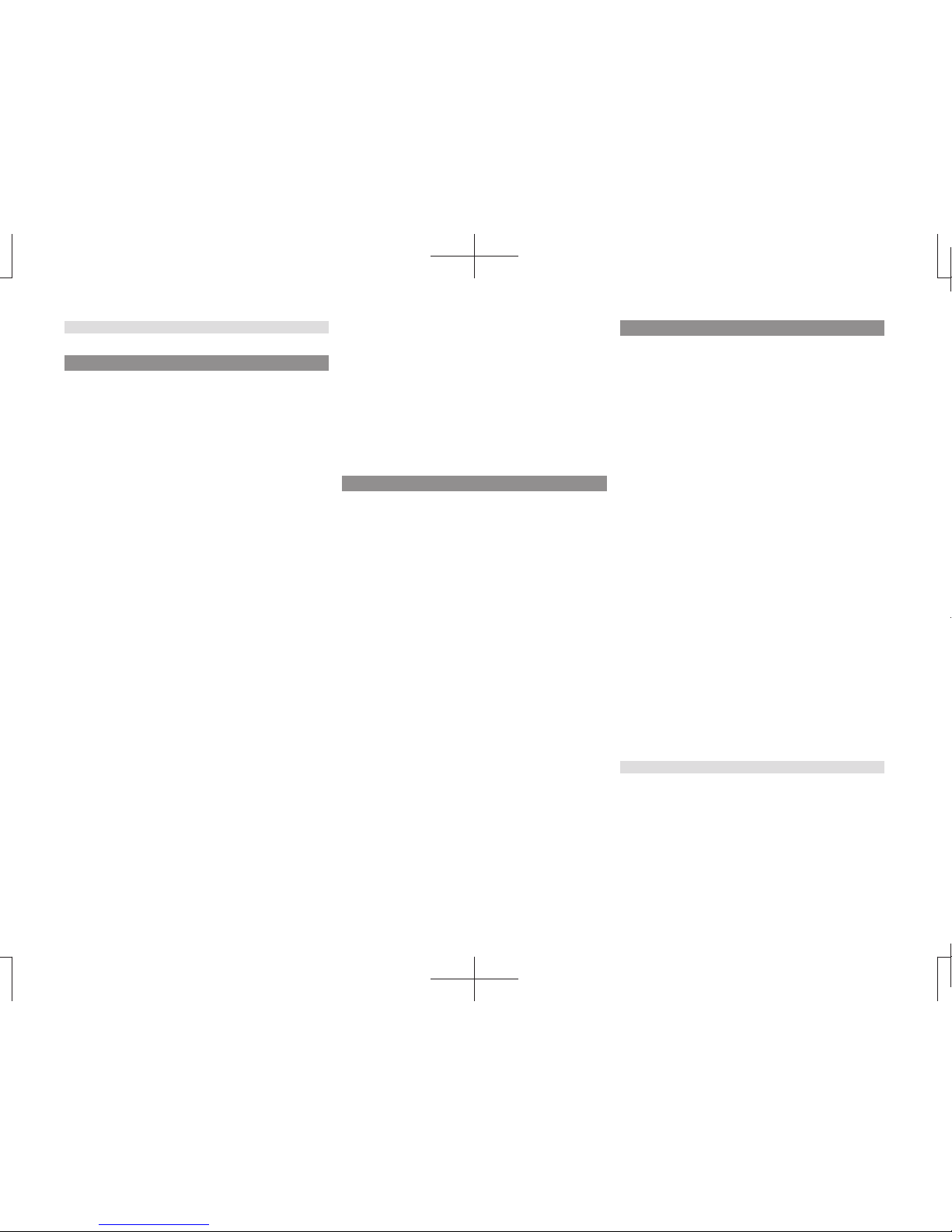
INFO/SETTINGS
INFO 131
Calendar........................................ 131
Displaying.................................................. 131
Setting Special Days ................................. 132
Setting Anniversaries................................. 134
User SD ......................................... 136
Displaying.................................................. 136
Update the Map Database ............ 137
Trip ................................................ 138
Displaying.................................................. 138
Changing the Reset Mode......................... 139
Check the History ...................................... 140
Lap Time.................................................... 140
Air Conditioner.............................. 142
Displaying.................................................. 142
GPS Information............................ 143
Displaying.................................................. 143
P side P Display Screen ............................ 144
Mobile Phone................................. 145
Connect Your Mobile Phone ...................... 145
Display the Phonebook.............................. 145
Register in Phonebook .............................. 145
Edit a Phonebook ...................................... 147
Dial a Telephone........................................ 148
Incoming Calls........................................... 150
Setting Passcode....................................... 151
Camera.......................................... 152
Displaying.................................................. 152
Environment.................................. 153
Displaying.................................................. 153
Maintenance ................................. 154
Displaying.................................................. 154
Set Maintenance Information..................... 155
Update Maintenance Information .............. 157
Set Maintenance Information Guidance .... 157
HD Radio Data Information........... 159
Displaying.................................................. 159
Fuel price Information Screen ................... 160
Check the Location of Gas Stations .......... 160
Weather Information Screen...................... 162
Check the Weather Information................. 163
P side P Display Screen ............................ 164
Version Info................................... 165
Displaying.................................................. 165
Version Updating Method .......................... 165
Voice Operation 167
Voice Control ................................ 167
About the Learning Function ..................... 168
Skip Audio Guide ....................................... 168
End Voice Control...................................... 168
Audio operable screens............................. 168
Navigation Function Operation .... 169
Creating a Route ....................................... 169
Search for a Location ................................ 170
Operating the Map..................................... 172
Checking and Changing the Route............ 174
Audio Function Operation............. 175
Selecting and Playing Media ..................... 175
Repeating Playback................................... 175
Selecting and Playing Tracks .................... 175
Switch to Other Functions............ 176
Displaying Information............................... 176
Telephone (Hands-free)............................. 176
List of Accepted Commands ........ 177
Navigation Function Operation.................. 177
Audio Function Operation.......................... 185
Searchable Genre Names in the Surroundings....
188
Check the Voice Control Help ...... 195
SETTINGS 196
Navi Settings................................. 196
Guidance ................................................... 197
Screen ....................................................... 199
RTT Options .............................................. 202
Route Options............................................ 203
Navi Voice/Others...................................... 204
Personal .................................................... 206
Adjust Audio Sound Quality.......... 207
Balance/Fader ........................................... 207
Equalizer Settings...................................... 208
Tone Settings............................................. 208
Surround Settings...................................... 209
Other Settings............................................ 209
System Settings............................ 211
Time............................................................211
Language....................................................211
Opening Setting......................................... 212
A/C Cut-in.................................................. 212
Units .......................................................... 212
Bluetooth Setting ....................................... 213
Keyboard Layout ....................................... 215
Voice control settings................................. 215
Other Settings............................... 216
Display Off................................................. 216
Picture Control........................................... 216
Vehicle Settings......................................... 216
Clock Screen ............................................. 221
Other
Troubleshooting ............................ 222
If This Message Appears... ........................ 222
If You Think Something Is Not Working Properly.......
224
After the Car Battery Has Been Replaced...
227
END USER LICENSE AGREEMENT OF THE HERE DATABASE.....
228
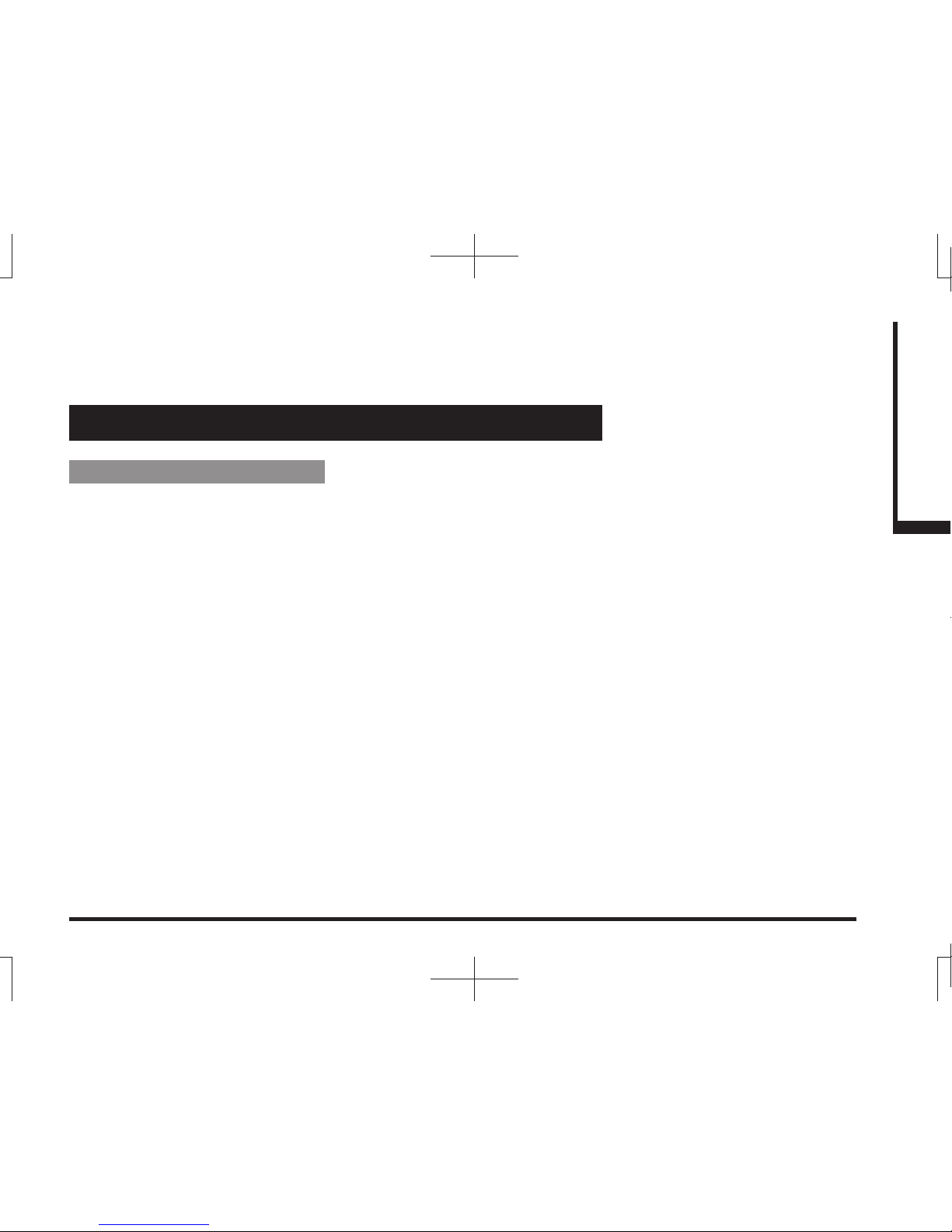
5
Introduction Before Use
Introduction
The followings are what you need to know before using this product.
Before Use
Disclaimers
• Mitsubishi Motors will in no way be held
responsible for losses resulting from fire,
earthquake, tsunami, flood, or other natural
disasters; from actions of third parties; from
other accidents; or from inappropriate or
abnormal usage conditions utilized by the
customer, be said conditions deliberate or
unintentional.
• There will be no indemnification for alteration
or loss of any information stored upon
this product (address book etc.) by the
customer or a third party resulting from
improper use of this product, the influence
of static electricity or electric noise, or at
the time of malfunction or repair or similar
circumstances. We recommend that you
create backups of important information as a
precautionary measure.
• Some personal information (addresses in
address book, telephone numbers etc.) input
into this product may remain in memory even
if this product is removed. The customer
is responsible for proper handling and
management (including deleting) of personal
information to protect privacy when handing
this product over to anyone else or disposing
of it. Mitsubishi Motors will in no way be held
responsible.
• Mitsubishi Motors will in no way be held
responsible for any collateral losses (loss
of business profits, alteration or loss of
recorded data) resulting from the usage or
inability to use this product.
• Please be aware that the map displayed
is from when the data was prepared, so it
may differ from current conditions. Also,
Mitsubishi Motors will in no way be held
responsible for any losses resulting from
map data inadequacies.
• This product contains data on traffic
regulations, but due to changes in traffic
rules, this data may differ from the actual
traffic rules. Always obey the actual traffic
regulations. Also, Mitsubishi Motors will in
no way be held responsible for any losses
resulting from traffic accidents or traffic
rule violations due to traffic regulation data
inadequacies.
• Returns, refunds, exchange, or conversion
for reasons of map data inadequacy or the
like are not possible. There may be times
when the map data does not match the
specific objective of the user. The contents of
the map data are subject to change without
notice. The map data may contain wrong or
missing characters, incorrect locations etc.
• The rule guidance and audio guidance,
for example when to turn, may sometimes
differ from the actual traffic signs or traffic
regulations. Always obey the actual traffic
signs and actual traffic regulations.
• For the purpose of product improvement,
specifications and external appearance may
be subject to change without advance notice.
Accordingly, while the contents of the User
Manual may differ, please be aware that
returns, refunds, exchange, or conversion
are not possible.
• This User Manual explains details for
multiple vehicle models together. Depending
on the vehicle model, there may be functions
that may be described but not available,
or requirements for separately purchased-
products. Thank you for your understanding.
• Images and illustrations used in the
User Manual are either those used in
development, or used for explanations.
Please be aware that these may differ from
the actual images and illustrations used in
the product.
• Please be aware that Mitsubishi Motors,
including after-sales service departments,
will in no way be held responsible for any
losses or detriment resulting from alteration
or loss of any information stored in this
product, including customer registration
information.

6
Important Points on Usage
Common
• During operation, ensure that the vehicle is
not stationary in a garage or other confined
area with bad ventilation while the engine
is running. Doing so may result in gas
poisoning.
• For safety, the driver is not to operate this
product while the vehicle is moving. The
driver should also minimize as much as
possible the time spent viewing the screen.
Being distracted by the screen can result in
an accident.
• Do not turn the volume up to the extent that
you cannot hear sounds from outside the
vehicle while driving. Driving without being
able to hear sounds from outside the vehicle
can result in an accident.
• Do not disassemble or modify the product.
This may lead to malfunction, smoking, or
fire.
• Avoid relying on this product for guidance
to emergency facilities (hospitals, fire
departments, police, etc.). Contact such
emergency facilities directly.
• When operating, ensure that the vehicle is
stopped in a safe area in which stopping is
permitted.
• Continued usage of this product without
the engine running may deplete the vehicle
battery, meaning that the engine may not be
able to start.
Ensure this product is used while the engine
is running.
• The following phenomena are characteristic
of LCD screens. They do not indicate a
malfunction.
- Small black dots or bright dots (red, blue,
green) on the screen.
- Screen movement is slow during cold
weather.
- The screen is sometimes dark during hot
weather.
- The color tones and brightness vary with
the viewing angle.
• It is a characteristic of LCD screens that the
picture quality varies with the viewing angle.
When using this product for the first time,
adjust the picture quality.
• If you paste an commercially-available LCD
protective film or the like on the screen, it
may interfere with touch panel operation.
• If you operate the touch panel with a sharp
object (pen tip, finger nail, etc.), the screen
may be scratched and this unit may be
damaged, leading to faulty operation.
• Operating the touch panel with gloves on
may cause faulty operation.
• When cleaning the screen, wipe it with a soft
cloth. Do not use benzene, paint thinners,
anti-static agents, or other chemical wipes.
They could scratch the screen.
iPod/iPhone Playback
Function (Option)
• This product supports audio playback from
iPod/iPhone devices, however differing
versions mean that playback cannot be
guaranteed.
• Please be aware that depending on the
iPod/iPhone model or version, operation
may differ.
FCC NOTE
This device complies with part 15 of the FCC
Rules.
Operation is subject to the following two
conditions : (1) This device may not cause
harmful interference, and (2) this device must
accept any interference received, including
interference that may cause undesired
operation.
FCC CAUTION
Changes or modifications not expressly
approved by the party responsible for
compliance could void the user’s authority to
operate the equipment.
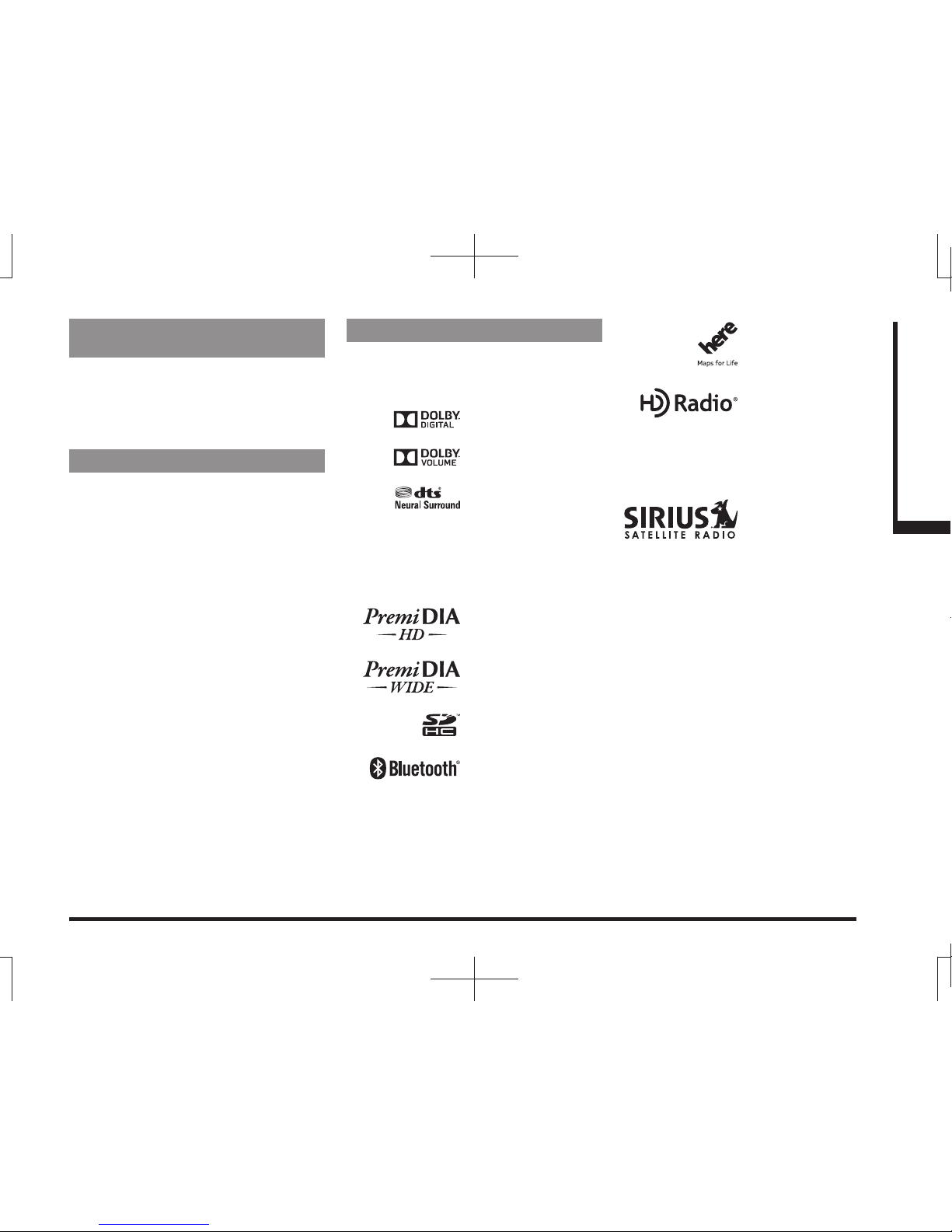
7
Introduction Before Use
Restrictions on Operations
while the Vehicle Is Driving
Some operations are restricted while the
vehicle is driving. The driver should refrain
from operating this product while the vehicle
is moving. First stop the vehicle in a safe
location, then operate this product.
How to Clean
• If the product becomes dirty, wipe with a soft
cloth.
• If very dirty, use a soft cloth dipped in neutral
detergent diluted in water, and then wrung
out. Do not use benzene, thinners, or other
chemical wipes. This may harm the surface.
Trademarks
• Product names and other proper names are the trademarks
or registered trademarks of their respective owners.
• Furthermore, even if there is no specific denotation of
trademarks or registered trademarks, these are to be
observed in their entirety.
Manufactured under license
from Dolby Laboratories.
Dolby and the double-D
symbol are trademarks of
Dolby Laboratories.
Manufactured under license
from DTS Licensing Limited.
DTS, the Symbol, & DTS
and the Symbol together
are registered trademarks
& DTS Neural Surround is
a trademark of DTS, Inc.
Product includes software.
© DTS, Inc. All Rights
Reserved.
“PremiDIA HD” and
“PremiDIA WIDE” is a
trademark of Mitsubishi
Electric Corporation whose
registration is pending.
SDHC Logo is a trademark
of SD-3C, LLC.
The Bluetooth®word mark
and logos are owned by the
Bluetooth SIG, Inc.
Other trademarks
and trade names are those
of their respective owners.
©1987-2013 HERE. All rights
reserved.
HD Radio Technology
manufactured under
license from iBiquity Digital
Corporation. U.S. and
Foreign Patents. HD RadioTM
and the HD, HD Radio, and
“Arc” logos are proprietary
trademarks of iBiquity Digital
Corp.
©2010 siRiUs XM Radio
inc. siRiUs, XM and all
related marks and logos are
trademarks of siRiUs XM
Radio inc.
and its subsidiaries. all other
marks, channel names and
logos are the property of their
respective owners.
all rights reserved.
Continued on the next page

8
“Made for iPod,” “Made for iPhone” mean that an electronic
accessory has been designed to connect specifically to
iPod or iPhone, respectively, and has been certified by the
developer to meet Apple performance standards.
iPhone, iPod, iPod classic, iPod nano, and iPod touch are
trademarks of Apple Inc., registered in the U.S. and other
countries.
Apple is not responsible for the operation of this device or its
compliance with safety and regulatory standards
* This product is compatible with iOS5 on the “iPod touch”
and “iPhone”.
* iPod and iTunes licensing allows individual users to privately
reproduce and play back non-copyrighted material as well
as material that may be legally copied and reproduced.
Infringement of copyright is prohibited.
* The supported devices for vehicles with a Bluetooth ®2.0
interface vary. For details, refer to the vehicle's user manual.
iPodclassic
iPod
iPodnano
iPodtouch
iPhone
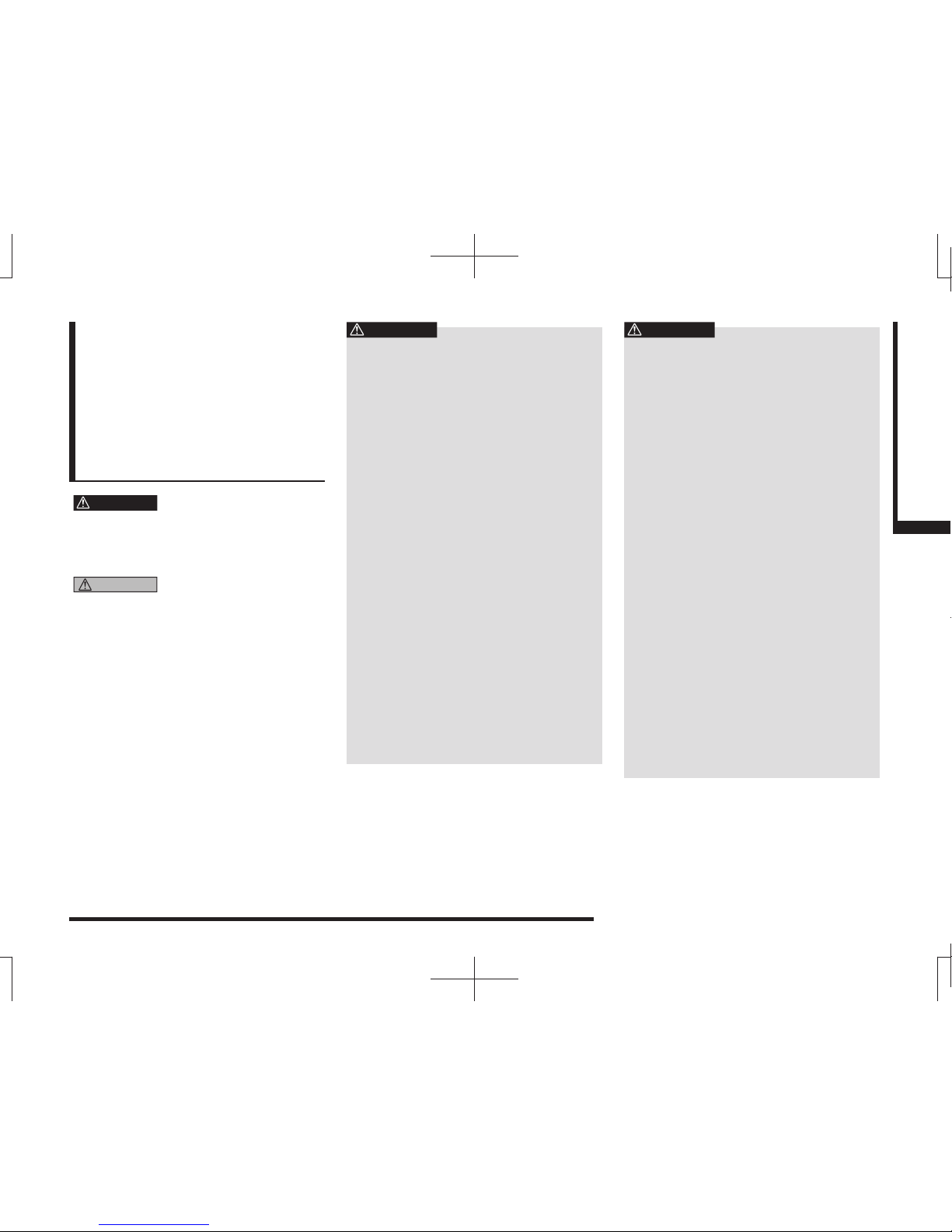
Important Points on Safety for the Customer 9
Introduction Before Use
Important Points
on Safety for the
Customer
This product features a number of pictorial
indications as well as points concerning
handling so that you can use the product
correctly and in a safe manner, as well as
prevent injury or damage to yourself, other
users, or property.
WARNING
This indicates details
regarding handling of the
product that if ignored, could
be expected to result in death
or serious injury.
CAUTION
This indicates details
regarding handling of the
product that if ignored, could
be expected to result in
personal injury or property
loss.
WARNING
• The driver should not pay close
attention to the images on the
screen while driving.
This may prevent the driver looking where
they are going, and cause an accident.
• The driver should not perform
complicated operations while
driving.
Performing complicated operations while
driving may prevent the driver looking
where they are going, and cause an
accident.
Therefore stop the vehicle in a safe
location before performing such
operations.
• Do not use during malfunctions,
such as when the screen does
not light up or no sound is
audible.
This may lead to accident, fire, or electric
shock.
• Do not place anything on the
open display.
This may lead to accident, fire, electric
shock, or malfunction.
• Ensure water or other foreign
objects do not enter the product.
This may lead to smoking, fire, electric
shock, or malfunction.
WARNING
• Do not insert foreign objects into
the disc slot or card slot.
This may lead to fire, electric shock, or
malfunction.
• Always obey all actual traffic
regulations, even when following
route guidance from this
navigation system.
Due to changes in traffic rules, this
data may differ from the actual traffic
regulations.
Always obey the actual traffic regulations.
• In the event of abnormalities
occurring when foreign objects
or water enter the product,
resulting in smoke or a strange
smell, immediately stop using the
product, and consult with your
dealer.
Continuing to use the product may result
in accident, fire, or electric shock.
• Do not disassemble or modify the
product.
This may lead to malfunction, fire, or
electric shock.
During thunderstorms, do not
touch the antenna or the front
panel.
This may lead to electrical shock from
lightning.
Continued on the next page

10 Important Points on Safety for the Customer
CAUTION
• Do not block ventilation holes or
heat sinks on the product.
Blocking ventilation holes or heat sinks
may prevent heat from escaping from
within the product, leading to fire or
malfunction.
• Do not turn the volume up to
the extent that you cannot hear
sounds from outside the vehicle
while driving.
Driving without being able to hear sounds
from outside the vehicle may result in an
accident.
• If opening or closing the monitor
panel interferes with gear shift
lever operation etc., stop your
car in a safe location before
performing such operations.
• Do not insert your hand or fingers
into the disc slot or card slot.
This may result in injury.
• Do not leave the monitor panel
open when you are not using the
product.
This may result in injury.
• Be careful that your hand or
fingers are not pinched when you
open or close the monitor panel.
This may result in injury.
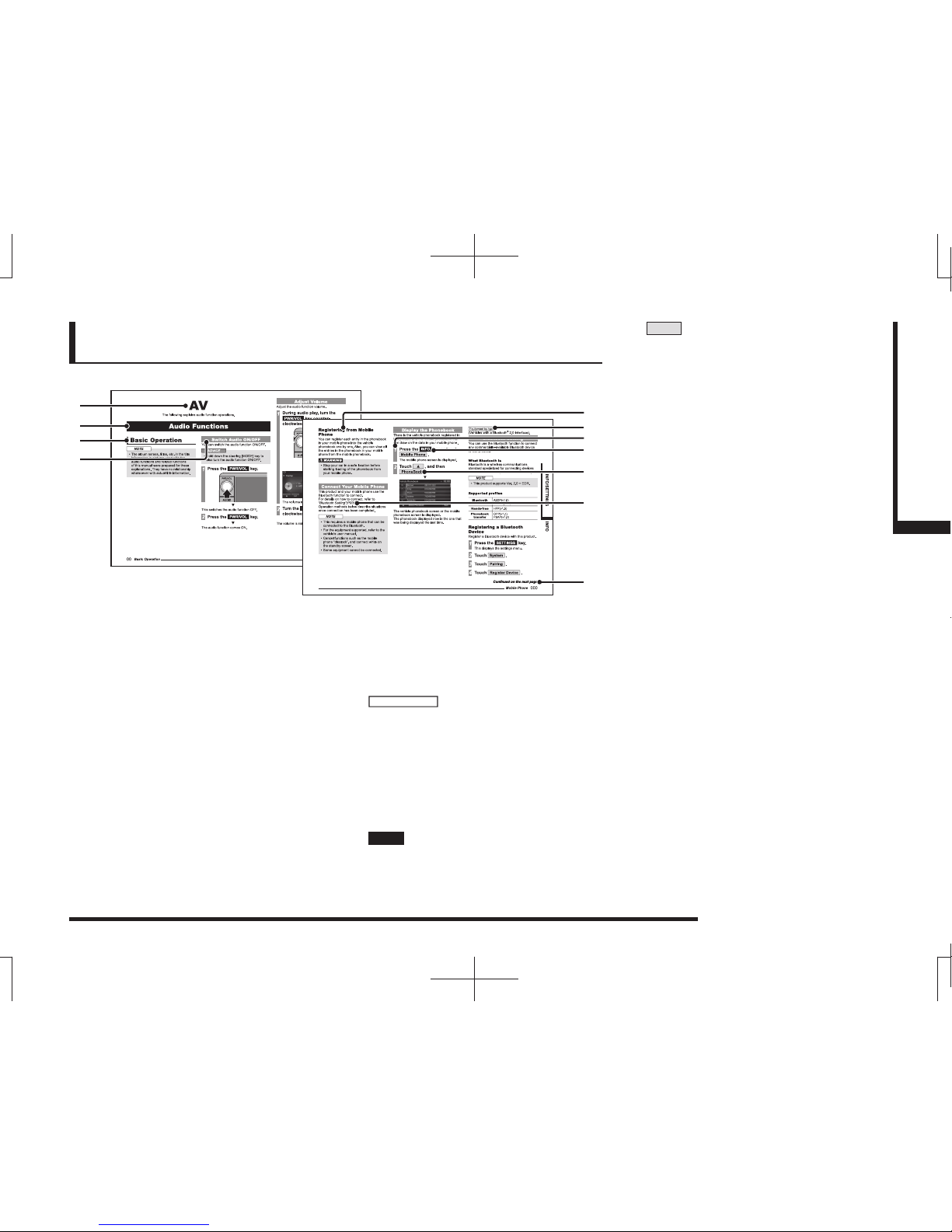
How to Read This Manual 11
Introduction Before Use
How to Read This Manual
The notation used in this manual and what it means are as follows.
1)
2)
3)
4) 8)
5)
7)
9)
10)
11)
6)
1) Volume Header
Classified by main functions.
2) Chapter Header
Classifies more finely the main functions
in the volume header. A chapter header
appears at the head of each chapter.
You can also check the index on the right
edge.
3) Major Header
Classifies the main operations and
functions in a chapter.
4) Intermediate Header
Classifies the operations and functions
under the major header.
5) Minor Header
Classifies more finely the operations and
functions classified under the intermediate
header.
6)
Equipment by type
Indicates equipment that differs according
to the vehicle model and grade.
7) Operation procedure
These are numbers that shows the
operation procedure. Perform the
procedure in the order of these numbers.
8) ○○○ key or [○○○] key
Shows an operation key on the panel.
9) ○○○ or [○○○]
Shows a touch switch displayed on the
screen.
10)
(P000)
Shows the page to refer to. It contains
relevant explanations etc.
11)
Continued on the next page
Used when the explanation of operations
is continued.
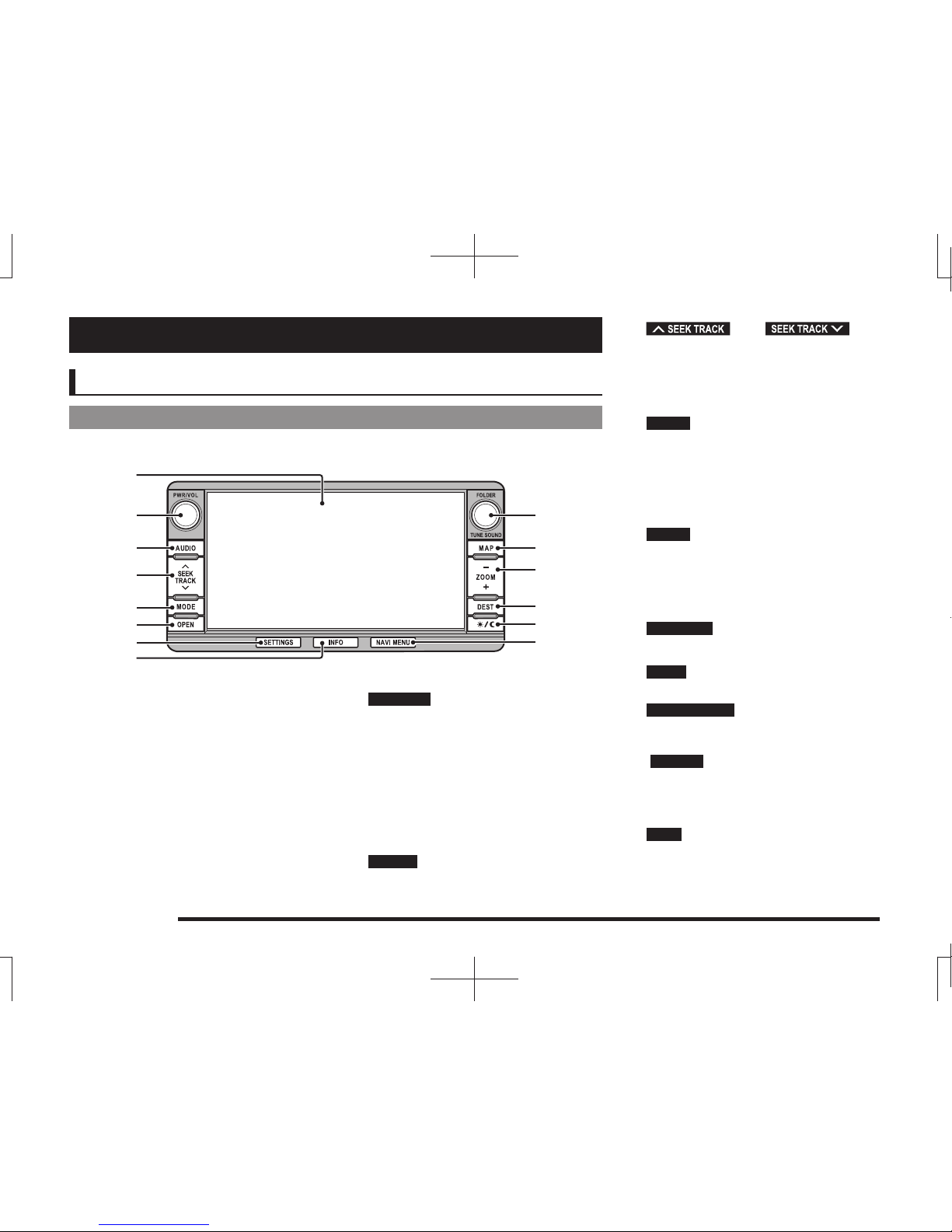
12 This Product
Basic Operation
This Product
Main Unit Panel
This gives the names of each section of the main unit panel and explains their functions.
When the panel is closed
1)
2) 9)
3)
4)
5)
6)
7)
8)
10)
11)
12)
13)
14)
1) Display
Operations can be performed by touching
the touch switches.
→“How to Perform Touch
Operations”(P18)
2) PWR/VOL key
(P81)
Allows you to adjust the volume for the
audio function and telephone function.
It also allows you to switch the audio
function ON/OFF.
Hold down to turn OFF/ON the audio
function and the screen display.
To display it again, touch the screen or
press [MAP].
3) AUDIO key
Displays the audio source screen (for the
last source used).
4) key/ key
Allows you to seek a radio station, or
select a CD track. Also, holding down
either of these keys allows you to fast-
forward/fast-rewind a CD.
5) MODE key
(P24)
Used to select an audio source.
Each time this is pressed, this switches
the audio source.
The audio source can only be switched on
the Mode screen.
6) OPEN key
Displays the monitor panel open/close
screen.
Used to open/close the monitor panel or
insert or remove a disc
(P82)
.
7) SETTINGS key
(P196)
Used to make settings.
8) INFO key
(P25)
Used to check information.
9) FOLDER/TUNE key
Allows to select an audio file folder or a
radio station by turning.
SOUND key
(P207)
Pressing the key displays the sound
quality setting screen.
Used to adjust the sound quality.
10) MAP key
Used to display the current location
screen of the navigation
(P30)
.
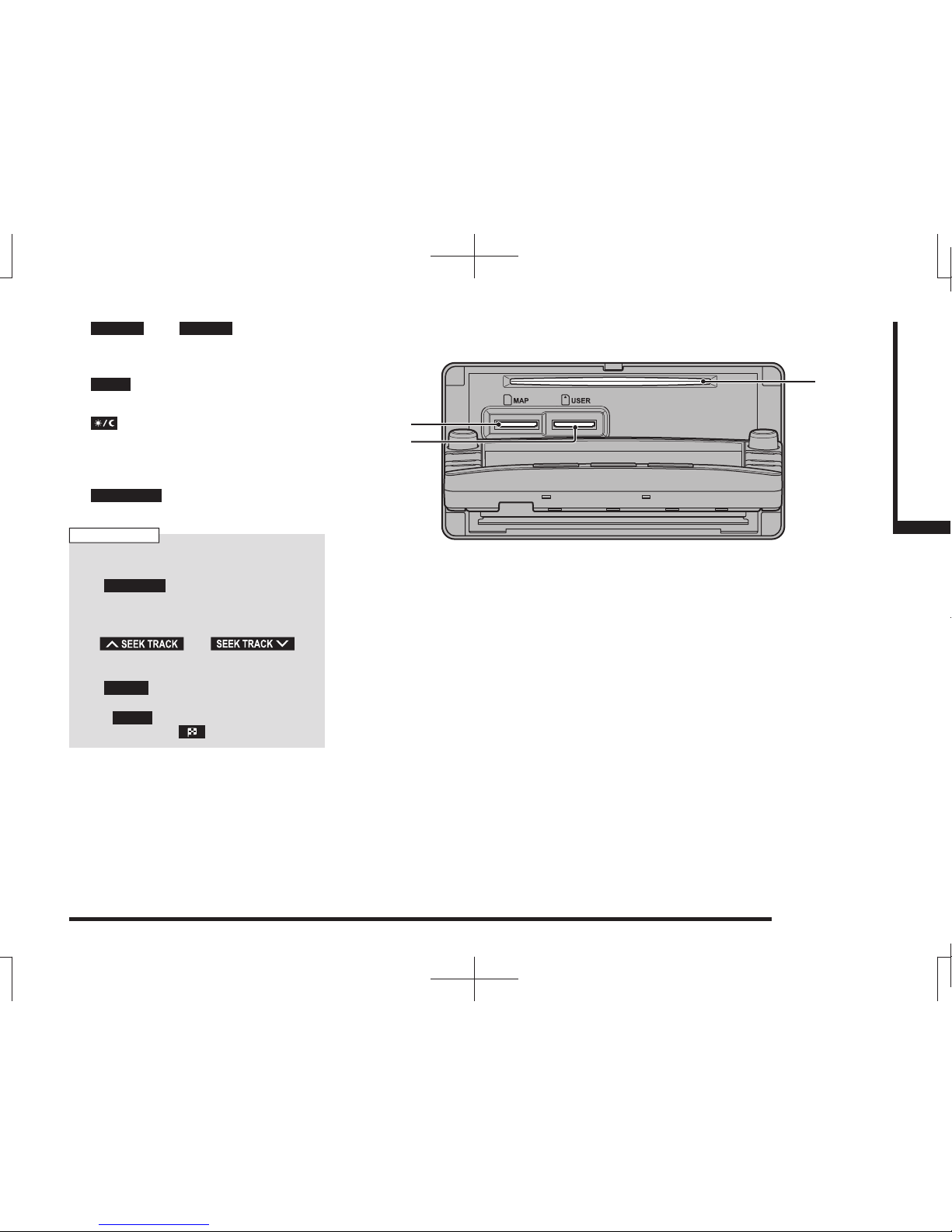
This Product 13
Introduction Basic Operation
11) - ZOOM key/ ZOOM + key
Zooms in or zooms out the map.
→“Switch the Scale”(P40)
12) DEST key
(P47)
Used to set a navigation destination.
13) key
Allows you to switch the map screen color
Auto, Daytime, and Nighttime according to
the car lighting state.
14) NAVI MENU key
(P23)
Used to make navigation settings.
NOTE
Operation and display of the following keys
differ depending on the model.
• 2) PWR/VOL key
The audio function goes OFF and the
screen display may not go out even by
holding down the key.
• 4) key/ key
Seeking of radio stations may function by
holding down the key.
• 5) MODE key
The audio source may not be switchable.
• 12) DEST key
This may be the key.
1) Map slot
The map card that contains the map data
for the navigation functions is inserted
here.
2) User slot
An audio SD card is inserted here. Audio
SD cards can be played
(P121)
. Also, map
data can be updated.
→“Update the Map Database”(P137)
3) Disc slot
When a disc is inserted that can be played
by this product, starts playback.
→“Inserting the Disc”(P82)
When the panel is open
1)
3)
2)
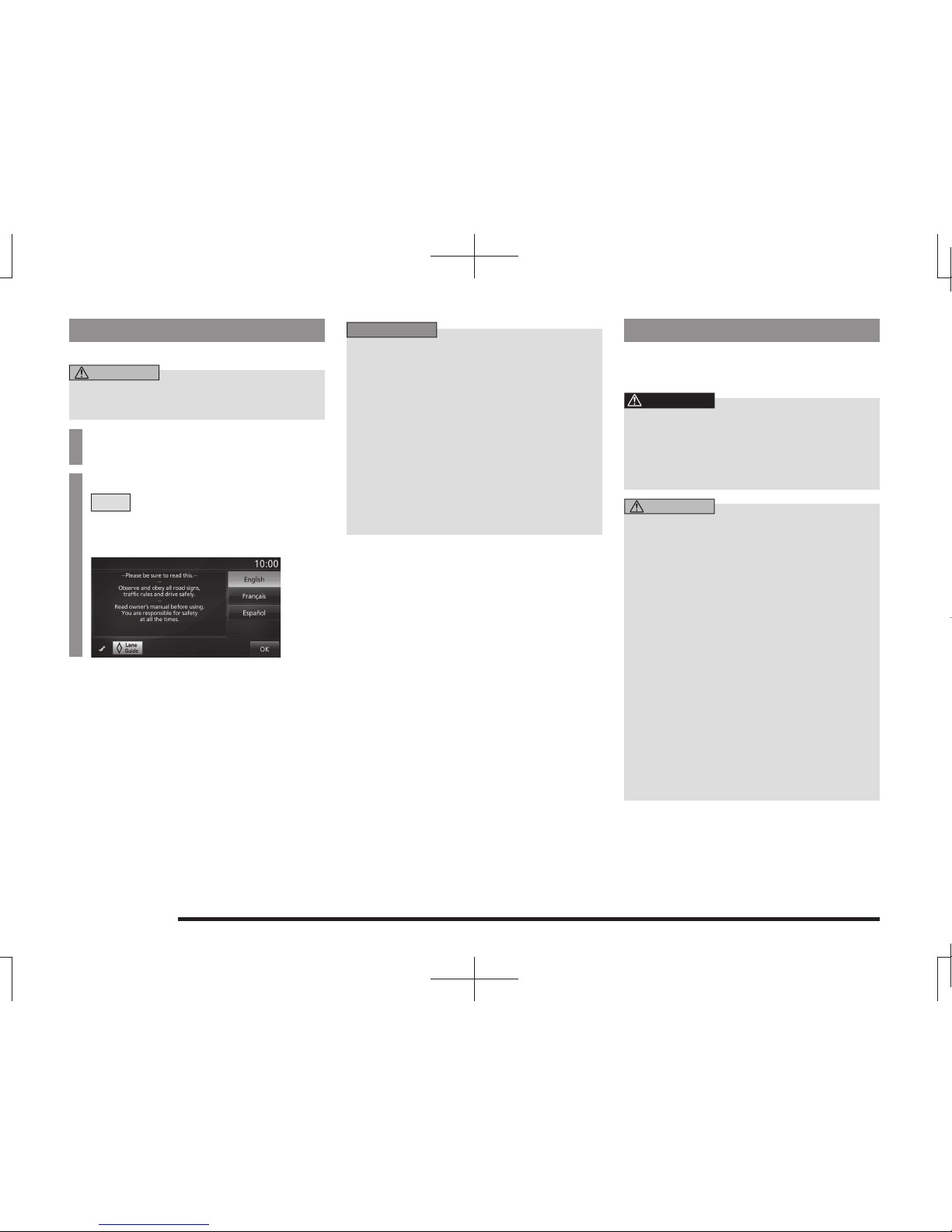
14 This Product
Start
Start the system.
CAUTION
• This system cannot be started unless a
map card is inserted.
1Switch the vehicle's ignition
key to “ACC” or “ON”.
2Check the message, then touch
OK .
If the audio function was used last the
previous time, the display switches to the
audio screen.
▼
This switches to the navigation screen.
ADVICE
• Immediately after the ignition key
is switched to “ACC” or “ON”, if the
navigation functions are used, some
functions are not available immediately
after the map screen is displayed
because data is being read in from the
map card. Please wait until the reading is
completed.
• Allows you to disable the opening
animation to make startup faster.
→“Opening Setting”(P212)
This function may not be set depending
on the model.
SD Cards
This product supports two types of SD cards:
map cards used with the navigation function
and audio SD cards used with audio functions.
WARNING
• In order to prevent an accident,
keep the SD card out of the reach
of small children.
If a child does swallow an SD card, seek
immediate medical attention.
CAUTION
• Do not insert the map card anywhere
other than the map slot in this product.
Doing so may lead to malfunction. Data
might be destroyed and the map card
might become unusable.
• When inserting and removing an SD card,
first ensure that your car is stopped in a
safe area in which stopping is permitted.
• Do not remove a SD card or switch OFF
the power while data is being read from
or written to the SD card.
The recorded data might be lost or
damaged.
• Do not insert foreign objects into the
SD card slot. This may lead to injury,
smoking, or fire.
• There are two SD card slots, the map slot
and the user slot. Be sure to insert the
SD card into the correct slot.

This Product 15
Introduction Basic Operation
NOTE
• Mitsubishi Motors will in no way be held
responsible for any losses resulting from
SD card data loss.
• SD cards formatted using standard
computer functions may not operate
correctly.
• SD cards have a finite service life. After
being written repeatedly, writing, erasing,
etc. may become impossible.
Important Points on Handling
• Fingerprints or other marks on the terminals
of an SD card may result in its content being
more difficult to read. When holding an SD
card, do not touch its terminals.
• Do not affix paper or stickers to an SD card
and do not damage it.
• Do not forcefully insert an SD card if an SD
card is already within the device. Doing so
may lead to malfunction.
• Do not insert anything other than an SD card
into an SD card slot. Inserting anything other
than an SD card may cause damage or get
the object stuck in the slot.
Important Points on Storage
When you take an SD card out of this product,
store it out of direct sunlight.
Insert an SD Card
Map Card
Insert the map card that contains the map
data for the navigation functions.
1Press the OPEN key.
2Touch Monitor OPEN .
▼
The monitor panel opens.

16 This Product
3Insert the map card into
the map slot.
Insert until you hear the “click”.
MAP
MAP
Slot
Slot
MAP Slot
MAP Card
MAP Card
MAP Card
CAUTION
• Do not insert into the user slot.
4Press the OPEN key to close
the monitor panel.
▼
You can now use the navigation function.
Audio SD Card
Insert the audio SD card used for the audio
functions.
1Press the OPEN key.
2Touch Monitor OPEN .
▼
The monitor panel opens.
3Insert the audio SD card into
the user slot.
Insert until you hear the “click”.
User Slot
User Slot
User Slot
AudioSDCard
AudioSDCard
AudioSDCard
CAUTION
• Do not insert into the map slot.
4Press the OPEN key to close
the monitor panel.
▼
You can now use the SD card with the audio
functions.

This Product 17
Introduction Basic Operation
Remove the SD Card
Map Card
The map card that contains the map data
for the navigation functions is inserted. This
device cannot be used if the map card is
removed.
Audio SD Card
Eject the audio SD card used for the audio
functions.
1Press the OPEN key.
2Touch Monitor OPEN .
▼
The monitor panel opens.
3Push the audio SD card in the
user slot
until you hear a “click”.
1
2
AudioSDCard
AudioSDCard
AudioSDCard
The audio SD card jumps out and can
now be removed. Gently remove it.
4Press the OPEN key to close
the monitor panel.
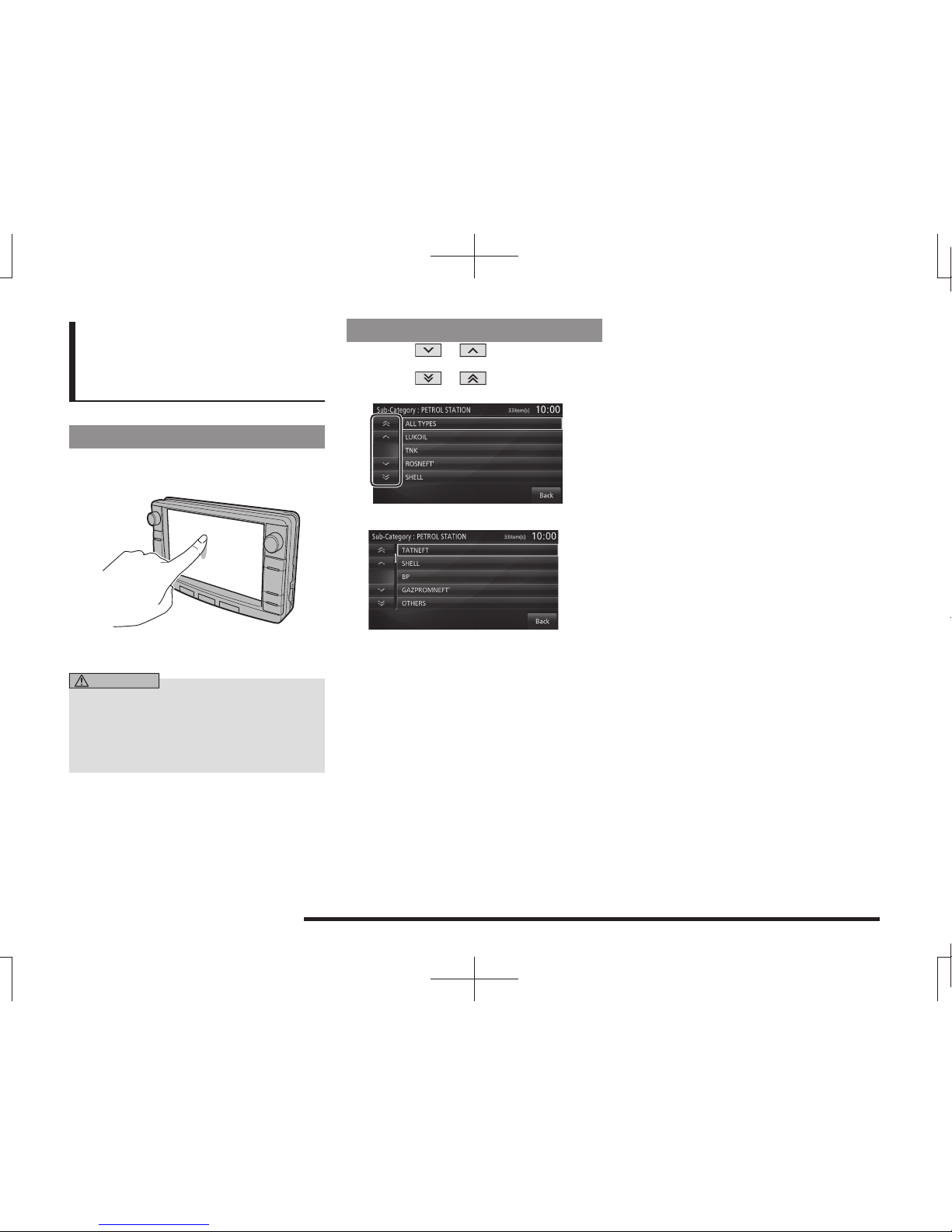
18 How to Perform Touch Operations
How to Perform
Touch Operations
This system uses a touch panel that is
operated by touching the display directly.
When Touching ___
This manual indicates the operation of
touching the screen to “Enter” with “Touch
___”.
Also, the menu of operations executed by
touch is indicated as “Touch Switch”.
CAUTION
• The surface of the display scratches
easily. Do not push on it too hard or rub it
with a stiff cloth.
• If the screen is dirty, wipe it gently with an
eyeglass wipe or other soft cloth.
Searching Items from a List
By touching or , you can select one
item at a time from the list.
By touching or , you can move the
display one page.
▼
When the item you are searching for is
displayed, touch it directly.
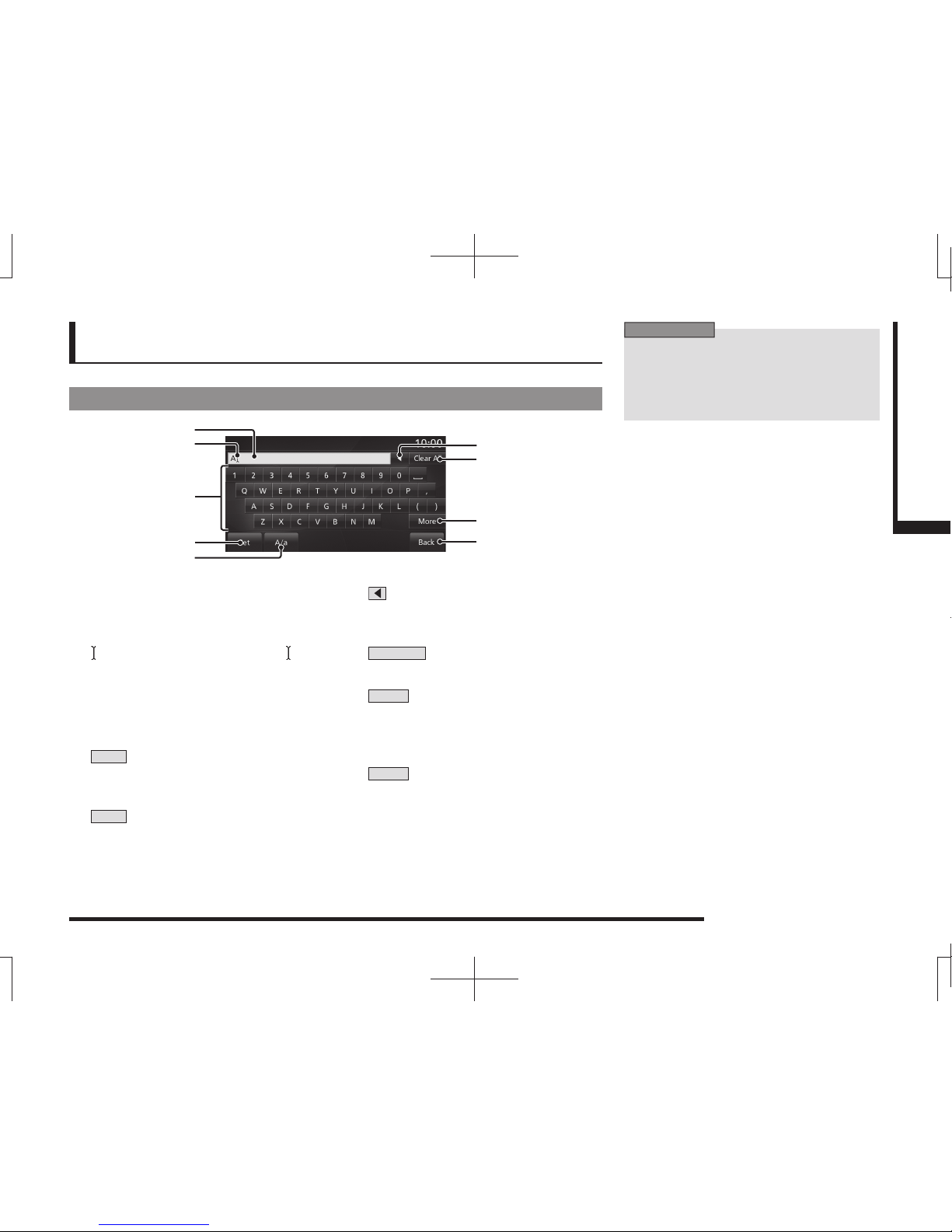
How to Input Characters 19
Introduction Basic Operation
How to Input Characters
This section explains the menu items for the character input keyboard.
Keyboard for Character Input
6)
2)
3)
4)
1)
7)
9)
8)
5)
1) Input character display section
Displays the input characters.
2) The cursor
is displayed with and to the left of ,
characters are input.
3) Input keyboard
Displayed characters can be input by
touch.
4) Set
This finalizes all the input characters and
ends character input mode.
5) A/a
Switches the characters displayed on
the input keyboard in the order of capital
letters, small letters, and Capital letters.
6)
Clears one character among the
characters being input.
7) Clear All
Clears all the characters being input.
8) More
Switches the characters displayed on
the input keyboard to “Numbers” and
“Symbols”.
9) Back
Returns to the previous screen.
ADVICE
• For some functions and character types,
some touch switches may either not be
displayed or changed into some other
touch switch. For details, refer to the
explanations of individual functions.
Table of contents