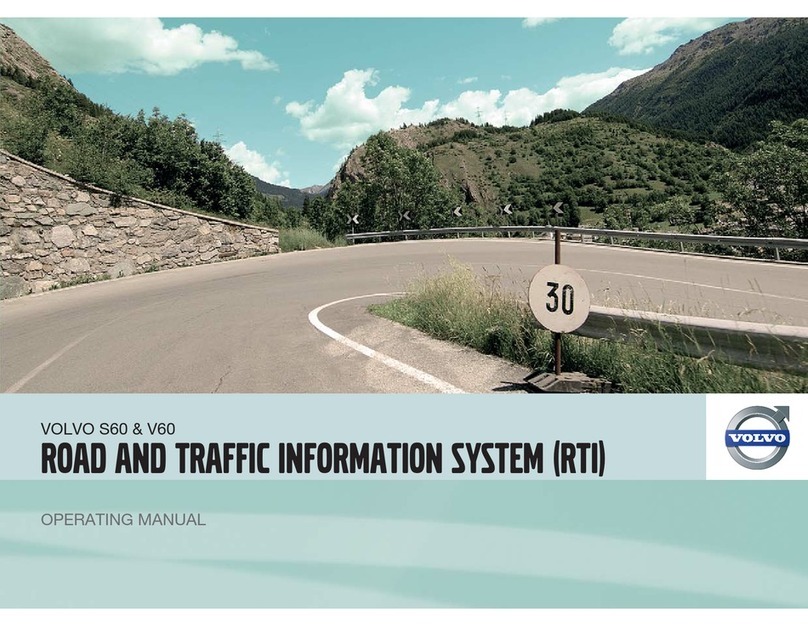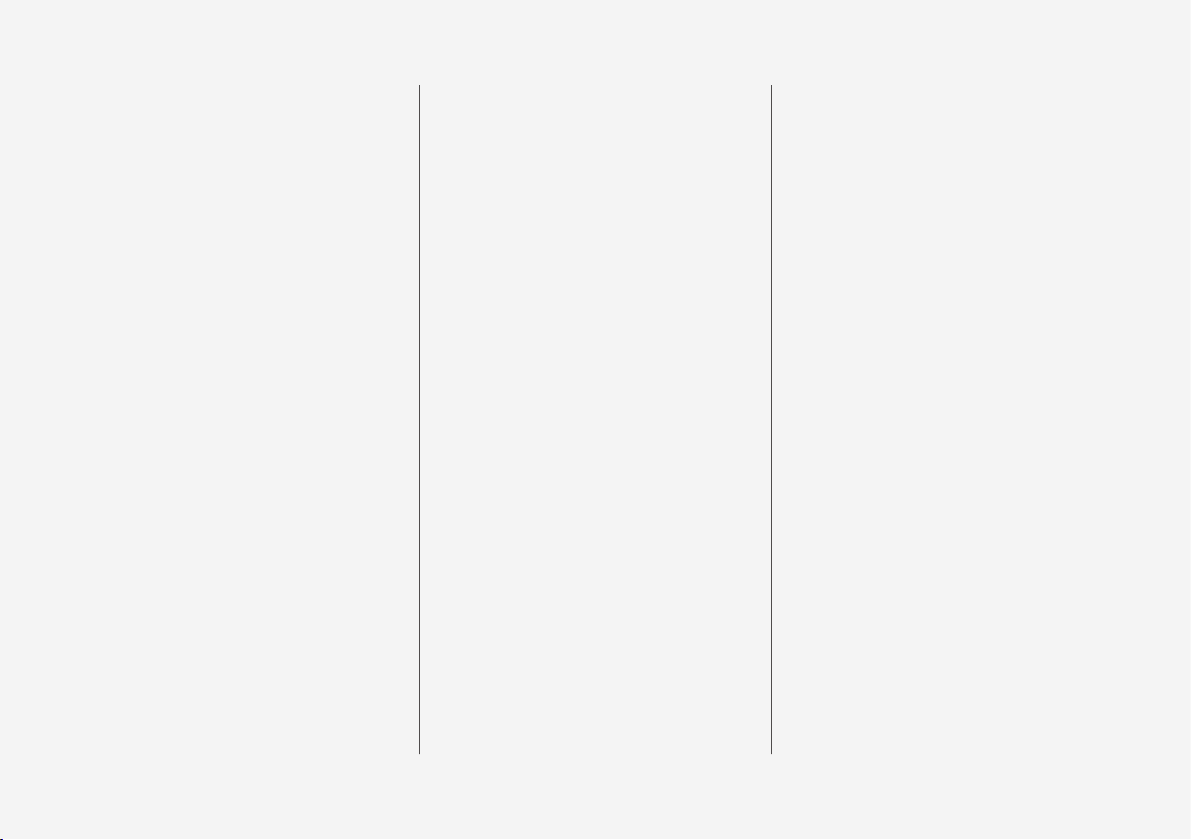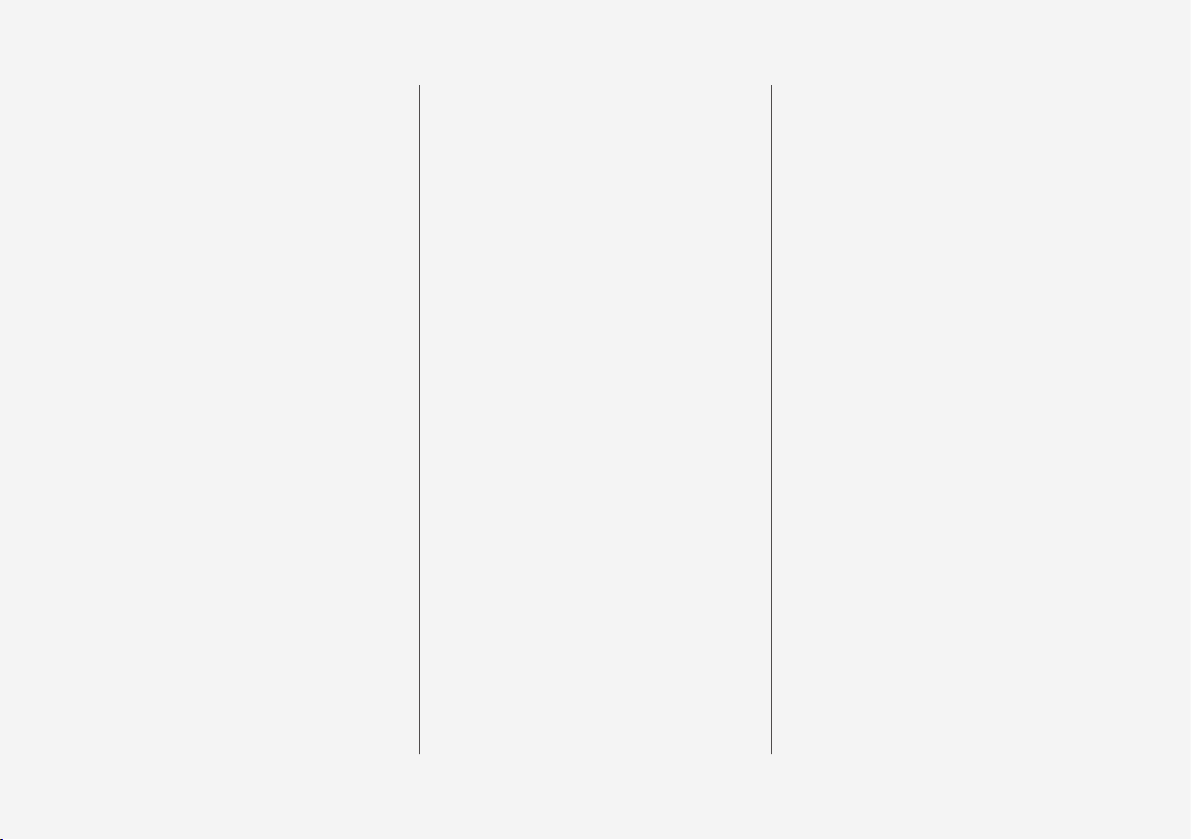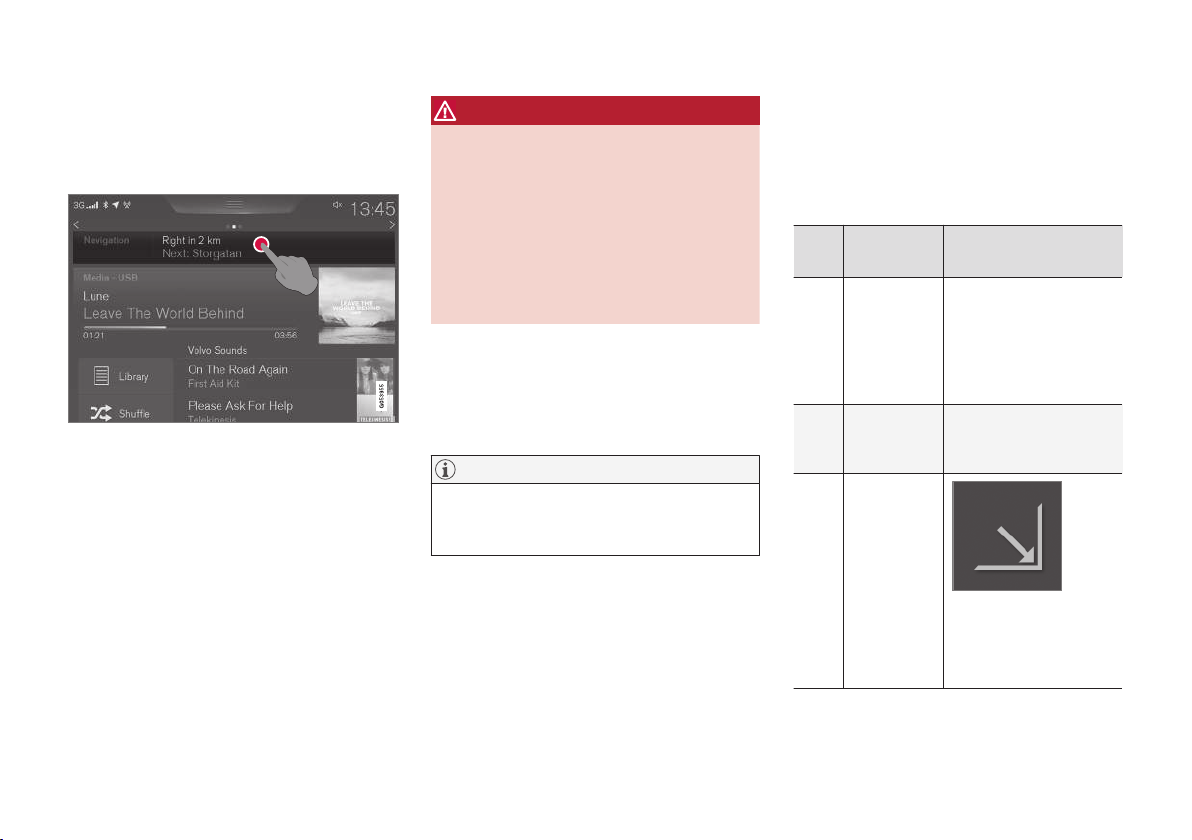Volvo SENSUS User manual
Other Volvo Car Navigation System manuals
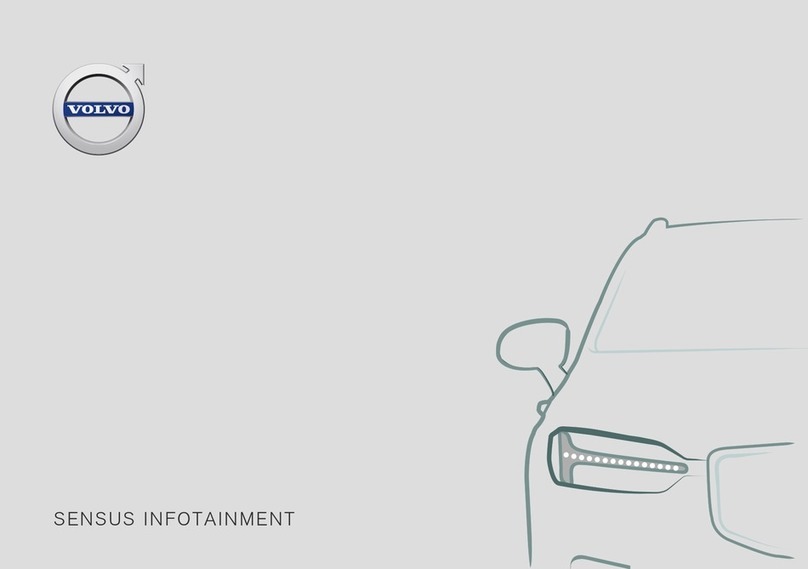
Volvo
Volvo SENSUS User manual

Volvo
Volvo A2DIY-VOL User manual
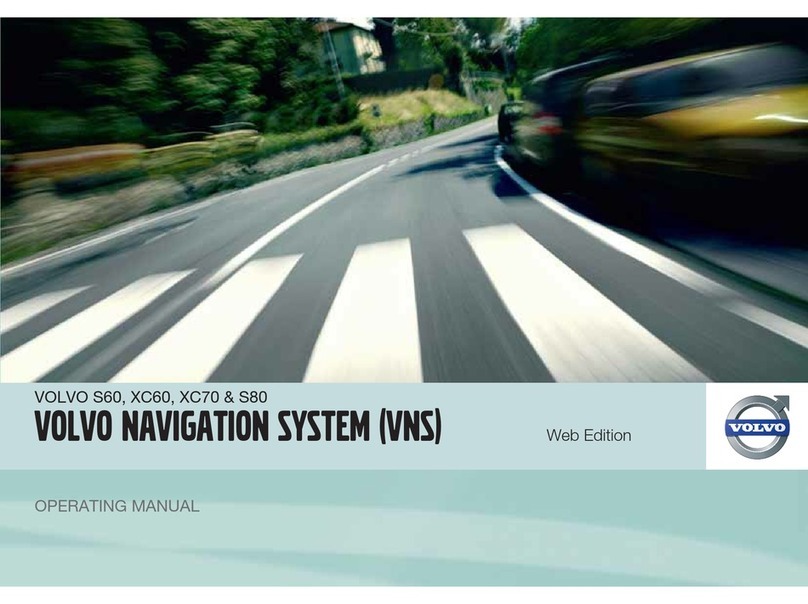
Volvo
Volvo VOLVO NAVIGATION SYSTEM (VNS) User manual

Volvo
Volvo RTI User manual

Volvo
Volvo SENSUS User manual

Volvo
Volvo 31285223 User manual
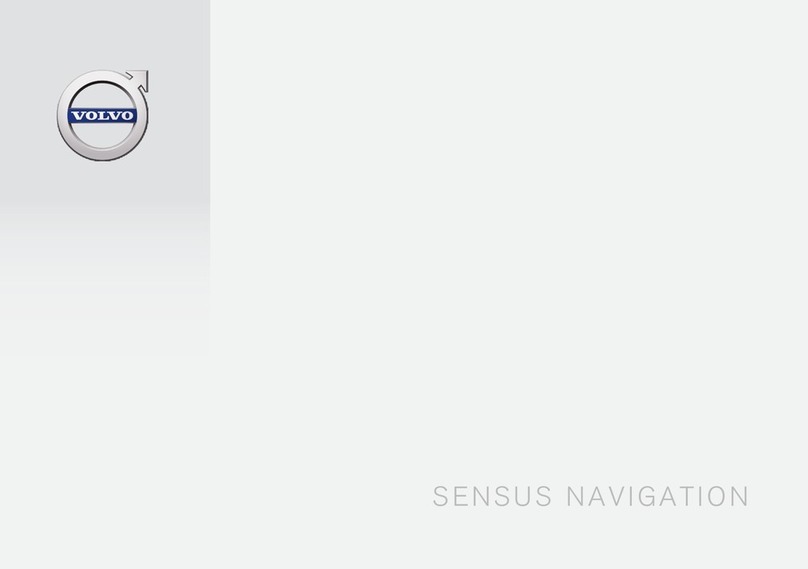
Volvo
Volvo SENSUS User manual

Volvo
Volvo XC90 VNS User manual

Volvo
Volvo ROADANDTRAFFICINFORMATIONSYSTEM(RTI) User manual
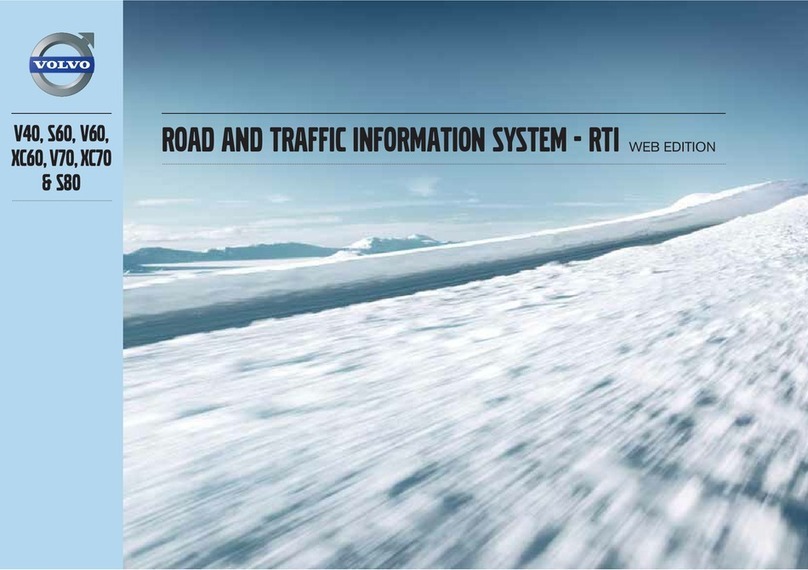
Volvo
Volvo V40 User manual

Volvo
Volvo 31339819 User manual

Volvo
Volvo 31373230 User manual

Volvo
Volvo XC60 - ANNEXE 541 User manual
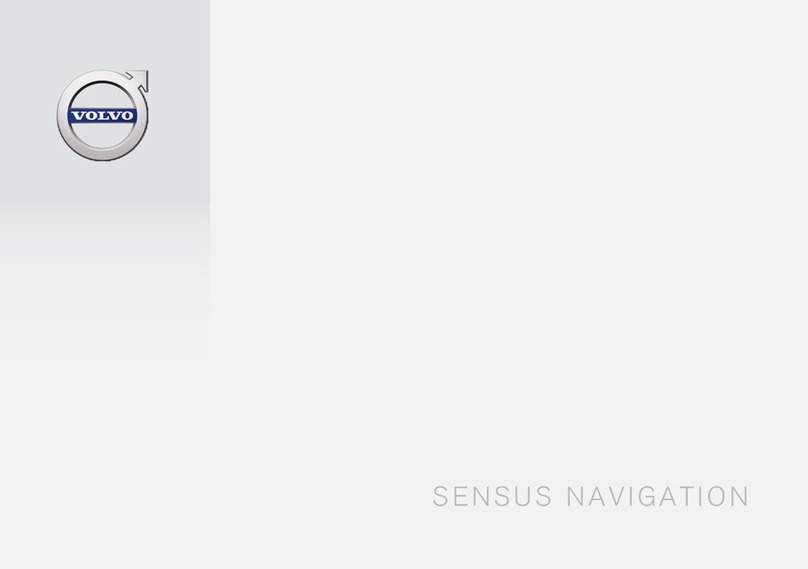
Volvo
Volvo SENSUS User manual

Volvo
Volvo SENSUS User manual

Volvo
Volvo Navigation System User manual

Volvo
Volvo 31285376 User manual
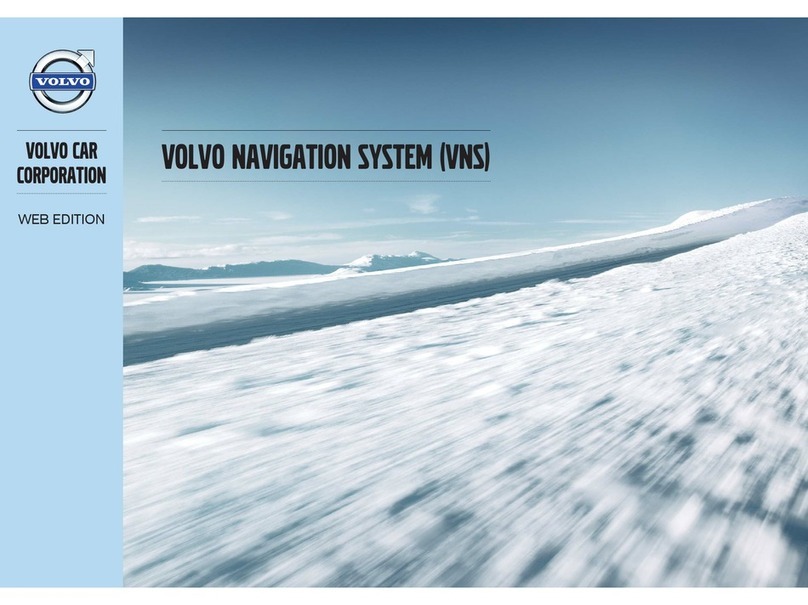
Volvo
Volvo VOLVO NAVIGATION SYSTEM (VNS) User manual

Volvo
Volvo 31330177 User manual
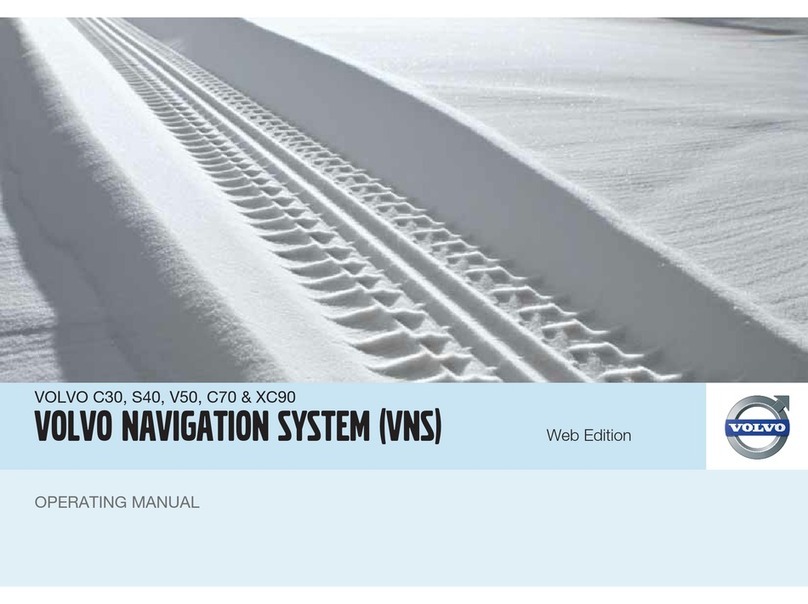
Volvo
Volvo VOLVO NAVIGATION SYSTEM (VNS) User manual
Popular Car Navigation System manuals by other brands

Clarion
Clarion Navigation In-Car Entertainment user guide

Rosen
Rosen DP-1001 owner's guide

Alpine
Alpine INE-W970HD installation manual

Blaupunkt
Blaupunkt TravelPilot DX-N installation instructions

Pioneer
Pioneer MZ360500EX owner's manual

Sanyo
Sanyo NVM-4030 - Easy Street - Automotive GPS... instruction manual