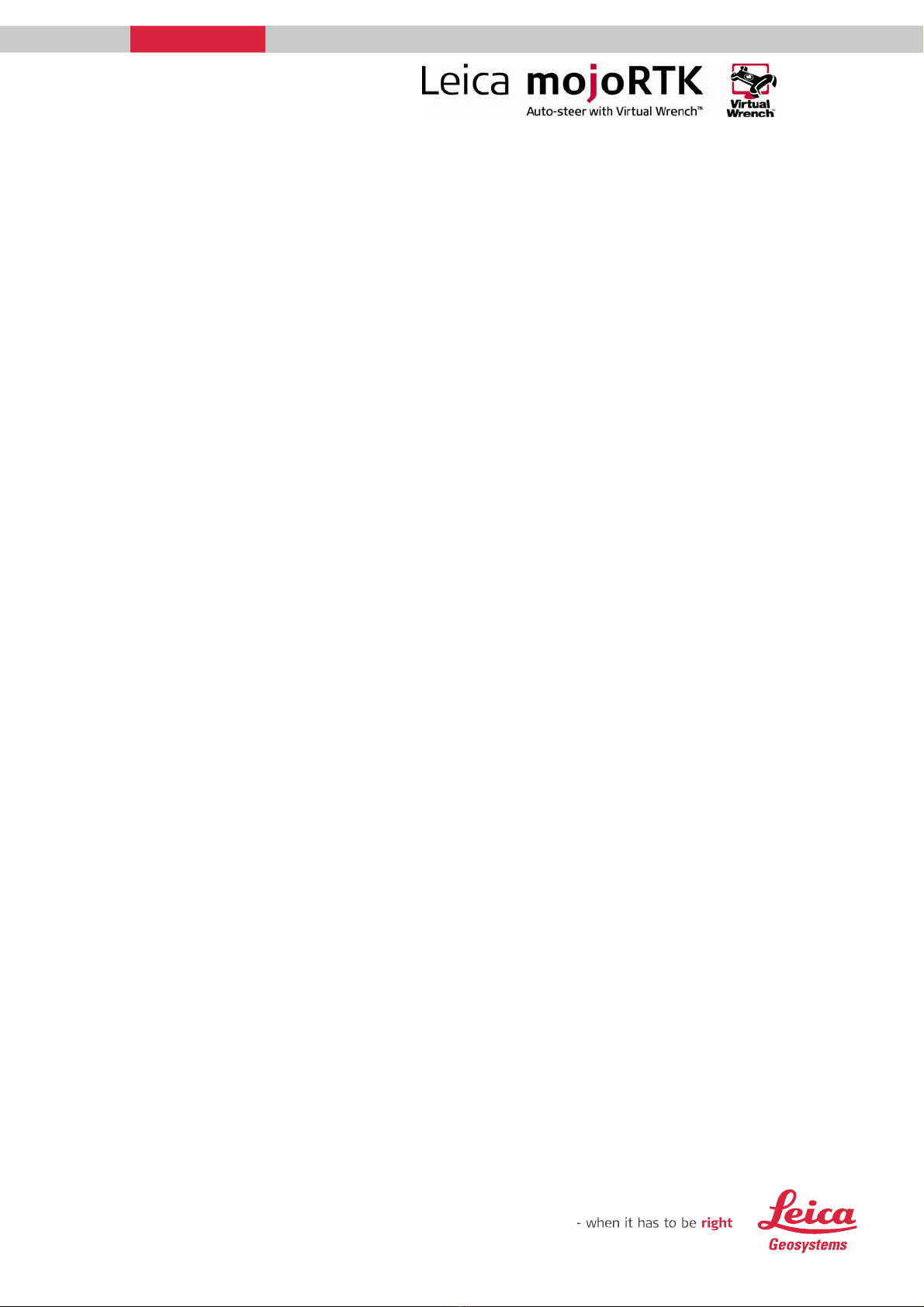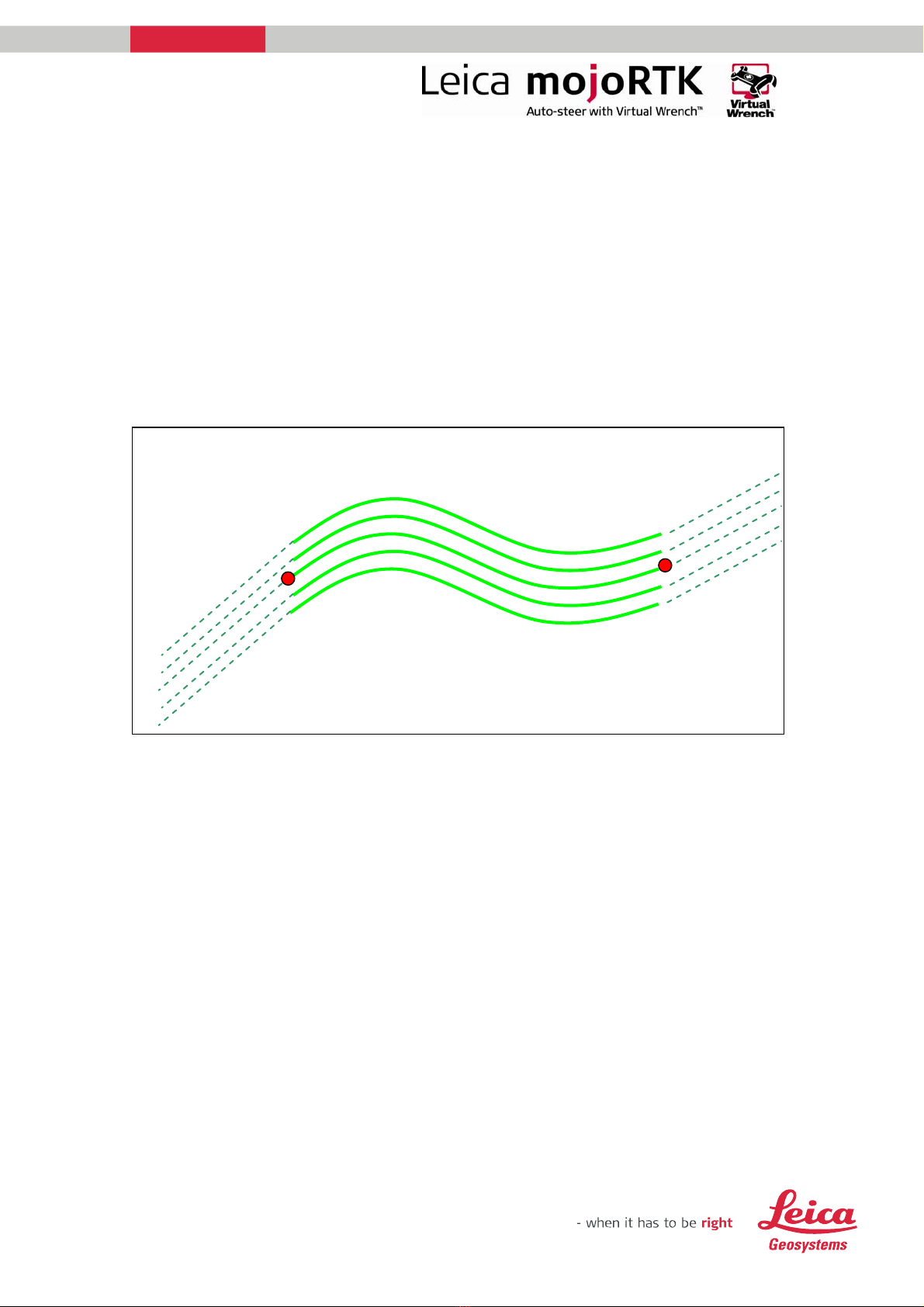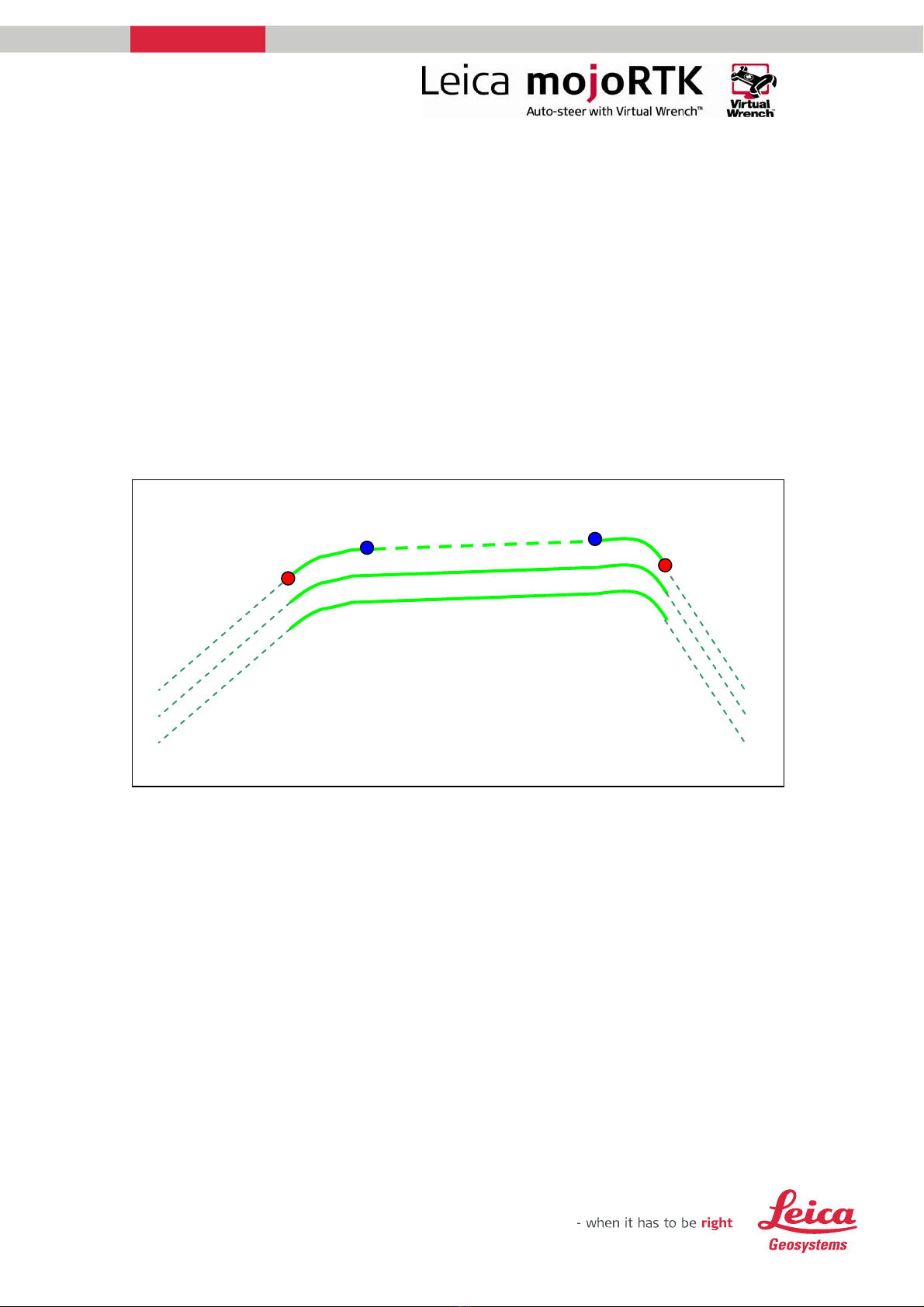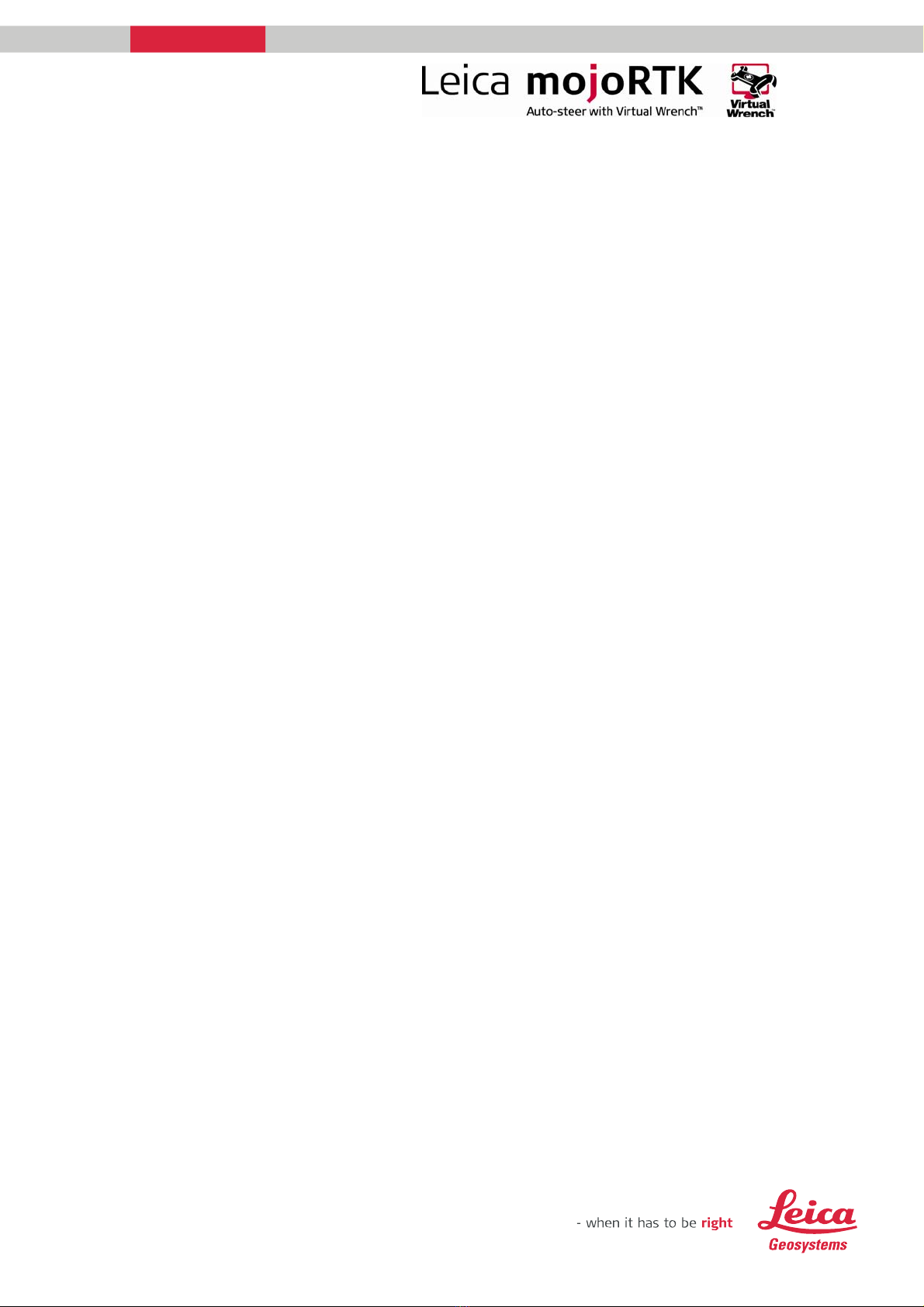For more information:
www.mojoRTK.com
Page 8/10 Document #1022 rev1.8
3. contour waylines are not adaptive – gentle curves are best
4. ends of contour waylines are infinitely long straight lines
5. Press pause to halt recording for very long straight sections
6. Press play to recommence recording
7. Press OK to store point B
8. See Store wayline - below
Store the current wayline
1. Navigate to the wayline wizard by escaping to the Navigation screen and
pressing SoftKey 1 twice.
2. Press Softkey 3 to bring up ‘store wayline’.
Store wayline
1. You will be asked whether you want to store the wayline for later recall,
select Yes or No
2. Once you have chosen to save the wayline you will have the option to
select which slot (1 through 100) to save the wayline to.
3. Use the main dial to select a slot. Free slots are clearly indicated.
4. Once you have selected a slot press the OK button to save it. You can
select a free slot or a used slot. If you select a used slot the current
details for that slot will be overwritten. If you select No then you will
not be able to recall your wayline unless you subsequently save the
current wayline position.
Recalling a wayline
1. Switch on the mojoRTK console and wait for a good position fix to be
achieved (red light will turn on).
2. If you are not on the navigation screen then press the Esc button until it
comes up.
3. Press Softkey 1 twice to enter the Wayline wizard.
4. Press Softkey 2 once to enter the Recall Wayline screen. Note: A wayline
cannot be recalled if auto-steer is currently engaged. You must
disengage first.
5. If there are waylines stored for your current base position you will have
the option to select which wayline to use.
6. Use the main dial to scroll through the waylines. The current wayline is
indicated with ‘*’. The type of wayline and distance to the A point will
be displayed. Press OK once you have selected the wayline to recall.
7. If your current wayline has not been saved you will be given the option
to save it.
8. After recalling the wayline a mojo operation will be required if the base
is not in exactly the same place for the associated base position.