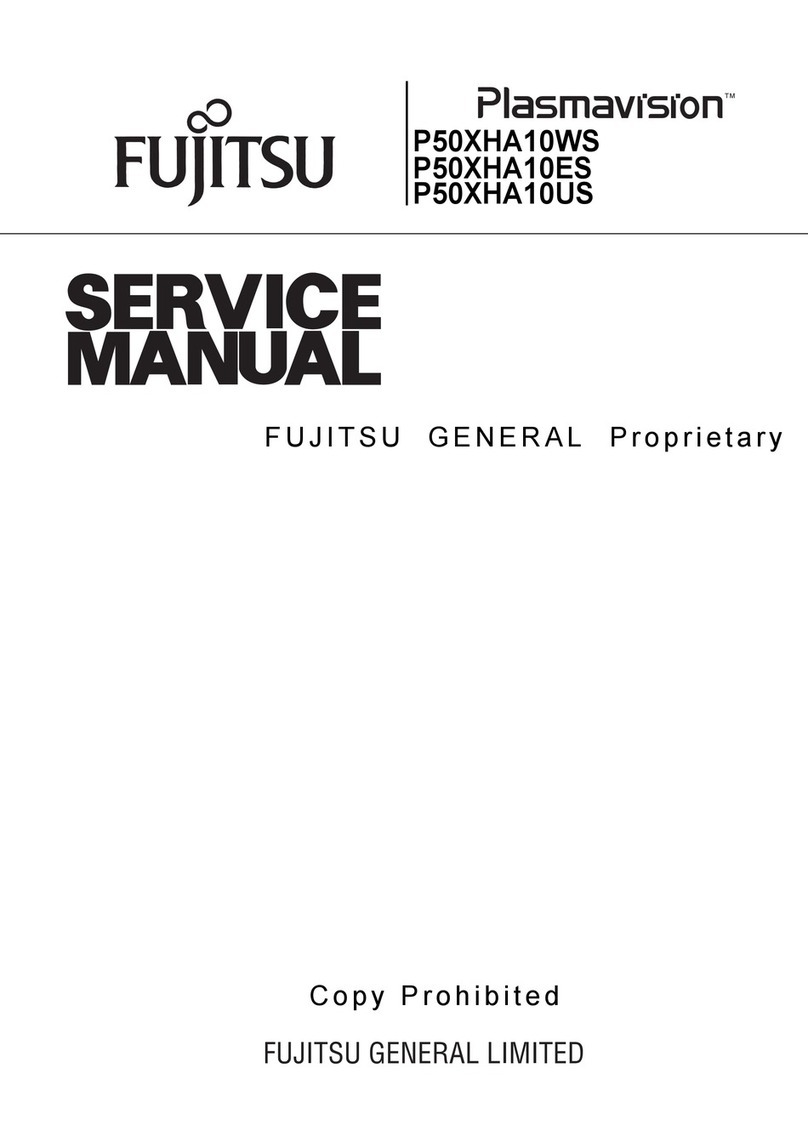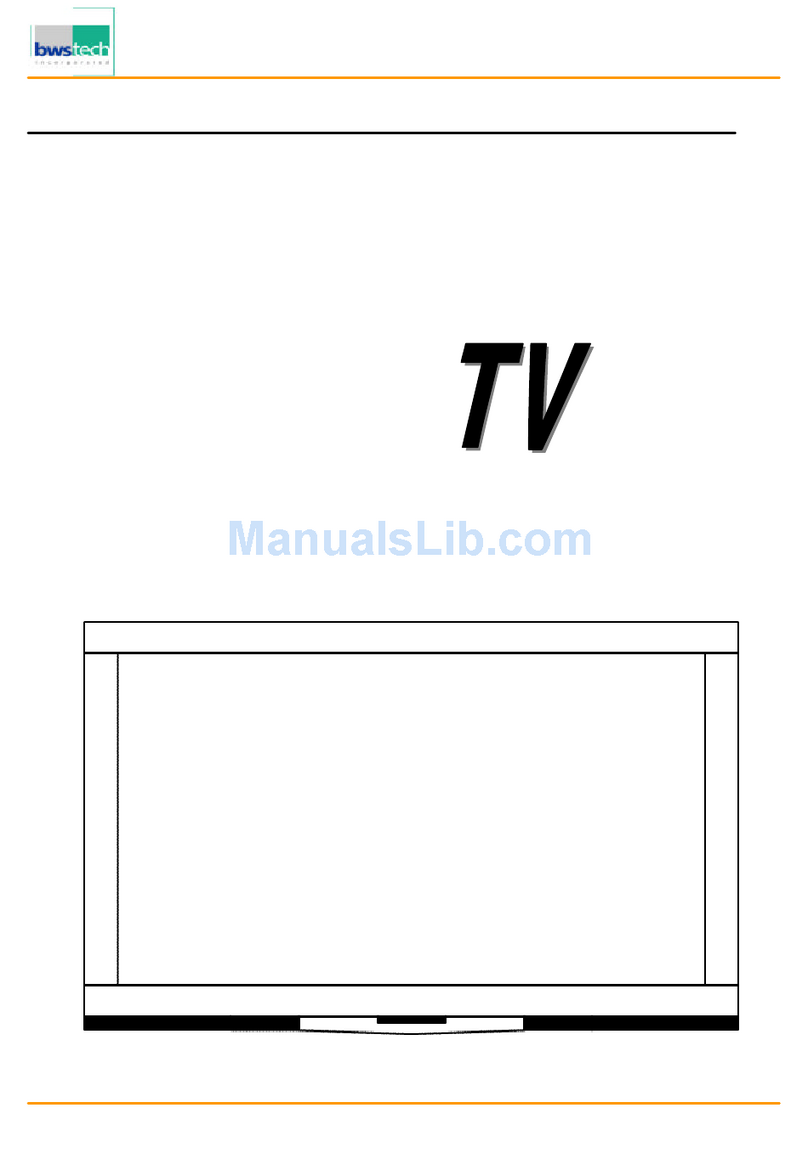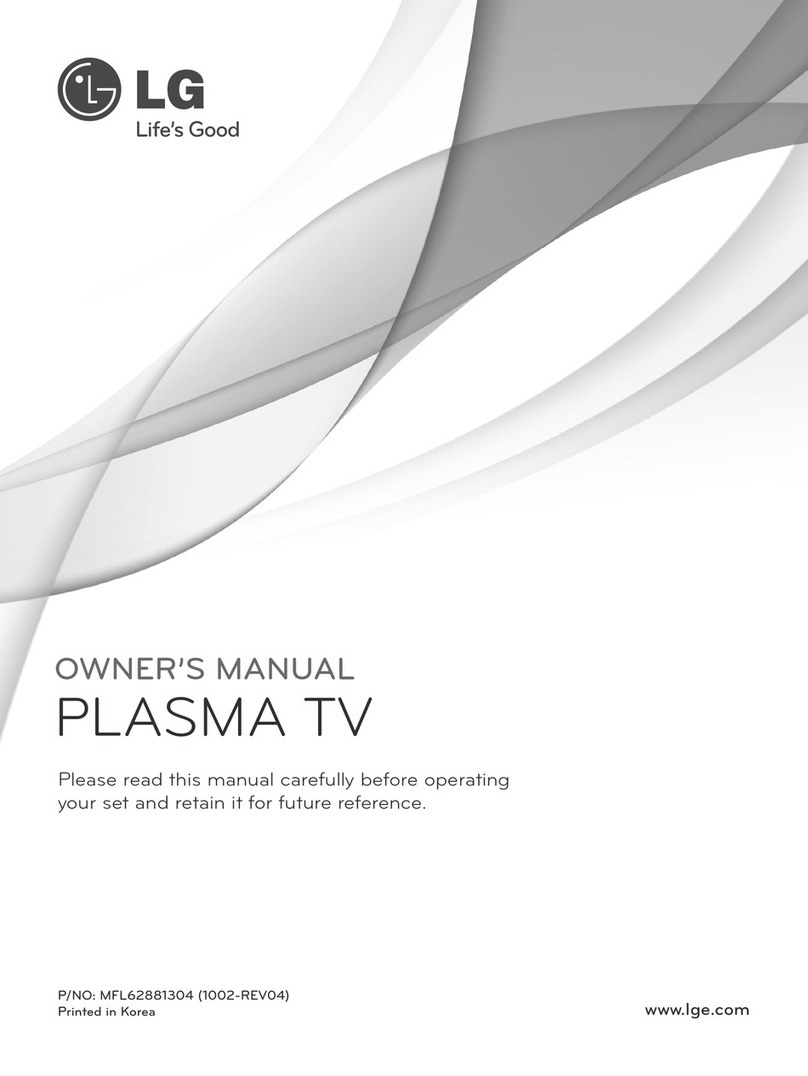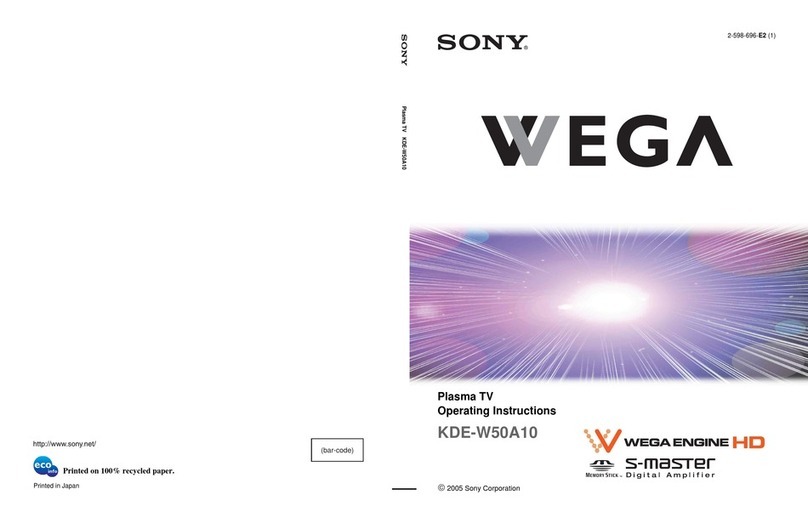Mitsubishi PD-4225S User manual

© Copyright 2003, Mitsubishi Digital Electronics America
Mitsubishi Plasma TV PD-4225S
Owner’s Guide
Technically Anything is Possible®
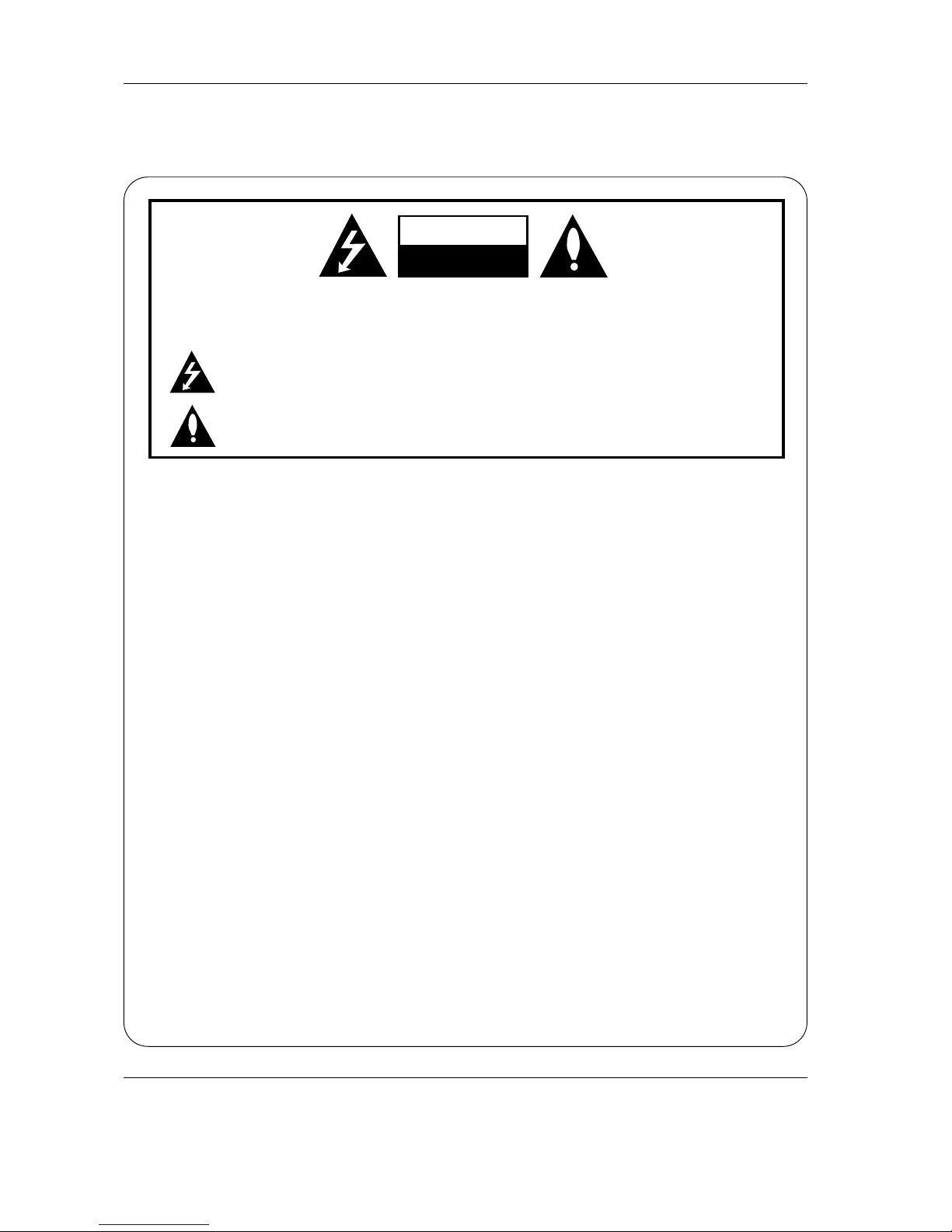
2 Plasma TV
Warning
WARNING:
TO REDUCE THE RISK OF ELECTRIC SHOCK DO NOT REMOVE COVER (OR BACK). NO USER
SERVICEABLE PARTS INSIDE. REFER TO QUALIFIED SERVICE PERSONNEL.
The lightning flash with arrowhead symbol, within an equilateral triangle, is intended to alert the user to
the presence of uninsulated “dangerous voltage” within the product’s enclosure that may be of suffi-
cient magnitude to constitute a risk of electric shock to persons.
The exclamation point within an equilateral triangle is intended to alert the user to the presence of
important operating and maintenance (servicing) instructions in the literature accompanying the appli-
ance.
WARNING:
TO PREVENT FIRE OR SHOCK HAZARDS, DO NOT EXPOSE THIS PRODUCT TO RAIN OR MOISTURE.
NOTE TO CABLE/TV INSTALLER:
This reminder is provided to call the CATV system installer’s attention to Article 820-40 of the National Electric
Code (U.S.A.). The code provides guidelines for proper grounding and, in particular, specifies that the cable
ground shall be connected to the grounding system of the building, as close to the point of the cable entry as prac-
tical.
REGULATORY INFORMATION
This equipment has been tested and found to comply with the limits for a Class B digital device, pursuant to Part
15 of the FCC Rules. These limits are designed to provide reasonable protection against harmful interference in
a residential installation. This equipment generates, uses and can radiate radio frequency energy and, if not
installed and used in accordance with the instructions, may cause harmful interference to radio communications.
However, there is no guarantee that interference will not occur in a particular installation. If this equipment does
cause harmful interference to radio or television reception, which can be determined by turning the equipment off
and on, the user is encouraged to try to correct the interference by one or more of the following measures:
- Reorient or relocate the receiving antenna.
- Increase the separation between the equipment and receiver.
- Connect the equipment into an outlet on a circuit different from that to which the receiver is connected.
- Consult the dealer or an experienced radio/TV technician for help.
Any changes or modifications not expressly approved by the party responsible for compliance could void the
user’s authority to operate the equipment.
CAUTION:
Do not attempt to modify this product in any way without written authorization from Mitsubishi Digital Electronics
America. Unauthorized modification could void the user’s authority to operate this product.
COMPLIANCE:
The responsible party for this product’s compliance is:
Mitsubishi Digital Electronics America
9351 Jeronimo Road
Irvine, CA 92618
Phone: (949) 465-6000
CAUTION
RISK OF ELECTRIC SHOCK
DO NOT OPEN
W
Warning
arning
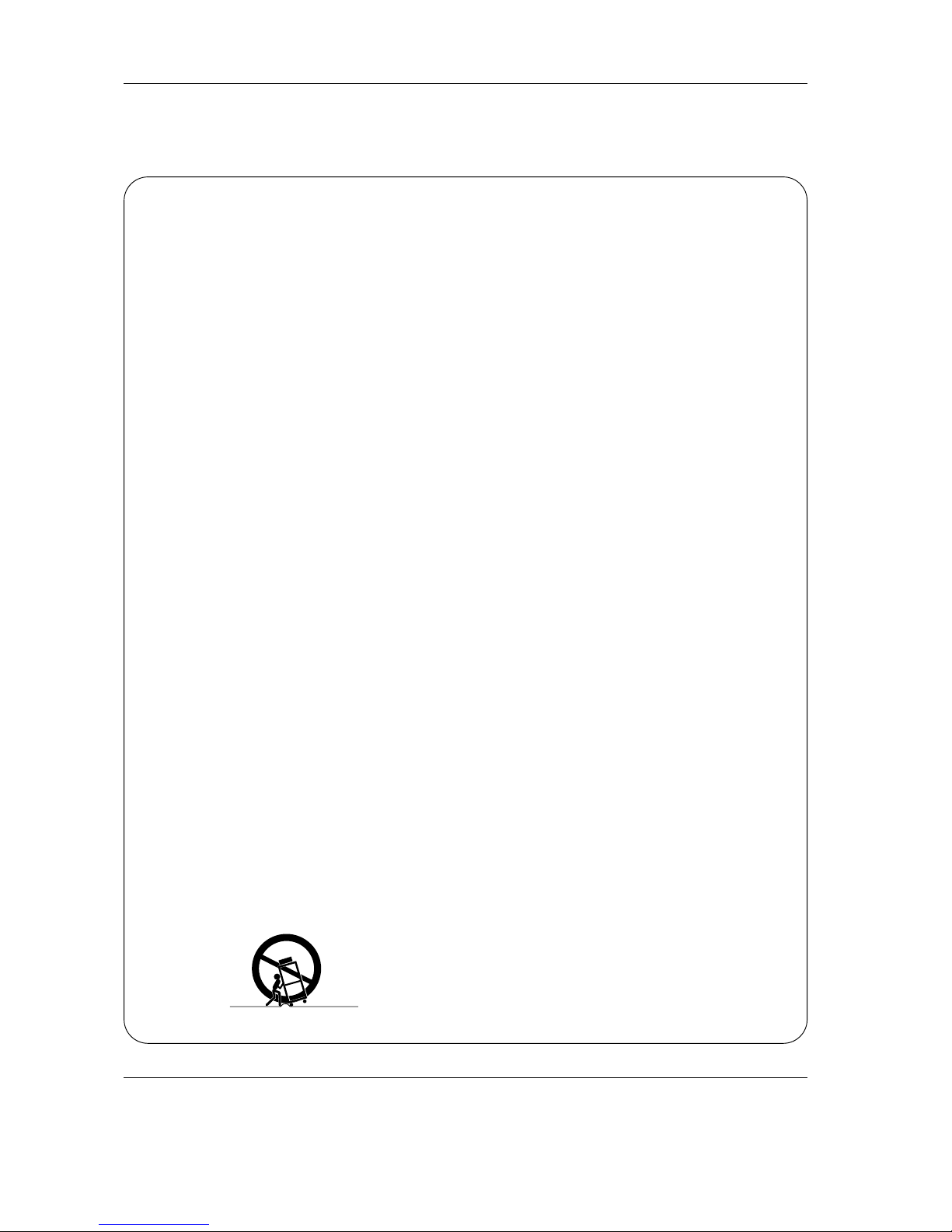
Owner’s Manual 3
Safety Instructions
Important safeguards for you and your new product
Your product has been manufactured and tested with your safety in mind. However, improper use can result in potential elec-
trical shock or fire hazards. To avoid defeating the safeguards that have been built into your new product, please read and
observe the following safety points when installing and using your new product, and save them for future reference.
Observing the simple precautions discussed in this booklet can help you get many years of enjoyment and safe operation
that are built into your new product.
This product complies with all applicable U.S. Federal safety requirements, and those of the Canadian Standards
Association.
1. Read Instructions
All the safety and operating instructions should be read
before the product is operated.
2. Follow Instructions
All operating and use instructions should be followed.
3. Retain Instructions
The safety and operating instructions should be retained for
future reference.
4. Heed Warnings
All warnings on the product and in the operating instructions
should be adhered to.
5. Cleaning
Unplug this product from the wall outlet before cleaning. Do
not use liquid cleaners or aerosol cleaners. Use a damp
cloth for cleaning. (See Page 8, Cleaning Safeguards)
6. Water and Moisture
Do not use this product near water, for example, near a bath
tub, wash bowl, kitchen sink, or laundry tub, in a wet base-
ment, or near a swimming pool.
7. Accessories, Carts, and Stands
Do not place this product on a slippery or tilted surface, or on
an unstable cart, stand, tripod, bracket, or table. The product
may slide or fall, causing serious injury to a child or adult,
and serious damage to the product. Use only with a cart,
stand, tripod, bracket, or table recommended by the manu-
facturer, or sold with the product. Any mounting of the prod-
uct should follow the manufacturer’s instructions, and should
use a mounting accessory recommended by the manufac-
turer.
8. Transporting Product
A product and cart combination should be moved with care.
Quick stops, excessive force, and uneven surfaces may
cause the product and cart combination to overturn.
9. Attachments
Do not use attachments not recommended by the product
manufacturer as they may cause hazards.
10. Ventilation
Slots and openings in the cabinet are provided for ventilation
and to ensure reliable operation of the product and to protect
it from overheating, and these openings must not be blocked
or covered. The openings should never be blocked by plac-
ing the product on a bed, sofa, rug, or other similar surface.
This product should not be placed in a built-in installation
such as a bookcase or rack unless proper ventilation is pro-
vided or the manufacturer’s instructions have been adhered
to.
11. Power Sources
This product should be operated only from the type of power
source indicated on the marking label. If you are not sure of
the type of power supply to your home, consult your product
dealer or local power company. For products intended to
operate from battery power, or other sources, refer to the
operating instructions.
12. Power-Cord Polarization
This product is equipped with a three-wire grounding type
plug, a plug having a third (grounding) pin. This plug will only
fit into the grounding-type power outlet. This is a safety fea-
ture. If you are unable to insert the plug into the outlet, con-
tact your electrician to replace your obsolete outlet. Do not
defeat the safety purpose of the grounding-type plug.
13. Power-Cord Protection
Power-supply cords should be routed so that they are not
likely to be walked on or pinched by items placed upon or
against them, paying particular attention to cords at plugs,
convenience receptacles, and the point where they exit from
the product.
PORTABLE CART WARNING
(Continued on next page)
Safety Instructions
Safety Instructions

4 Plasma TV
Safety Instructions
Antenna Lead in Wire
Antenna Discharge Unit
(NEC Section 810-20)
Grounding Conductor
(NEC Section 810-21)
Ground Clamps
Power Service Grounding
Electrode System (NEC
Art 250, Part H)
Ground Clamp
Electric Service
Equipment
Example of Grounding According to National
Electrical Code Instructions
NEC - National Electrical Code
14. Outdoor Antenna Grounding
If an outside antenna or cable system is connected to the
product, be sure the antenna or cable system is grounded so
as to provide some protection against voltage surges and
built-up static charges. Article 810 of the National Electrical
Code (U.S.A.), ANSI/ NFPA 70 provides information with
regard to proper grounding of the mast and supporting struc-
ture, grounding of the lead-in wire to an antenna discharge
unit, size of grounding conductors, location of antenna-dis-
charge unit, connection to grounding electrodes, and
requirements for the grounding electrode.
15. Lightning
For added protection for this product (receiver) during a light-
ning storm, or when it is left unattended and unused for long
periods of time, unplug it from the wall outlet and disconnect
the antenna or cable system. This will prevent damage to the
product due to lightning and power-line surges.
16. Power Lines
An outside antenna system should not be located in the
vicinity of overhead power lines or other electric light or
power circuits, or where it can fall into such power lines or
circuits. When installing an outside antenna system, extreme
care should be taken to keep from touching such power lines
or circuits as contact with them might be fatal.
17. Overloading
Do not overload wall outlets and extension cords as this can
result in a risk of fire or electric shock.
18. Object and Liquid Entry
Never push objects of any kind into this product through
openings as they may touch dangerous voltage points or
short-out parts that could result in a fire or electric shock.
Never spill liquid of any kind on the product.
19. Servicing
Do not attempt to service this product yourself as opening or
removing covers may expose you to dangerous voltage or
other hazards. Refer all servicing to qualified service per-
sonnel.
20. Damage Requiring Service
Unplug this product from the wall outlet and refer servicing to
qualified service personnel under the following conditions:
a. If the power-supply cord or plug is damaged.
b. If liquid has been spilled, or objects have fallen into the
product.
c. If the product has been exposed to rain or water.
d. If the product does not operate normally by following the
operating instructions.Adjust only those controls that are
covered by the operating instructions as an improper
adjustment of other controls may result in damage and
will often require extensive work by a qualified technician
to restore the product to its normal operation.
e. If the product has been dropped or the cabinet has been
damaged.
f. If the product exhibits a distinct change in performance.
21. Replacement Parts
When replacement parts are required, be sure the service
technician has used replacement parts specified by the man-
ufacturer or have the same characteristics as the original
part. Unauthorized substitutions may result in fire, electric
shock, or other hazards.
22. Safety Check
Upon completion of any service or repairs to this product,
ask the service technician to perform safety checks to deter-
mine that the product is in proper operating condition.
23. Wall or Ceiling Mounting
The product should be mounted to a wall or ceiling only as
recommended by the manufacturer. The product may slide
or fall, causing serious injury to a child or adult, and serious
damage to the product.
24. Heat
The product should be situated away from heat sources
such as radiators, heat registers, stoves, or other products
(including amplifiers) that produce heat.
Safety Instructions continued
Safety Instructions continued

Owner’s Manual 5
Important Information
PRECAUTIONS
Please read this manual carefully before using your
Mitsubishi plasma TV and keep the manual handy for
future reference.
CAUTION
RISK OF ELECTRIC SHOCK
DO NOT OPEN
CAUTION:TO REDUCE THE RISK OF ELECTRIC
SHOCK, DO NOT REMOVE COVER. NO
USER-SERVICEABLE PARTS INSIDE.
REFER SERVICING TO QUALIFIED
SERVICE PERSONNEL.
This symbol warns the user that uninsulated
voltage within the unit may have sufficient
magnitude to cause electric shock. Therefore,
it is dangerous to make any kind of contact
with any part inside of this unit.
This symbol alerts the user that important lit-
erature concerning the operation and mainte-
nance of this unit has been included.
Therefore, it should be read carefully in order
to avoid any problems.
WARNING
TO PREVENT FIRE OR SHOCK HAZARDS, DO NOT
EXPOSE THIS UNIT TO RAIN OR MOISTURE. ALSO
DO NOT USE THIS UNIT’S POLARIZED PLUG WITH
AN EXTENSION CORD RECEPTACLE OR OTHER
OUTLETS, UNLESS THE PRONGS CAN BE FULLY
INSERTED. REFRAIN FROM OPENING THE CABINET
AS THERE ARE HIGH-VOLTAGE COMPONENTS
INSIDE. REFER SERVICING TO QUALIFIED SERVICE
PERSONNEL.
WARNINGS AND SAFETY PRECAUTIONS
The Mitsubishi plasma TV is designed and manufactured to
provide long, trouble-free service. No maintenance other
than cleaning is required. Use a soft dry cloth to clean the
panel. Never use solvents such as alcohol or thinner to clean
the panel surface.
The plasma display consists of fine picture elements (cells).
Although Mitsubishi utilizes plasma display panels with more
than 99.99 percent active cells, there may be some cells that
do not produce light or remain lit.
For operating safety and to avoid damage to the unit, please
read and observe the following instructions.
To avoid shock and fire hazards:
1. Provide adequate space for ventilation to avoid internal
heat build-up. Do not cover rear vents or install the unit in a
closed cabinet or shelves. The unit is equipped with cooling
fans. If you install the unit in an enclosure, make sure there
is adequate space at the top of the unit to allow hot air to rise
and escape. If this happens, turn off the power to the moni-
tor and unplug the power cord. If the room where the moni-
tor is installed is particularly hot, move the monitor to a
cooler location, and wait for the monitor to cool for 60 min-
utes. If the problem persists, contact your Mitsubishi dealer
for service.
2. Do not use the power cord polarized plug with extension
cords or outlets unless the prongs can be completely
inserted.
3. Do not expose the unit to water or moisture.
4. Avoid damage to the power cord, and do not attempt to
modify the power cord.
5. Unplug the unit during electrical storms or if the unit will
not be used over a long period.
6. Do not open the cabinet which has potentially dangerous
high voltage components inside. If the unit is damaged in
this way the warranty will be void. Moreover, there is a seri-
ous risk of electric shock.
7. Do not attempt to service or repair the unit. Mitsubishi is
not liable for any bodily harm or damage caused if unquali-
fied persons attempt service or open the back cover. Refer
all service to authorized Mitsubishi Service Centers.
CAUTION
PD-4225S can be used with the following optional acces-
sories. Use with other optional accessories is capable of
resulting in instability causing possible injury.
Manufacturer’s name: MITSUBISHI DIGITAL
ELECTRONICS AMERICA, INC
Stand: MB-4225
Speakers: MS-4225
Please contact MITSUBISHI DIGITAL ELECTRONICS
AMERICA, INC for approved optional accessories.
Important Information
Important Information

6 Plasma TV
Important Information
To avoid damage and prolong operating life:
1. Use only with 120V 50/60Hz AC power supply. Continued
operation at line voltages greater than 120 Volts AC will
shorten the life of the unit, and might even cause a fire
hazard.
2. Handle the unit carefully when installing it and do not drop.
3. Set the unit away from heat, excessive dust, and direct
sunlight.
4. Protect the inside of the unit from liquids and small metal
objects. In case of an accident, unplug the unit and have
it serviced by an authorized Mitsubishi Service Center.
5. Do not hit or scratch the panel surface as this causes
flaws on the surface of the screen.
6. For correct installation and mounting it is strongly recom-
mended to use a trained, authorized Mitsubishi dealer.
7. Only use tabletop stands or wall-mount brackets that are
designed specifically for this product.
8. As is the case with any phosphor-based display (like a
CRT monitor, for example) light output will gradually
decrease over the life of a Plasma Display Panel.
Recommendations to avoid or minimize uneven phosphor
aging:
Like all phosphor-based display devices and all other gas
plasma displays, plasma monitors can be susceptible to
uneven phosphor aging under certain circumstances.
Certain operating conditions, such as the continuous display
of a static image over a prolonged period of time, can result
in uneven phosphor aging if proper precautions are not
taken. To protect your investment in this Mitsubishi plasma
TV, please adhere to the following guidelines and recom-
mendations for minimizing this type of damage:
*Do not turn off ORBITER.†
*Always enable and use your computer’s, video game or
DVD player screen saver during use with these sources.
*Display a moving image whenever possible.
*Change the position of the menu display from time to time.
*Always power down the monitor when you are finished
using it.
If the plasma monitor is in long term use or continuous oper-
ation, take the following measures to reduce the likelihood
of uneven phosphor aging:
*Do not turn off ORBITER.†
*Lower the Brightness and Contrast levels as much as pos-
sible without impairing image readability.
*Display an image with many colors and color gradations
(i.e. photographic or photo-realistic images).
*Create image content with minimal contrast between light
and dark areas. Use complementary or pastel colors when-
ever possible.
*Avoid displaying images with few colors and distinct,
sharply defined borders between colors.
NOTE:
Uneven phosphor aging/burn-in is not covered by the
warranty.
Contact Mitsubishi at 1-800-332-2119 for other recom-
mended procedures that will best suit your particular appli-
cation needs.
†ORBITER - Uneven phosphor aging/burn-in reduction feature. To minimize the risk of uneven phosphor aging/burn-in when
displaying still images, the Mitsubishi PD-4225S offers a built-in feature known as ORBITER. The ORBITER feature inter-
mittently shifts the screen image horizontally and vertically in small increments. This intermittent screen movement is usu-
ally not evident in full motion video. In some instances the ORBITER shift might be evident while displaying static guides or
menus. The default setting for ORBITER is On. Mitsubishi chose this setting to help reduce uneven phosphor aging. Please
do not shut the ORBITER off. For more information regarding ORBITER, see page 34.

Owner’s Manual 7
Important Information
WARNING: Do not leave stationary or letterbox images on-screen for
extended periods of time. Mix types of pictures shown. Uneven phosphor
aging is NOT covered by your warranty.
The normal use of a TV should include a mixture of TV pic-
ture types. The most frequently used picture types should fill
the screen with constantly moving images rather than sta-
tionary images or patterns. Displaying the same stationary
patterns over extended periods of time, or displaying the
same stationary pattern frequently can leave a subtle but
permanent ghost image. To avoid this, mix your viewing pat-
tern. Do not show the same stationary image for more than
15% of your total TV viewing in any one week. Display con-
stantly moving and changing images that fill the screen
whenever possible.
This plasma TV is a phosphor-based display. As is the case
with any phosphor-based display (like a CRT TV/monitor, for
example) light output will gradually decrease over the life of
a plasma display panel. Normal TV pictures fill the screen
with constantly changing images. Under these conditions,
phosphor-based displays age at an even rate across the
entire screen. This maintains a TV picture that is evenly
bright over the whole screen. Stationary images or images
that only partially fill the screen (leaving black or colored
bars to fill the screen), when used over extended periods of
time or when viewed repeatedly, can cause uneven aging of
the phosphors used in plasma displays and can leave subtle
ghosts of the stationary images in the picture.
When using a computer or similar device through a VGA
input, be sure to turn on the Screen Saver feature and set
the activation time to 5 minutes or less. If your computer pro-
gram allows, you should also set your toolbars to the hidden
mode.
Still or stationary images may be received from broadcast-
ers, cable channels, satellite channels, DVD discs, video
tapes, laser discs, on-line services, web/internet searching
devices, video games, and digital TV tuner/converter boxes.
Examples of these types of images include, but are not lim-
ited to the following:
•Letterbox top/bottom black bars: shown at the top and
bottom of the TV screen when you watch a widescreen
(16:9) movie on a standard (4:3) TV.
•Side bar images: solid bars shown on each side of an
image when watching a standard (4:3) program on a
widescreen (16:9) TV.
•Stock-market report bars: ticker running at the bottom of
the TV screen.
•Shopping channel logos & pricing displays: bright
graphics that are shown constantly or repeatedly in the
same location.
•Video game patterns and scoreboards
•Bright station logos: moving or low-contrast graphics are
less likely to cause uneven aging of the picture tubes.
•On-line (Internet) web sites: or any other stationary or
repetitive computer style images.
•Closed Caption Backgrounds: When set to black or
bright color.
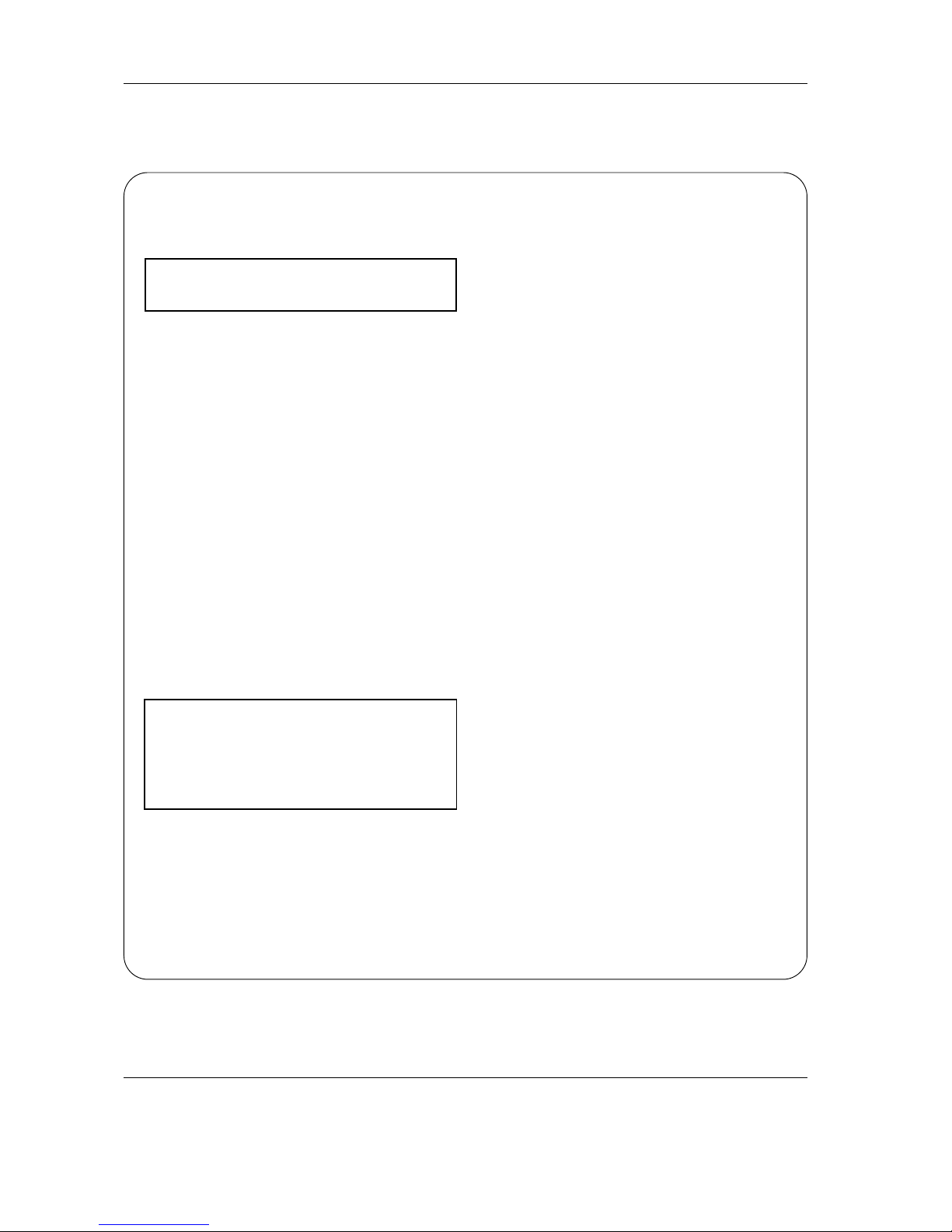
8 Plasma TV
Cleaning Safeguards
Plasma TV Screen & Cabinet
Please follow the cleaning safeguards listed below to pre-
vent damage to your Plasma TV and retain this document for
future reference.
IMPORTANT: No Abrasives!
DO NOT use any kind of abrasive cloth or cleaner or
ammonia on the Plasma TV’s screen or cabinet.
Cleaning Your Plasma TV
Normally, light dusting with a dry, non-abrasive cloth will
clean your Plasma TV. If cleaning beyond this is needed,
please follow these guidelines:
First, turn off the Plasma TV and unplug the power cord from
the wall outlet before cleaning.
Cleaning the cabinet of your Plasma TV
•Gently wipe down the Plasma TV with a soft, non-abrasive
cloth such as cotton flannel or a clean cloth diaper, lightly
moistened with water.
•Dry with a second dry, soft, non-abrasive cloth.
General Cleaning Warnings:
•DO NOT apply pressure to the Plasma TV’s screen.
•DO NOT allow liquid to enter the Plasma TV through the
ventilation slots or any crevice.
•DO NOT use any strong or abrasive cleaners because they
can scratch the screen and the cabinet.
•DO NOT use any cleaners that contain ammonia, bleach,
alcohol, benzene, or thinners because they can damage
and dull the surfaces.
•DO NOT scrub or rub the screen or cabinet. Wipe it gently.
IMPORTANT
For further information, assistance in operating your
Plasma TV or if you are in need of service, please con-
tact us at www.mitsubishi-tv.com or call Consumer
Relations at 800-332-2119
Cleaning Safeguards
Cleaning Safeguards

Owner’s Manual 9
Introduction
Introduction
Introduction
What is a Plasma Display Panel (PDP)?
If voltage is applied to gas within glass panels, ultraviolet rays are produced and fused with a fluorescent substance. At that
instant, light is emitted. A Plasma Display is a next generation flat display using this phenomenon.
160° - Wide angle range of vision
Your flat panel plasma TV offers an exceptionally broad viewing angle -- over 160 degrees. This means that the TV is clear and
visible to viewers anywhere in the room.
Wide Screen
The 42" screen gives you a movie-theater experience in the comfort of your own home.
Multimedia
Connect your plasma TV to a PC and you can use it for conferencing, games, and internet browsing. The Picture-in-Picture fea-
ture allows you to view your PC and video images simultaneously.
Versatile
The light weight and thin size makes it easy to install your plasma display in a variety of locations where conventional TVs will not
fit.
The PDP Manufacturing Process: Why minute colored dots may be present on the PDP screen
The plasma display panel consists of more than one million fine picture elements (cells). Although Mitsubishi utilizes plasma display
panels with more than 99.99 percent active cells, there may be some cells that do not produce light or remain lit.
WARNING
TO REDUCE THE RISK OF FIRE AND ELECTRIC SHOCK, DO NOT EXPOSE THIS PRODUCT TO
RAIN OR MOISTURE.
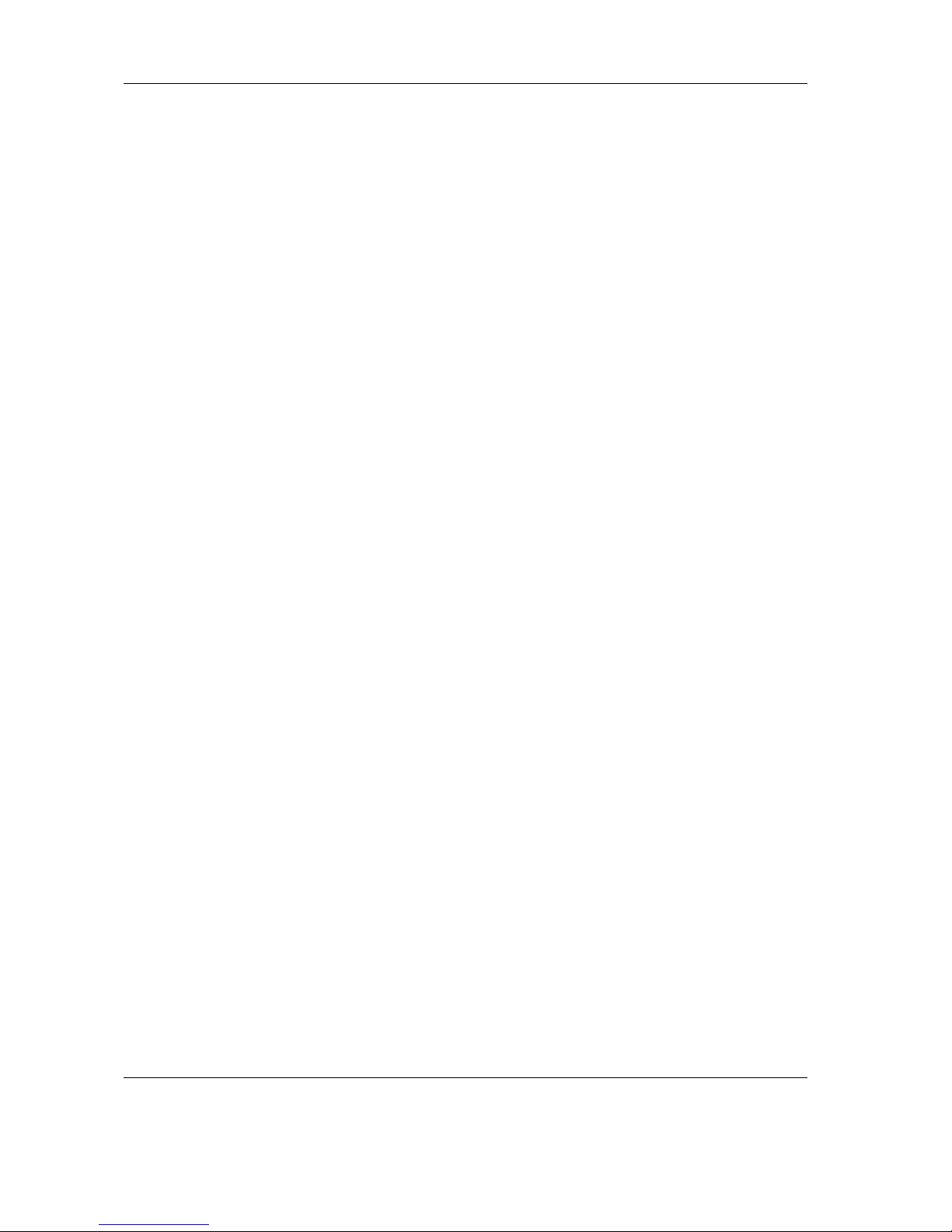
10 Plasma TV
Contents
After reading this manual, keep it handy for future reference.
Warning . . . . . . . . . . . . . . . . . . . . . . . . . . . . . . . . . . . . .2
Safety Instructions . . . . . . . . . . . . . . . . . . . . . . . . . . . . .3~4
Important Information . . . . . . . . . . . . . . . . . . . . . . . . . .5~7
Cleaning Safeguards . . . . . . . . . . . . . . . . . . . . . . . . . . . . .8
Introduction . . . . . . . . . . . . . . . . . . . . . . . . . . . . . . . . . . . .9
Installation
Installing the Plasma TV on the Stand . . . . . . . . .12
Matching Speaker Installation . . . . . . . . . . . . . . . .14
Controls –Front Panel Controls . . . . . . . . . . . . . .15
Connection Options –Front Panel . . . . . . . . . . . .16
Connection Options –Back Panel . . . . . . . . . . . .17
Remote Control Functions
Care and Operation . . . . . . . . . . . . . . . . . . . . .18
Overview of the TV Layer Buttons . . . . . . . . . . .19
Use of the Remote Control with Other A/V Products
. . .20~21
Special Functions . . . . . . . . . . . . . . . . . . . . . . .22
External Equipment Connections . . . . . . . . . .23~27
Antenna Connection . . . . . . . . . . . . . . . . . . . . .23
VCR Setup . . . . . . . . . . . . . . . . . . . . . . . . . . . .24
Cable TV Setup . . . . . . . . . . . . . . . . . . . . . . . .24
External A/V Source Setup . . . . . . . . . . . . . . . .25
DVD Setup . . . . . . . . . . . . . . . . . . . . . . . . . . . .25
DTV Setup . . . . . . . . . . . . . . . . . . . . . . . . . . . .25
Monitor Out Setup . . . . . . . . . . . . . . . . . . . . . .26
PC Setup . . . . . . . . . . . . . . . . . . . . . . . . . . . . .26
HD-5000/MonitorLink Setup . . . . . . . . . . . . . . .27
Operation
Turning on the TV . . . . . . . . . . . . . . . . . . . . . . . . .28
Menu Language Selection . . . . . . . . . . . . . . . . . .28
Channel Menu Options
Memorizing the Channels with Auto program . . .29
Memorizing the Channels with Manual Program . .29
Fine Tuning Adjustment . . . . . . . . . . . . . . . . . .29
Favorite Channel Memory . . . . . . . . . . . . . . . . .29
Picture Menu Options
Auto Picture Control . . . . . . . . . . . . . . . . . . . . .30
Manual Picture Control . . . . . . . . . . . . . . . . . . .30
Auto Color Temperature Control . . . . . . . . . . . .30
Manual Color Temperature Control . . . . . . . . . .30
Sound Menu Options
Audio Mode . . . . . . . . . . . . . . . . . . . . . . . . . . .31
Level Sound . . . . . . . . . . . . . . . . . . . . . . . . . . .31
Manual Sound Control . . . . . . . . . . . . . . . . . . .31
Stereo/SAP Broadcasts Setup . . . . . . . . . . . . .31
Timer Menu Options
Auto Clock Setup . . . . . . . . . . . . . . . . . . . . . . .32
Manual Clock Setup . . . . . . . . . . . . . . . . . . . . .32
On/Off Timer Setup . . . . . . . . . . . . . . . . . . . . .32
Auto Off . . . . . . . . . . . . . . . . . . . . . . . . . . . . . .33
Sleep Timer . . . . . . . . . . . . . . . . . . . . . . . . . . .33
Special Menu Options
Button Lock . . . . . . . . . . . . . . . . . . . . . . . . . . .34
Long Life . . . . . . . . . . . . . . . . . . . . . . . . . . . . .34
Low power . . . . . . . . . . . . . . . . . . . . . . . . . . . .34
Caption/Text . . . . . . . . . . . . . . . . . . . . . . . . . . .36
Captions . . . . . . . . . . . . . . . . . . . . . . . . . . . . . .36
Screen Menu Options
Auto Adjustment . . . . . . . . . . . . . . . . . . . . . . . .37
Setting Picture Format . . . . . . . . . . . . . . . . . . .37
Picture Size Zoom . . . . . . . . . . . . . . . . . . . . . .37
Adjusting Horizontal/Vertical Position . . . . . . . .38
Manual Adjust . . . . . . . . . . . . . . . . . . . . . . . . . .38
VCR Mode . . . . . . . . . . . . . . . . . . . . . . . . . . . .38
Initializing . . . . . . . . . . . . . . . . . . . . . . . . . . . . .38
Luminance Noise Reduction . . . . . . . . . . . . . . .39
Selecting Wide VGA mode . . . . . . . . . . . . . . . .39
PIP (Picture-in-Picture) Feature
Watching the PIP . . . . . . . . . . . . . . . . . . . . . . .40
Swapping the PIP . . . . . . . . . . . . . . . . . . . . . . .40
Moving the PIP . . . . . . . . . . . . . . . . . . . . . . . . .40
TV Program selection for PIP . . . . . . . . . . . . . .40
Selecting an Input Signal Source for PIP . . . . . .40
PIP Aspect Ratio . . . . . . . . . . . . . . . . . . . . . . . .40
Sub Picture Size Adjustment . . . . . . . . . . . . . . .41
Lock Menu Options
Lock Setup . . . . . . . . . . . . . . . . . . . . . . . . .42~43
External Control Device Setup . . . . . . . . . . . . . . . . . . .44
Troubleshooting Checklist . . . . . . . . . . . . . . . . . . .45~46
Product Specifications . . . . . . . . . . . . . . . . . . . . . . . . .47
APPENDIX . . . . . . . . . . . . . . . . . . . . . . . . . . . . . . . .48~49
Contents
Contents
Setup and Operation Checklist
Setup and Operation Checklist
Setup and Operation Checklist
(See pages 23~27 for available connection and operational setup options.)
1. Unpack the TV and all accessories.
See page 11.
2. Install Matching Stand
See page 12.
3. Connect all external video and audio equipment.
See pages 23 ~ 27.
4. Install batteries in remote control.
See page 18.
5. Turn the TV on.
See page 28.
6. Turn video source equipment on.
7. Select viewing source for the TV.
See page 19.
8. Fine-tune source image and sound to personal preference
or as required by source.
See pages 30 ~ 31.
9. Additional features Setup
See Contents above.

Owner’s Manual 11
Installation
Installation
Installation
D-sub 15 pin Cable
Owner’s Manual
1.5V
1.5V
Batteries
(2 AA)
Power Cord
Remote Control
DVI-D Cable
Ensure that the following accessories are included with your TV. If an accessory is missing, please contact the dealer where you
purchased the product.
Tuner Box Cable
(FACTORY INSTALLED)
Speakers (2) Pre-cut
Speaker Wires (2) Speaker Brackets (2)
(LOCATED UNDERNEATH STYRO-
FOAM PACKAGING AT THE
BOTTOM OF THE PLASMA BOX.)
POWER
PAUSE
REC
3
6
9
QV
DEVICE
MENU
CANCEL
FORMAT
PIPCH
1
7
SQV
4
GUIDE
2
5
8
0
TVMENU
PIP/POP
HOME
MUTE
DEVICE CH VOL
REW/REV FF/FWD
PLAY
STOP
EXCH ZOOM+
INFO
SLEEP AUDIO VIDEO
PIPDEVICE ZOOM–
TV AUDIO
CABLE/DBS/DTV DVD
VCR
MTS
The plasma TV panel needs the matching stand (included) or other mounting hardware to stand vertically without tipping.
Be sure to use the matching stand (included) or other mounting hardware that is designed specifically for this product.
For correct installation and mounting it is strongly recommended to use a trained, authorized dealer. Failure to follow correct
installation procedures could result in damage to the equipment or injury to the installer. Product warranty does not cover dam-
age caused by improper installation.
Matching Stand
75 Ohm Coaxial Cable

12 Plasma TV
Installation
Installing the Plasma TV on the Stand
Installing the Plasma TV on the Stand
Preparations
1. Unpack the plasma TV.
1. Open the top of the cardboard in which the plasma TV is
packed and remove the three pieces of styrofoam.
2. Pull off the cardboard from the top protective sheet.
2. Lay the plasma TV down.
Place the protective sheet in which the plasma TV was
wrapped on a strong and sturdy table or stand larger than
the plasma TV. Lay the plasma TV on the protective sheet
face down. Placing pressure on the glass surface on the
front of the plasma TV could damage it.
3. Remove the stand from the box.
4. Insert the stand into the mounting legs of
the plasma TV and fasten it.
Use four of the included display mounting screws to fasten
the TV to the stand.
Styrofoam
Protective sheet
Tighten the screws immediately after placing the TV on the stand. If not,
the TV could tip over, resulting in injury.
CAUTION:
For proper ventilation, allow a clearance of 4”on each side
and the top, 2.36”on the bottom, and 2”from the wall.
2 inches
4 inches
2.36 inches
4 inches
4 inches

Owner’s Manual 13
Installation
•Wall mounts not included.
•Be sure to use mounting hardware that is designed specifically for this product
•For correct installation and mounting, it is strongly recommended to use a trained, authorized dealer.
When mounting this TV to a wall, a UL 1678 listed wall mounting bracket suitable for the weight and mounting surface
must be used.
W
Wall Mount Installation
all Mount Installation
For proper ventilation, allow a clearance of 4”on each side
and 2”from the wall.
4 inches
4 inches4 inches
4 inches
2 inches
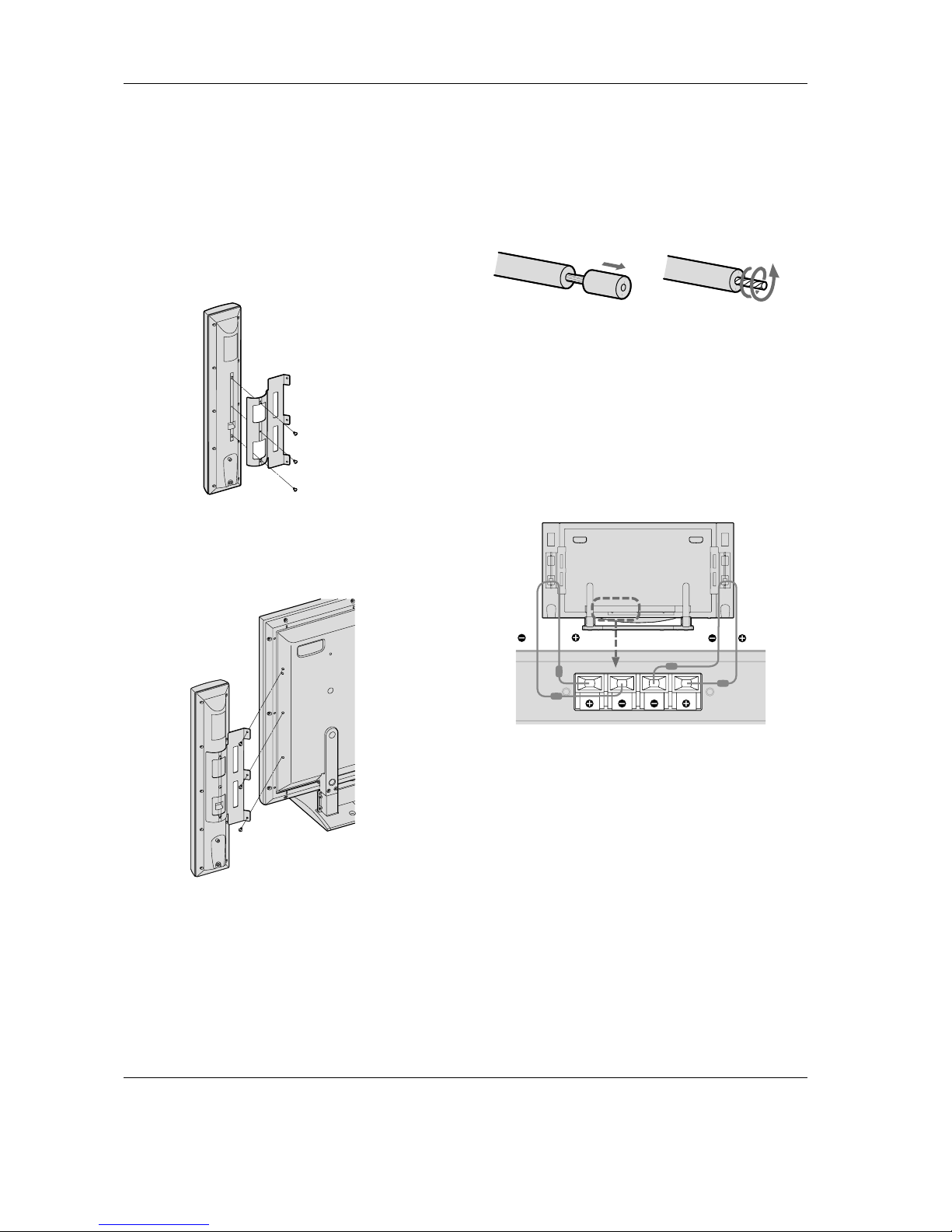
14 Plasma TV
Matching Speaker Installation
Matching Speaker Installation
1. Remove Speaker Brackets from the bottom of Plasma box.
They are located underneath the styrofoam packaging at
the bottom of the Plasma box.
2. Remove the speakers from the box.
3. Fasten the right Speaker Bracket to the Right Speaker
using the 3 included mounting screws. Repeat this proce-
dure for the Left Speaker.
4. Fasten the Right Speaker Assembly (Speaker & Bracket) to
the Plasma TV using the 3 included mounting screws.
Repeat this procedure for the Left Speaker Assembly
(Speaker & Bracket).
5. Remove Speaker wire from Accessories box. Remove pre-
cut plastic from both ends of the Speaker Wire. This will
expose the copper wire. Twist the copper wire counter
clockwise as shown below.
Repeat this procedure for the other speaker wire.
6. Press the red (+) terminal tab on the back of the Right
Speaker. Insert the red wire into the red (+) terminal.
Release the tab to secure the wire.
7. Press the black (–) terminal tab on the back of the Right
Speaker. Insert the black wire into the black (–) terminal.
Release the tab to secure the wire.
8. Repeat steps 6 & 7 for the Left Speaker.
9. Press the red (+) terminal tab on the back of the TV. Insert
the red wire (coming from the Right Speaker) into the red
(+) terminal. Release the tab to secure the wire.
10.Press the black (–) terminal tab on the back of the TV. Insert
the black wire into the black (–) terminal. Release the tab to
secure the wire.
11.Repeat steps 9 & 10 for the wires coming from the Left
Speaker.

Owner’s Manual 15
Controls
Controls
Front Panel Controls
Front Panel Controls
POWER/
STANDBY
DEVICE POWER
VOL
CH
MENU
ADJ
ADJ
S-VIDEO VIDEO AUDIO
LR
(MONO)
(FRONT)
1. ON/OFF SWITCH
Turns the TV’s power on and off.
2. REMOTE SENSOR WINDOW
Receives the signals from the remote control.
3. POWER/STANDBY INDICATOR
When the TV is on Lights green.
When the TV is in the Standby mode Lights red.
4. DEVICE
Switches the input, in the following order
ANT, VIDEO (REAR), VIDEO (FRONT), S–VIDEO, COM-
PONENT, RGB, MONITORLINK
5. VOLUME D and E
Adjusts the volume. Functions as the ADJUST (F / G) but-
tons in the On-Screen Menu mode.
6. CHANNEL D and E
Changes channels. Functions as the Adjust (D / E) buttons
in the On-Screen Menu mode.
7. MENU
Displays the main On-Screen Menu.
8. POWER
Switches the TV from Standby to ON. Switches the TV from
ON to Standby.
1
2385 467
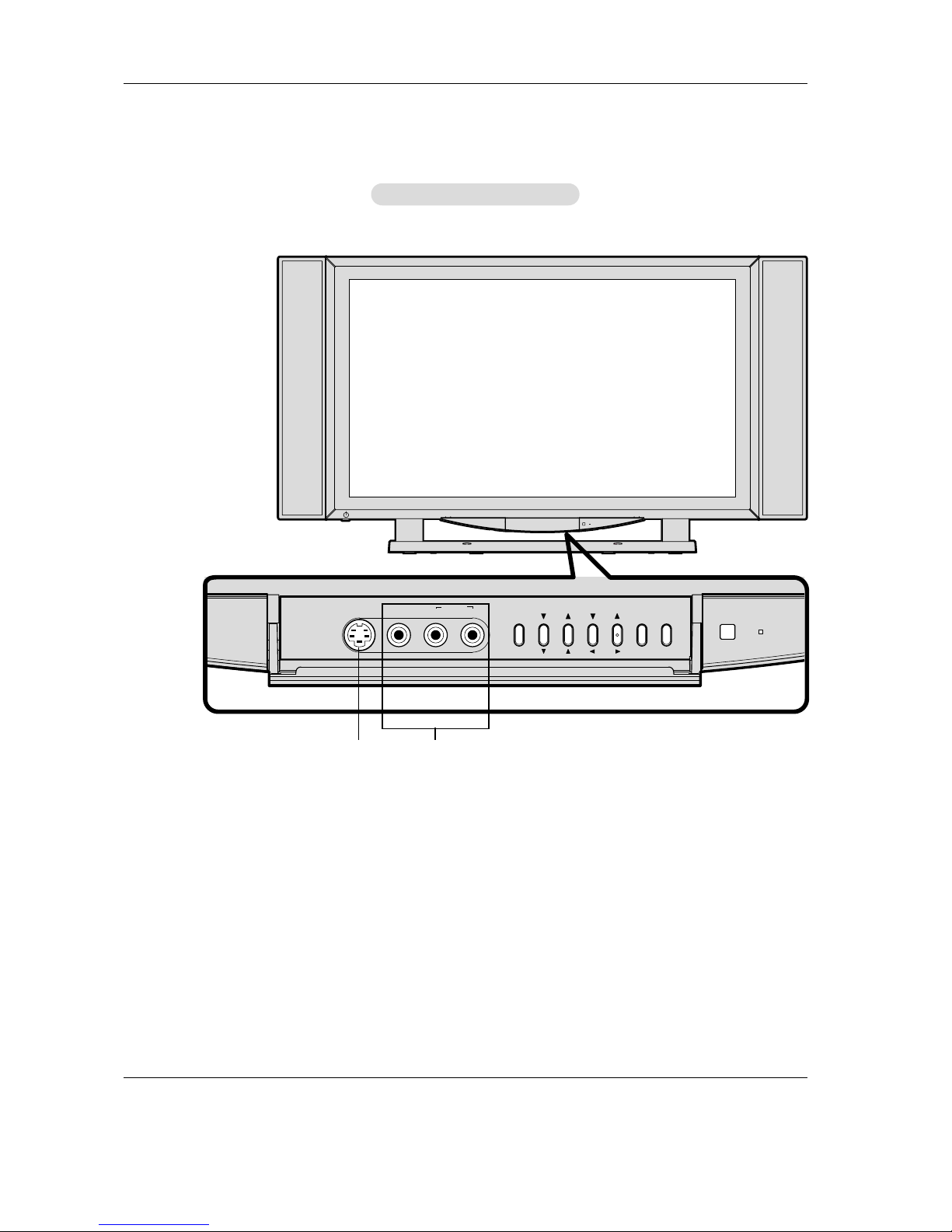
16 Plasma TV
Connection Options
Connection Options
Front Connection Panel
Front Connection Panel
POWER/
STANDBY
DEVICE POWER
VOL
CH
MENU
ADJ
ADJ
S-VIDEO VIDEO AUDIO
LR
(MONO)
(FRONT)
1
2
1. VIDEO (FRONT) INPUT
Connection for audio/video out from external equipment.
2. S-VIDEO
Connection for video out from external equipment.
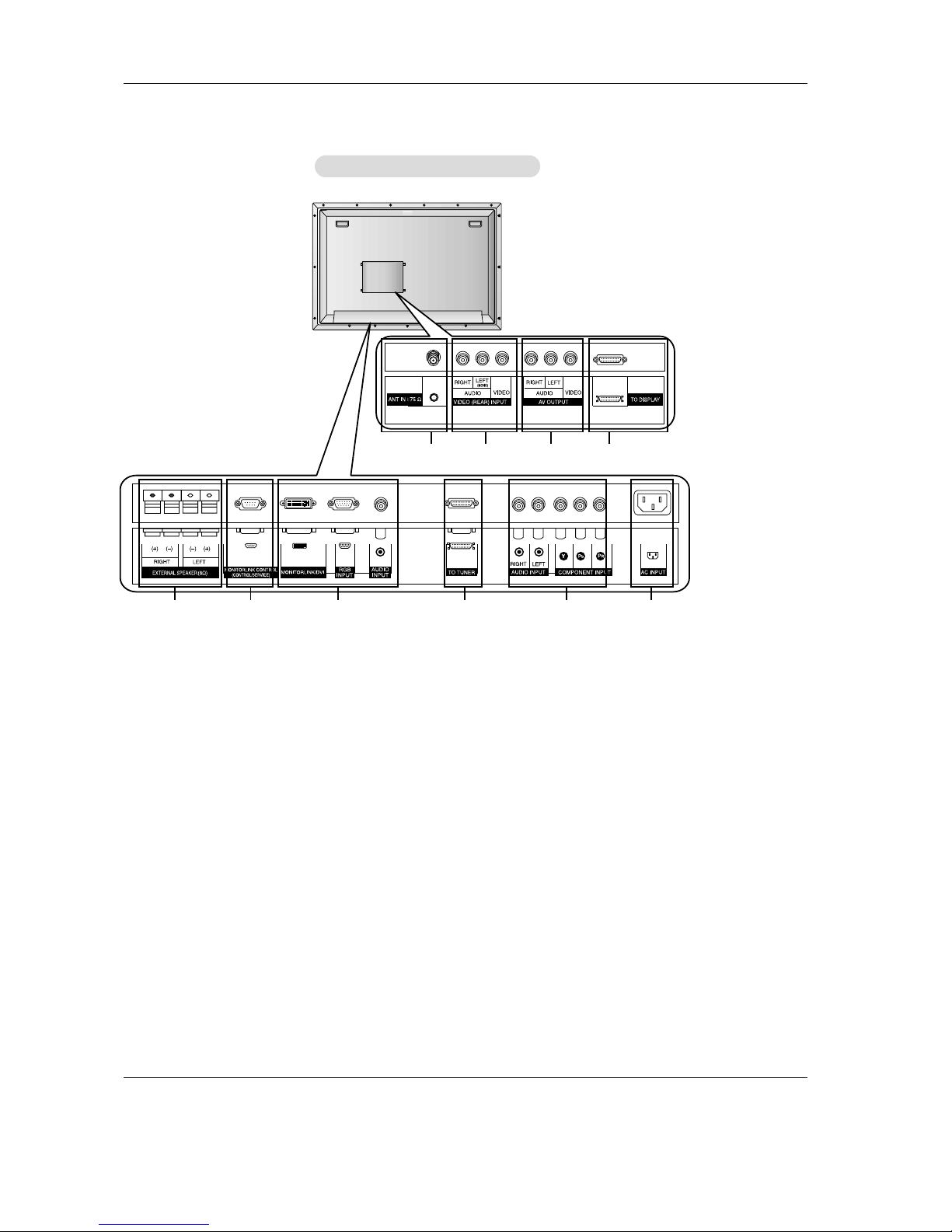
Owner’s Manual 17
Connection Options
Connection Options
5
1. ANTENNA INPUT PORT
Connection for an over-the-air or terrestrial antenna, a
cable TV wire, or cable box.
2. VIDEO (REAR) INPUT
Connection for audio/video out from external equipment.
3. AV OUTPUT
Connection for a second TV or monitor (ONLY). DO NOT
CONNECT ANY OTHER INPUT SOURCES.
4. TO DISPLAY (Factory Connected)
Connect the TV to the Tuner with the tuner box cable.
5. EXTERNAL SPEAKER (8 ohm output)
Connect to optional external speaker(s).
6. MONITORLINK CONTROL (CONTROL/SERVICE) PORT
A digital control interface that works in conjunction with
MonitorLink. While MonitorLink provides the digital video sig-
nal, MonitorLink Control provides enhanced functioning such
as automatic power on/off and input selection. If you are not
connecting a Mitsubishi HDTV Receiver/Controller with
MonitorLink features, MonitorLink Control can be used as a
RS-232C control signal input port.
7. MONITORLINK/DVI
MonitorLink when used with MonitorLink Control is a
Mitsubishi exclusive digital interface for the display of high
quality digital video signals from a Mitsubishi HD
Receiver/Controller, such as the HD-5000. The MonitorLink
input can also be used as a DVI input from other sources.
NOTE: When MonitorLink is used as a DVI-HD input, the ter-
minal is compliant with EIA-861 standards for extended and
high definition video; however, this input is not intended for
use with personal computers or devices generating video
signals with computer resolutions.
RGB INPUT/AUDIO INPUT JACKS
Connect the PC or DTV to the appropriate input port.
8. TO TUNER (Factory Connected)
Connect the plasma TV to the Tuner with the tuner box
cable supplied.
9. COMPONENT INPUT/AUDIO INPUT JACKS
Connect a component video device to these jacks.
10. POWER CORD SOCKET
This TV operates on an AC power. The voltage is indicated
on the Specifications page. Never attempt to operate the
TV on DC power.
Back Connection Panel
Back Connection Panel
6 8
7109
1 2 3 4

18 Plasma TV
Remote Control Functions: Care and Operation
Remote Control Functions: Care and Operation
- When using the remote control, aim it at the remote control sensor on the TV.
- Under certain conditions such as if the remote IR signal is interrupted, the remote control may not function. Press the key again
as necessary.
Installing Batteries
Installing Batteries
POWER
PAUSE
REC
3
6
9
QV
DEVICE
MENU
CANCEL
FORMAT
PIP CH
1
7
SQV
4
GUIDE
2
5
8
0
TV MENU
PIP
HOME
MUTE
DEVICE CH VOL
REW/REV FF/FWD
PLAY
STOP
EXCH ZOOM+
INFO
SLEEP AUDIO VIDEO
PIP DEVICE ZOOM–
TV AUDIO
CABLE/DBS/DTV DVD
VCR
MTS
size AA
batteries
Installing the Batteries:
(Figure 2)
1. Remove the remote control’s back cover by gently pressing the
ridged tab in the direction of the arrow and sliding off the cover.
2. Load the batteries, making sure the polarities (+) and (-) are cor-
rect. For ease of installation, install the negative (-) side first.
For Best Results from the Remote Control:
•Be within 20 feet of the equipment.
•Do not press two or more buttons at the same time unless
instructed to.
•Do not allow to get wet or become heated.
•Avoid dropping on hard surfaces.
•Do not use harsh chemicals to clean. Use only a soft, lightly
moistened cloth.
•Do not mix new and old batteries.
•Do not heat, take apart, or throw batteries into fire.
•Use only AA batteries.
You can use the remote to control the TV, CABLE/DBS/DTV, VCR,
DVD, and AUDIO products. Select the product you want to control
by moving the slide switch to the appropriate position. The remote
control has been preset to operate the TV and other Mitsubishi prod-
ucts. To program the remote control to operate other products, see
Use of the Remote Control with Other A/V Products, page 20.
Figure 2. Installing the batteries.
Figure 1. Remote Control Functions.
Operation
Operation
Operating the Remote Control:
Operating the Remote Control:
IMPORTANT
The remote control may return to its initial setting
when the batteries are changed. You may need to
reprogram.
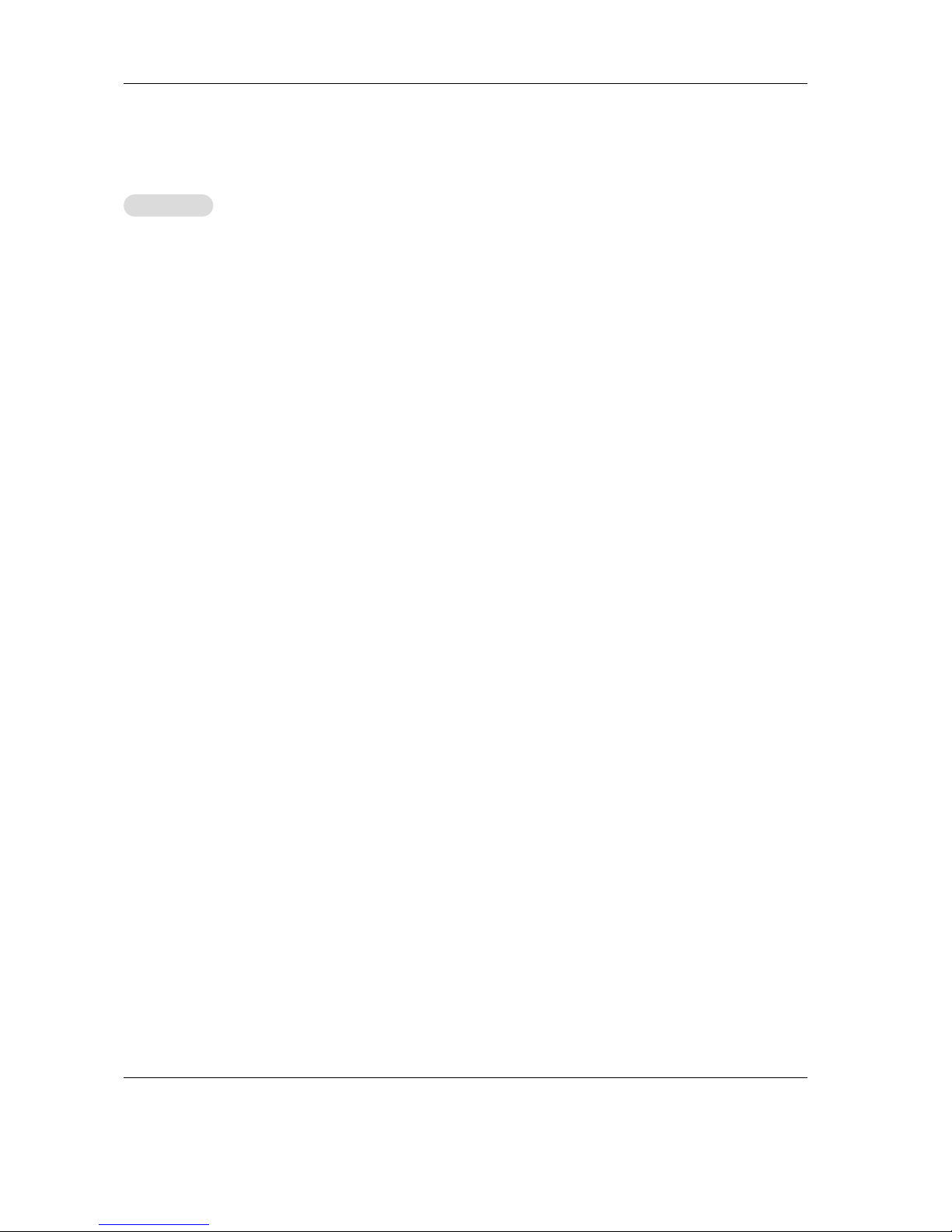
Owner’s Manual 19
Remote Control Functions: Overview of the TV
Remote Control Functions: Overview of the TV
Layer Buttons
Layer Buttons
(Figure 1, preceding page)
Slide Switch: Select A/V product to be controlled by the
remote control.
POWER: Switches the TV from Standby to ON. Switches the
TV from ON to Standby. Turns power on and off for other
connected A/V products.
Numbers: Individually select channels or input information
into TV.
SQV (Super Quick View™): Scan through a memorized list
of favorite channels.
QV (Quick View™): Function not available in TV layer.
GUIDE: When the slide switch is set to CABLE/DBS/DTV,
display the on-screen program guide (some cable boxes and
DBS/DTV receivers).
DEVICE: Select the input to view; ANT, Video (Rear), Video
(Front), S-Video, Component, RGB, MonitorLink.
CH (channel): Scroll up or down through memorized chan-
nels. Skips DVD chapters in DVD layer.
VOL (volume): Change sound level.
MUTE: Turn sound on or off.
TV MENU: Display on-screen menu system.
DEVICE MENU: Display menu for a connected A/V device.
ADJUST: Navigate menus, change settings, and move the
PIP on-screen location.
ENT (enter): Select a channel number or menu item.
HOME: Exit on-screen menus and return to TV viewing.
CANCEL: Function not available in TV layer. Used as a sub-
channel button in Cable/DBS/DTV layer.
INFO: Display on-screen summary of the current input used
and any broadcast information available (including current V-
Chip information, Signal Source and Format). Additionally, if
you press the INFO key, it will display time, day and sleep
time.
AUDIO: Select the individual audio settings.
VIDEO: Select the individual video settings.
PIP CH: Scroll up or down through memorized channels in
PIP.
PIP: Cycle through PIP display choices.
EXCH: Exchange PIP with the main TV picture.
SLEEP: Set the TV to turn off within 2 hours. See Sleep
Timer, page 33, for setup instructions.
PIP DEVICE: Select the PIP input source.
FORMAT: Change the shape and size of the main TV picture.
REC: Manually record with your VCR or recordable DVD.
REW/REV: Rewind or reverse search with your VCR, reverse
scan with your DVD, or skip reverse with your CD.
PLAY: Play your VCR, DVD, or CD.
STOP: Stop your VCR, DVD, or CD.
FF/FWD: Fast forward or forward search with your VCR, fast
play with your DVD, or skip forward with your CD.
PAUSE: Pause your VCR, DVD, AV Disc, or freeze the PIP
image. LCD Monitor 5 8 03.indd 5/8/2003, 3:02 PM 24
ZOOM +: Enlarges the main picture.
ZOOM –:Reduces the main picture.
Overview
Overview
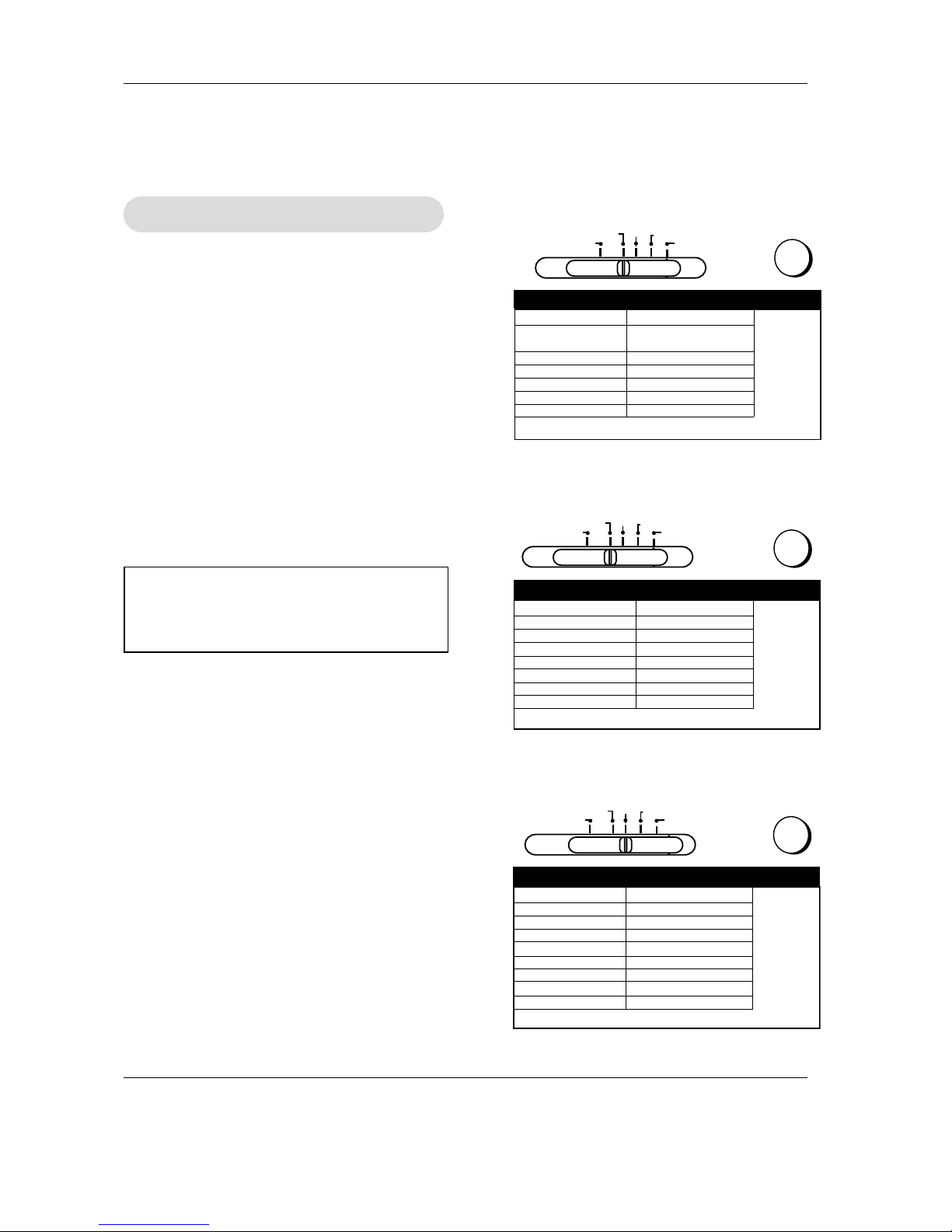
20 Plasma TV
Use of the Remote Control with Other
Use of the Remote Control with Other A/V Products
A/V Products
(Figures 1-3 this page, figures 4-5 following page)
1. Move the slide switch at the top of the remote to
the product you want to control.
2. Press and hold the POWER button on the remote
control.
3. Enter the first three digit code listed for your equip-
ment, and then release the POWER button on the
remote control.
4. Point the remote control to the equipment and
press the POWER button.
Note: If the equipment responds, the remote control
is properly programmed to operate the equipment.
If the equipment does not respond, repeat steps 2-
4 with the next three digit code listed in step 3 for
your equipment.
Programming the Remote Control to Use with
Programming the Remote Control to Use with
Other Brands of
Other Brands of Audio and V
Audio and Video Products:
ideo Products:
POWER
Code to enter:
To reset to default code, enter 000
Cable box brand
General Instruments/
Jerrold
Motorola
Oak
Pioneer
Scientific Atlanta
Zenith
119, 120, 121, 122,123,
124
125, 126, 127
139, 137, 102
101, 116
112, 113
117, 100
If your
cable box
code is not
listed here,
please see
page 48
for a
complete
listing.
Cable Box Codes
1. 2.
3.
TV AUDIO
CABLE/DBS/DTV DVD
VCR
POWER
Code to enter:
To reset to default code, enter 000
Satellite brand
Mitsubishi DTV - DBS
DishNetwork
Hughes - DBS
Panasonic - DBS
RCA - DBS
Sony - DBS
Toshiba-DBS
006
175
173
174
176
177
170,
173, 189, 190, 191
If your
satellite
receiver
code is not
listed here,
please see
page 49 for
a complete
listing.
Satellite Receiver Codes
1.
3.
2.
TV AUDIO
CABLE/DBS/DTV DVD
VCR
POWER
Code to enter:
To reset to default code, enter 000
VCR brand
Mitsubishi
Hitachi
JVC
Philips / Magnavox
Panasonic
RCA
Sony
Toshiba
001, 002
020, 043, 065
030, 054
043, 044, 051
041, 042, 043
020, 053, 065
048, 049, 050
021
If your
VCR
code is not
listed here,
please see
page 49
for a
complete
listing.
VCR Codes
1. 2.
3.
TV AUDIO
CABLE/DBS/DTV DVD
VCR
IMPORTANT
When set to TV, the PLAY, STOP, REW/REV, and FF/FWD
buttons will operate the VCR after the VCR codes have
been properly programmed into the remote control.
Figure 1. Programming the remote to control your cable box.
Figure 2. Programming the remote to control your satellite
receiver.
Figure 3. Programming the remote to control your VCR.
Table of contents
Other Mitsubishi Plasma TV manuals