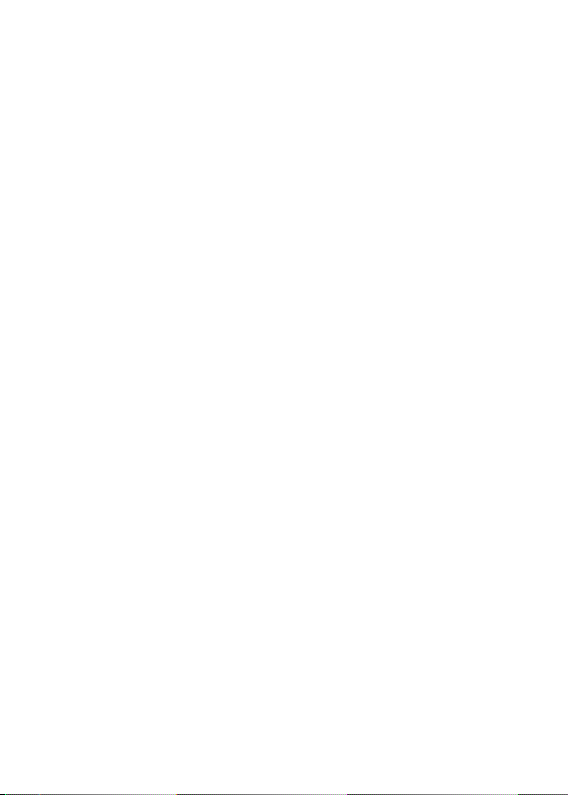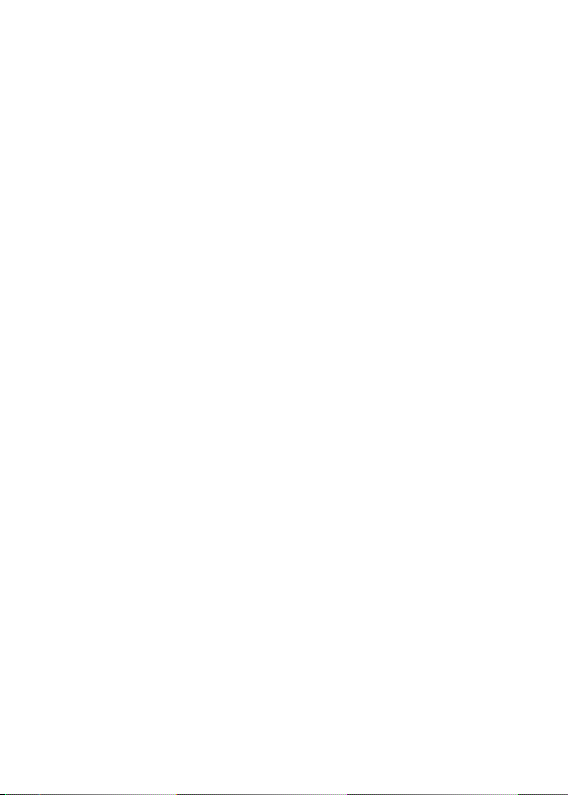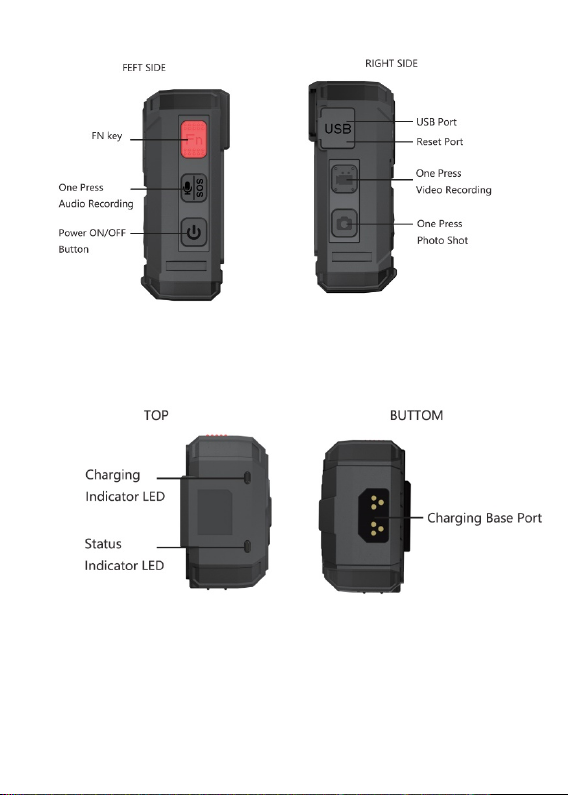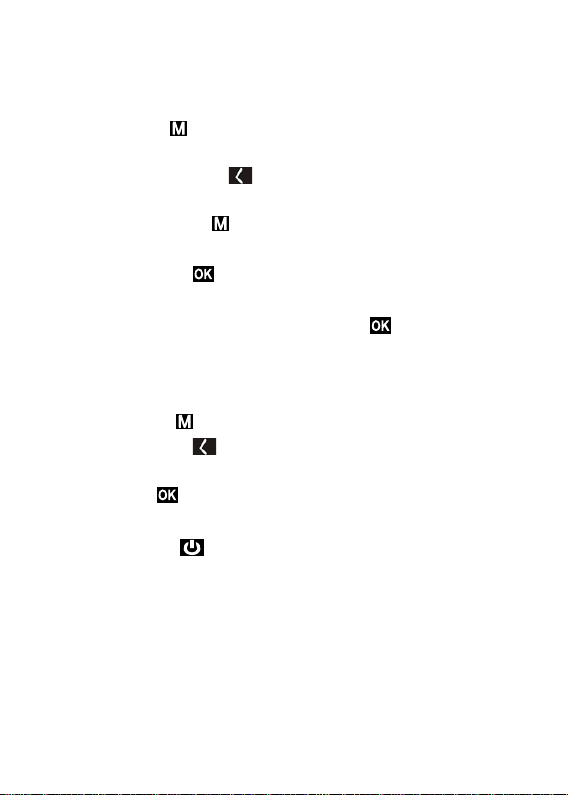3
1. Introduction
Product Overview
MIUFLY S2 PRO Body Camera is ruggedly designed to provides law
enforcement, security and emergency personnel with super Full HD 1512p
video recording capabilities, and one-button recording and activation. When
worn on the front of clothing, an ultra-wide 140° field-of-view lens captures
what happens in the field as accurate information for further analysis.
Featuring a 32GB (64GB) internal memory, pre-record buffering, importance
tagging, and integrated Infrared LEDS for night vision, MIUFLY S2 PRO is
equipped to perform in any conditions.
With full featured and adaptable operation, MIUFLY S2 PRO can record video
and audio simultaneously, or audio only for suspect interrogations and
victim/witness statements. MIUFLY S2 PRO is fully configurable and offers
multiple recording qualities, super full HD 1512p video down to 864x480
resolution, giving users the options to adjust the recording quality according to
their storage capabilities.
MIUFLY S2 PRO can also take up to 20 high-resolution snapshots, which,
together with video, can be viewed on backlit, 2 inch LCD color screen. Security
protocols of the device are secure to prevent accidental deletion of evidence
or modification of system settings. Video footage is also digitally watermarked
with the user ID, time and date, ensuring the authenticity of collected video of
the event. The internal GPS receiver provides automatic location tagging of
video- and still-captures, offering irrefutable substantiation of where and when
the audio and video were recorded.
The MIUFLY S2 PRO has voice control function, and users can awaken voice
control through the wake-up word "muifly". They can control video/audio
recording, and photography functions of the law enforcement instrument by
controlling keywords.
Box contents
l MIUFLY Body Camera
l Charging Dock
l USB Cable
l Wall charger
l 360 Degree Rotatable
Clip
l User Manual
l Epaulette Clip
● Crocodile Clip