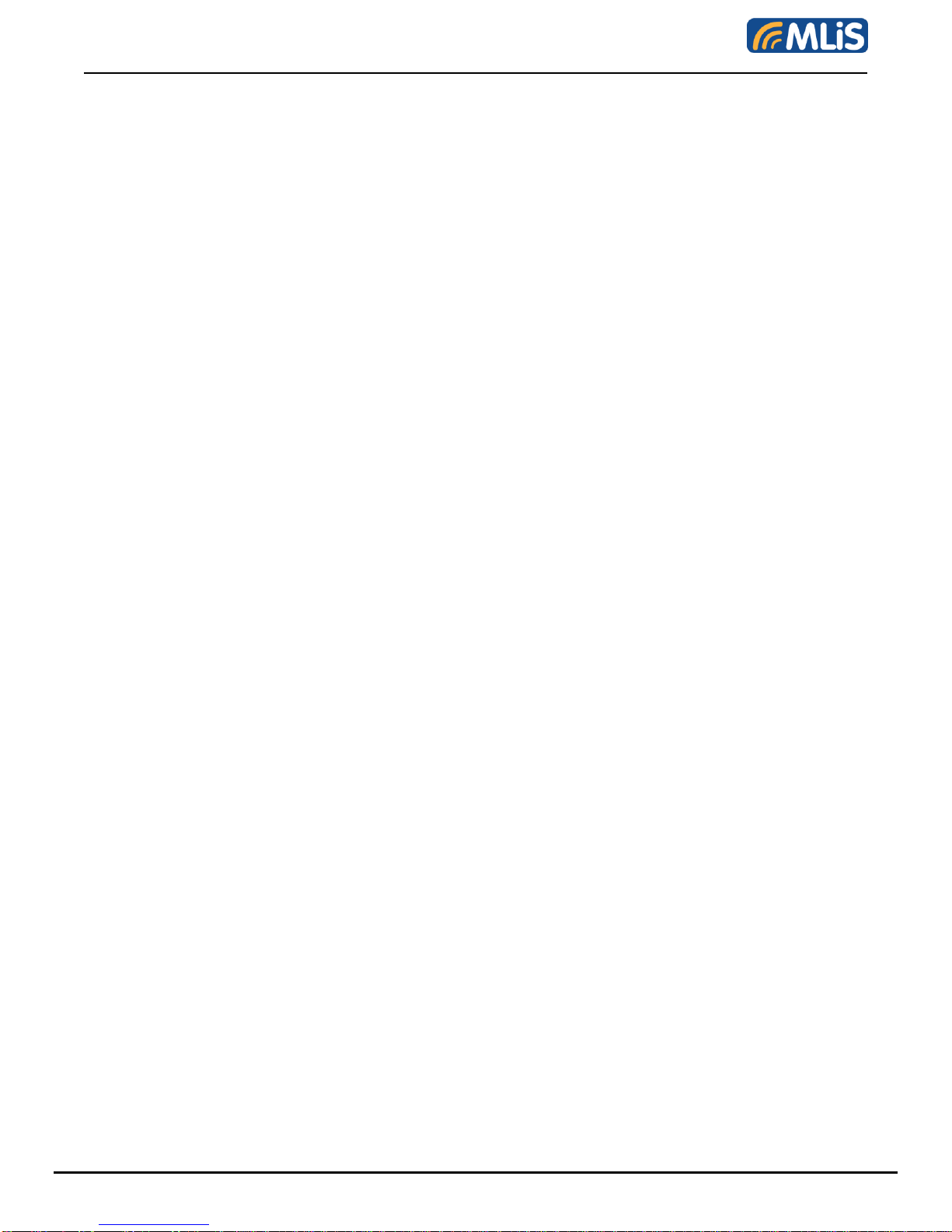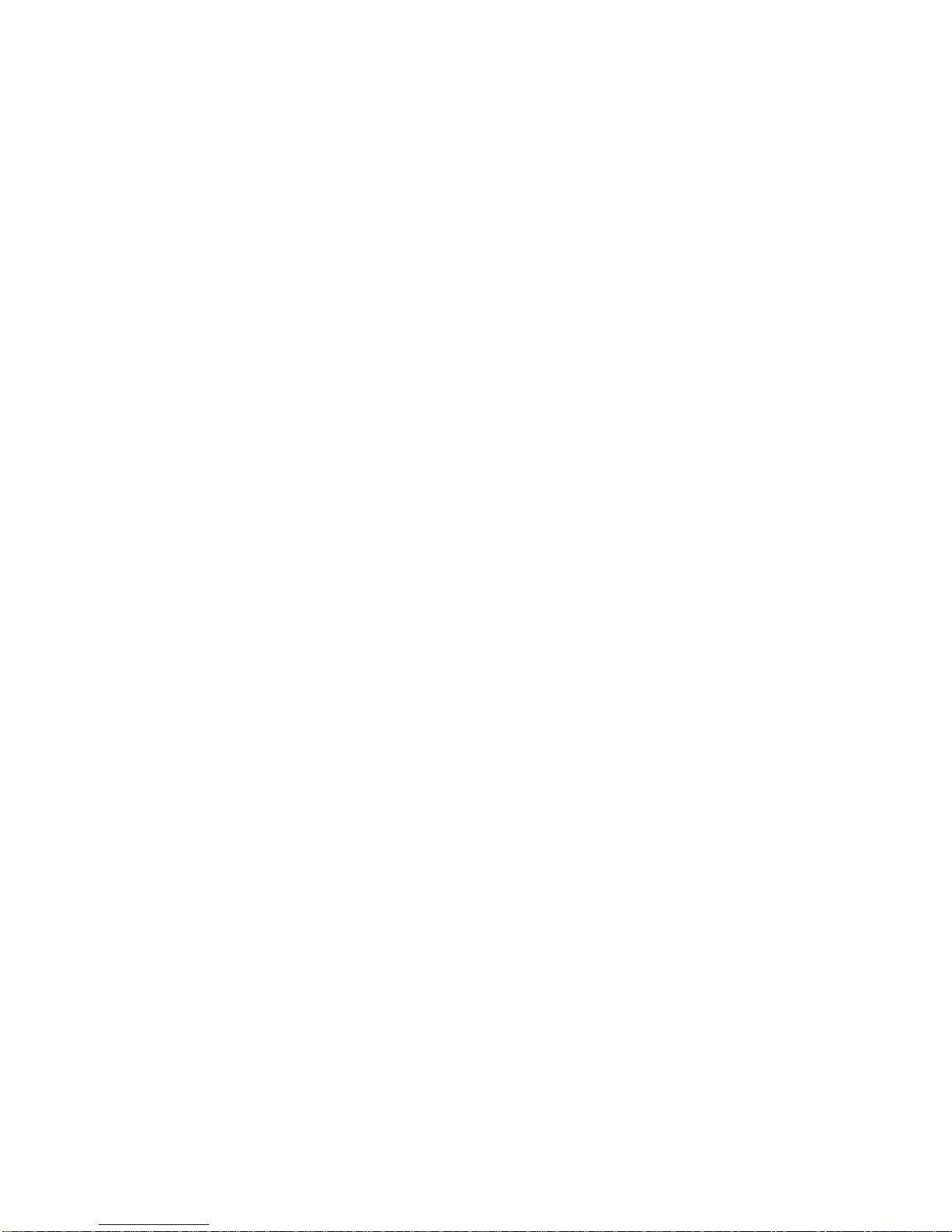MLiS-S4101 Manual
i
Index
1INTRODUCTION .............................................................................................................................................................1
1.1 FEATURES..................................................................................................................................................................1
1.2 PRODUCT SPECIFICATIONS..........................................................................................................................................2
DEFAULT SETTINGS ...............................................................................................................................................................3
2COMMUNICATION MODES ...........................................................................................................................................4
2.1 DIRECT IP MODE ........................................................................................................................................................4
2.2 VIRTUAL COM MODE..................................................................................................................................................4
2.3 PAIRED MODE.............................................................................................................................................................4
2.4 HEART BEAT...............................................................................................................................................................5
3MAKING THE HARDWARE CONNECTIONS................................................................................................................6
3.1 SERIAL CONNECTION ..................................................................................................................................................6
3.2 POWER CONNECTION..................................................................................................................................................6
3.3 ETHERNET CONNECTION.............................................................................................................................................6
3.4 RESET BUTTON...........................................................................................................................................................6
3.5 LED DEFINITION .........................................................................................................................................................6
3.6 DIP SWITCHES............................................................................................................................................................7
3.7 SERIAL PORTS............................................................................................................................................................7
3.8 SERIAL SERVER/PORT OPERATIONAL MODES ..............................................................................................................7
3.8.1 Console Mode ...................................................................................................................................................7
3.8.2 Upgrade Mode...................................................................................................................................................7
3.8.3 Default Mode.....................................................................................................................................................8
3.8.4 RS-232 Mode ....................................................................................................................................................8
3.8.5 RS-422 Mode ....................................................................................................................................................8
3.8.6 RS-485 Mode ....................................................................................................................................................8
3.9 DB9 PIN CONFIGURATION...........................................................................................................................................8
4MLB-S4101 SOFTWARE INSTALLATION ....................................................................................................................9
4.1 NEW INSTALLATION.....................................................................................................................................................9
4.2 UPDATING AN EXISTING INSTALLATION .......................................................................................................................11
5USING MANAGER SOFTWARE ..................................................................................................................................12
5.1 SEARCHING LAN FOR MLB-S4101............................................................................................................................12
5.2 CONFIGURING SERVER PROPERTIES..........................................................................................................................13
6SERVER PROPERTIES................................................................................................................................................14
6.1 SERVER NAME..........................................................................................................................................................14
6.2 SERIAL NUMBER .......................................................................................................................................................14
6.3 PASSWORD...............................................................................................................................................................14
6.4 DHCP......................................................................................................................................................................14
6.5 IP ADDRESS .............................................................................................................................................................15
6.6 NETMASK .................................................................................................................................................................15
6.7 GATEWAY.................................................................................................................................................................15
6.8 MAC ADDRESS.........................................................................................................................................................15
6.9 VERSION &DATE ......................................................................................................................................................15
6.10 LINK STATUS.........................................................................................................................................................15
6.11 SERVER SERIAL PORT...........................................................................................................................................15
6.12 BAUD RATE...........................................................................................................................................................15
6.13 DATA/PARITY/STOP...............................................................................................................................................15
6.14 FLOW CONTROL....................................................................................................................................................15
6.15 PROTOCOL............................................................................................................................................................16
6.16 SERIAL TIMEOUT ...................................................................................................................................................16
6.17 TCP ALIVE TIMEOUT .............................................................................................................................................16
6.18 CONNECTION MODE ..............................................................................................................................................17
6.19 DELIMITER HEX1 AND DELIMITER HEX 2...............................................................................................................17