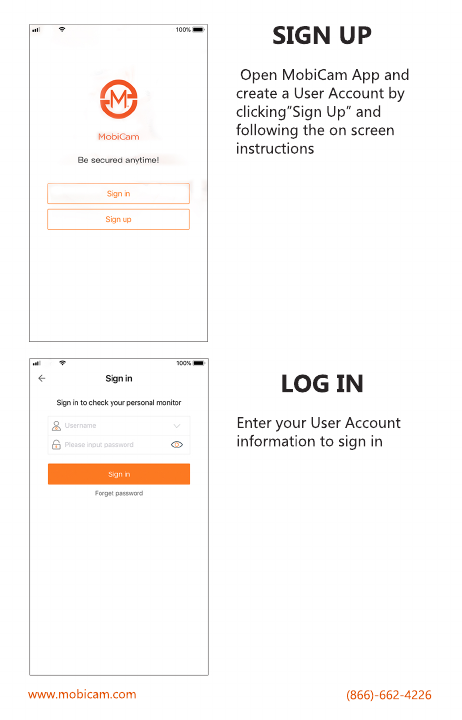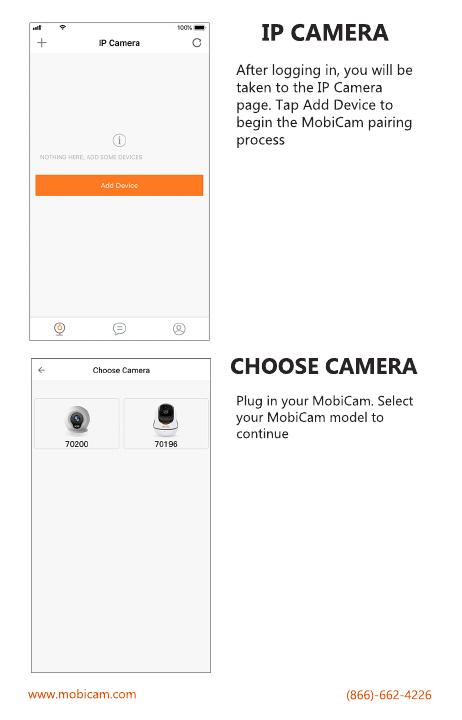Check Your WiFi : MobiCam connects only to a 2.4GHZ WiFi
connection. Some modern routers offer both a 2G and 5G
wireless frequencey. Please ensure that you are connected to a
2.4GHz/2G WiFi connection with a download speed of at least
.20mbps
Reset MobiCam: To ensure you are starting from a clean slate
RESET your MobiCam. Located on the bottom, underneath
your MobiCam is a small white button. Push this button for
about 3 seconds, till you hear a loud “BEEP” signifying the
RESET is complete
Reinstall the Mobi App: Sometimes app downloads can be
corrupted and un-installing and re-instaling an app can be a
quick fix
Not receiving email verification code: Not receiving email verification code: Double check your
spam and junk folder. Sometimes there can be a delay when
receiving the verification code, for this reason we recommend
using a device other than your phone to view your verification
code. Keep in mind you will only have 1 minute to use your
verification code
Motion Alert Videos Not Loading: In order to view video
playback from the motion detection alert, a MicroSD cardplayback from the motion detection alert, a MicroSD card
must be inserted
MobiCam Not Responding to Soundwave: Turn your
volume up as loud as possible and have your phone speaker
facing MobiCam
MobiCam worked untill I moved its location: If MobiCam
was moved outside of your home/office, repeat the pairing
process to establish the new WiFi connectionprocess to establish the new WiFi connection
COMMON TROUBLE SHOOTING
www.mobicam.com (866)-662-4226