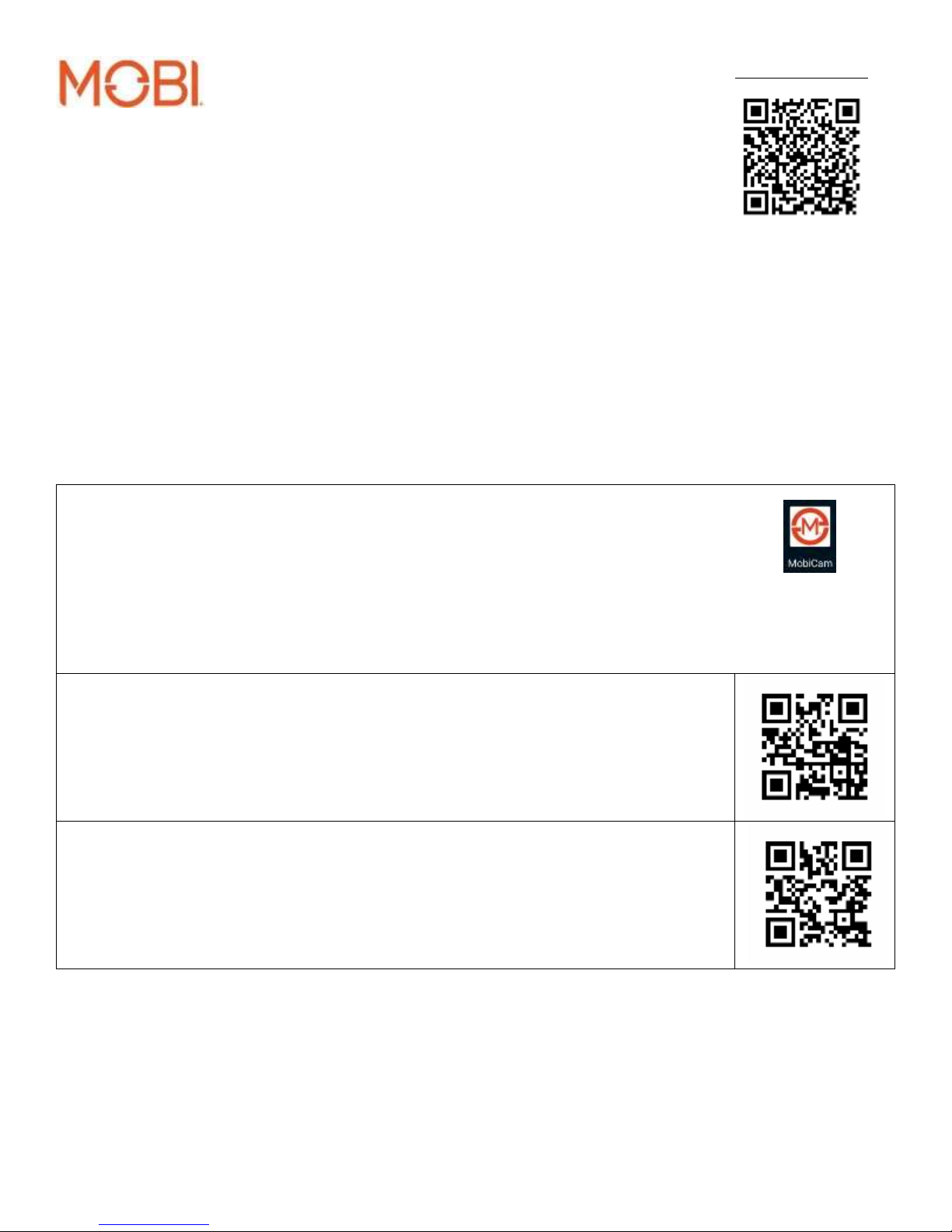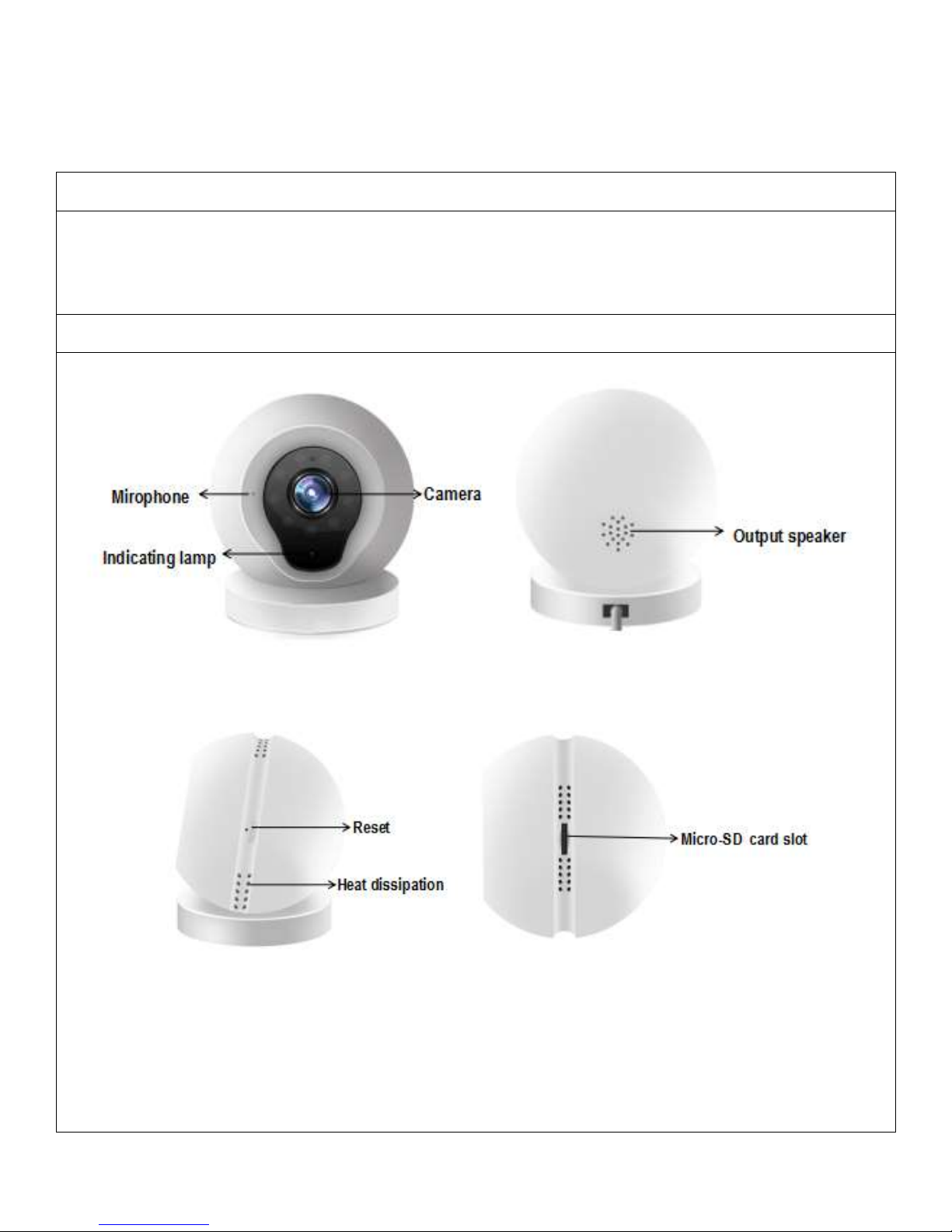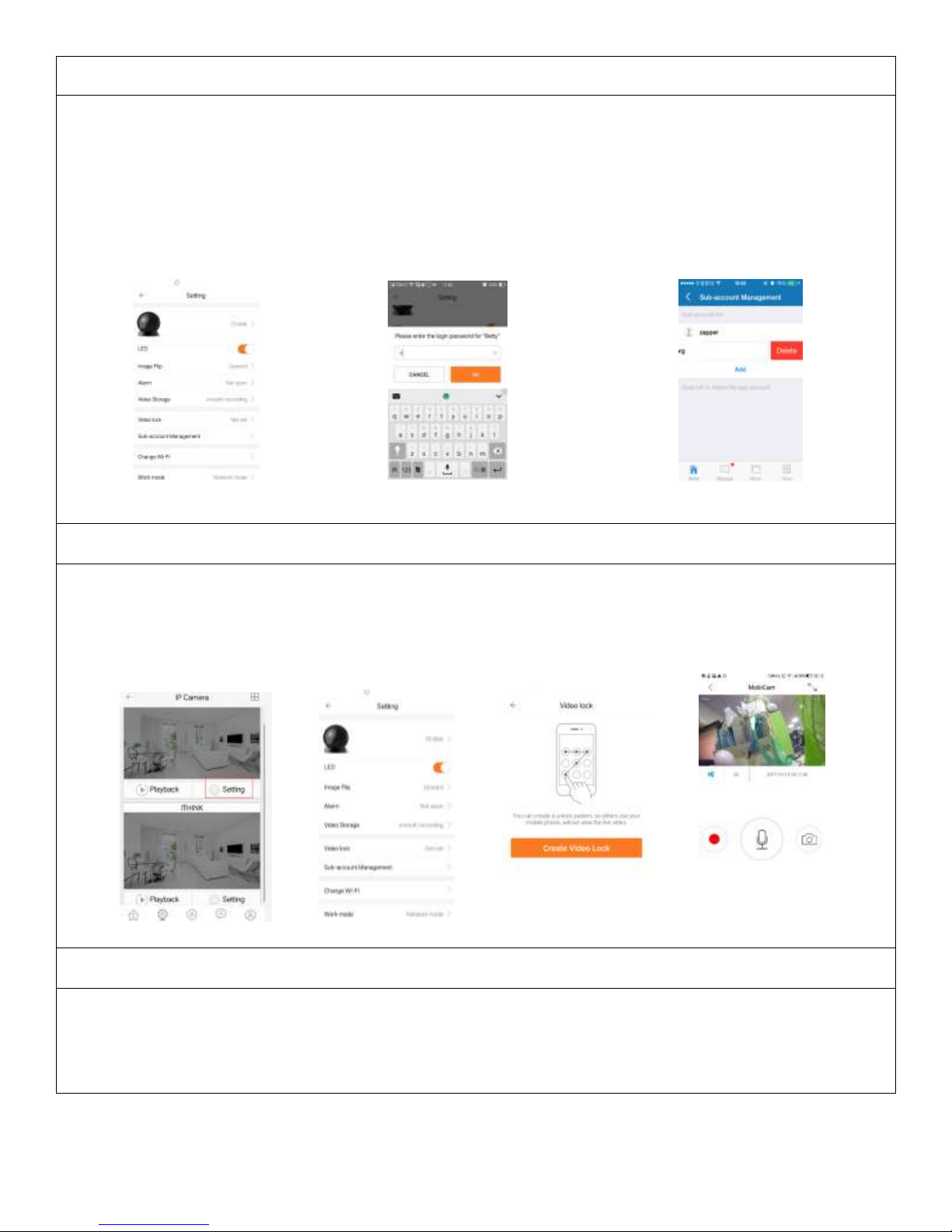Limited Product Warranty
MOBI® warrants its products to be free from defects in material and workmanship for period of (3 months)
from the date of purchase. Should the product prove to be defective at any time during the warranty period,
we would either replace or repair the product at our option without charge. After the warranty period, a
service charge will apply for replacement of parts and labor costs. To obtain warranty service, you must return
the product complete with its original parts & accessories along with a copy of the original purchase, gift or
registry receipt to us. This warranty does not cover damage caused by any tampering, accident, misuse, abuse,
improper maintenance, unauthorized modification, or connection to an improper power supply. There will be
a charge for repair caused for such damage. This warranty excludes all incidental or consequential damages
and any liability other than stated above.
Questions?
Please visit: www.getmobi.com
Note:
For Detailed Instructional Manual please follow this link: https://getmobi.com/products/mobicam-multi-
purpose-monitoring-system
© 2018 MOBI Technologies, Inc.
All Rights Reserved