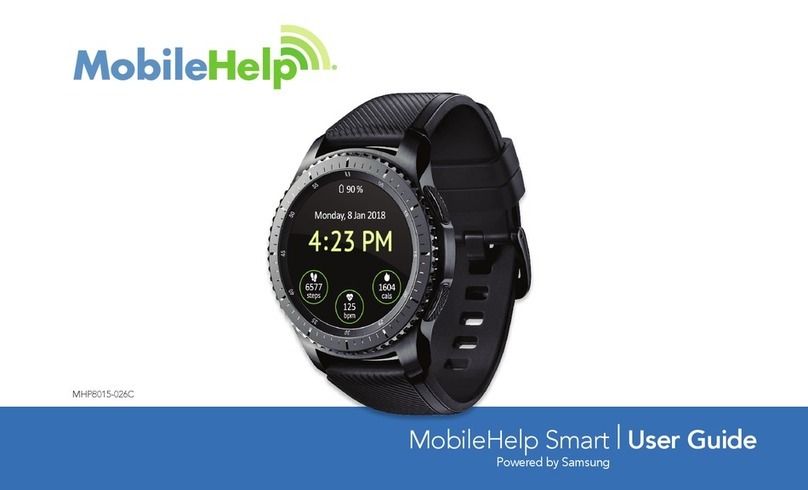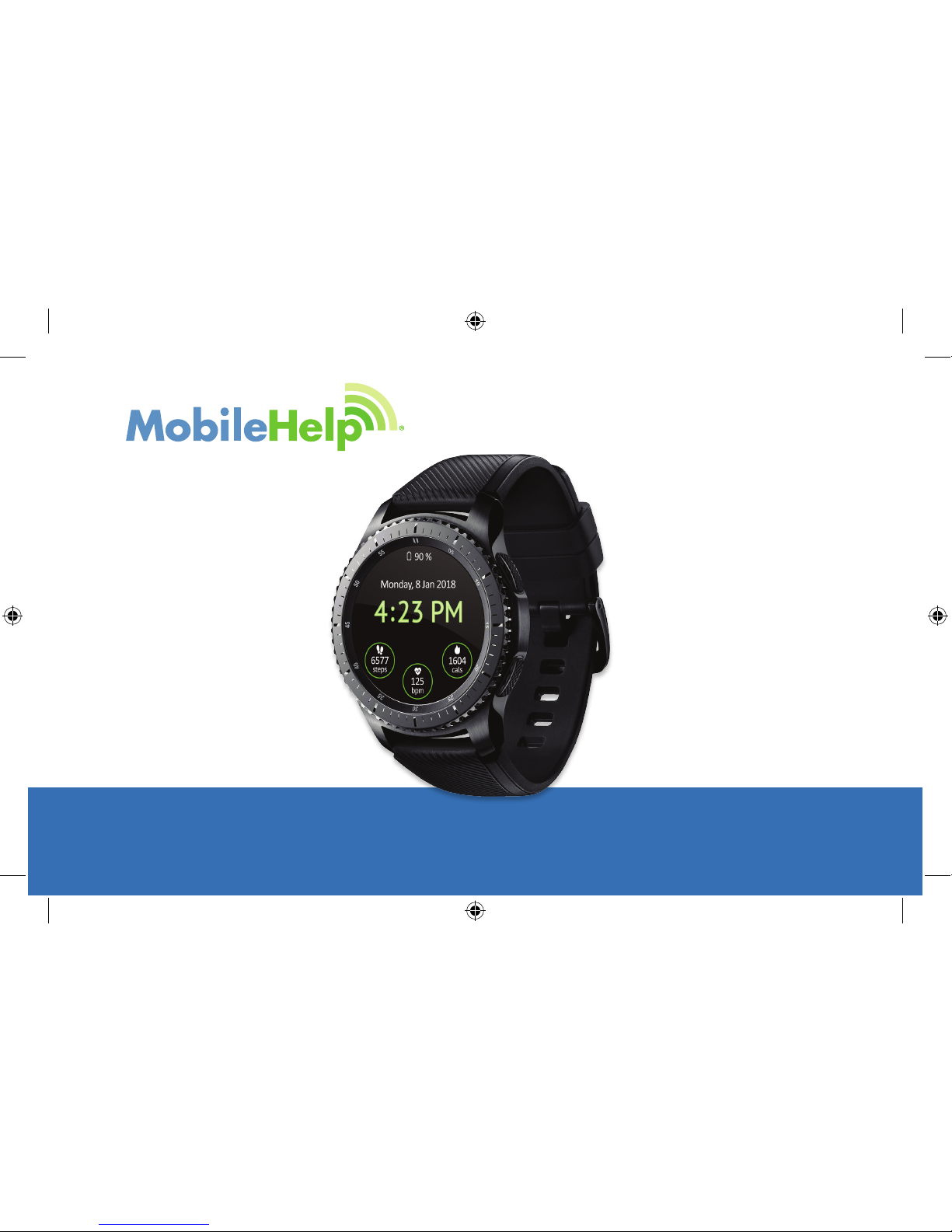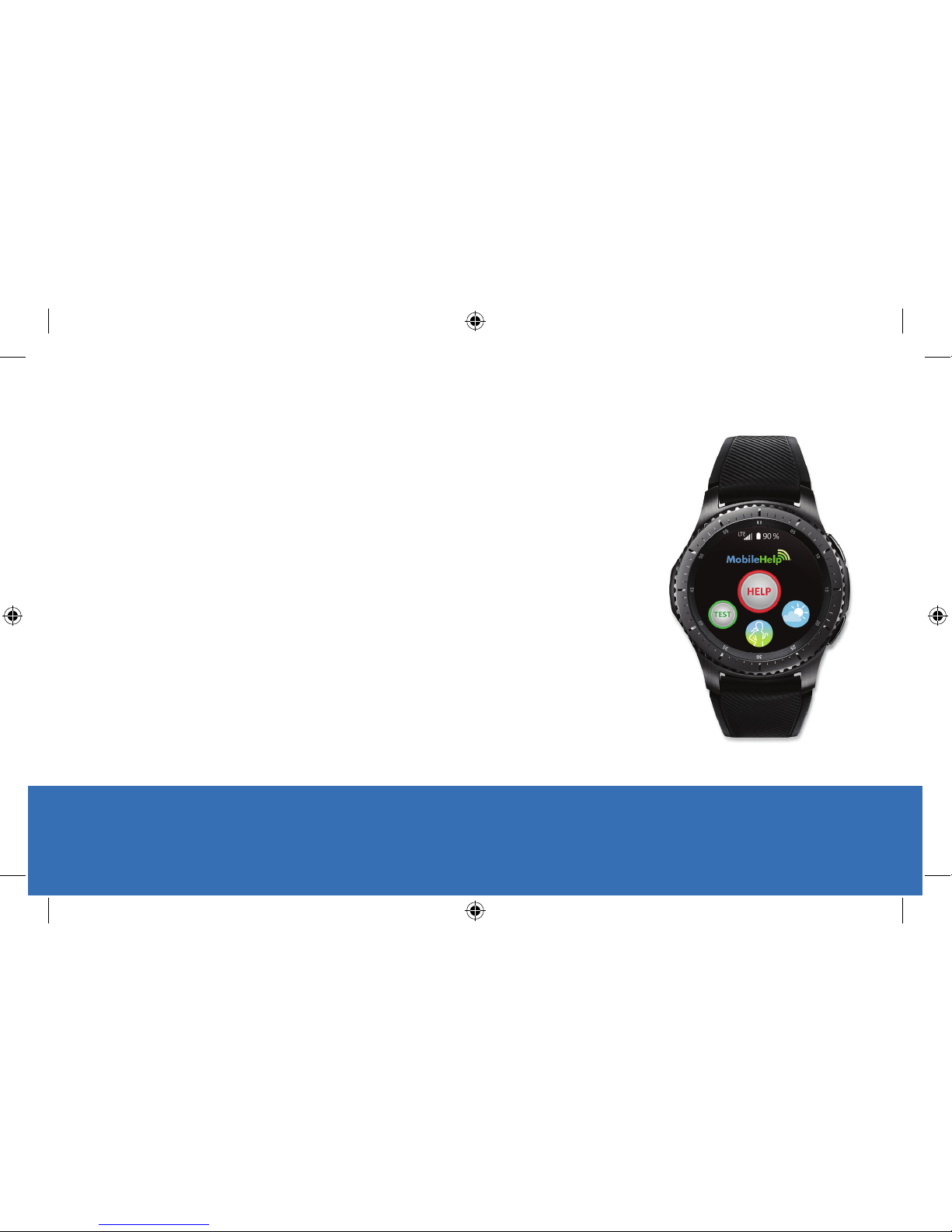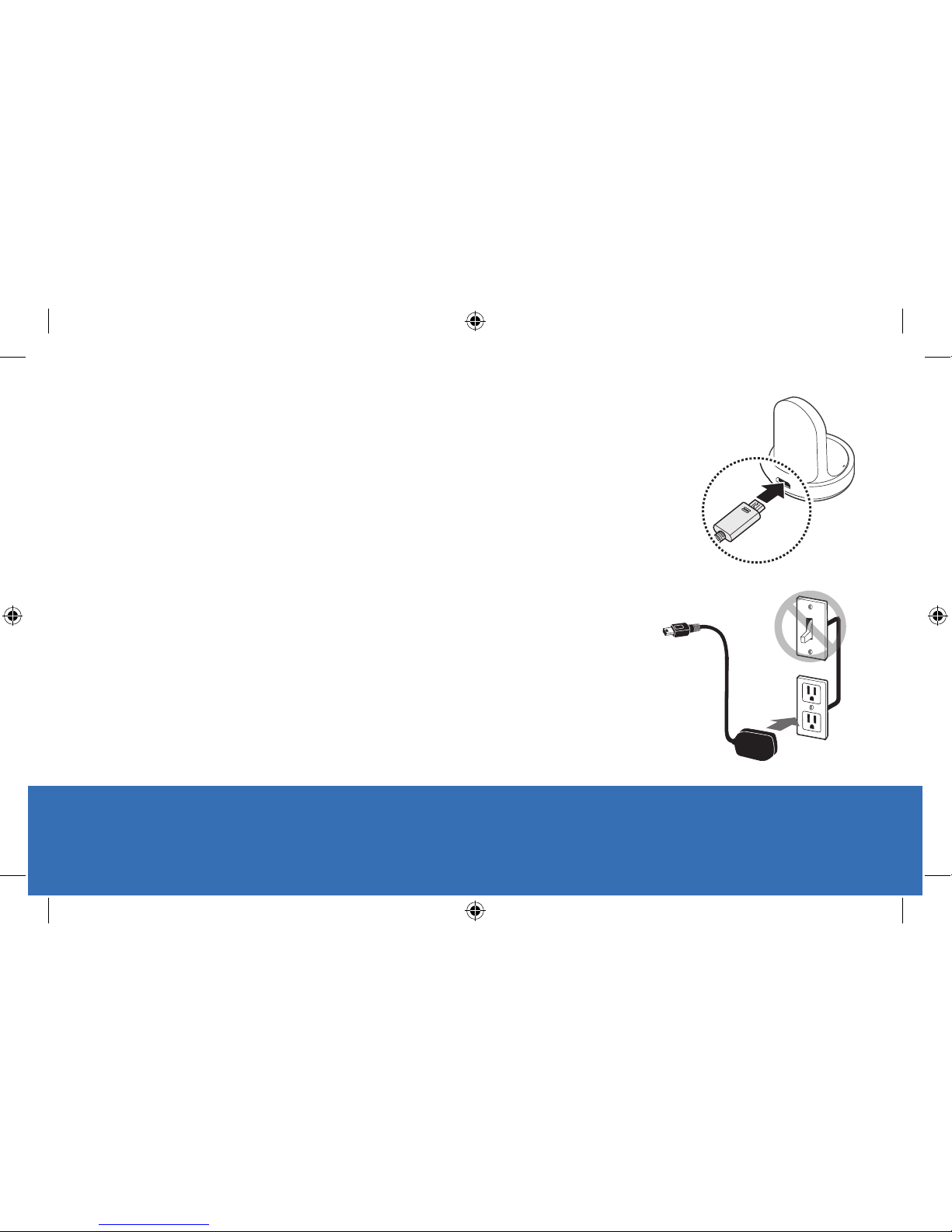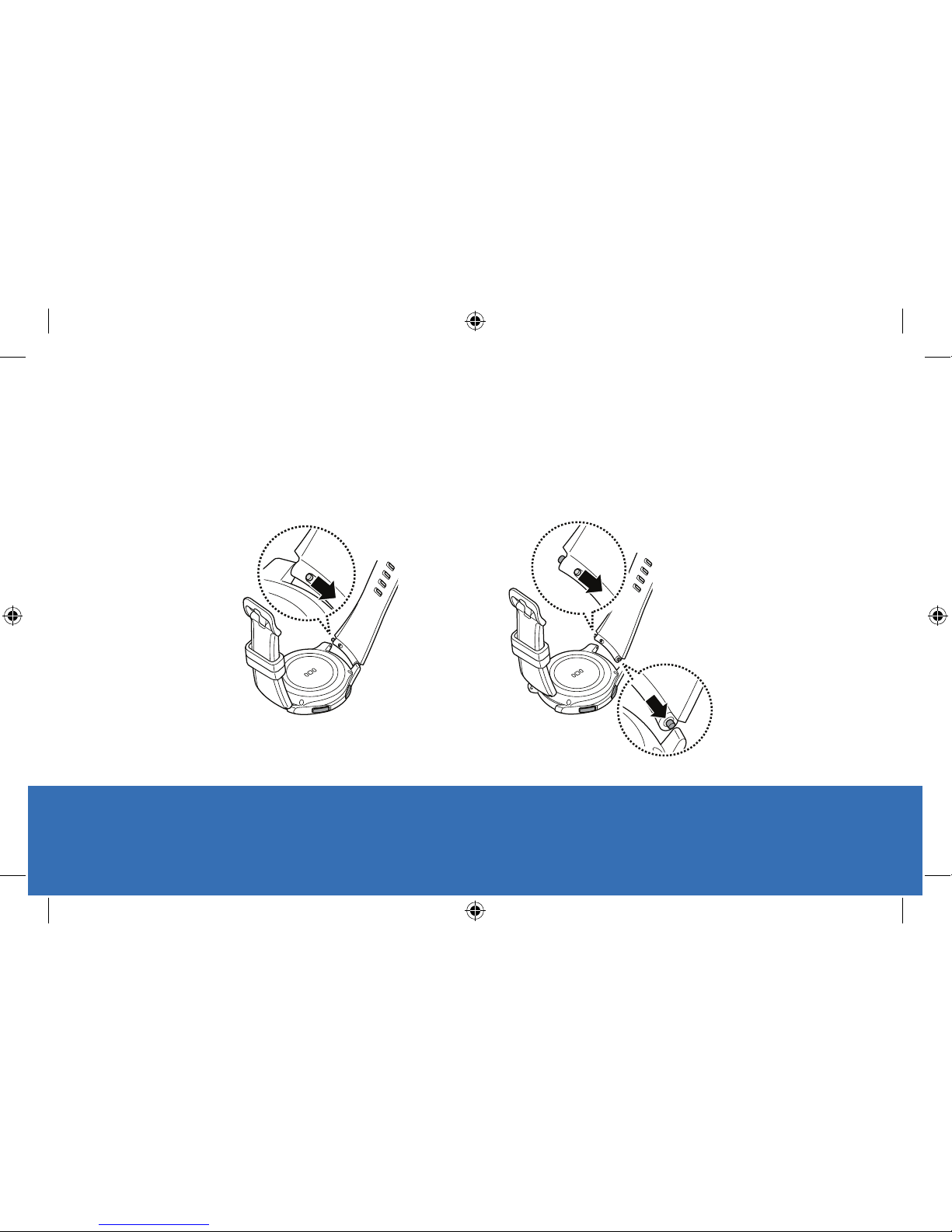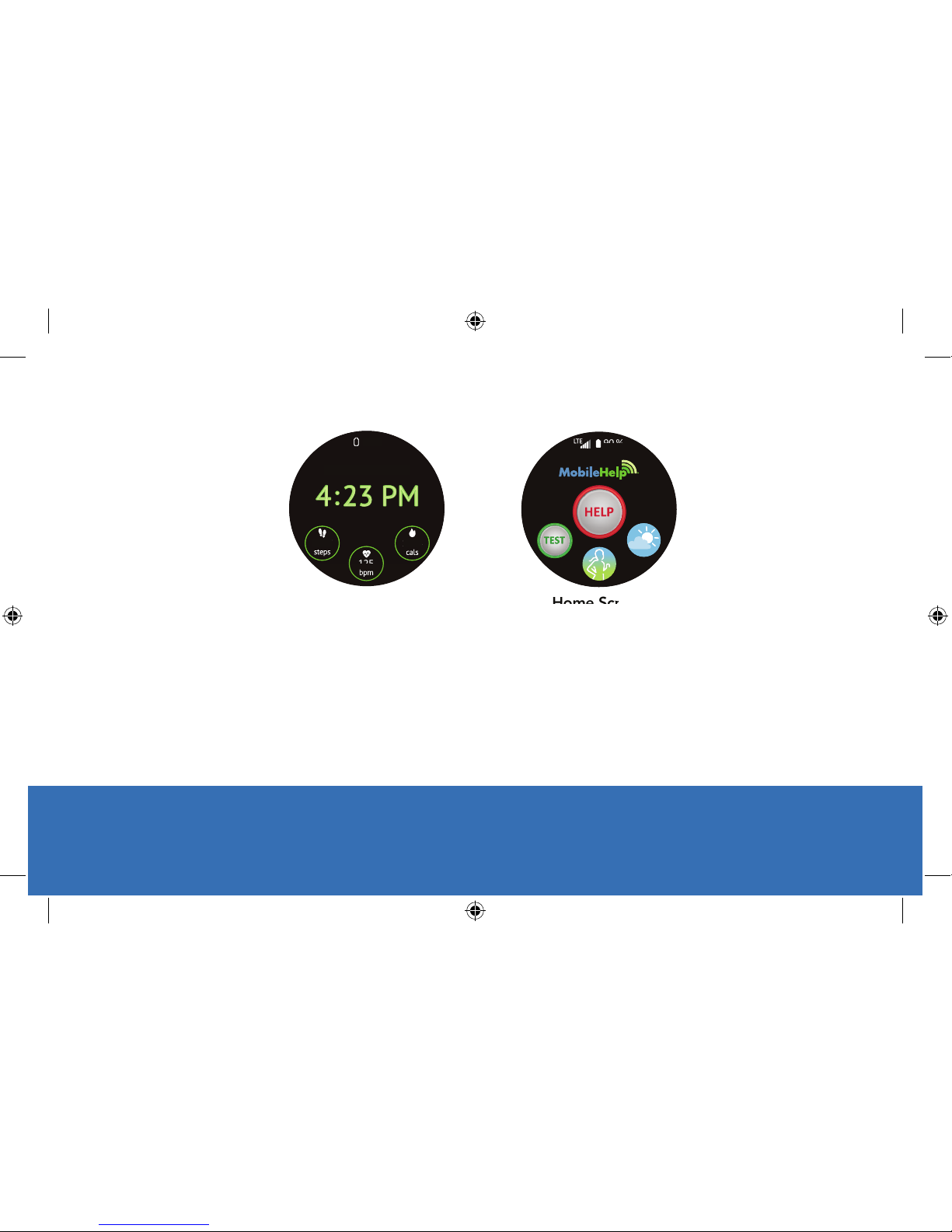MobileHelp Smart User Guide 3
Devices and software may change at any time without notice. The illustrations you see here are intended for reference only.
MHP8015-026B
MobileHelp Smart is a stand-alone medical alert system that is discreetly encased in an exclusively
tailored model of the Samsung Gear S3 Frontier. With military-grade durability, MobileHelp
Smart resists water, dust and extreme temperatures. It features a Corning®Gorilla®Glass SR+
watch face to help protect against scratches and a battery that lasts up to 2 days on a single
charge. With the Samsung Health application, your MobileHelp Smart can help you to meet
tness and diet goals. Monitor your activity, heart rate, water, food and caffeine intake with the
Samsung Health app. Review your activity and diagnostic history within the Samsung Health app
by rotating the steel bezel.
MobileHelp Smart empowers you to venture with condence wherever there is cellular network
connectivity, knowing that help is just the press of a button away. Stay safe out there.
Note- While setting up and customizing certain settings, your MobileHelp Smart will refer to itself
as “Gear.” This is because MobileHelp Smart utilizes Samsung Gear S3 Frontier rmware.
MobileHelp_Smart_User_Guide_Mech.indd 3 4/20/2018 11:51:50 AM