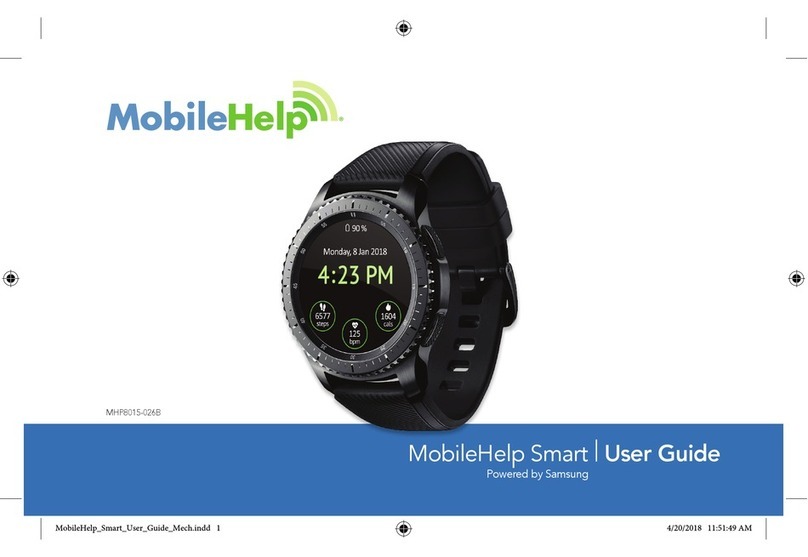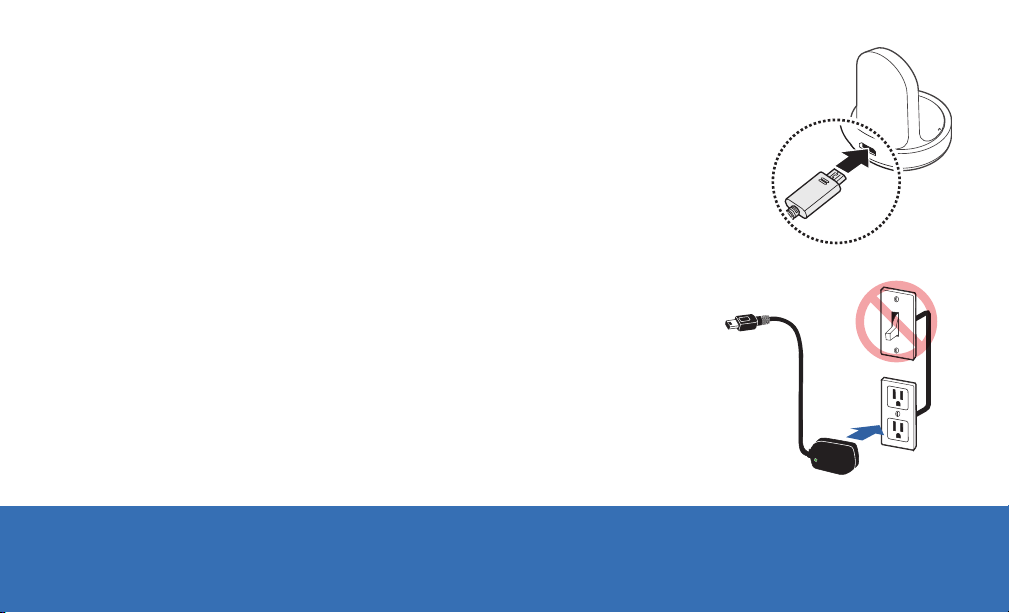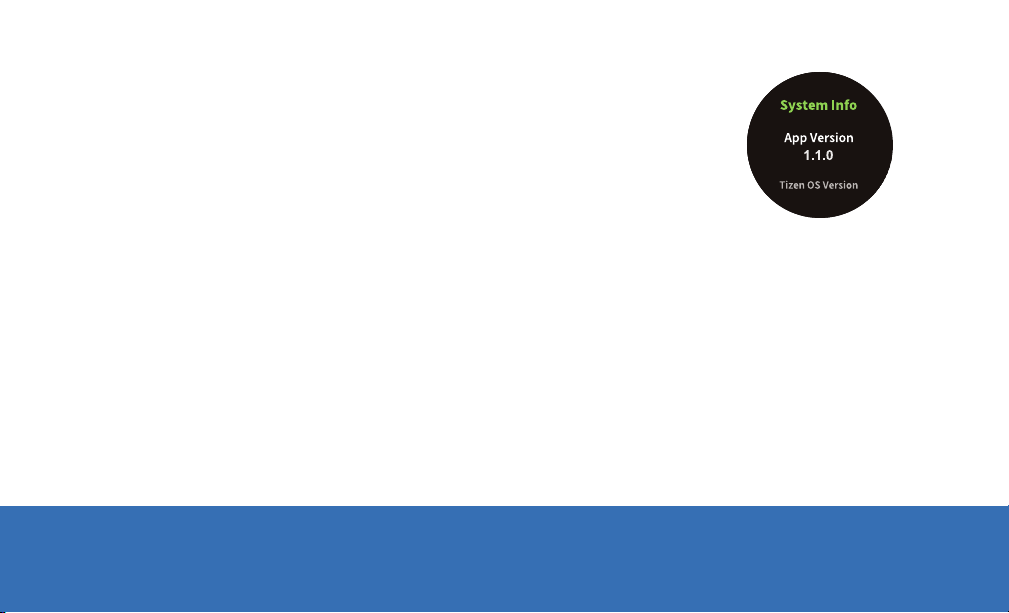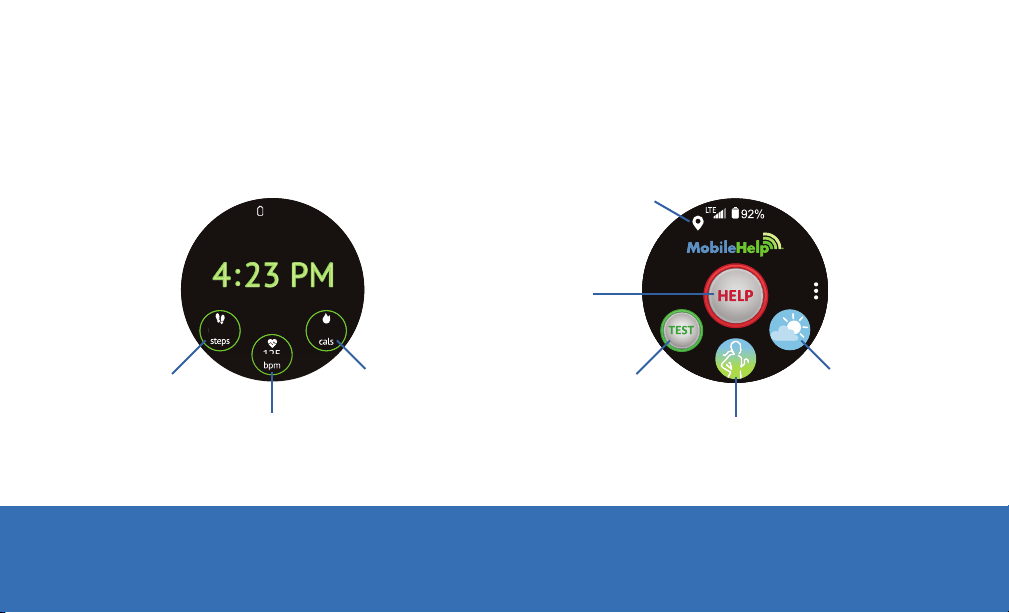MobileHelp Smart User Guide6
Devices and software may change at any time without notice. The illustrations you see here are intended for reference only.
MHP8015-026C
Charging the Battery (continued)
1. Insert the USB cable into the USB charger port on the charger dock. (See Figure 1)
2. Connect the USB cable to the charging head and plug charging head into a
standard outlet not controlled by a light switch.
3. LED indicator lights on the charger dock will blink from red to green to orange
to indicate the charger dock is functioning properly. (See Figure 2, page 7)
4. Place the watch onto the wireless charger dock. (See Figure 2, Page 7)
Note: Prevent the USB charger port and the small end of the charger from
coming into contact with conductive materials, such as liquids, dust, metal
powders, and pencil leads. The charger may become hot while the watch is
charging. This is normal and will not affect the watch’s lifespan or performance.
The charger may stop charging if the battery becomes too hot.
If the watch heats up while charging the battery:
1. Disconnect the charger from the watch.
2. Wait for the watch to cool down and then begin charging the watch again.
Figure 1