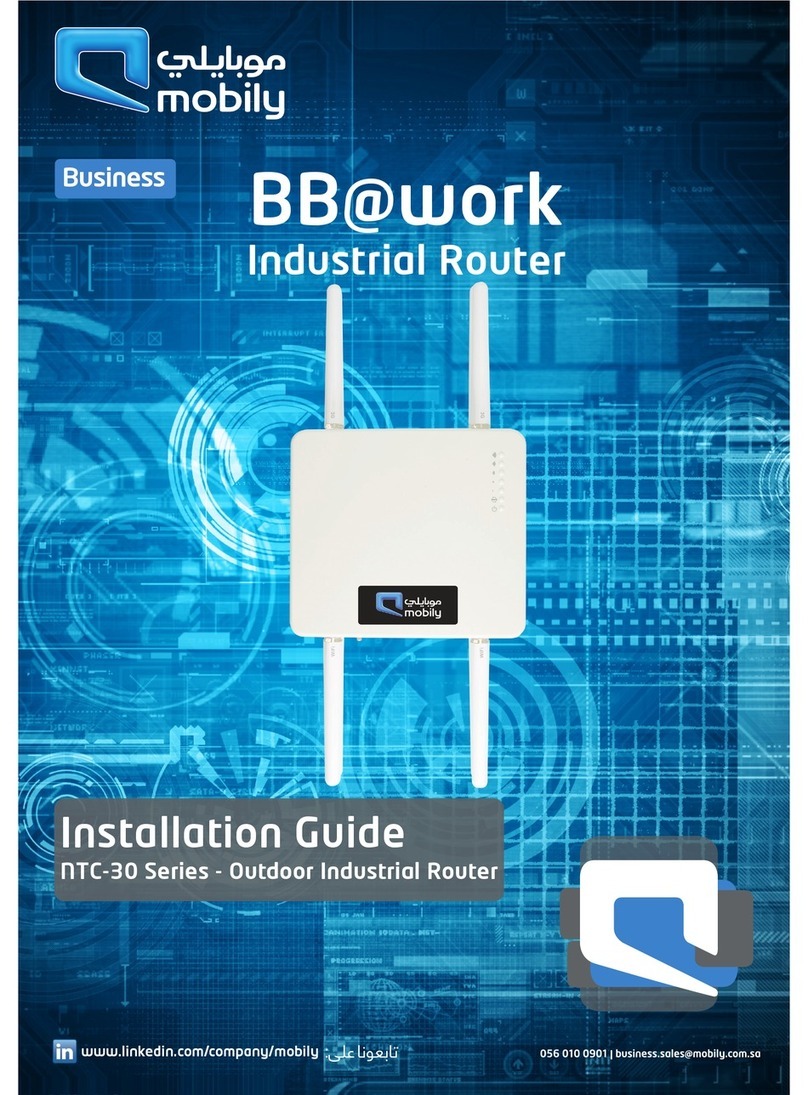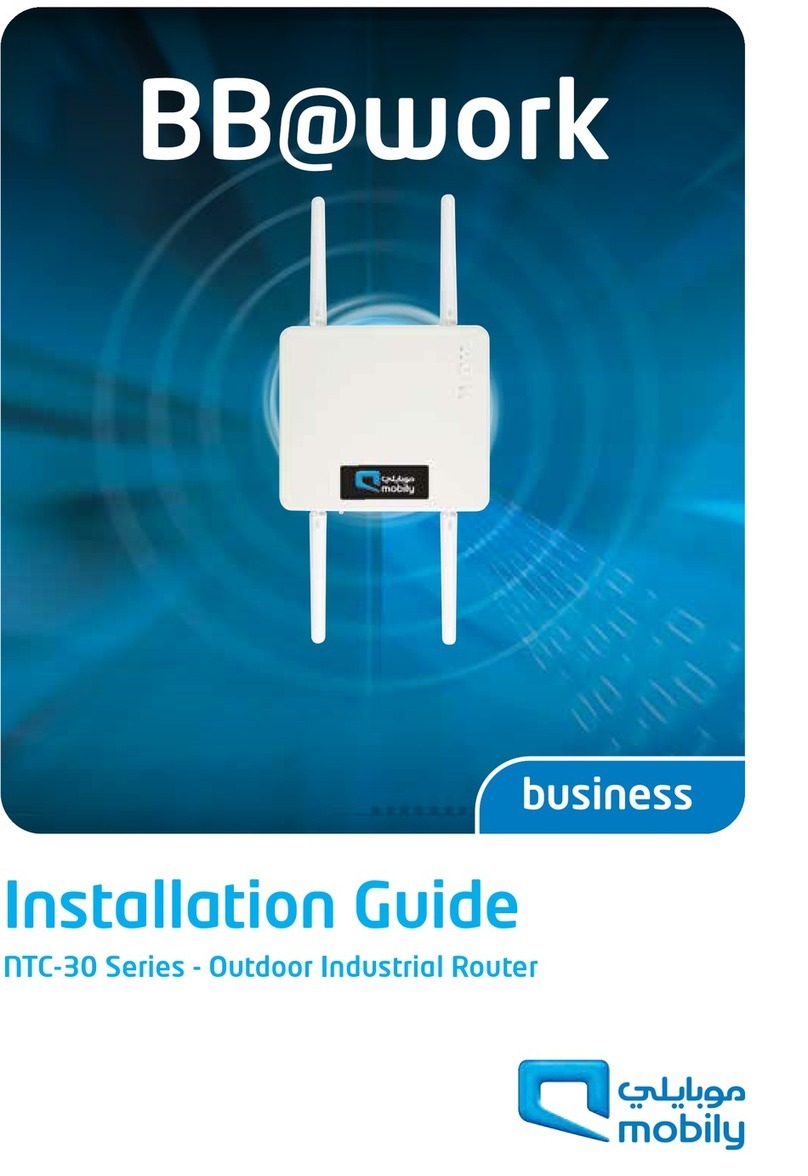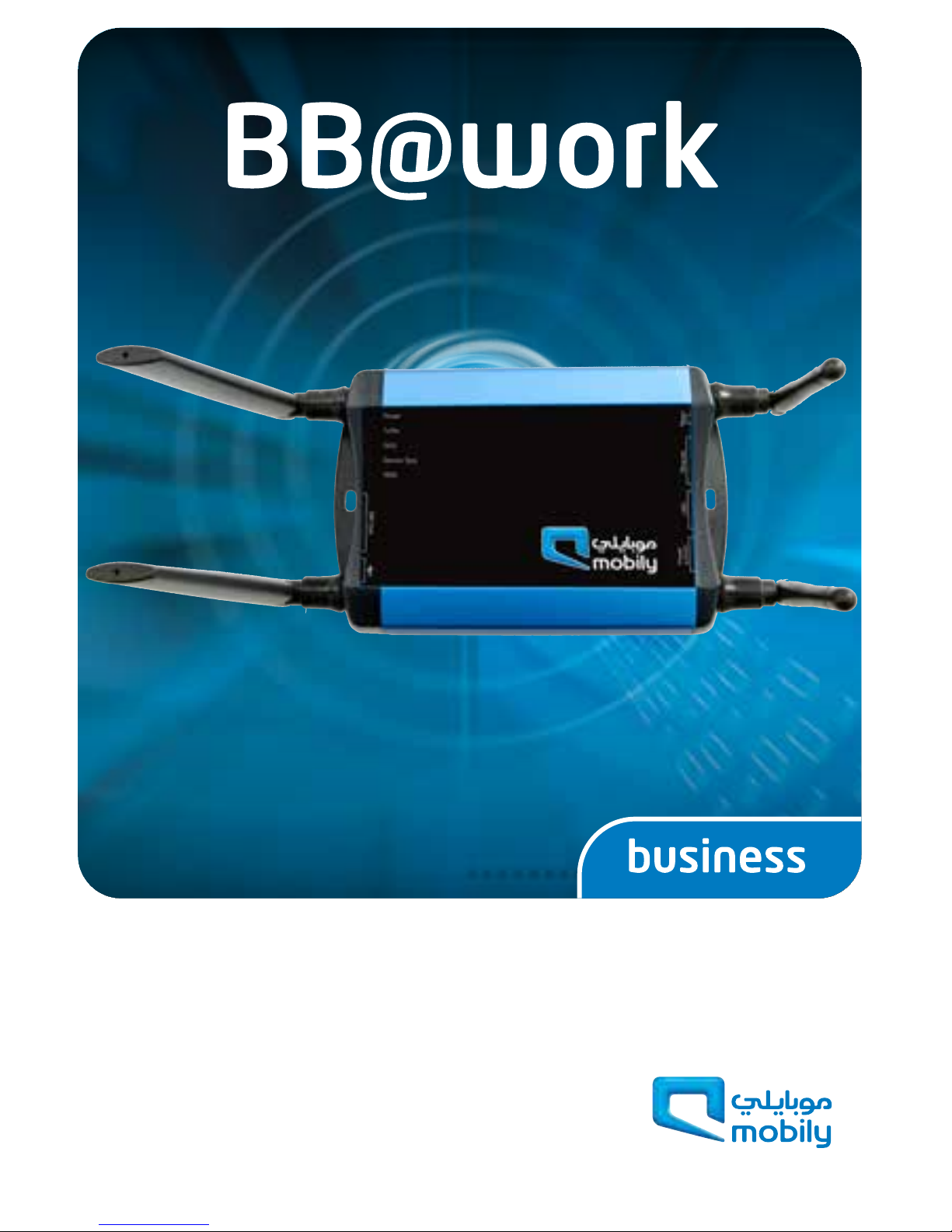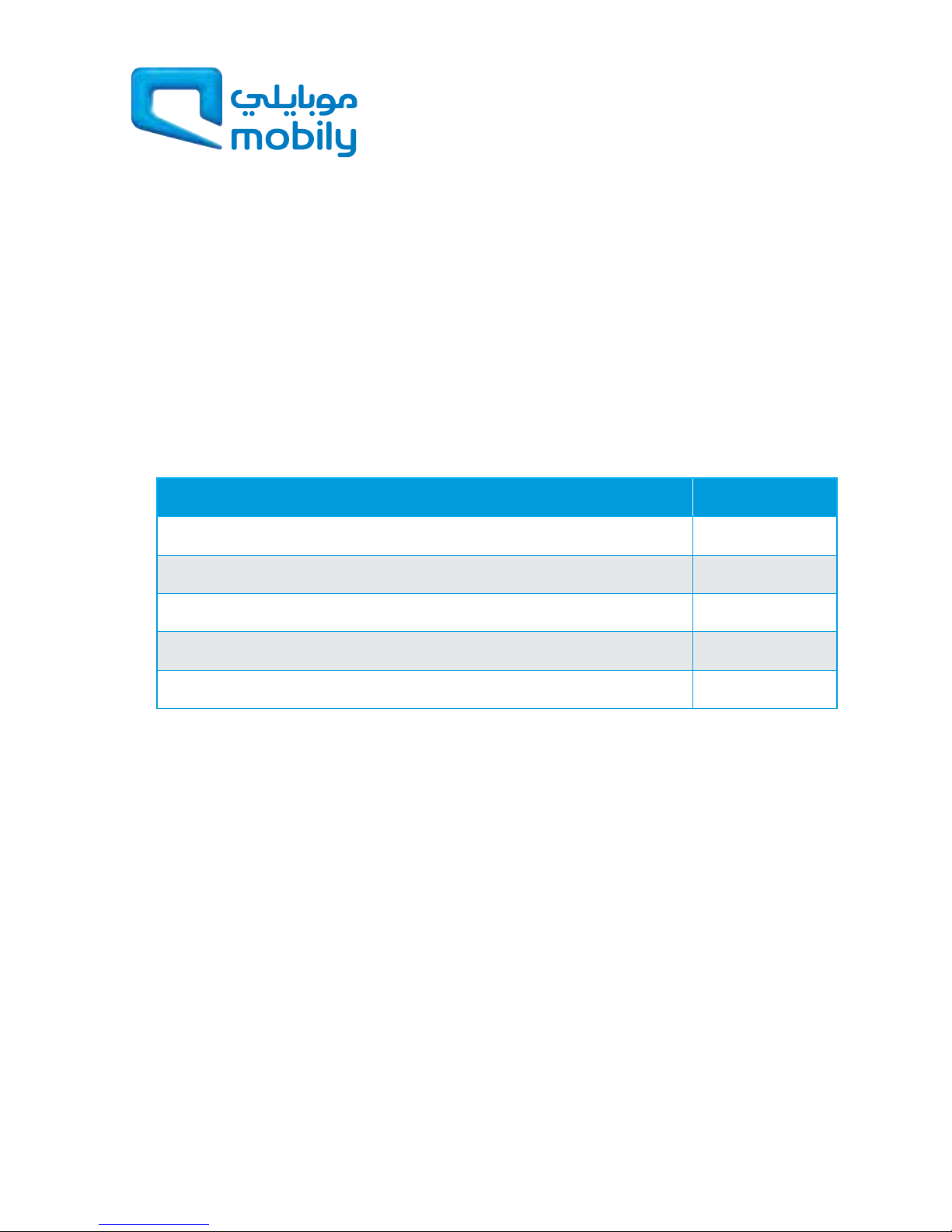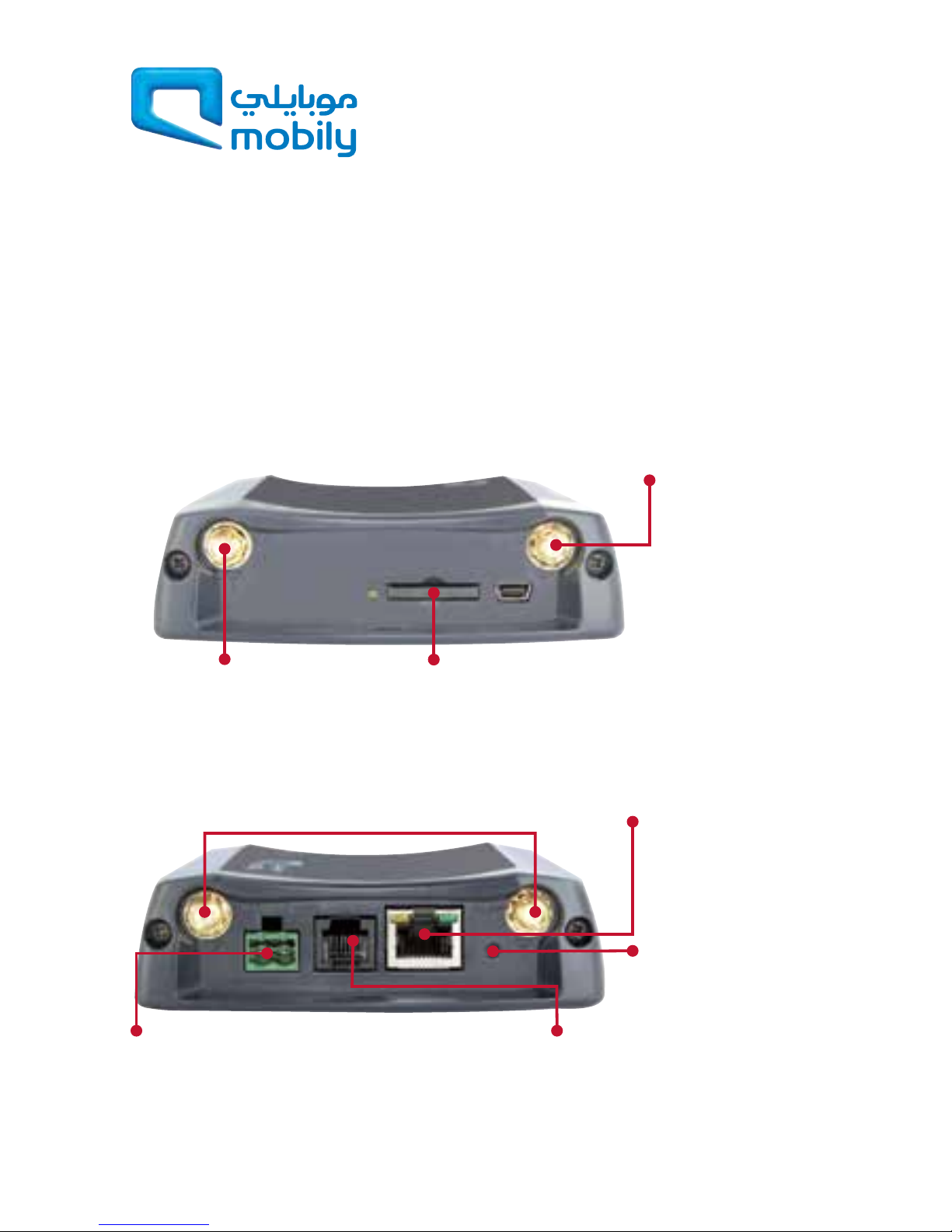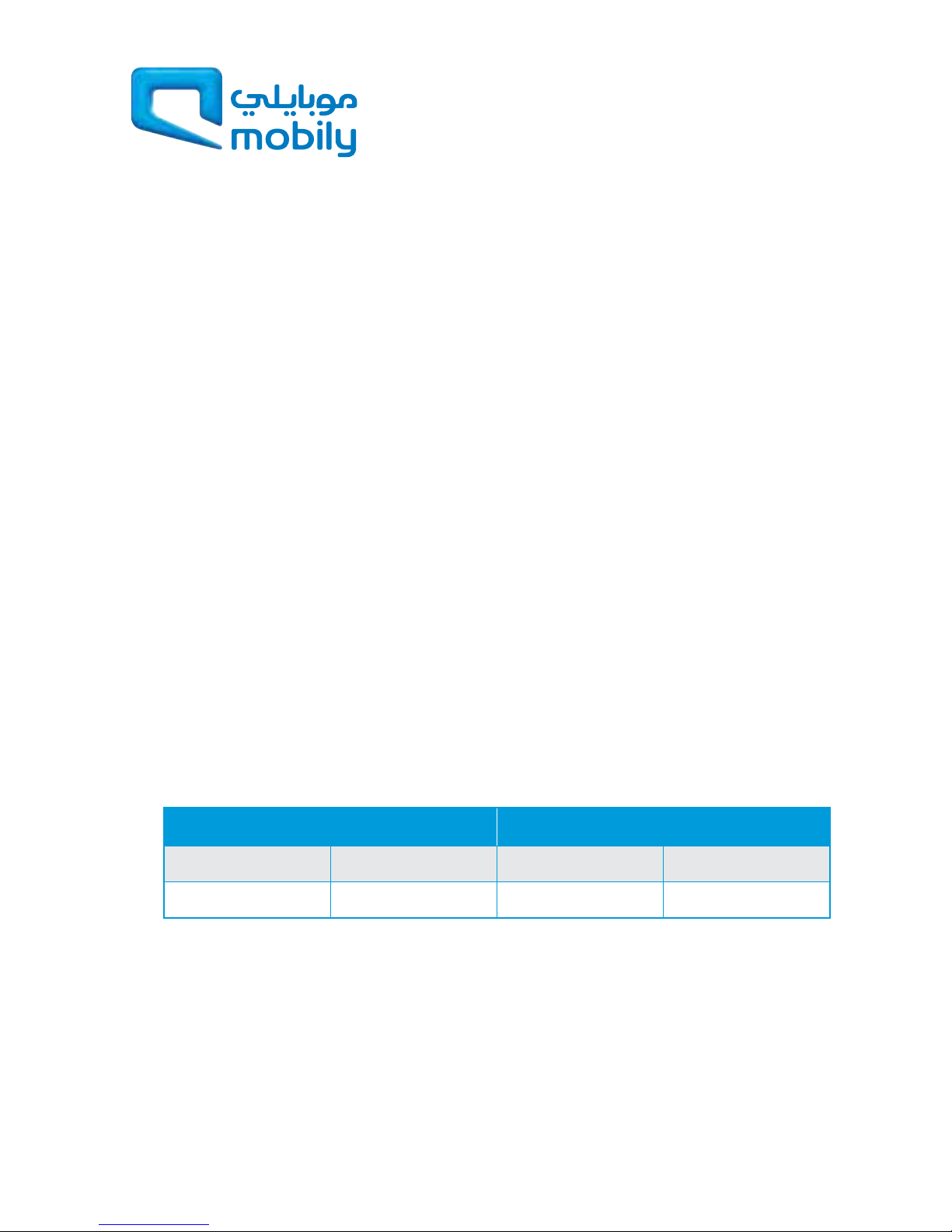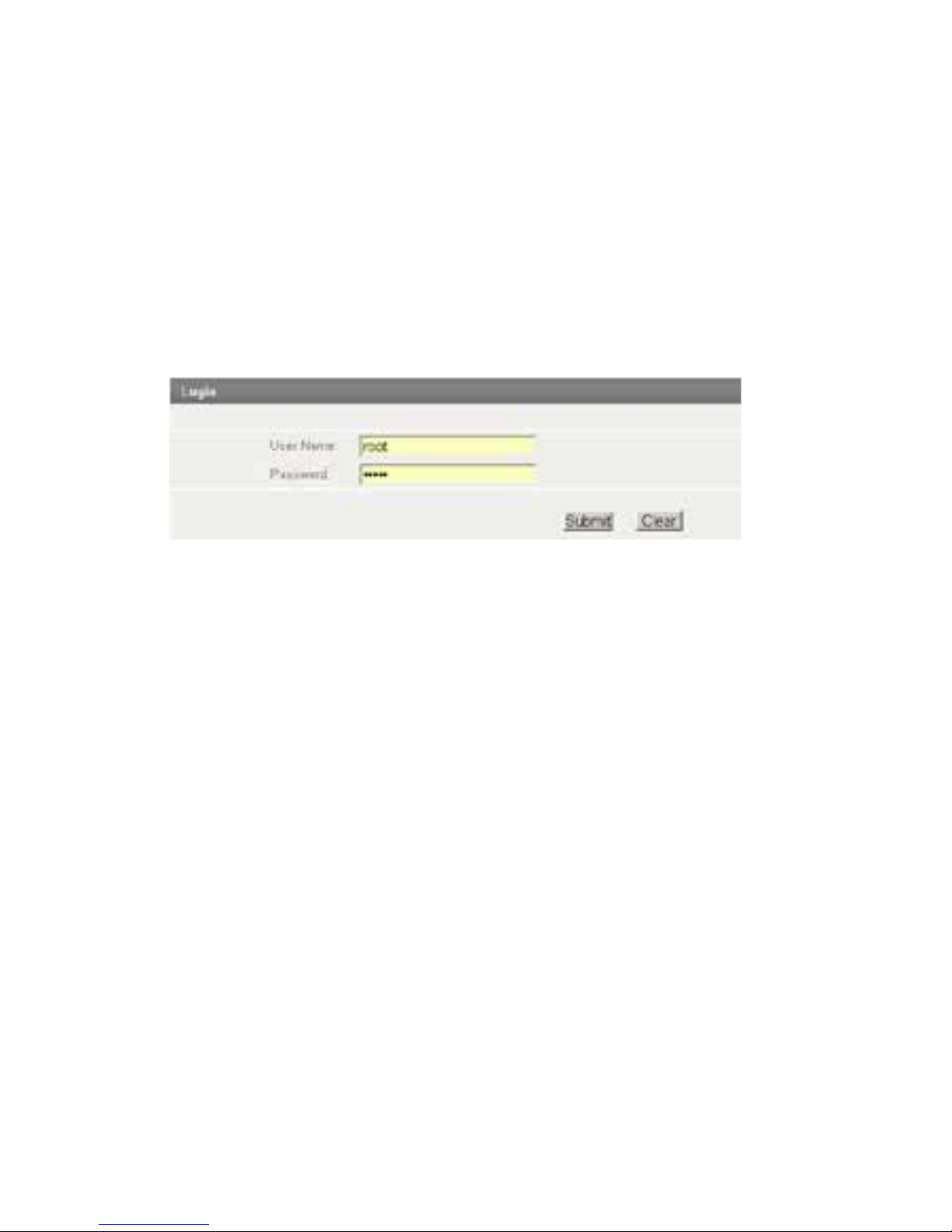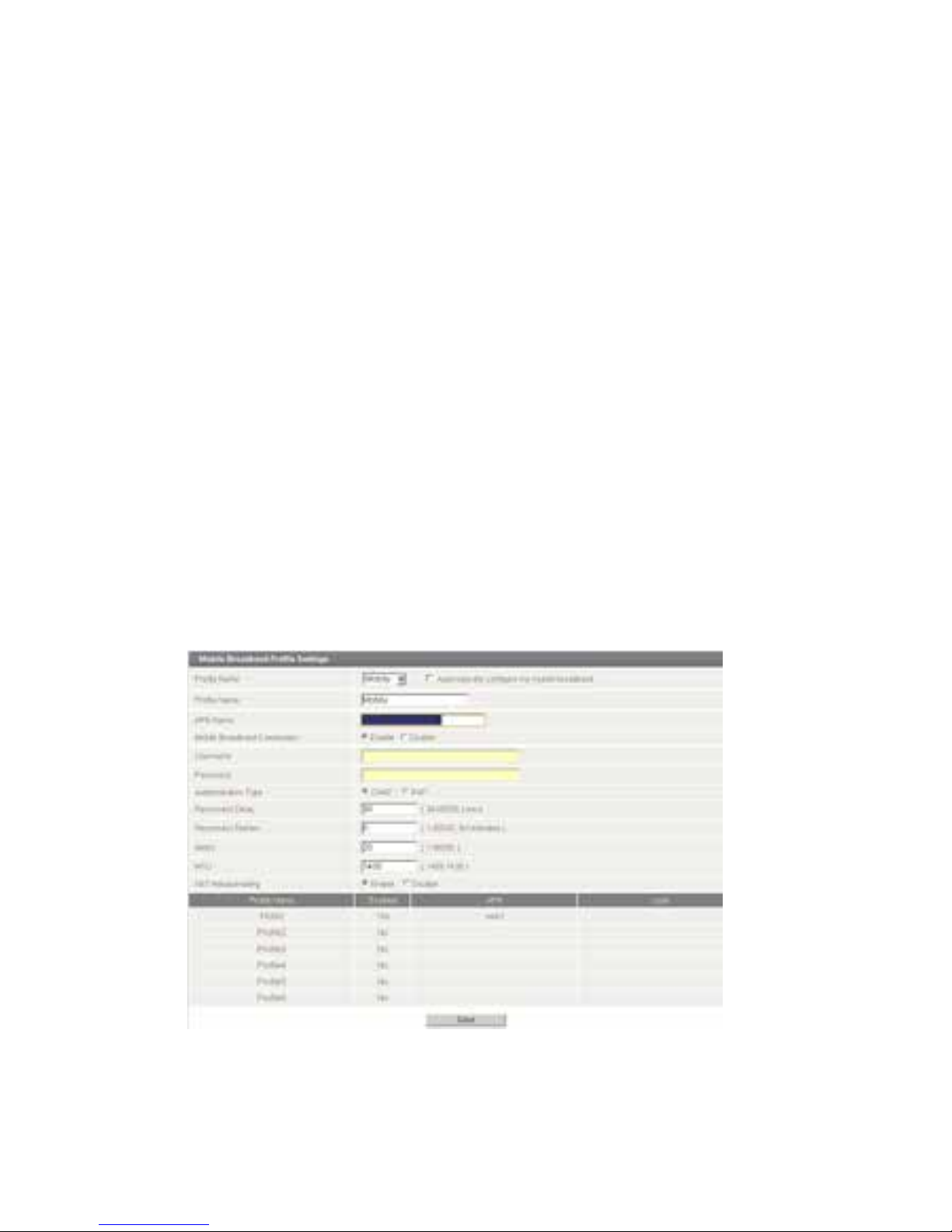5
Step 3: Connect Your Computer
Connect one end of the supplied Ethernet cable into the Ethernet port
of your router. Connect the other end of the cable into the LAN port of
your computer.
Wait a few seconds for your computer to establish connection with the
router. If the connection is not established automatically, verify that your
computer is configured to obtain an IP address automatically.
Step 4: Access Your Router’s Homepage
The NTC-40WV-03 router’s homepage can be accessed by using the
web address http://my.router, or alternately via default IP address
http://192.168.1.1.
This URL opens the management console, where you can:
• View the status of your router.
• Make changes to the routers configurations.
There are two system management accounts:
Root Manager Account Admin Manager Account
Username root Username admin
Password admin Password admin
The admin manager account allows users to manage all settings of the router
except functions such as Firmware Upgrade, Mobile Broadband Connection
Settings, Device Configuration Backup and Restore and Reset to Factory
Default Settings, which are privileged only to the Root manager account.