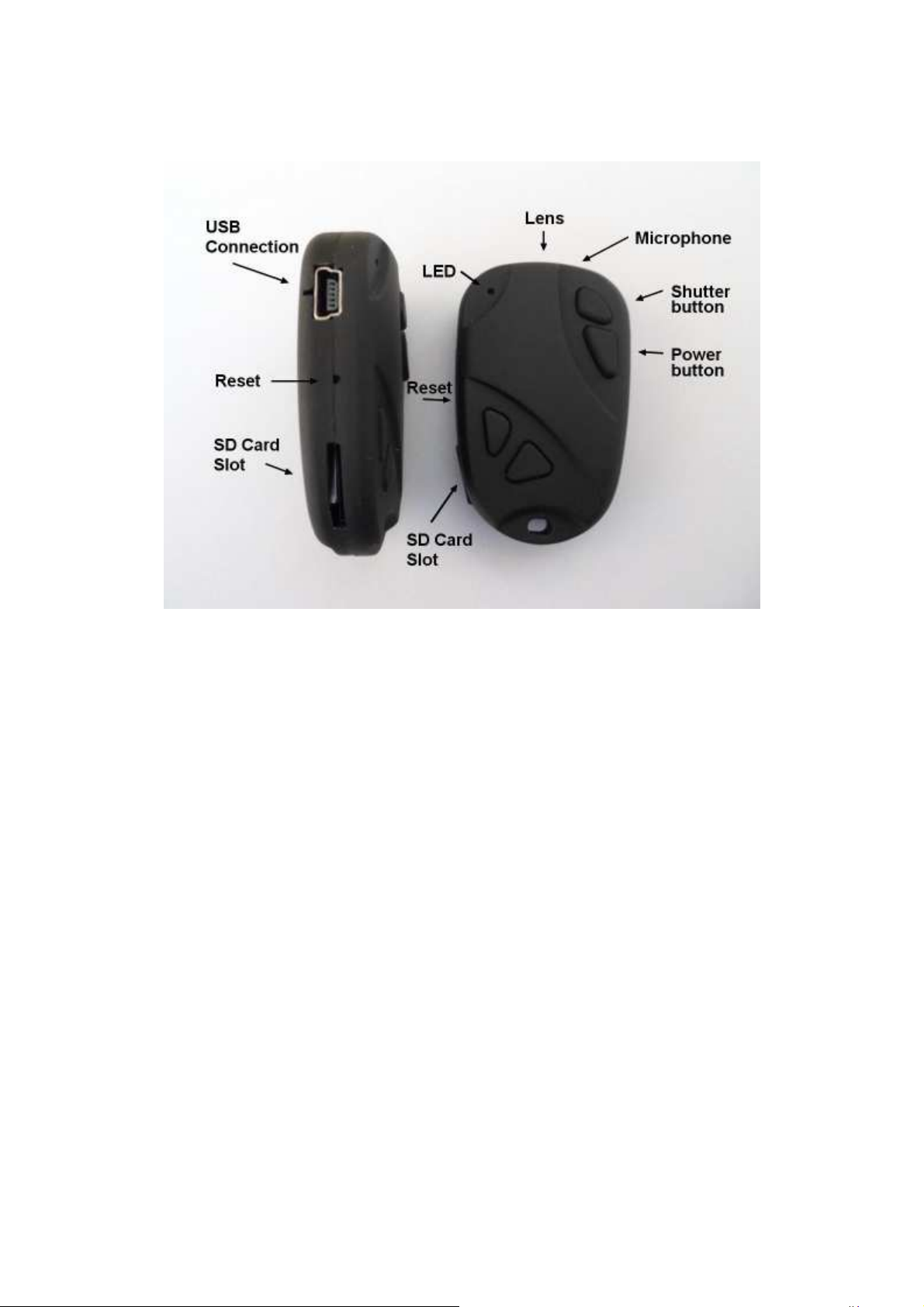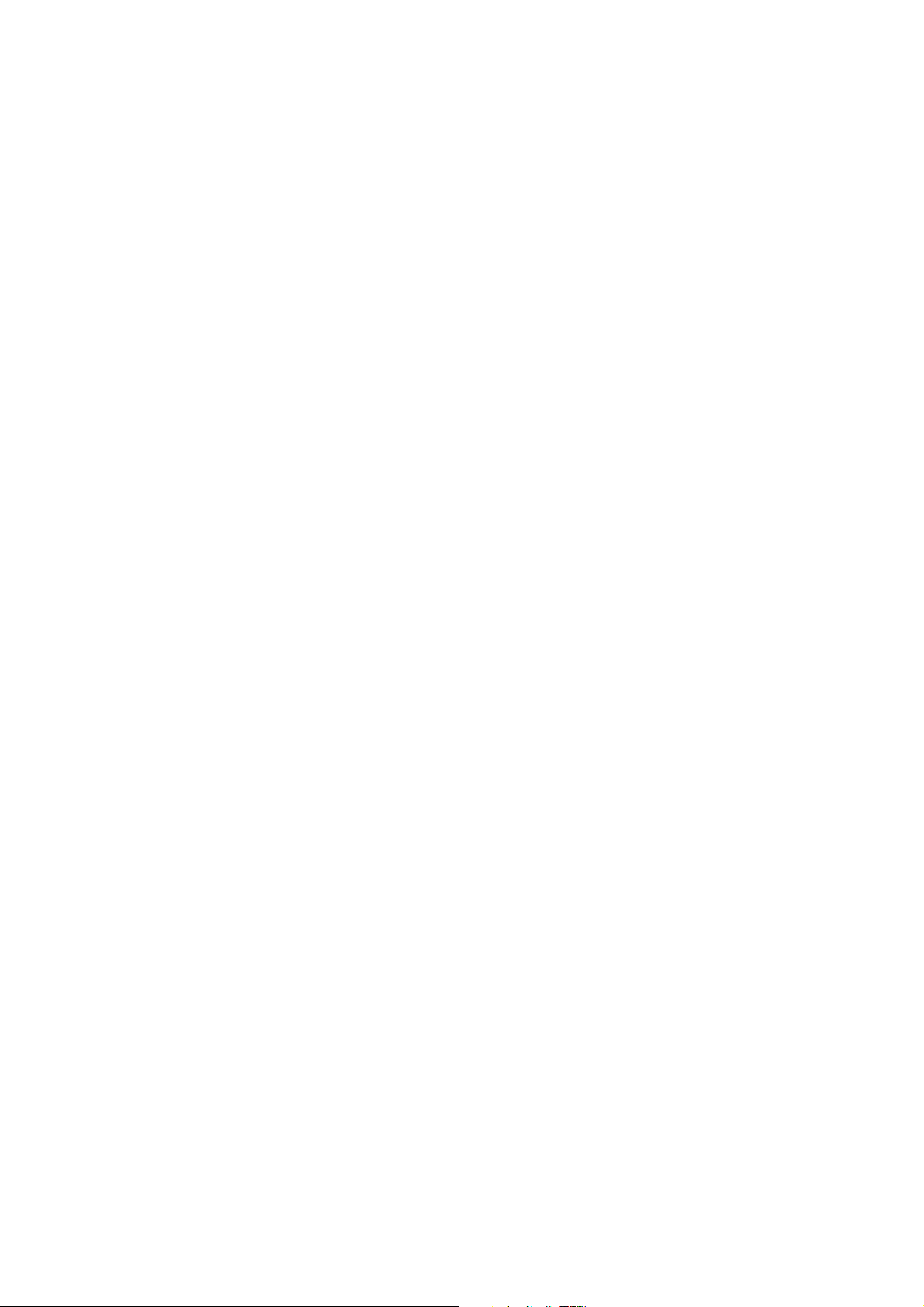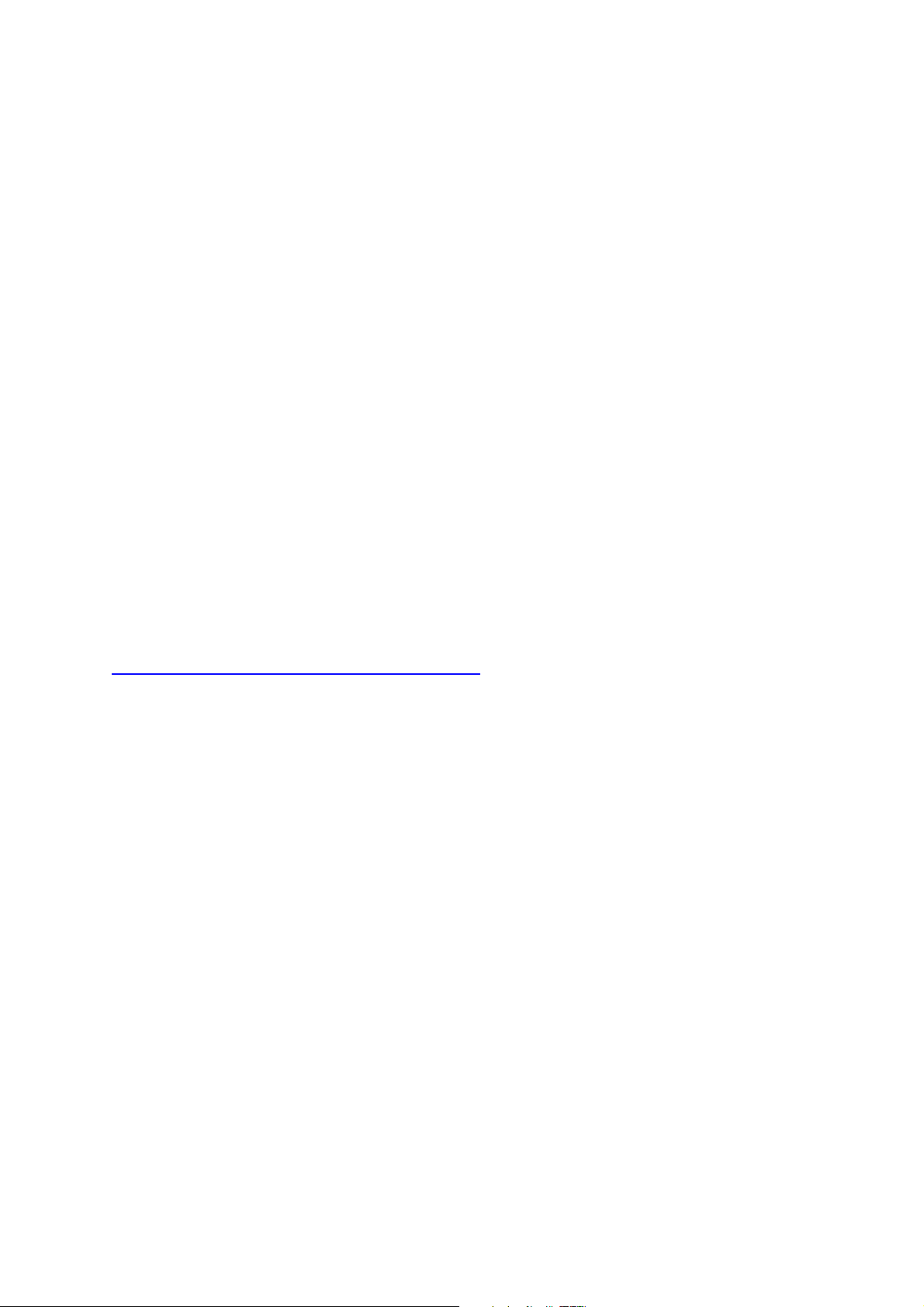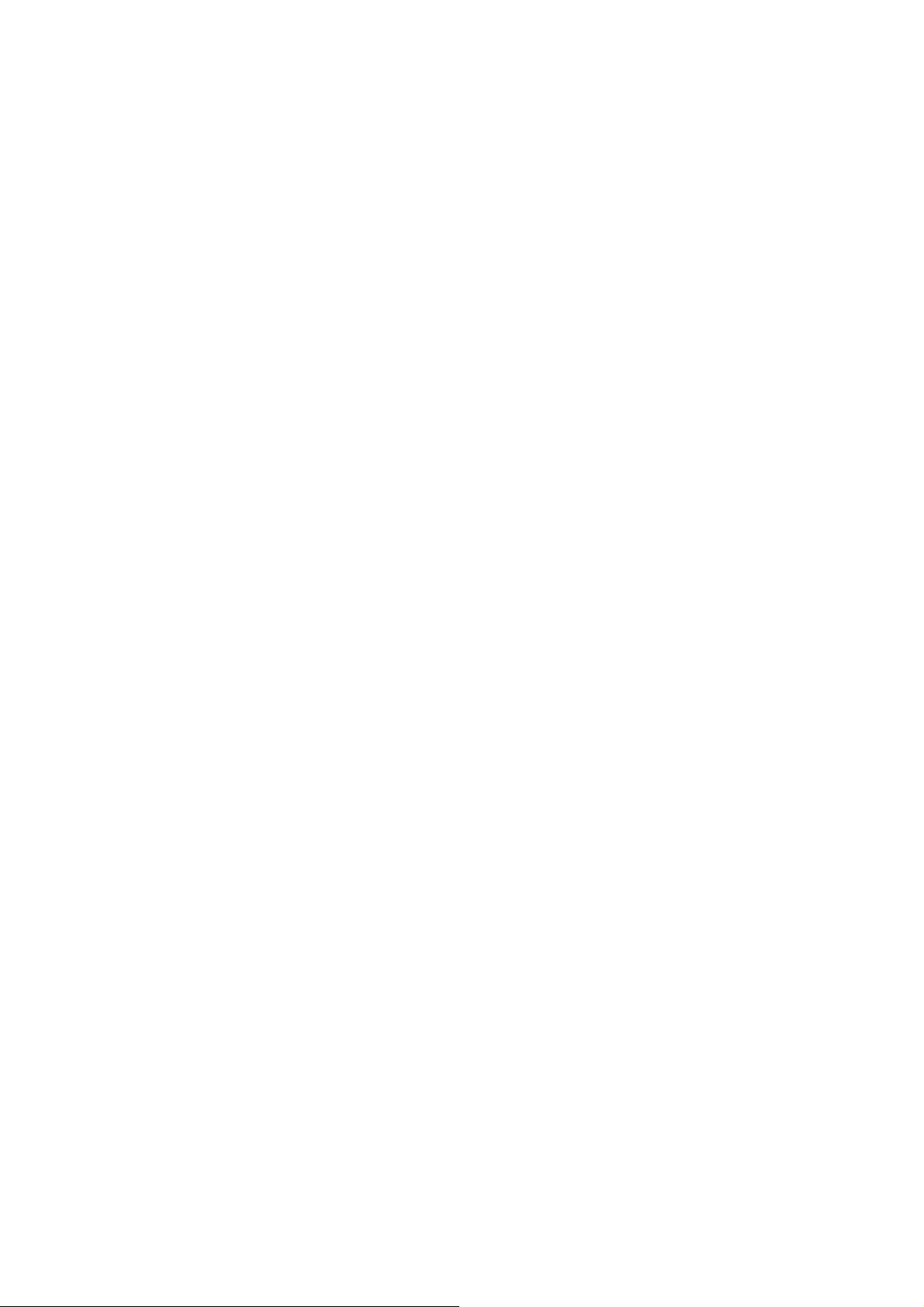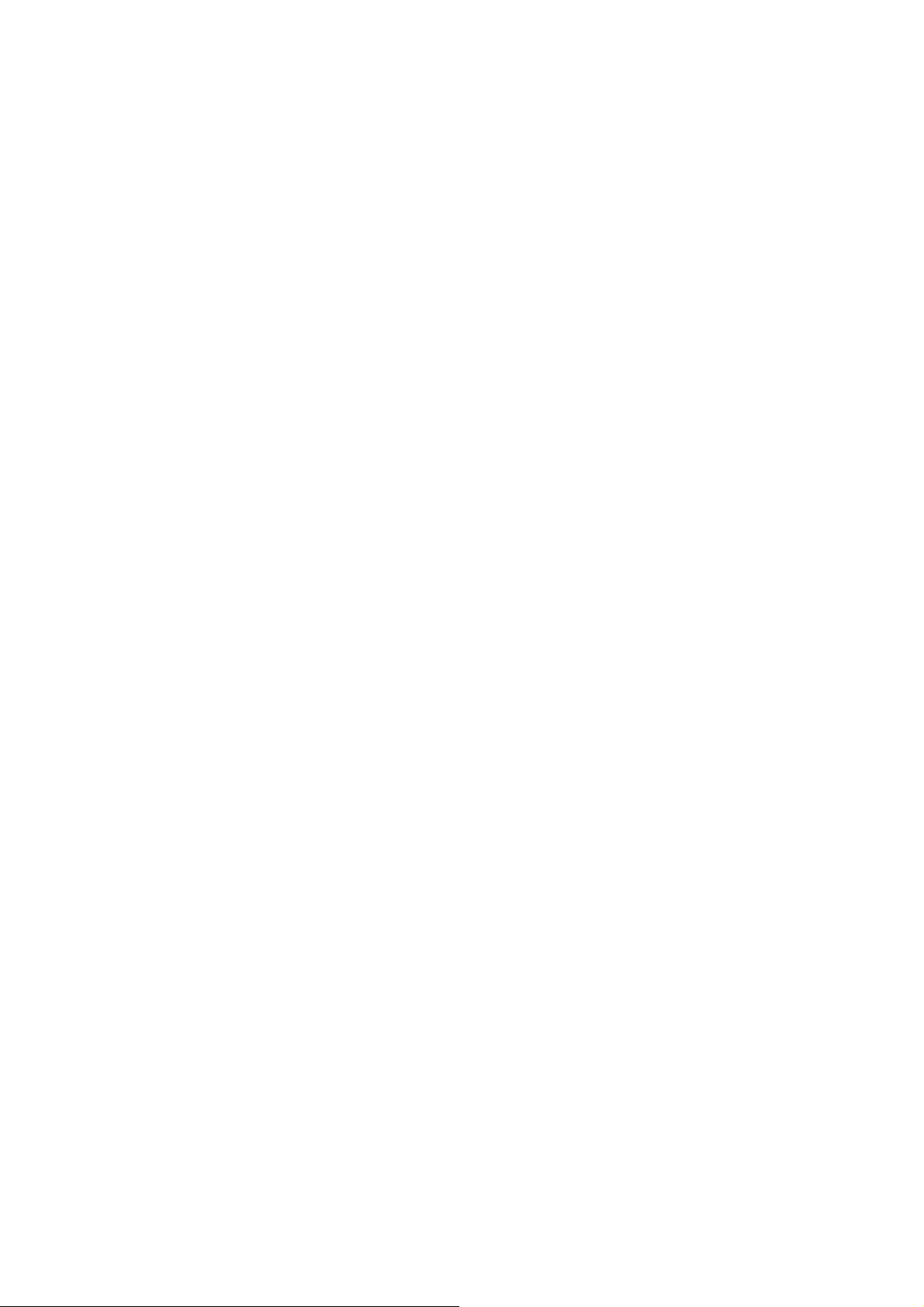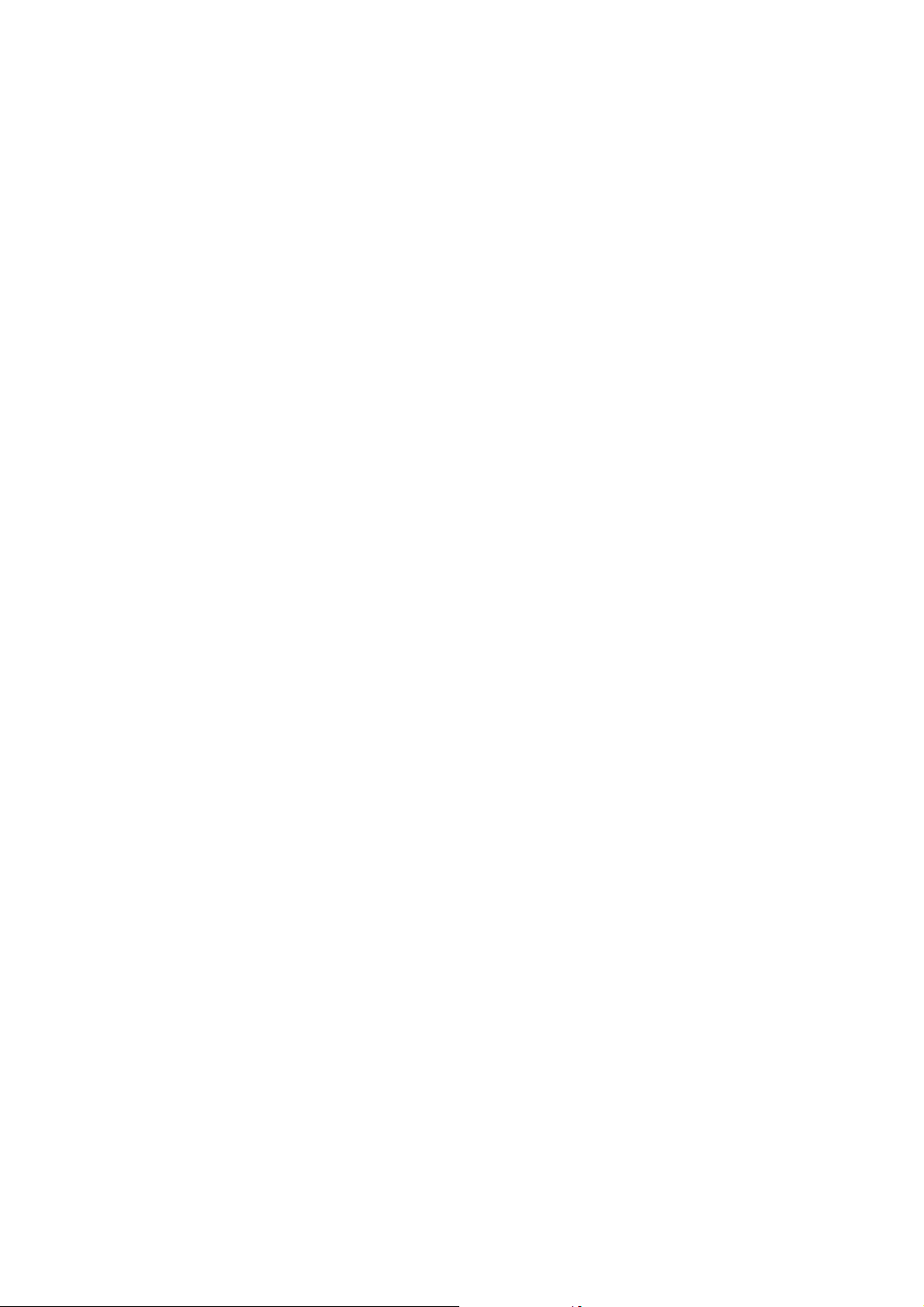Camera Setup (Configuration)
On Windows it is recommended to always use the Windows program mSetup.exe
which supports all the Mobius ActionCams as well as the original #16. It is also
possible to manually edit the 'tl808config.txt' file which is located in the root folder of
the card. You can use any ASCII editor, for example Notepad, to modify the
parameters. The 'tl808config.txt' must be saved in plain ASCII, it must not be saved
in Unicode. If you don't know what a root folder is, or you don't know what ASCII is or
don't know how to manually edit ASCII files please only use mSetup.
A 'tl808config.txt' file is automatically generated by the Camera and will be placed in
the card's root directory. The camera's parameters are self explanatory. It is
important not to change the sequence of the square brackets and not set an invalid
value. If you enter invalid combinations or values, the Camera will not perform as
expected and will possibly lock-up. It is much safer to use the setup program which
will always configure the camera correctly.
The 'tl808config.txt' file can be automatically generated/saved as follows:
1. Disconnect the camera from the PC and turn it off.
2. Press and Hold Down the Shutter button. DO NOT RELEASE the button
until step 6.
3. Press the Power button and KEEP IT PRESSED. The Red LED will turn on.
4. After a second or two the LED will start to blink.
5. Wait until the Red LED turns off. This will take about 4 seconds.
6. Release the Power and Shutter button.
The modified parameters are saved to the camera using exactly the same sequence
(1. - 6.) as shown above. Once completed, the 'tl808config.txt' file will be deleted
from the card's root folder.
Using Software to configure the camera
mSetup.exe (requires Windows XP and above) will automatically configure the
camera with the parameters you require. Detailed instructions can be found in the
program by clicking the "Help" button.
Users are encouraged to use mSetup.exe, instead of the manual method using
'tl808config.txt', which will configure the whole range of Mobius cameras including
the original #16.
Firmware Update
Normally, there is no need to update the firmware. You should only update the
firmware if you are having problems with the current firmware or the new firmware
provides functionality you require that are not available in your current version.
The latest firmware version can be downloaded and installed directly from the setup
program or installed manually by downloading the firmware file from
https://www.rcgroups.com/forums/showpost.php?p=46121919&postcount=3.
Automatic Firmware Update
Use mSetup (Tools) to automatically update the firmware. This is by far the easiest
method.