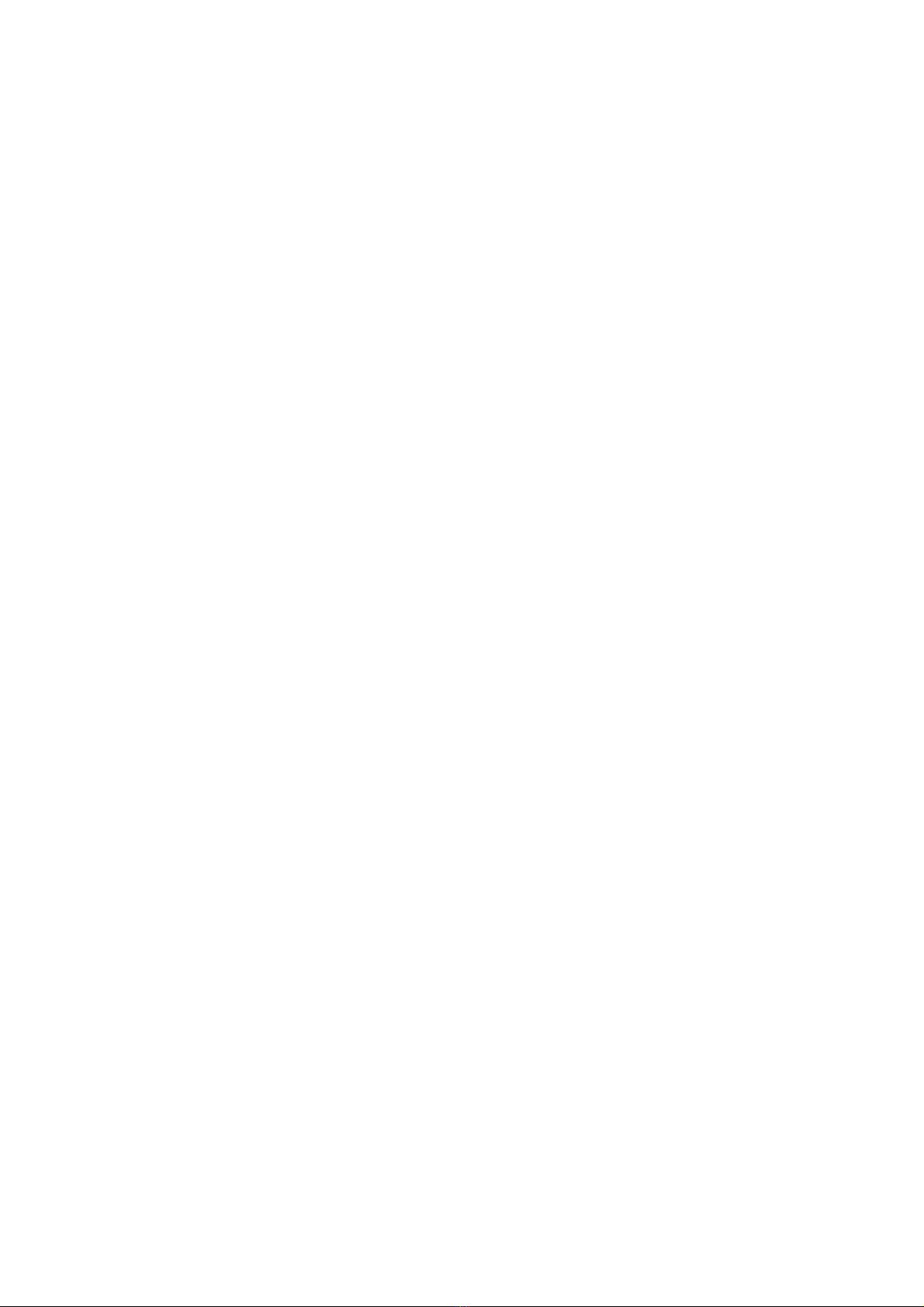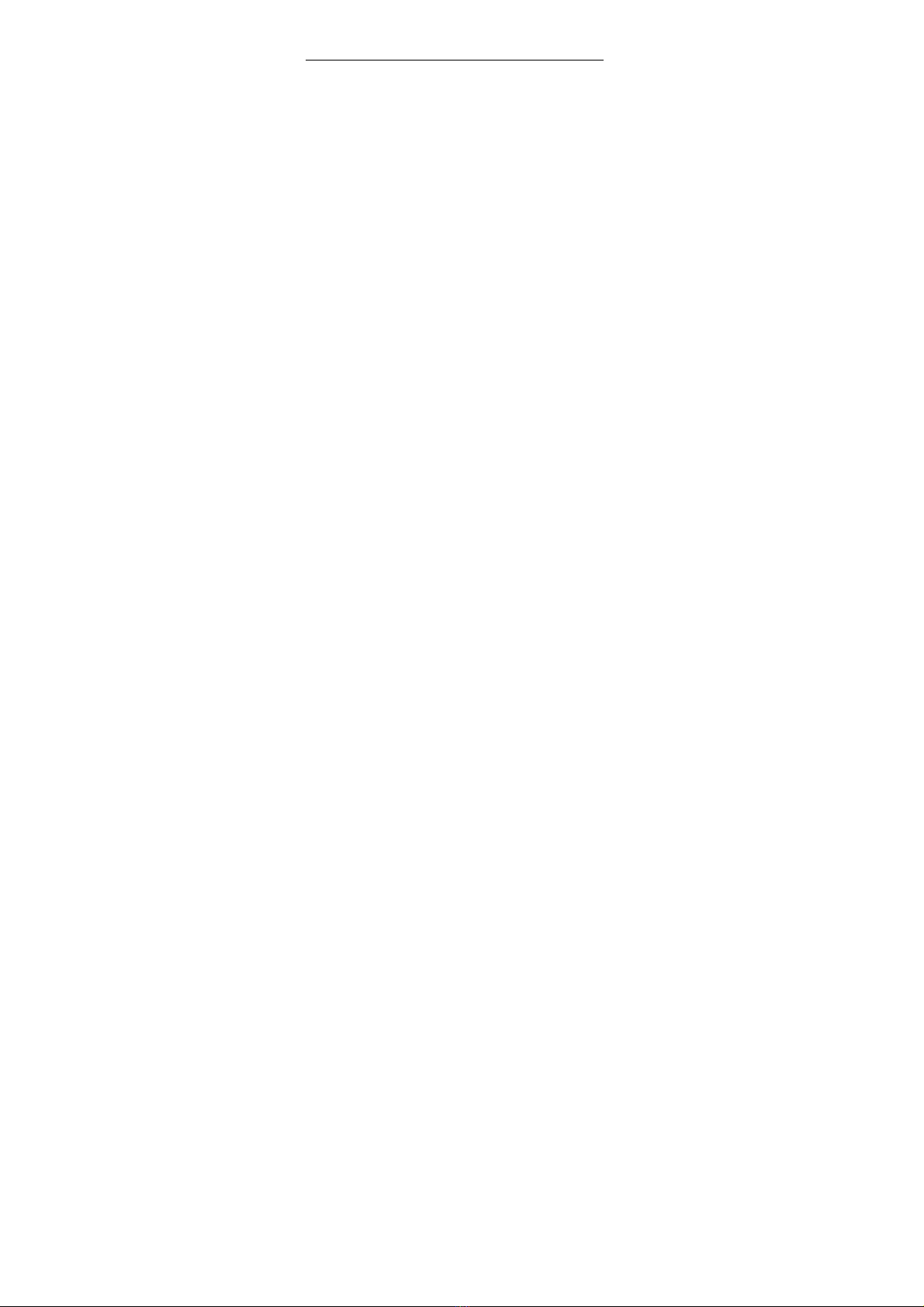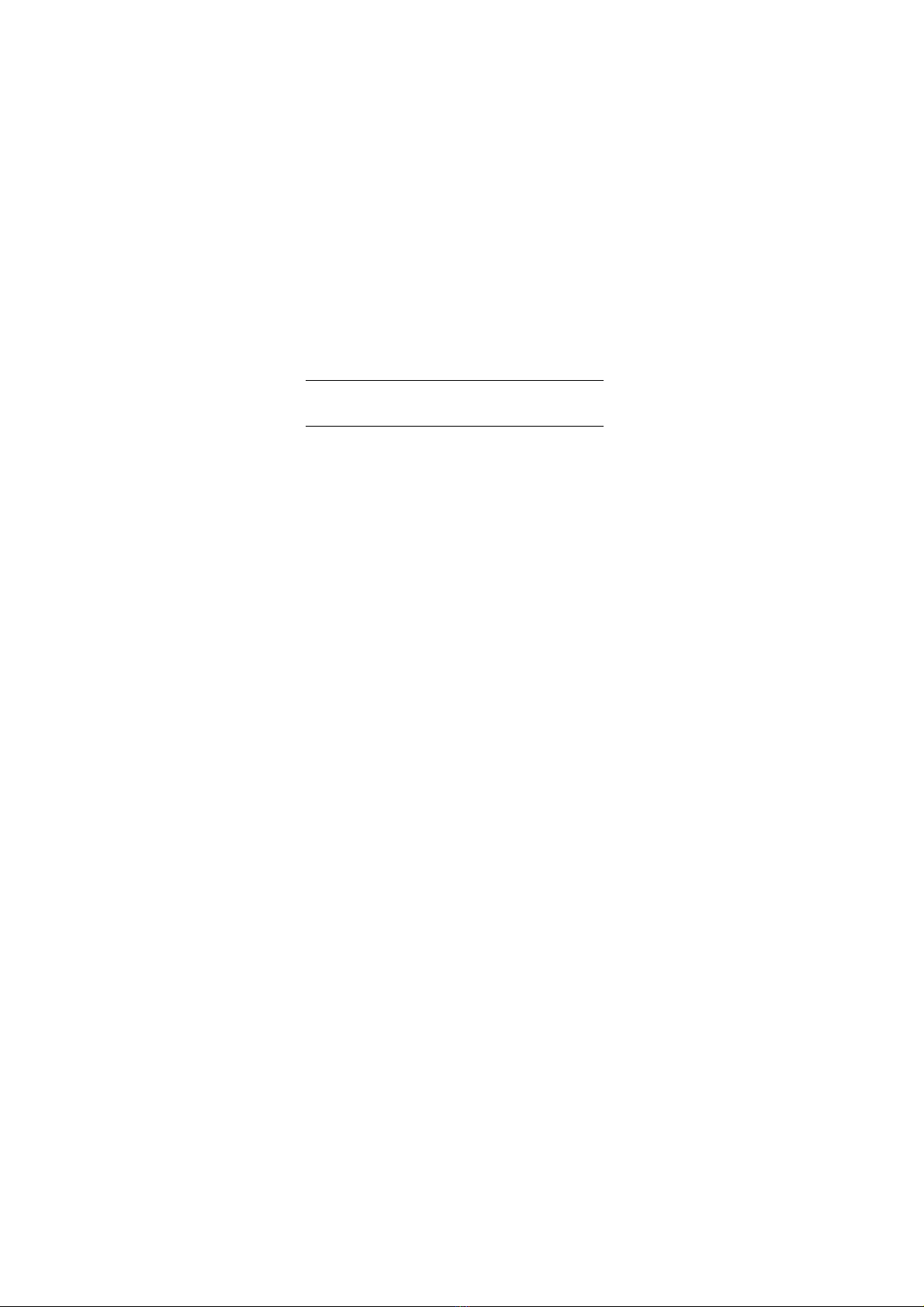can turn on/off the phone
·SIM2 key: Dial the number or answer calls
·Media key: To enter into media menu.
·* key: long key press:switch and input +、P、W;
Show symbol list in editing mode
·# key: Switch user profiles in standby mode;
switch input method in editing mode
·Number keys: Input the numbers or letters they
represent.
·Torch light key: In standby mode, long pressing
number 0 key to turn on/off torch light
·Music shortcuts key: In standby, to control music.
1.Phonebook
You can store contacts' personal information and
numbers while also search for previously stored
contacts. Press left soft key to access Options.
2. Messages
After entering Messages, press left soft key to
access Options: Templates, Voice Mail, Broadcast
Message, SMS Settings, MMS Settings, and
Message capacity.
2.1 Templates
Press up/down navigation key to select a template.
You can edit, send, or turn back to upper menu.
2.2 Voice mail server
This function needs a network supply. Please