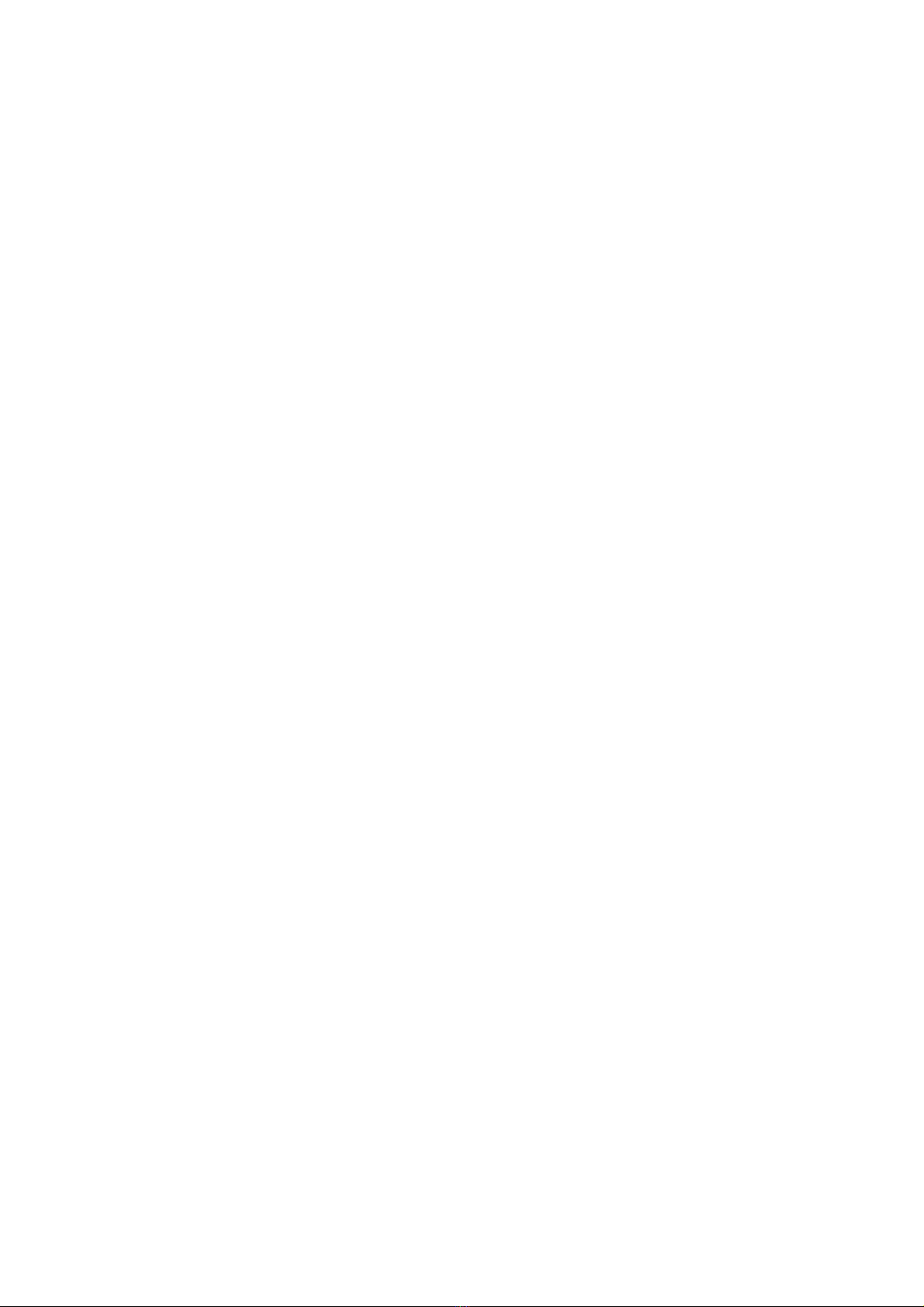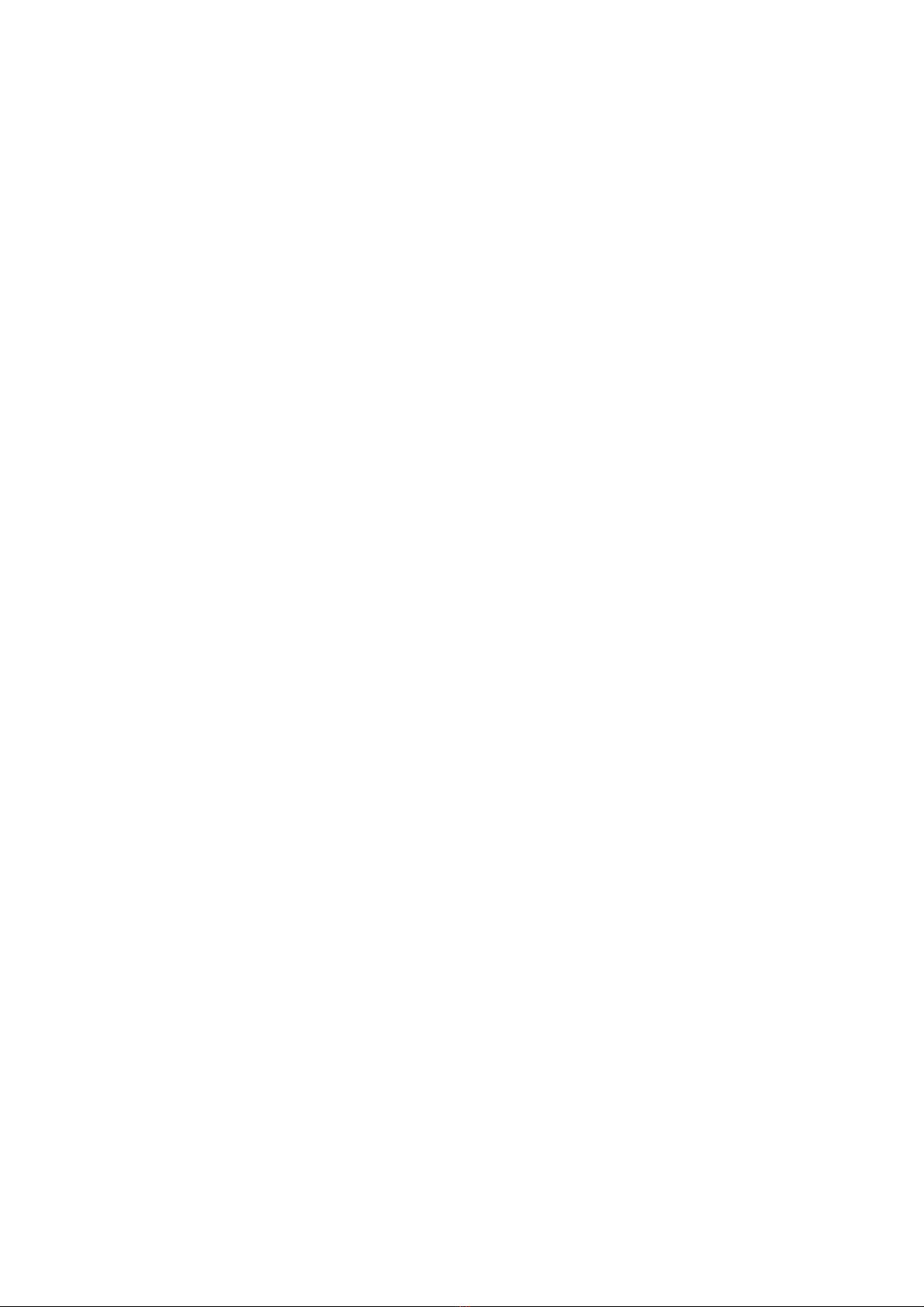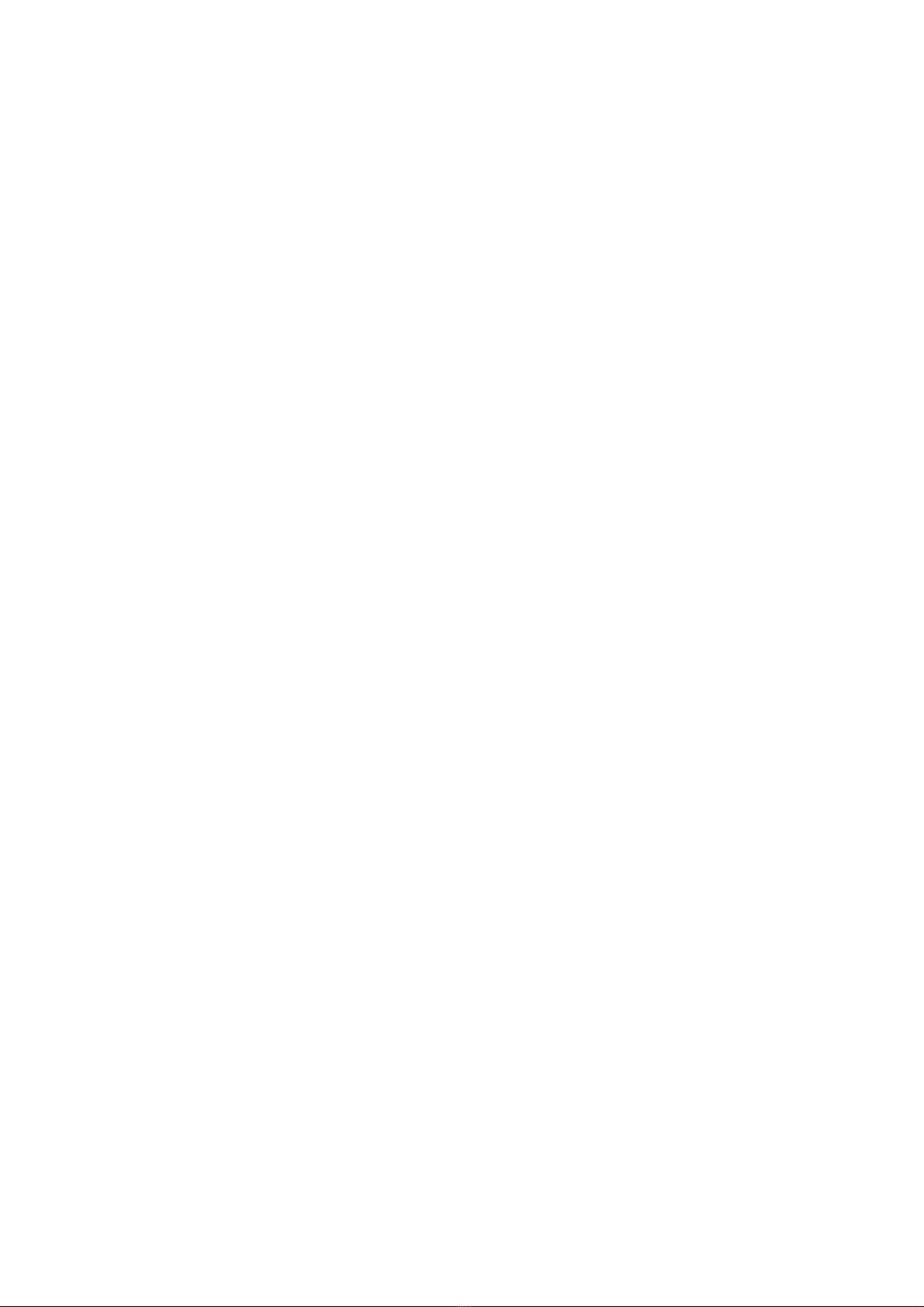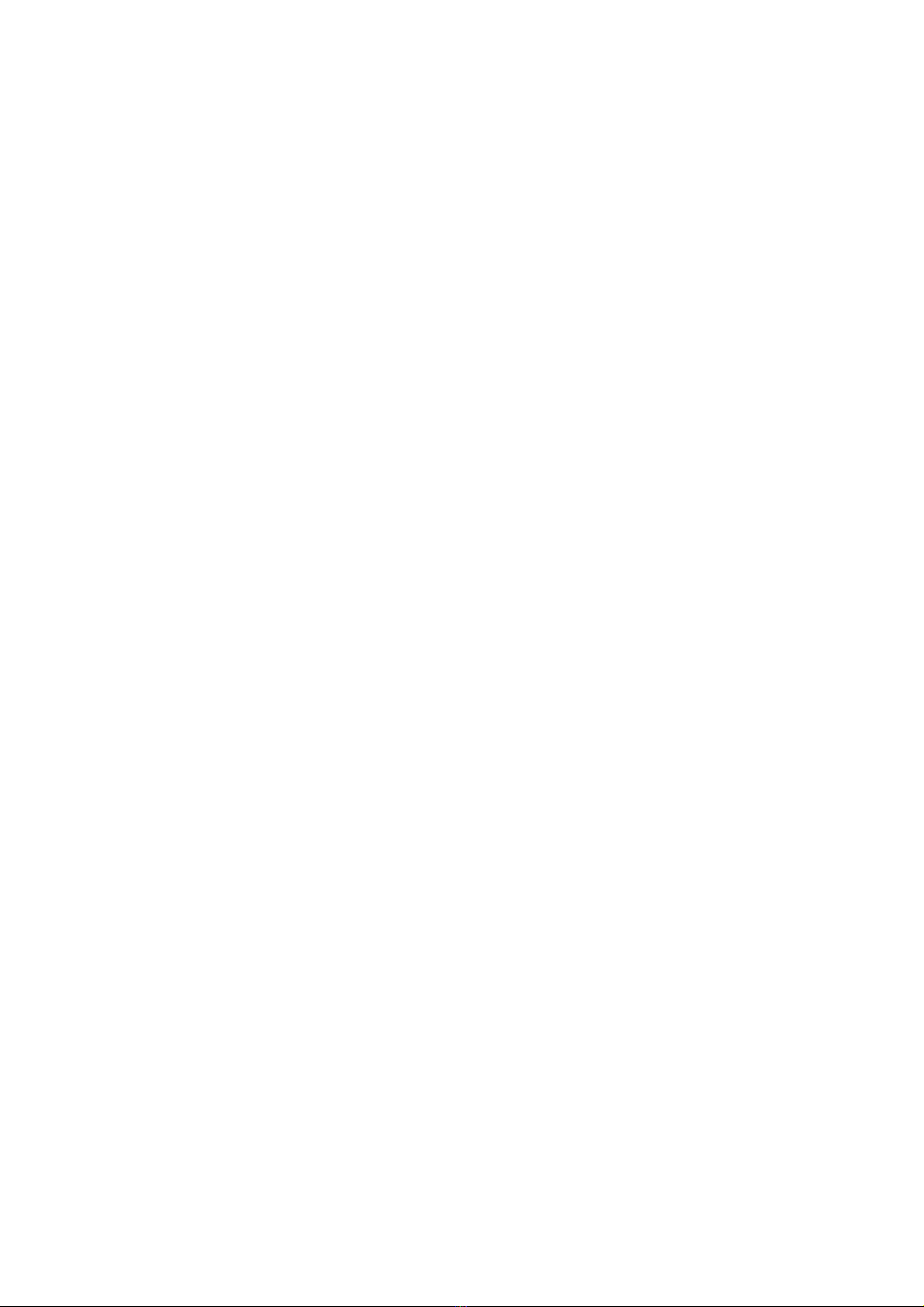1Safety & Notice!......................................................................................................................!4
2keypad!function!descriptions!...................................................................................................!4
3Use!descriptions!.......................................................................................................................!4
3.1.1 Turning the Phone On and Off!.....................................................................!4
3.1.2 Insertion of the SIM Card!..............................................................................!4
3.1.3 Insertion of the Memory Card!......................................................................!5
3.1.4 IRemoval and Installation of the Battery!....................................................!5
3.1.5 Battery Charging!............................................................................................!5
3.1.6 Headset use!...................................................................................................!5
3.1.7 USB use!..........................................................................................................!6
3.1.8 Phone/ SIM card unlock!................................................................................!6
4QUICK GUIDE!.......................................................................................................................!6
4.1 Emergency!calls!............................................................................................................!6
4.2 Make!a!call!...................................................................................................................!6
4.3 Answer!a!call!................................................................................................................!6
4.4 Options!.........................................................................................................................!6
5Function Menu!.......................................................................................................................!7
5.1 Phone!book!..................................................................................................................!7
5.2 Messages!......................................................................................................................!8
5.2.1 Write! ! message!...............................................................................................!8
5.2.2 Inbox!.................................................................................................................!8
5.2.3 Drafts!................................................................................................................!9
5.2.4 Outbox!..............................................................................................................!9
5.2.5 Templates!.........................................................................................................!9
5.2.6 SMS!settings!.....................................................................................................!9
5.2.7 MMS!................................................................................................................!9
5.2.8 Voice mail server!.........................................................................................!10
5.2.9 Broadcast message!.....................................................................................!10
5.3 Call!center!..................................................................................................................!10
5.3.1 Call history!....................................................................................................!10
5.3.2 Call settings!..................................................................................................!11
5.4 Settings!.......................................................................................................................!12
5.4.1 Dual SIM settings!.........................................................................................!12
5.4.2 Phone settings!.............................................................................................!12
5.4.3 Display!............................................................................................................!12
5.4.4 Network settings!..........................................................................................!13
5.4.5 Security settings!...........................................................................................!13
5.4.6 Restore factory settings!..............................................................................!14
5.4.7 Sound effects!...............................................................................................!14
5.5 Multimedia!.................................................................................................................!14
5.5.1 Mobile TV!......................................................................................................!14
5.5.2 Image viewer!................................................................................................!14
5.5.3 Video recorder!..............................................................................................!14
5.5.4 Video player!..................................................................................................!14