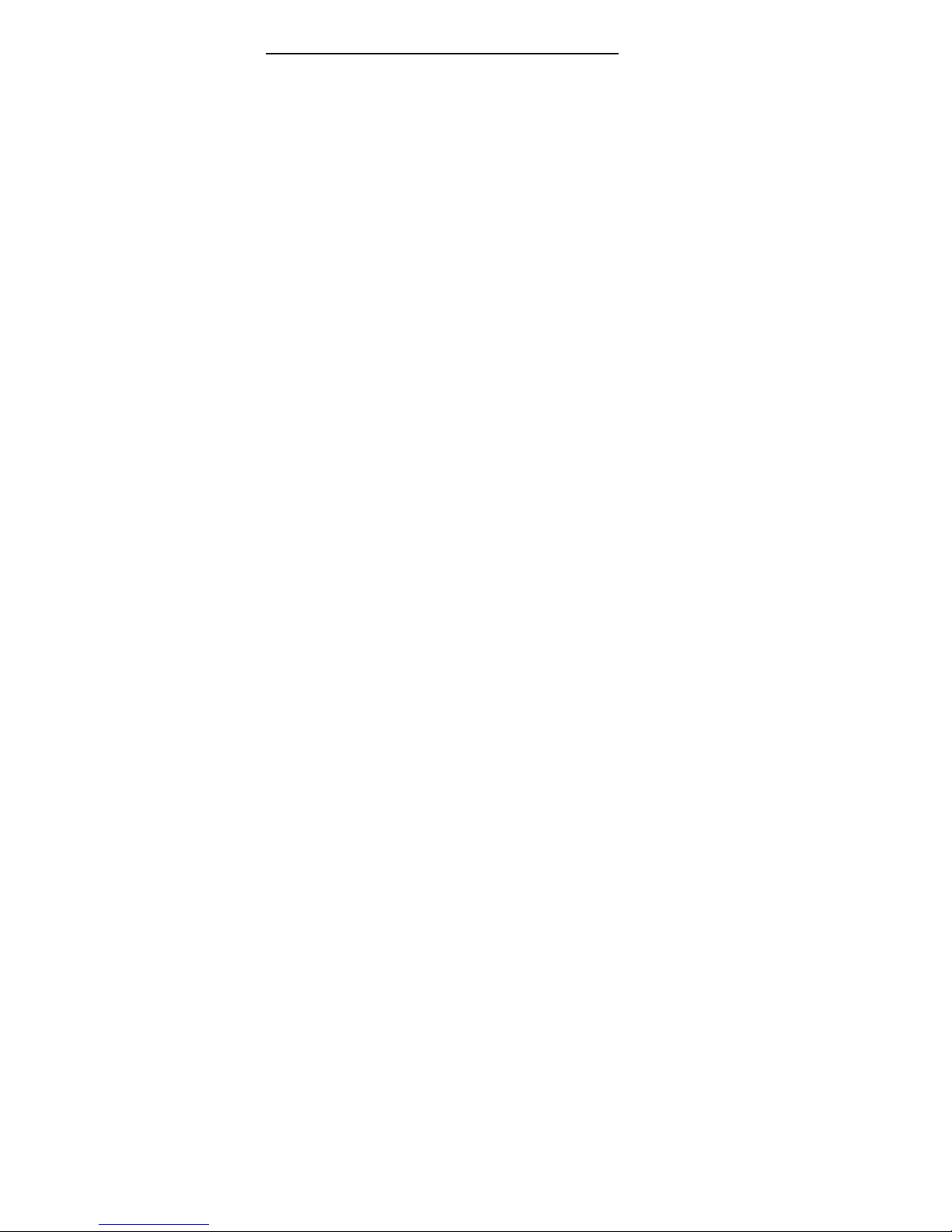7.8 SETUP .......................................................................................................................22
7.9 INCOMING PICTURE ...................................................................................................23
7.10 INCOMING RING ........................................................................................................23
8SETTINGS .......................................................................................................................24
8.1 MODE SETTING .........................................................................................................24
8.2 PHONE SETTINGS ......................................................................................................24
8.3 NETWORK SETTING ..................................................................................................25
8.4 SAFETY SETTING ......................................................................................................26
8.5 RESET .......................................................................................................................28
8.6 SOUND EFFECT..........................................................................................................28
9MULTIMEDIA................................................................................................................28
9.1 ALBUM .....................................................................................................................28
9.2 VIDEO RECORDER.....................................................................................................29
9.3 PHOTO EDITOR ..........................................................................................................29
9.4 SOUND RECORDING ..................................................................................................29
9.5 SCHEDULE FM RECORD ............................................................................................30
9.6 MELODY COMPOSE ...................................................................................................30
9.7 SLIDE SHOW .............................................................................................................31
10 FILE MANAGEMENT...................................................................................................31
11 USER PROFILE..............................................................................................................32
11.1 NORMAL MODE ........................................................................................................32
11.2 CONFERENCE MODE .................................................................................................32
11.3 OUTDOOR MODE ......................................................................................................32
11.4 INDOOR MODE ..........................................................................................................32
11.5 EARPHONE MODE .....................................................................................................33
11.6 BLUETOOTH MODE ...................................................................................................33
11.7 SILENT ......................................................................................................................33
12 CALL CENTER ..............................................................................................................33
12.1 CALL HISTORY ..........................................................................................................33
12.2 CALL SETTING ..........................................................................................................35
13 EXTRA .............................................................................................................................36
13.1 CALCULATOR............................................................................................................36
13.2 EXCHANGE RATE......................................................................................................36
13.3 HEALTH ....................................................................................................................36
13.4 STOPWATCH..............................................................................................................36