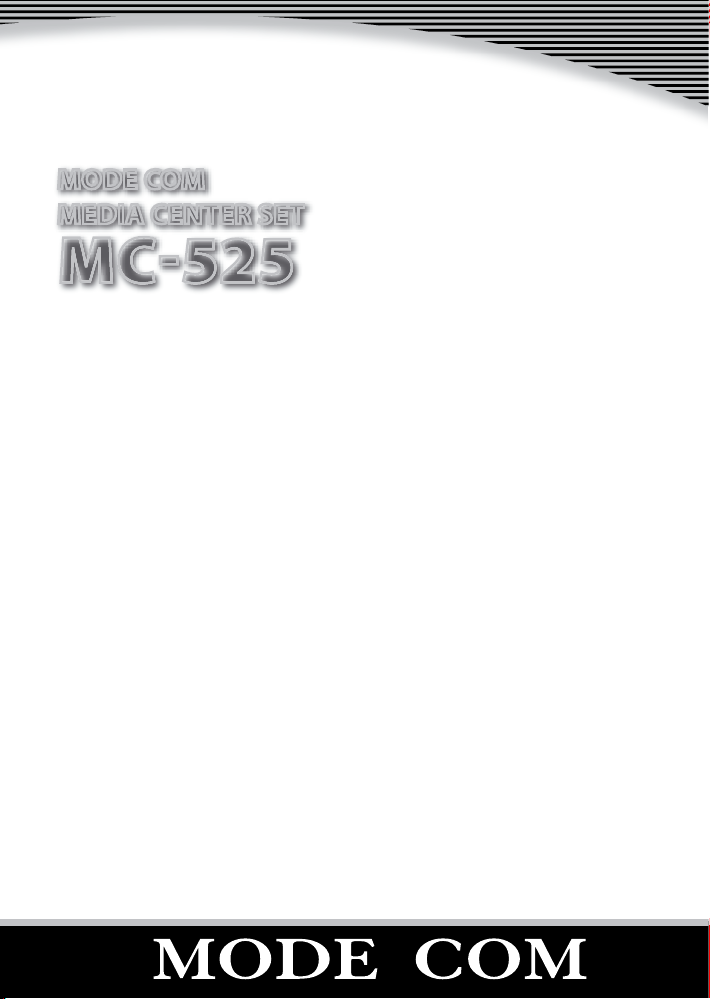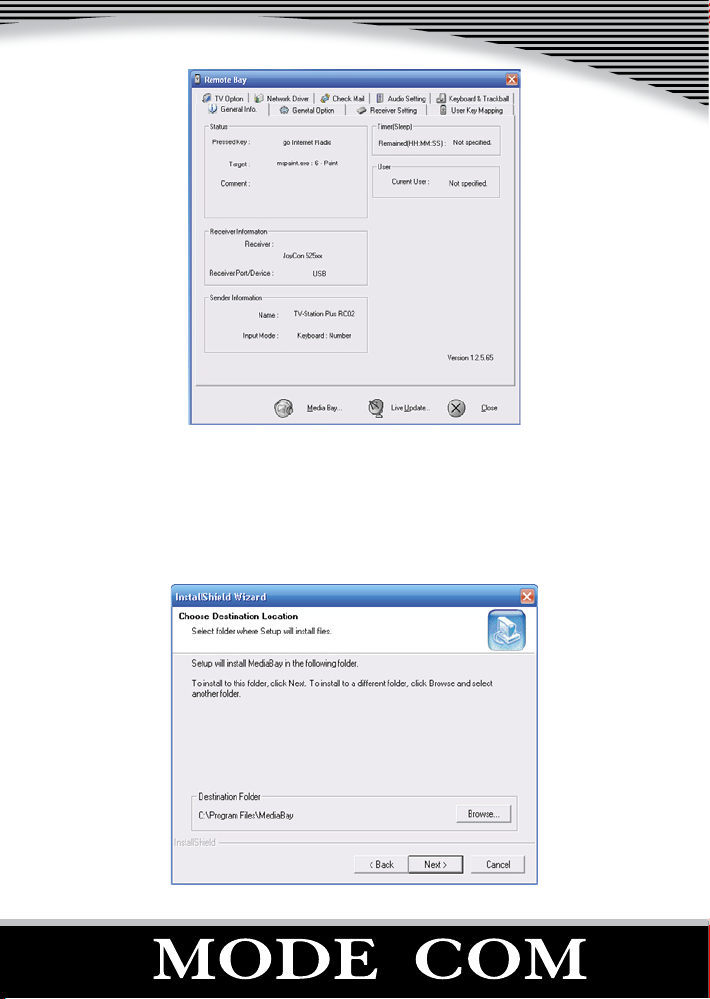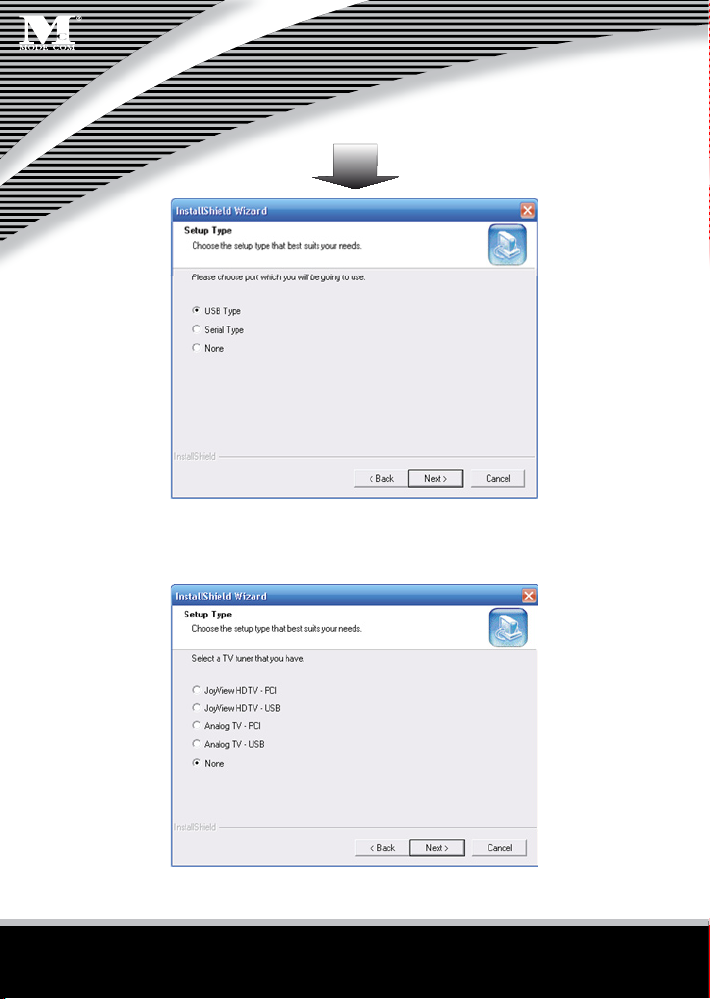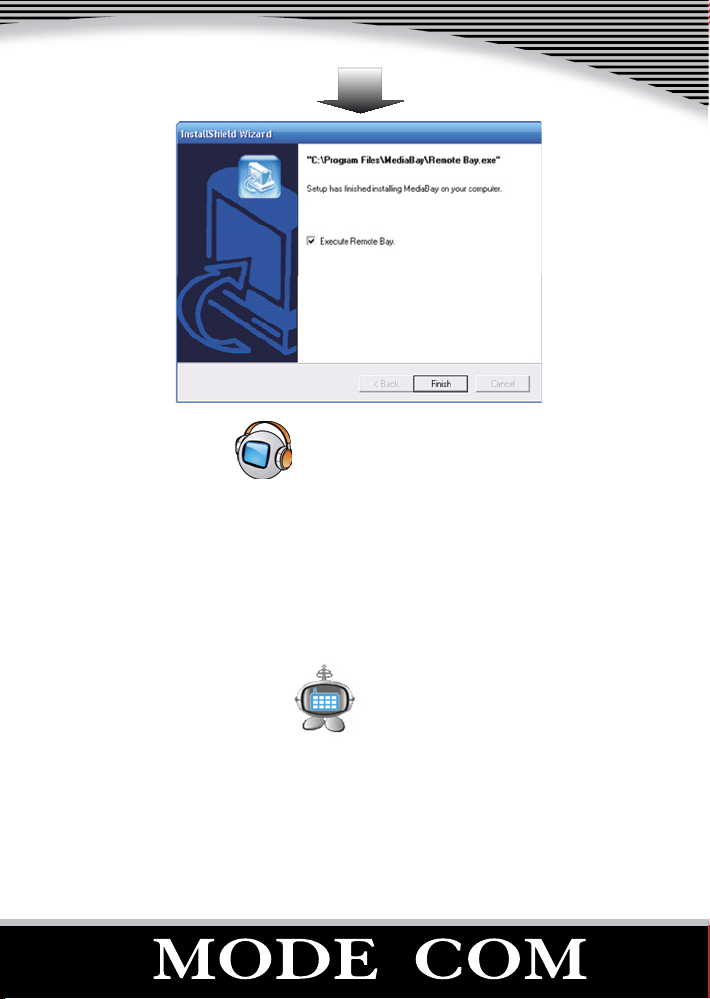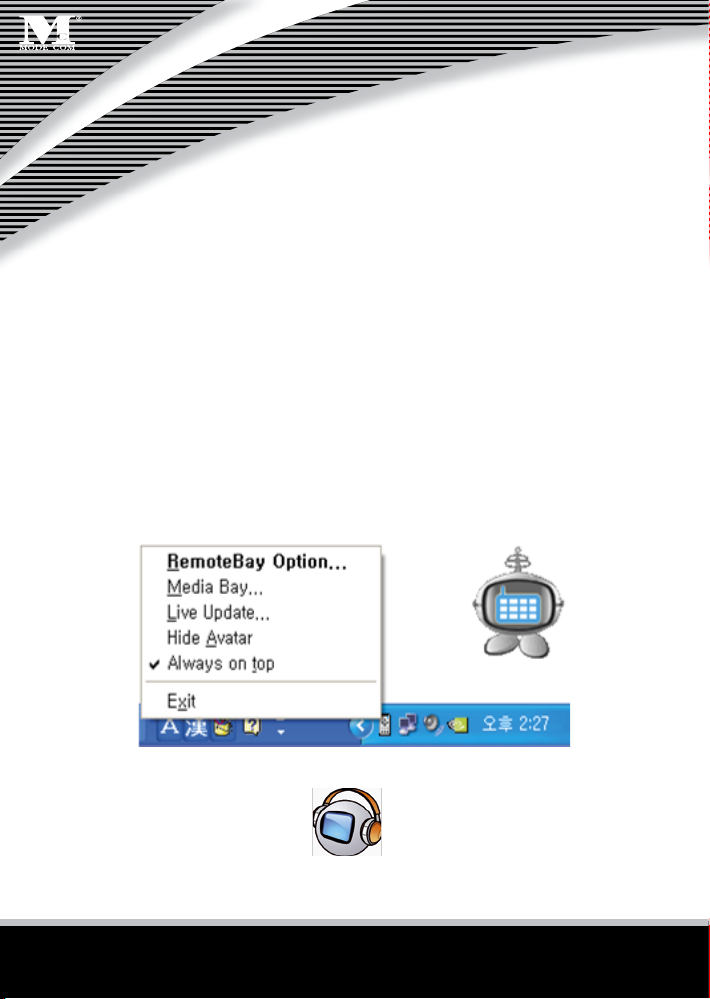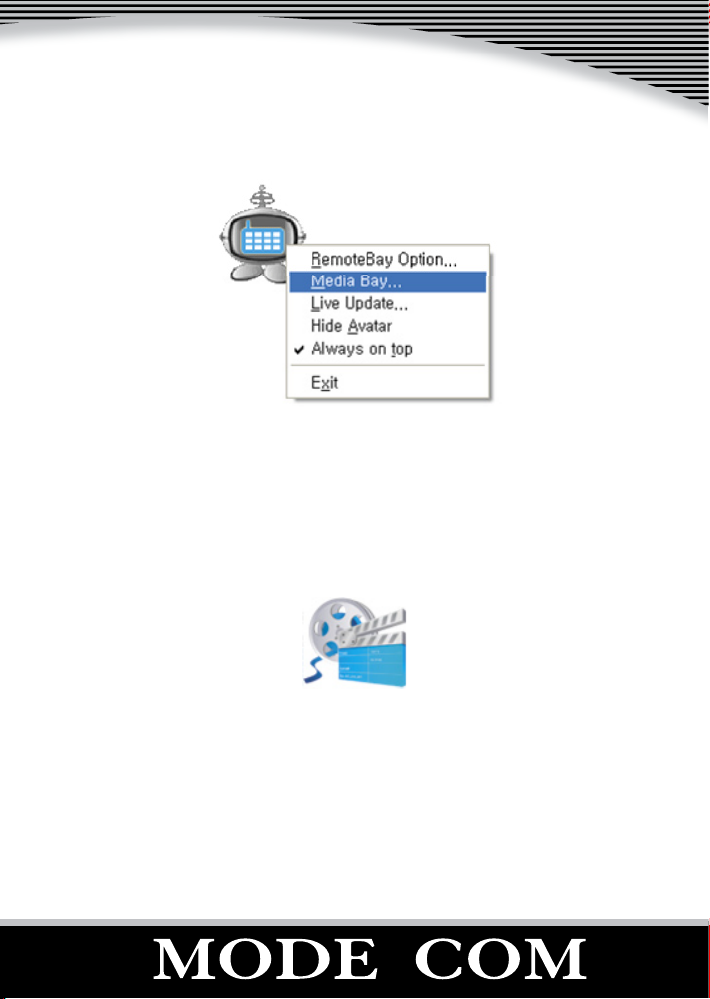9
Right mouse click on the RemoteBay avatar. You will see the menu like shown on
the left. Select MediaBay.
4. Movie
The user can search and playback HDD and CD-ROM movie les. Movie les can
be in AVI, MPEG, WMV, ASF, DivX and Xvid format, depending upon what codec
you have installed. You can choose your favorite movie player, in addition to de-
fault MediaBay player.
Select Movie on the main screen of MediaBay. (Using “Media Jump” of side bar
menu, you can jump to Movie directly from anywhere)
Select one of the folder displayed. Then, MediaBay will search movie les auto-
matically. This lists can be edited in Setting Menu.