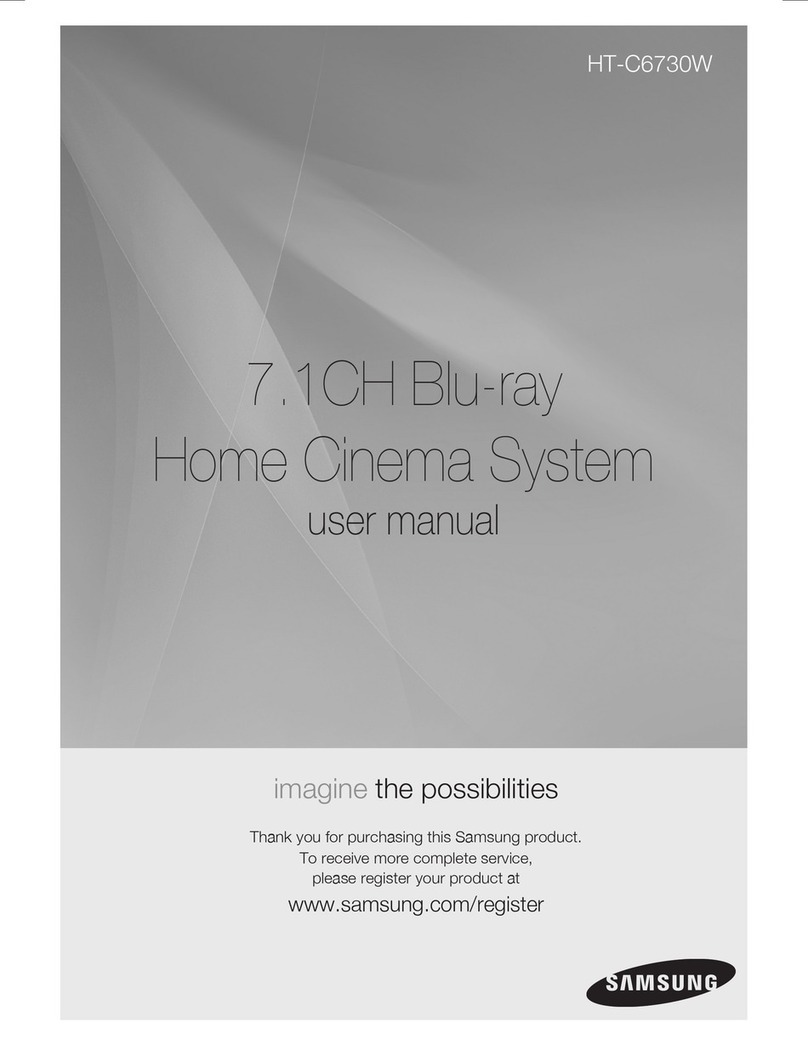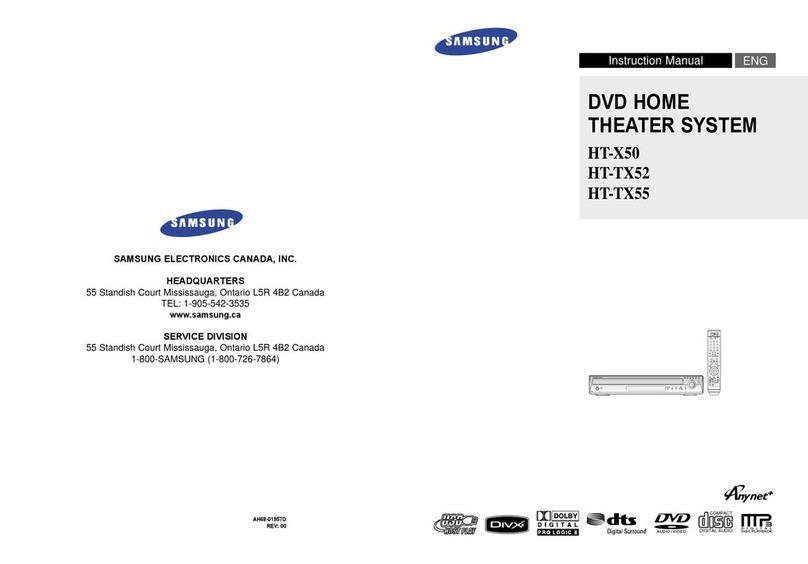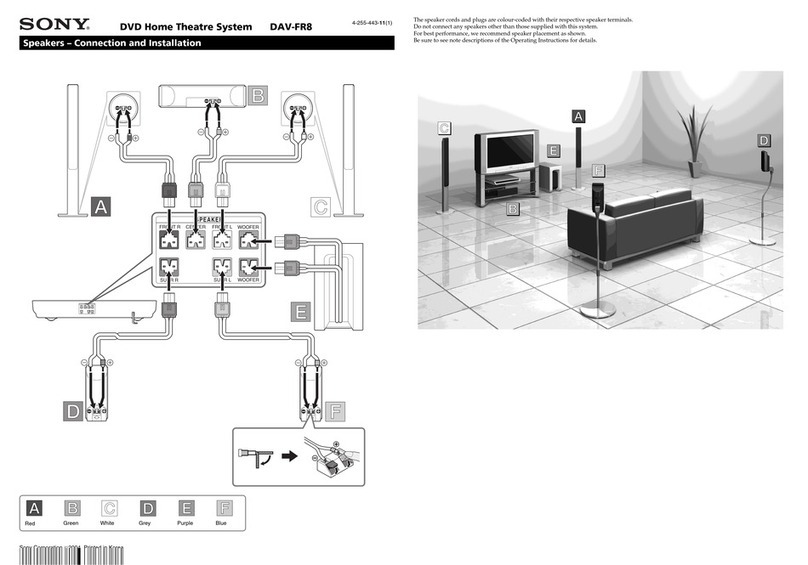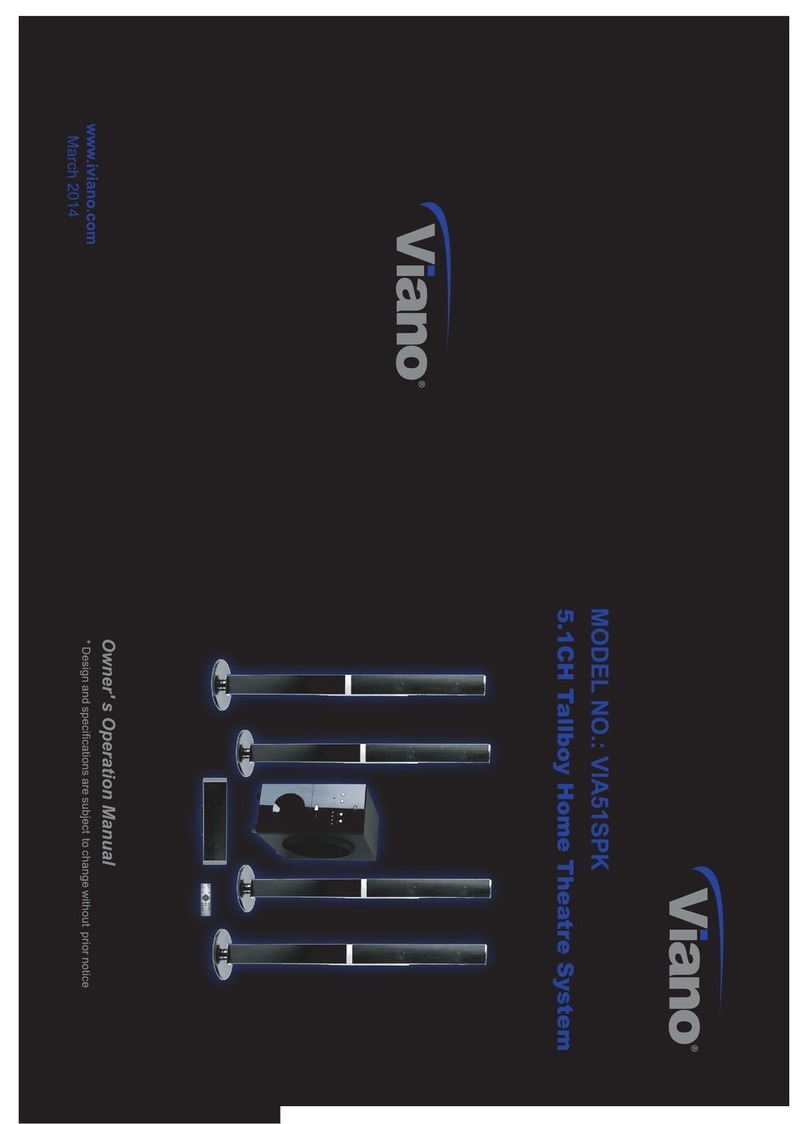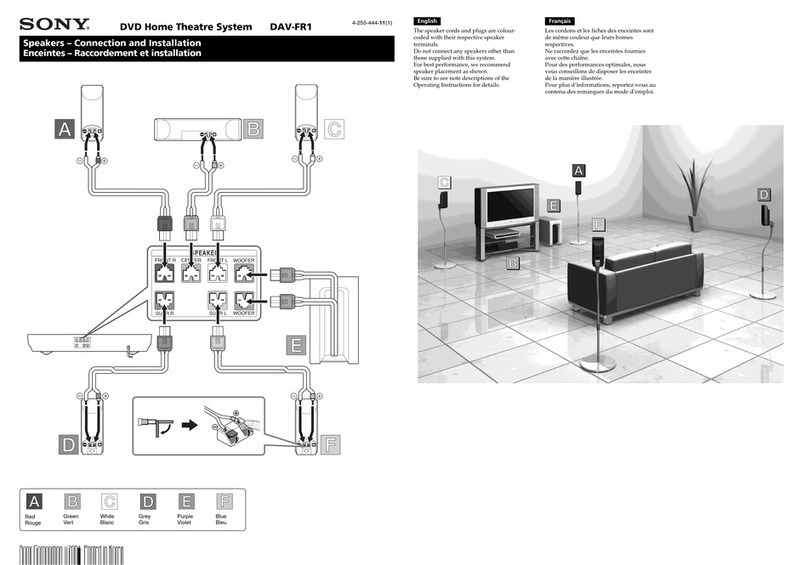Samsung HT-C550 Use and care manual
Other Samsung Home Theater System manuals

Samsung
Samsung HT-BD8200 User manual
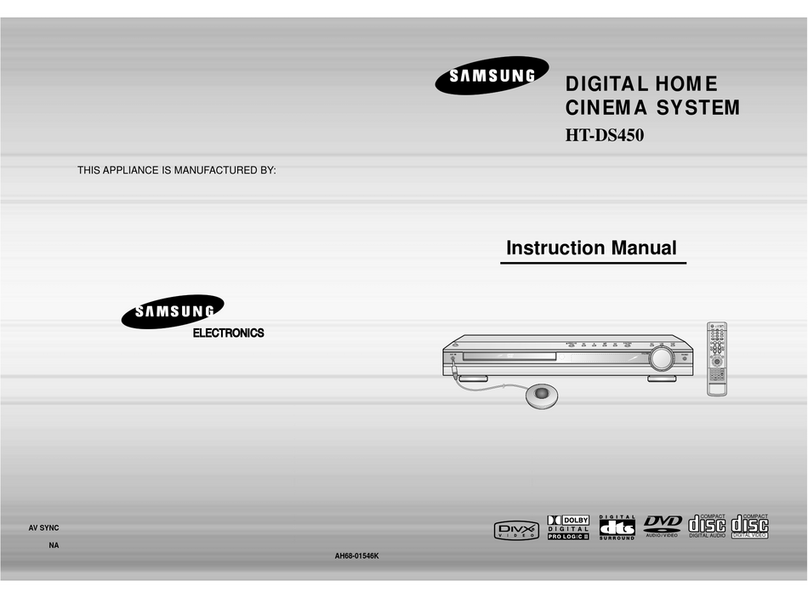
Samsung
Samsung HT-DS450 User manual

Samsung
Samsung HT-BD3252 User manual
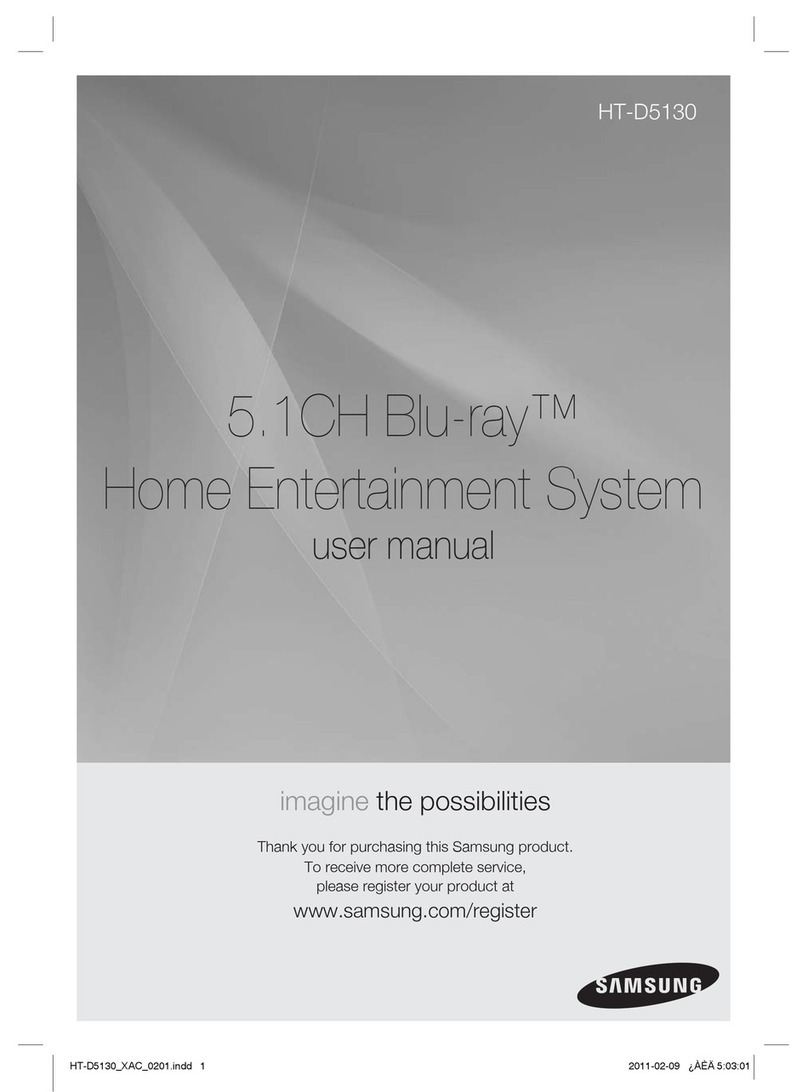
Samsung
Samsung HT-D5130 User manual

Samsung
Samsung HT-H7730WM User manual

Samsung
Samsung HT-J5150 User manual
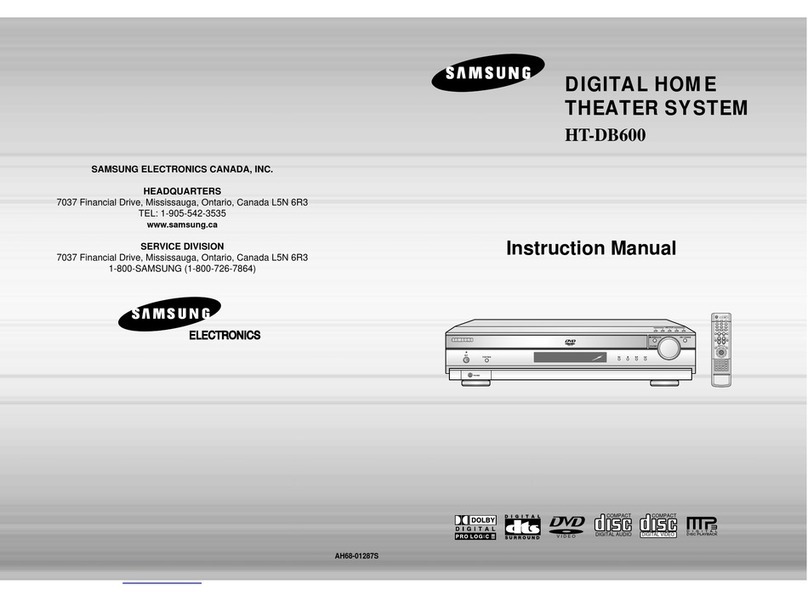
Samsung
Samsung HT-DB600 User manual

Samsung
Samsung HT-TX35 User manual
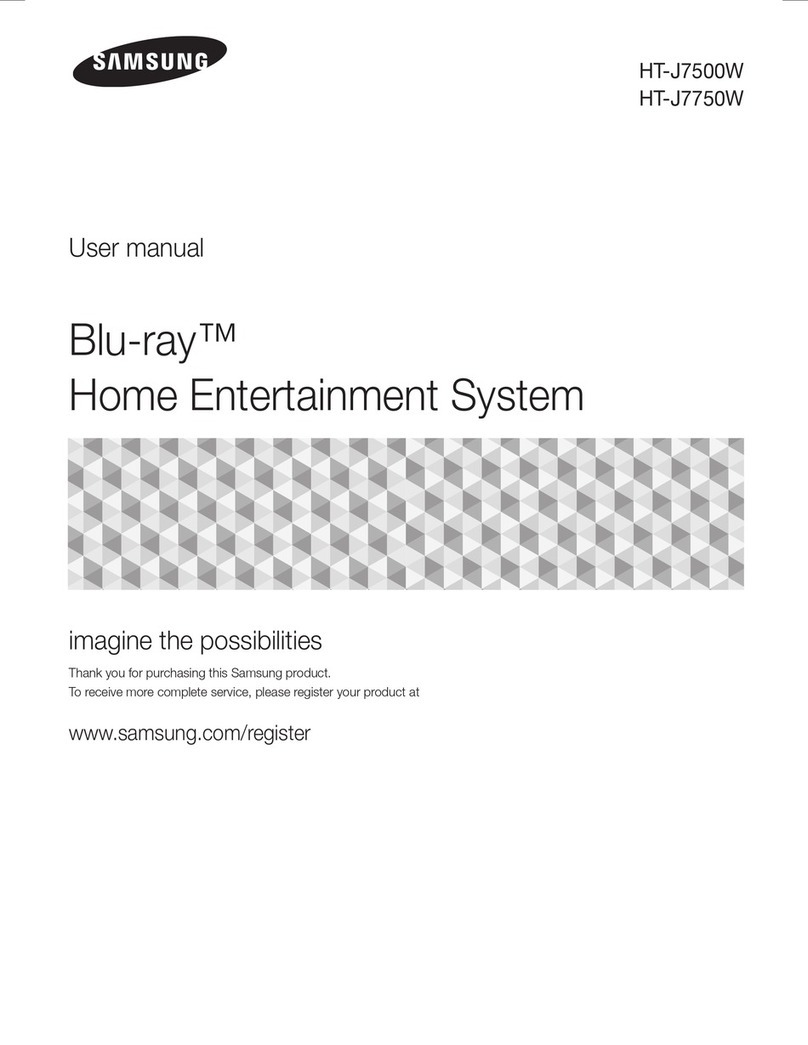
Samsung
Samsung HT-J7750W User manual

Samsung
Samsung HT-P10K User manual
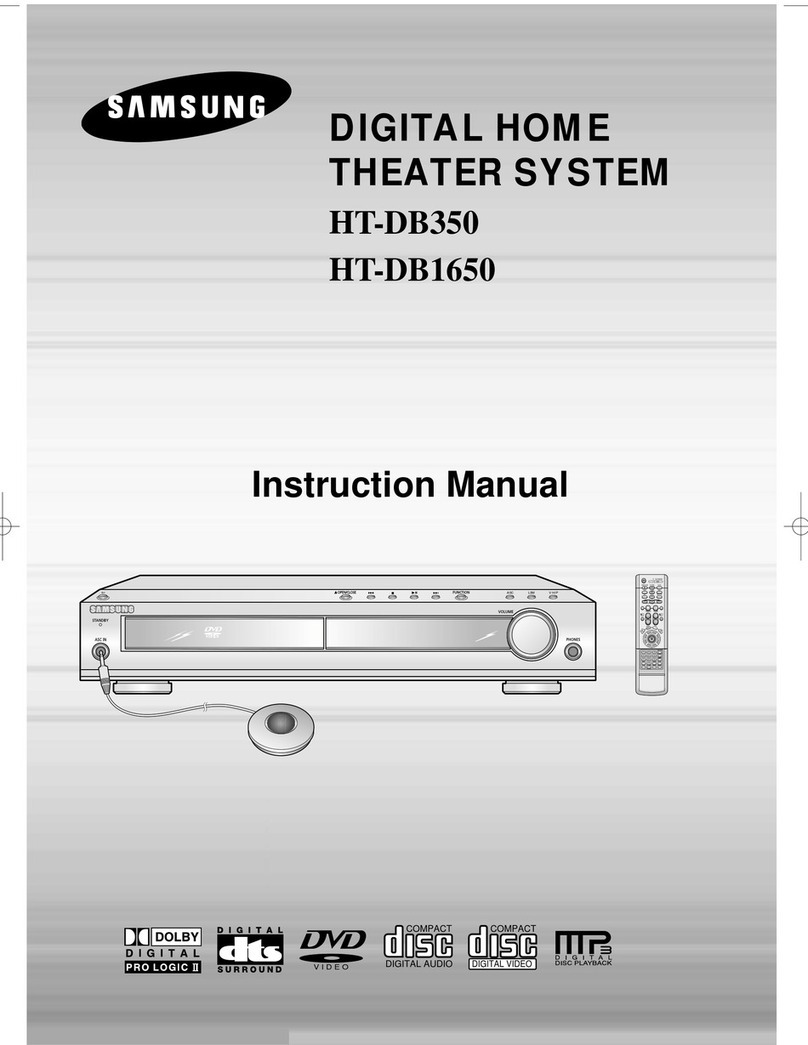
Samsung
Samsung HT-DB1650 User manual

Samsung
Samsung HT-D4500 User manual
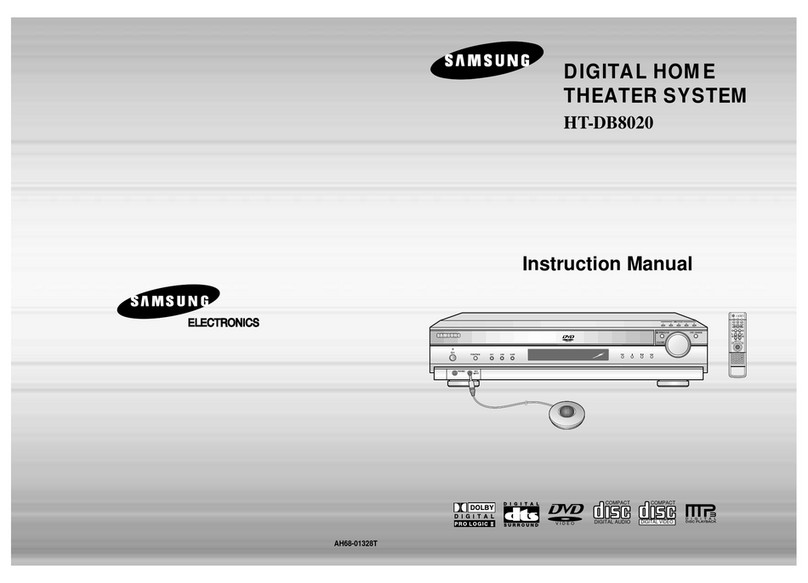
Samsung
Samsung HT-DB8020 User manual

Samsung
Samsung HT-TX52 User manual

Samsung
Samsung HT-DB390 User manual

Samsung
Samsung HT-E320 User manual
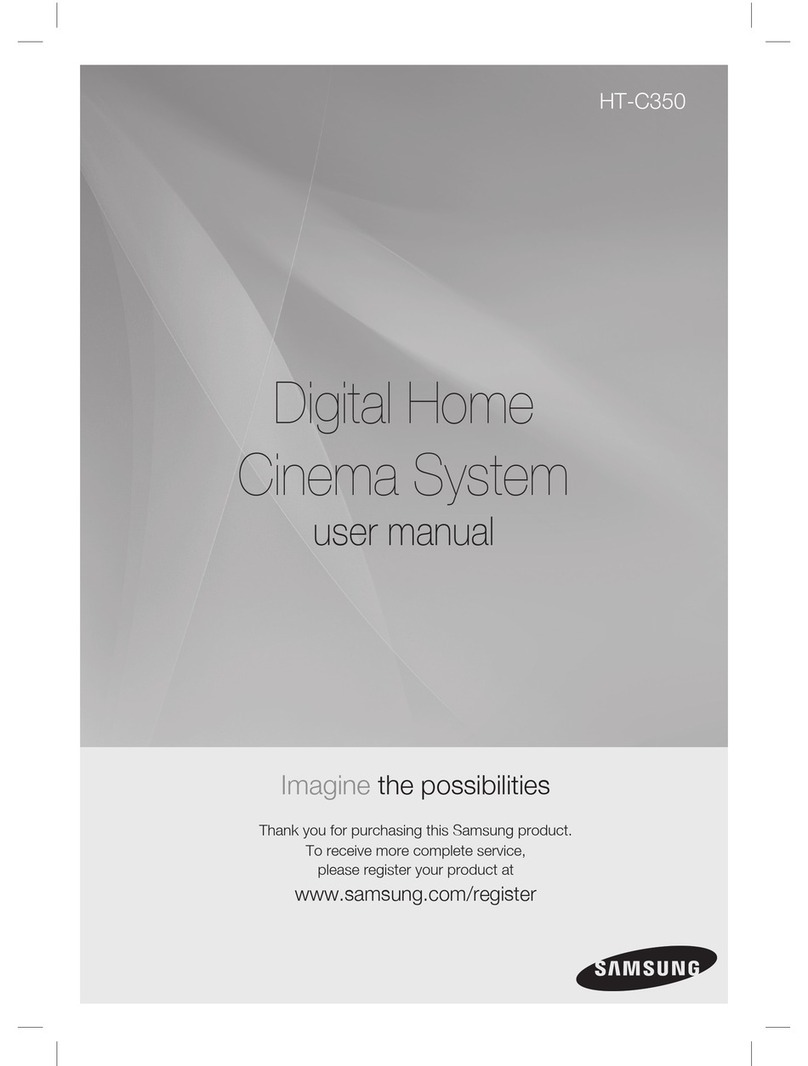
Samsung
Samsung AH68-02293B User manual
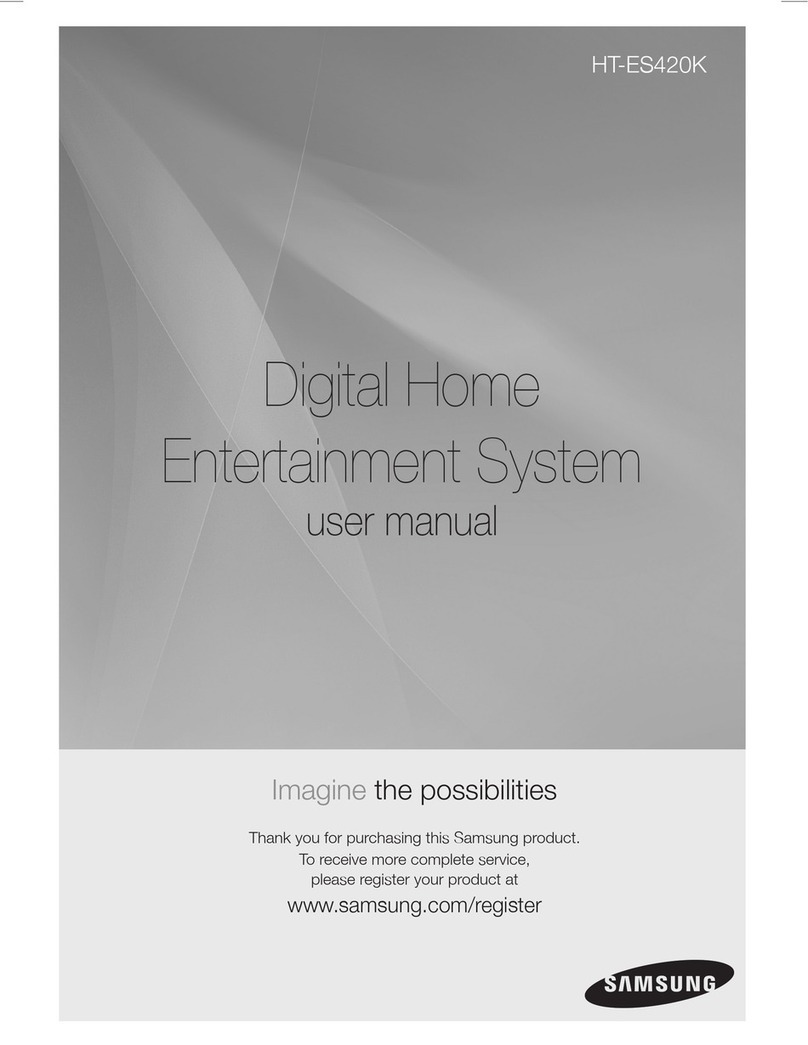
Samsung
Samsung HT-ES420K User manual
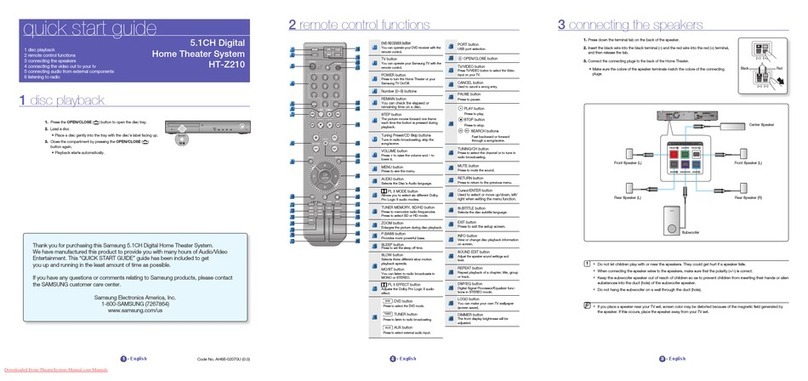
Samsung
Samsung HT-Z210 User manual

Samsung
Samsung HT-J7756W User manual