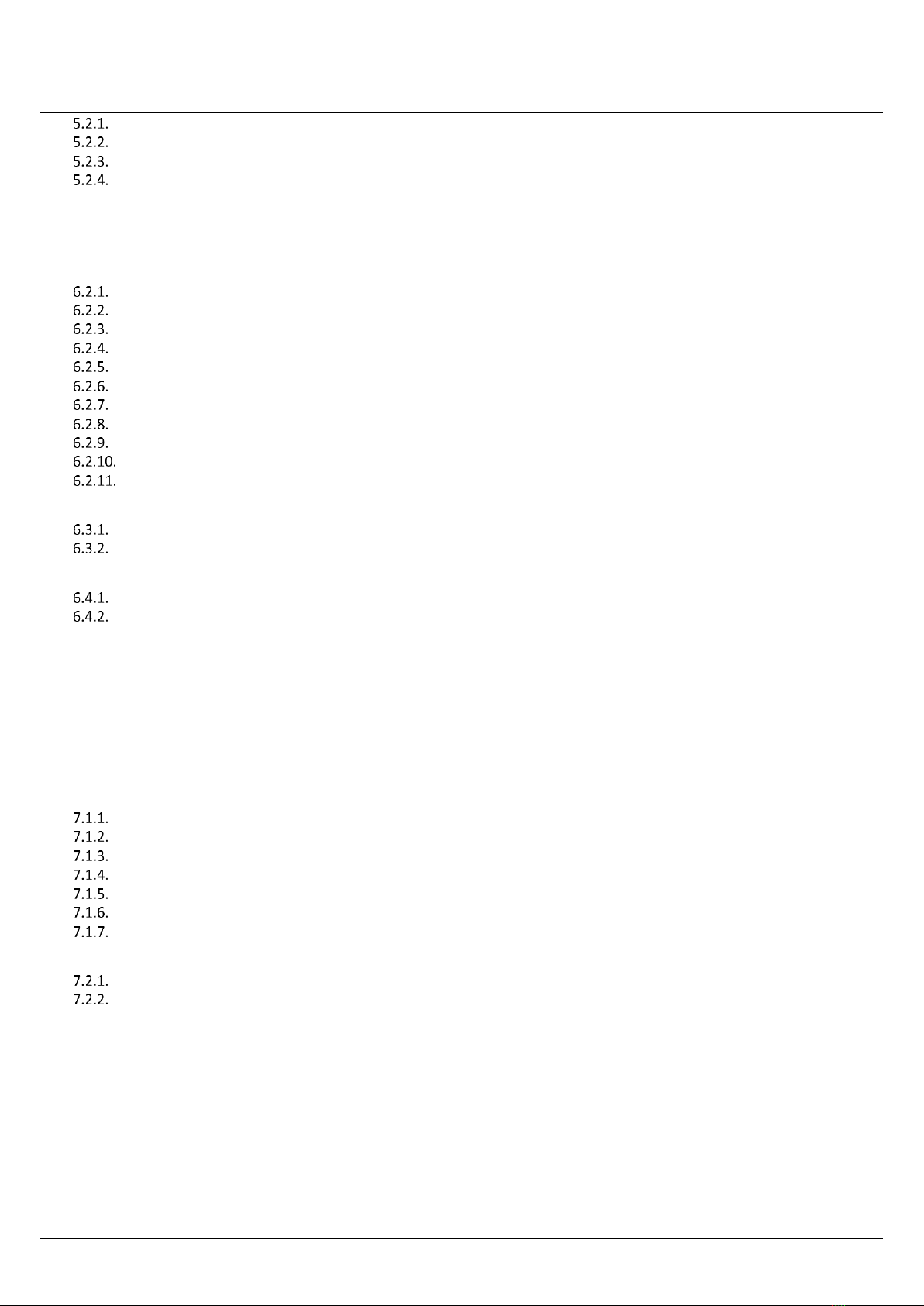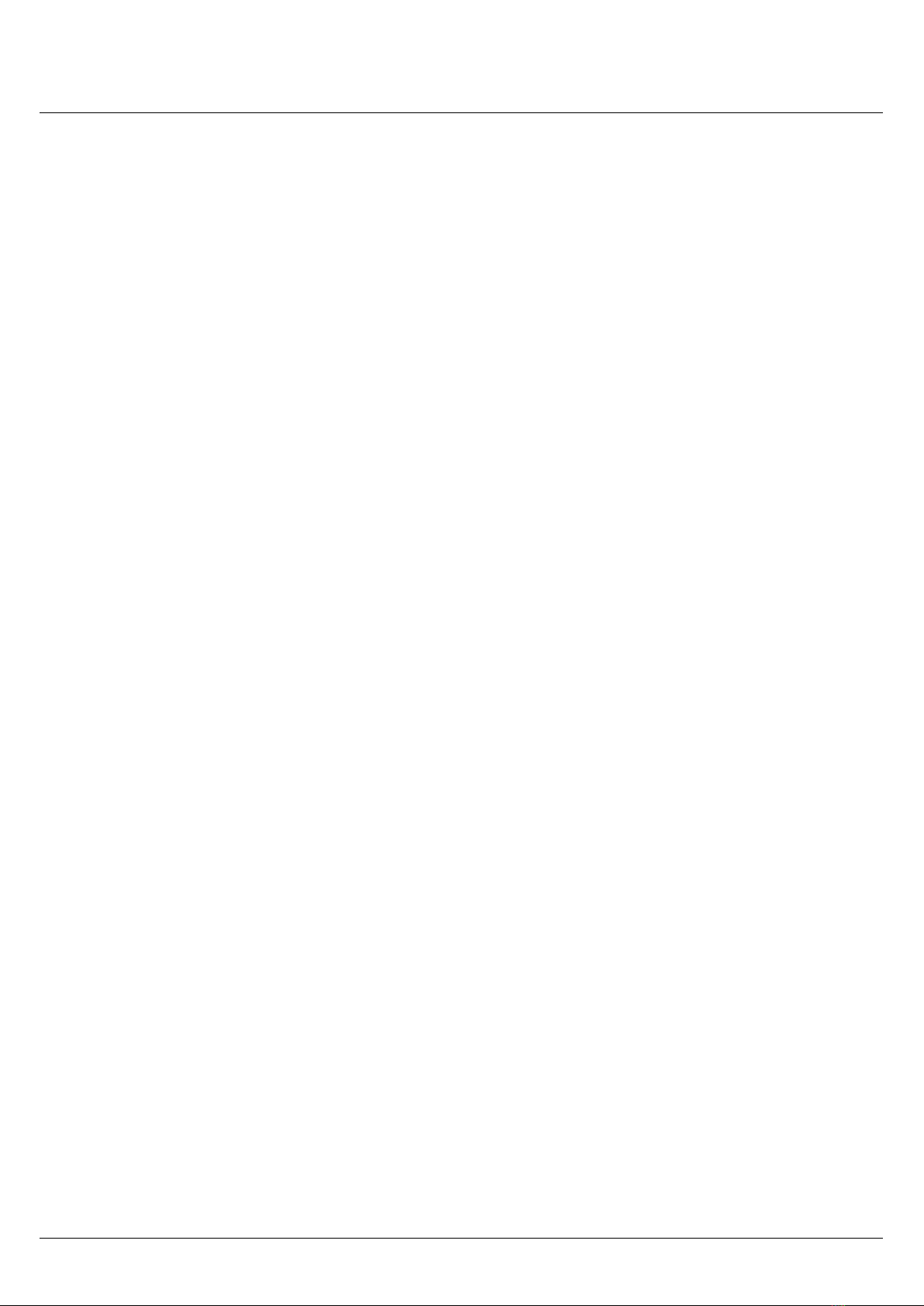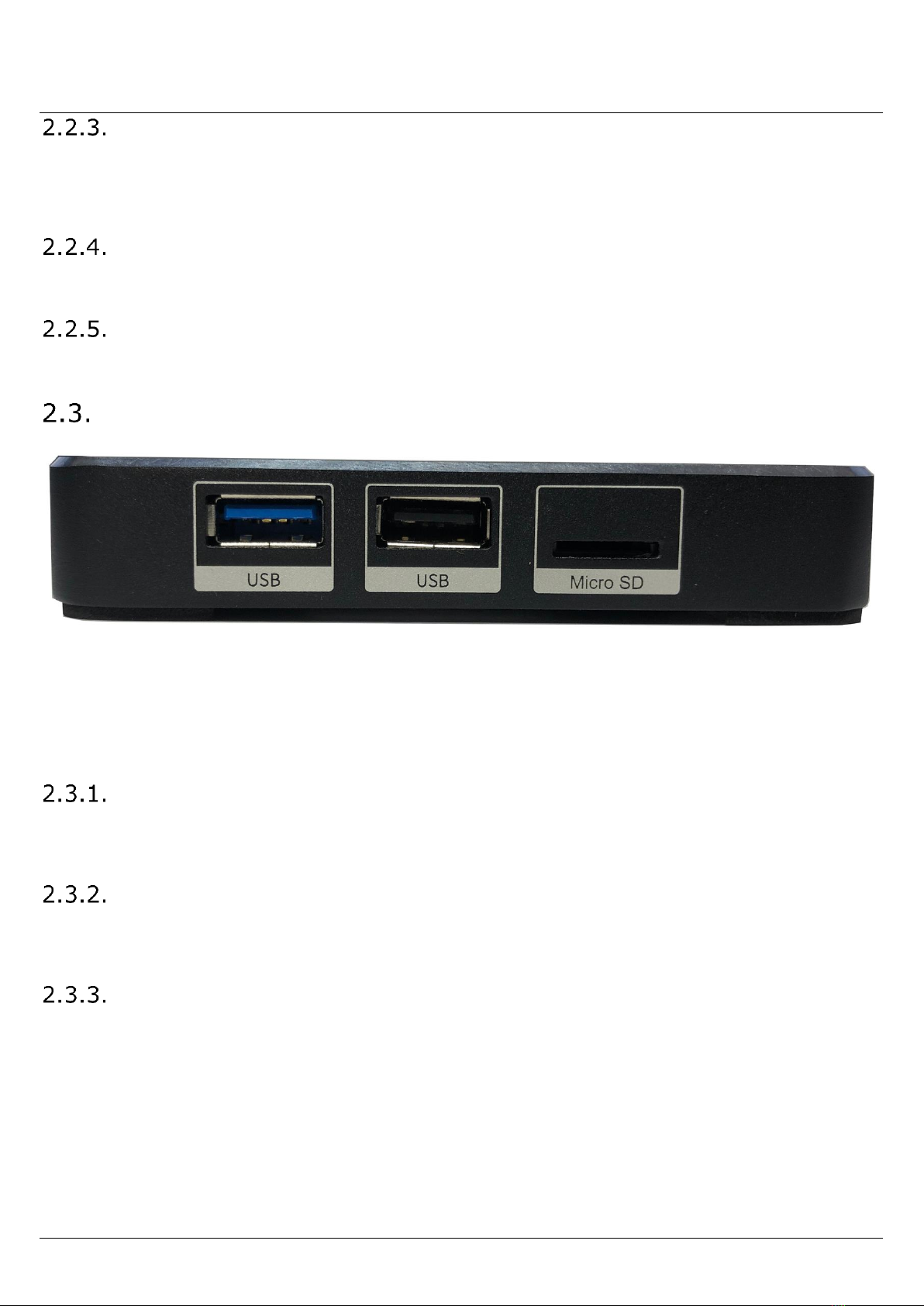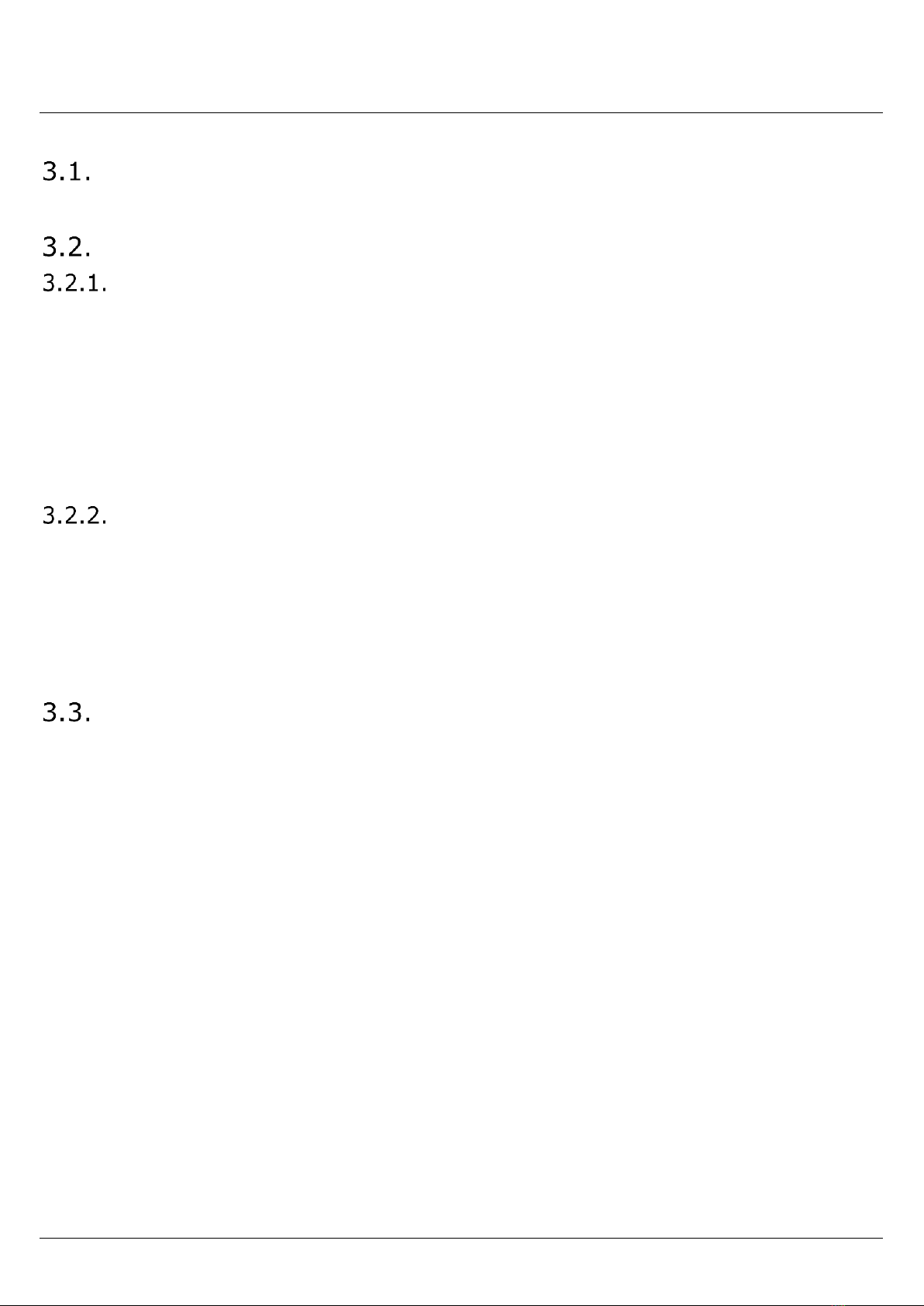molitor 4K Light
Copyright© molitor GmbH Page 3 of 39
Required Parameters..............................................................................................................................................................21
Optional Parameters ..............................................................................................................................................................21
Scheduled Playlists .................................................................................................................................................................22
HTML5 Browser ......................................................................................................................................................................23
6. External Control...................................................................................................................................... 24
6.1. Control via UDP (User Datagram Protocol) .................................................................................................. 24
6.2. Playback Commands................................................................................................................................... 24
PAUSE .....................................................................................................................................................................................24
CONTINUE...............................................................................................................................................................................24
PAPL........................................................................................................................................................................................24
STATUS?..................................................................................................................................................................................24
NEXT .......................................................................................................................................................................................24
PREV........................................................................................................................................................................................24
PLAY........................................................................................................................................................................................25
PLAYFILE..................................................................................................................................................................................25
JUMP.......................................................................................................................................................................................25
RUNTIME?.............................................................................................................................................................................25
TIMETOFINISH?.....................................................................................................................................................................25
6.3. File Commands........................................................................................................................................... 26
PLAYLIST?................................................................................................................................................................................26
FOLDERLIST?...........................................................................................................................................................................26
6.4. USB Touchscreen........................................................................................................................................ 26
HTML with Touch....................................................................................................................................................................26
Touchscreen ...........................................................................................................................................................................26
6.5. USB Numblock............................................................................................................................................ 29
6.6. USB Presenter ............................................................................................................................................ 30
6.7. USB Keyboard............................................................................................................................................. 31
6.8. USB Mouse................................................................................................................................................. 31
7. Anhang .................................................................................................................................................. 32
7.1. UltraHD_Konverter.......................................................................................Fehler! Textmarke nicht definiert.
Java Installation ......................................................................................................................................................................32
UltraHD_Konverter starten ................................................................................................ Fehler! Textmarke nicht definiert.
Bild Dateien auswählen ...................................................................................................... Fehler! Textmarke nicht definiert.
Eigenschaften wählen......................................................................................................... Fehler! Textmarke nicht definiert.
Zielordner wählen............................................................................................................... Fehler! Textmarke nicht definiert.
Starten Sie die Umwandlung .............................................................................................. Fehler! Textmarke nicht definiert.
Dateien auf SD Karte / USB Speicher kopieren................................................................... Fehler! Textmarke nicht definiert.
7.2. Update Firmware........................................................................................................................................ 37
Download Files .......................................................................................................................................................................37
Release Update.......................................................................................................................................................................38
7.3. EC –DECLARATION OF CONFORMITY .......................................................................................................... 39
Molitor GmbH does not warrant that the hardware will work properly in all environments and applications,
and makes no warranty and representation, either implied or expressed, with respect to the quality,
performance, merchantability, or fitness for a particular purpose.
Molitor GmbH has made every effort to ensure that this User’s Manual is accurate; Molitor GmbH disclaims
liability for any inaccuracies or omissions that may have occurred.