Momentum Codi User manual
Other Momentum Security Camera manuals

Momentum
Momentum MOCAM720 User manual

Momentum
Momentum Robbi User manual

Momentum
Momentum Niro 2 User manual

Momentum
Momentum Axel User manual

Momentum
Momentum Teri User manual

Momentum
Momentum Axel User manual

Momentum
Momentum MOCAM1 User manual
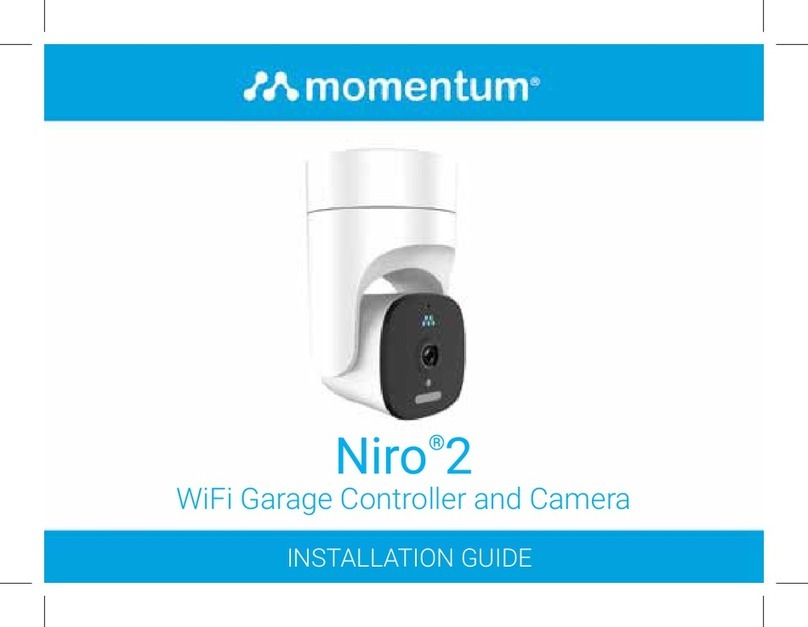
Momentum
Momentum Niro 2 User manual

Momentum
Momentum MOCAM-720-01 User manual


























