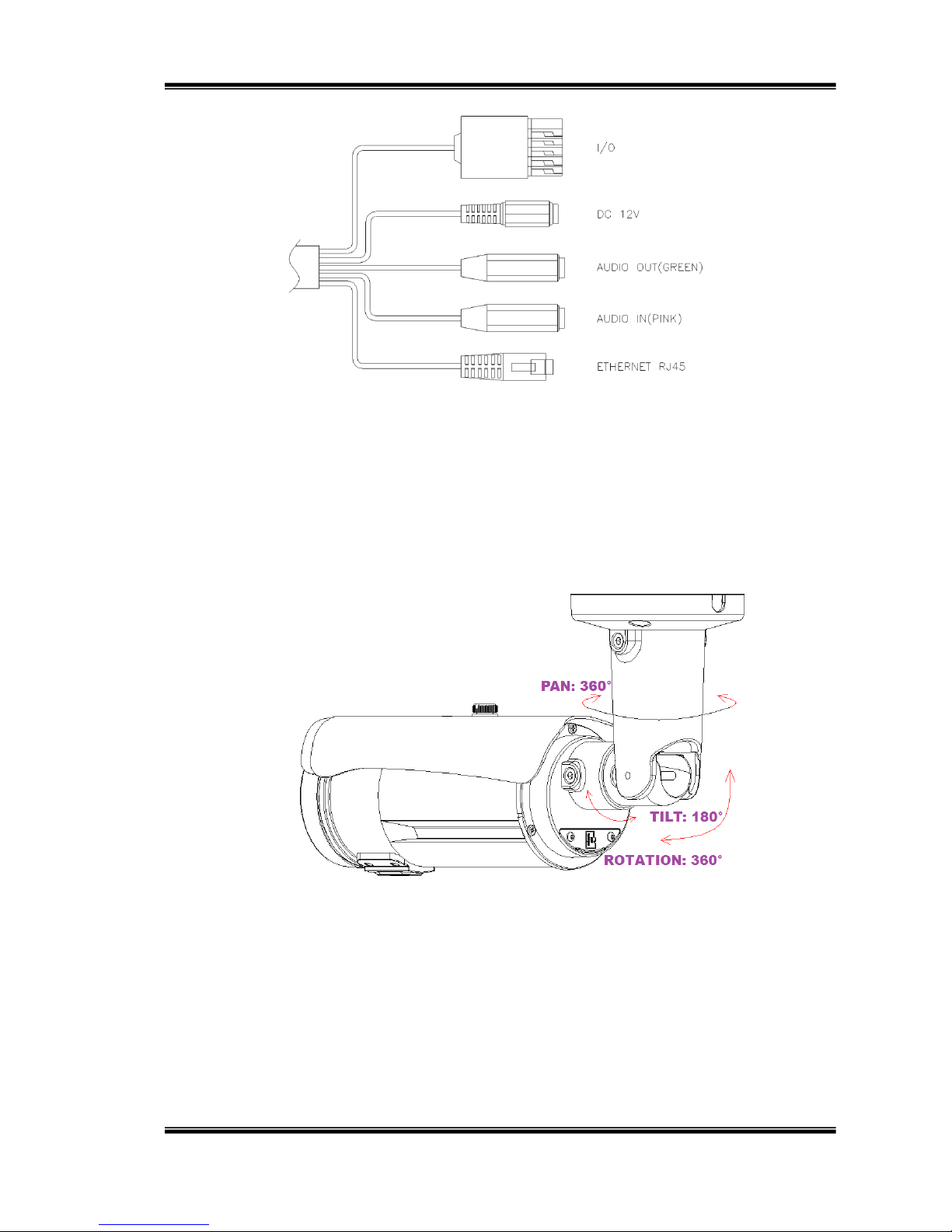3/74
Content
I. PREFACE ............................................................................................................4
II. PRODUCT SPECIFICATIONS.............................................................................4
III. PRODUCT INSTALLATION.................................................................................8
A. MONITOR SETTING......................................................................................................8
B. HARDWARE INSTALLATION ..........................................................................................9
C. IPASSIGNMENT.........................................................................................................14
D. INSTALLACTIVEXCONTROL:.....................................................................................18
IV. LIVE VIDEO.......................................................................................................24
V. IP CAMERA CONFIGURATION ........................................................................28
A. SYSTEM ....................................................................................................................29
B. NETWORK................................................................................................................. 34
C. A/VSETTING ............................................................................................................46
D. EVENT LIST...............................................................................................................53
VI. NETWORK CONFIGURATION..........................................................................63
VII. I/O CONFIGURATION .......................................................................................65
VIII. FACTORY DEFAULT.........................................................................................69
IX.UNIVERSAL PASSWORD.................................................................................70
X. PACKAGE CONTENTS.....................................................................................73
XI. MICRO SD CARD COMPATIBILITY..................................................................74