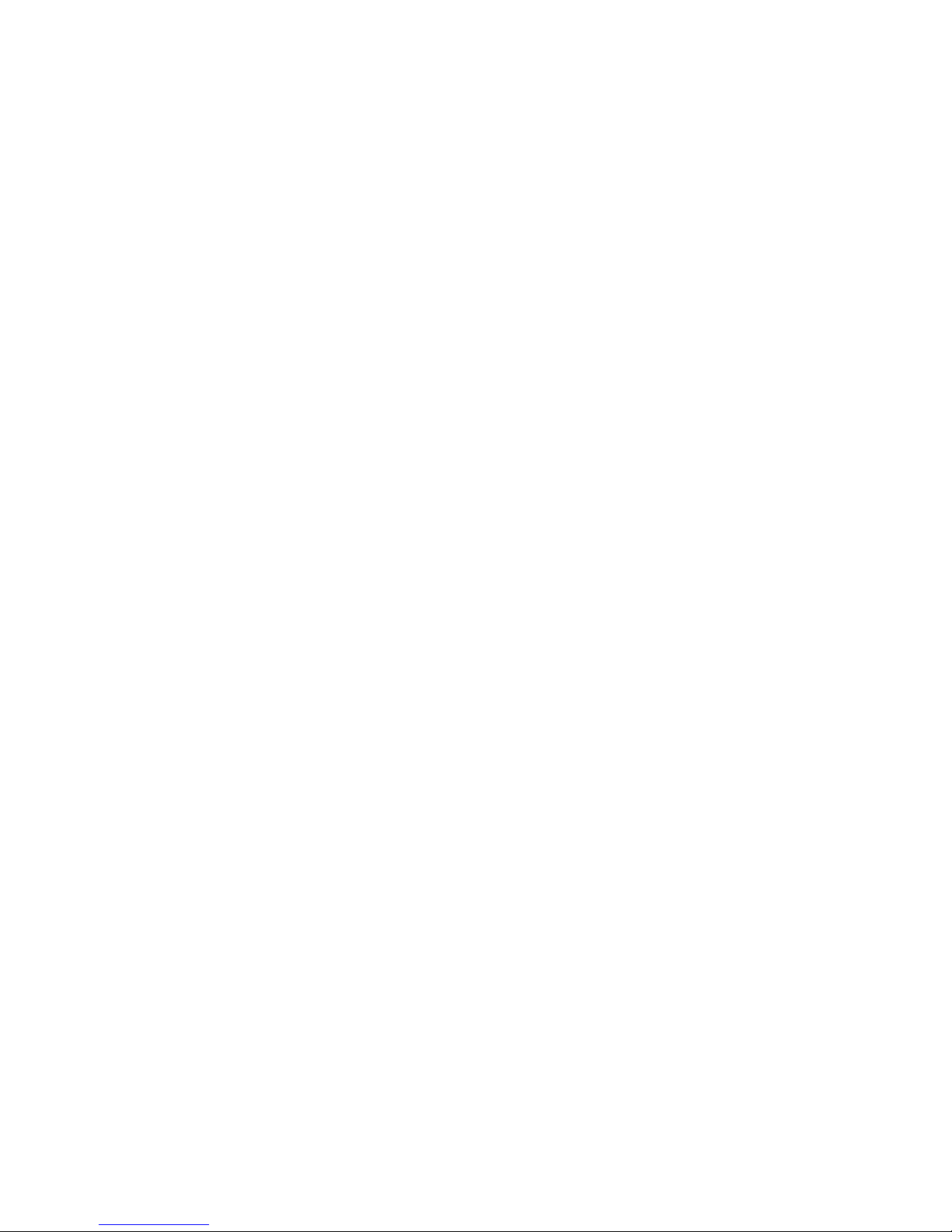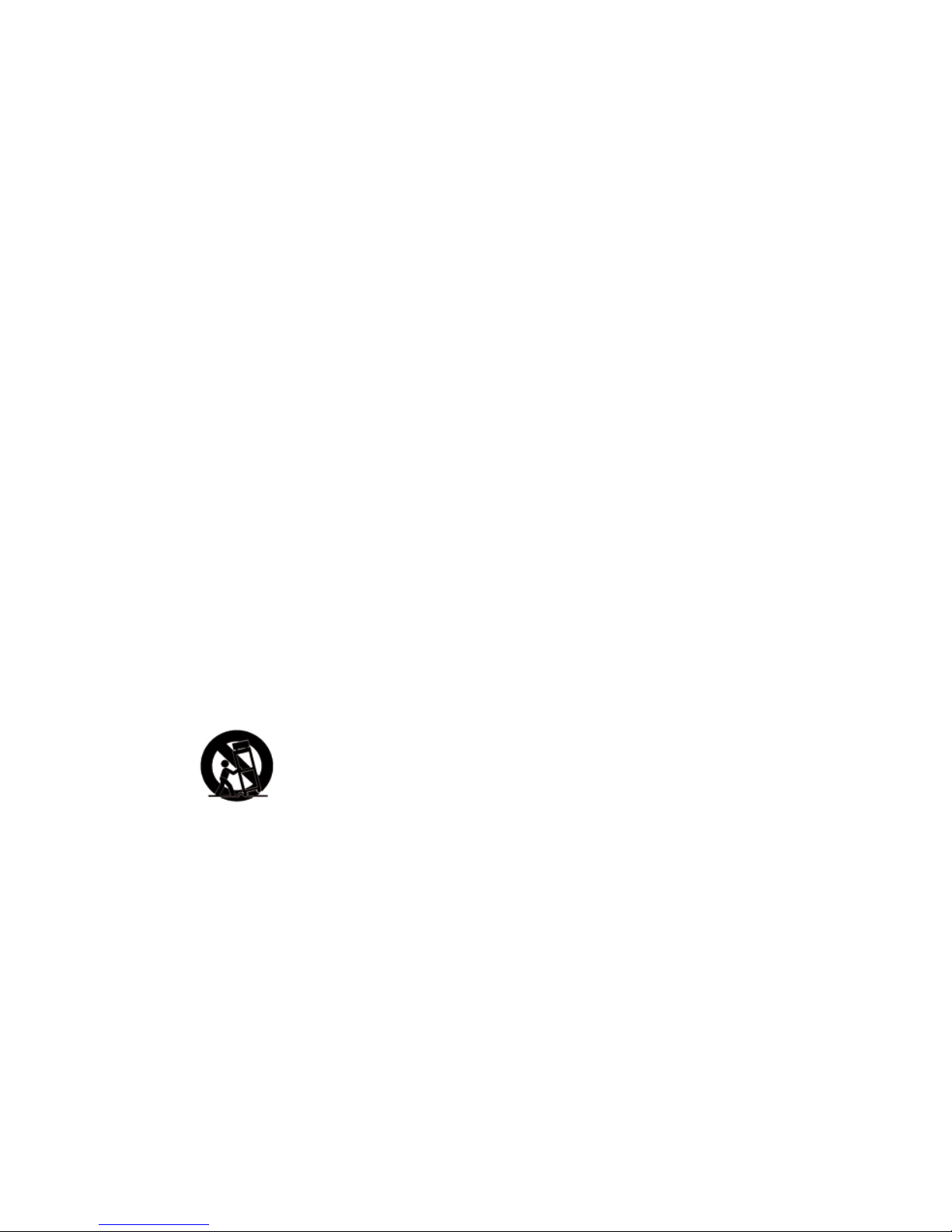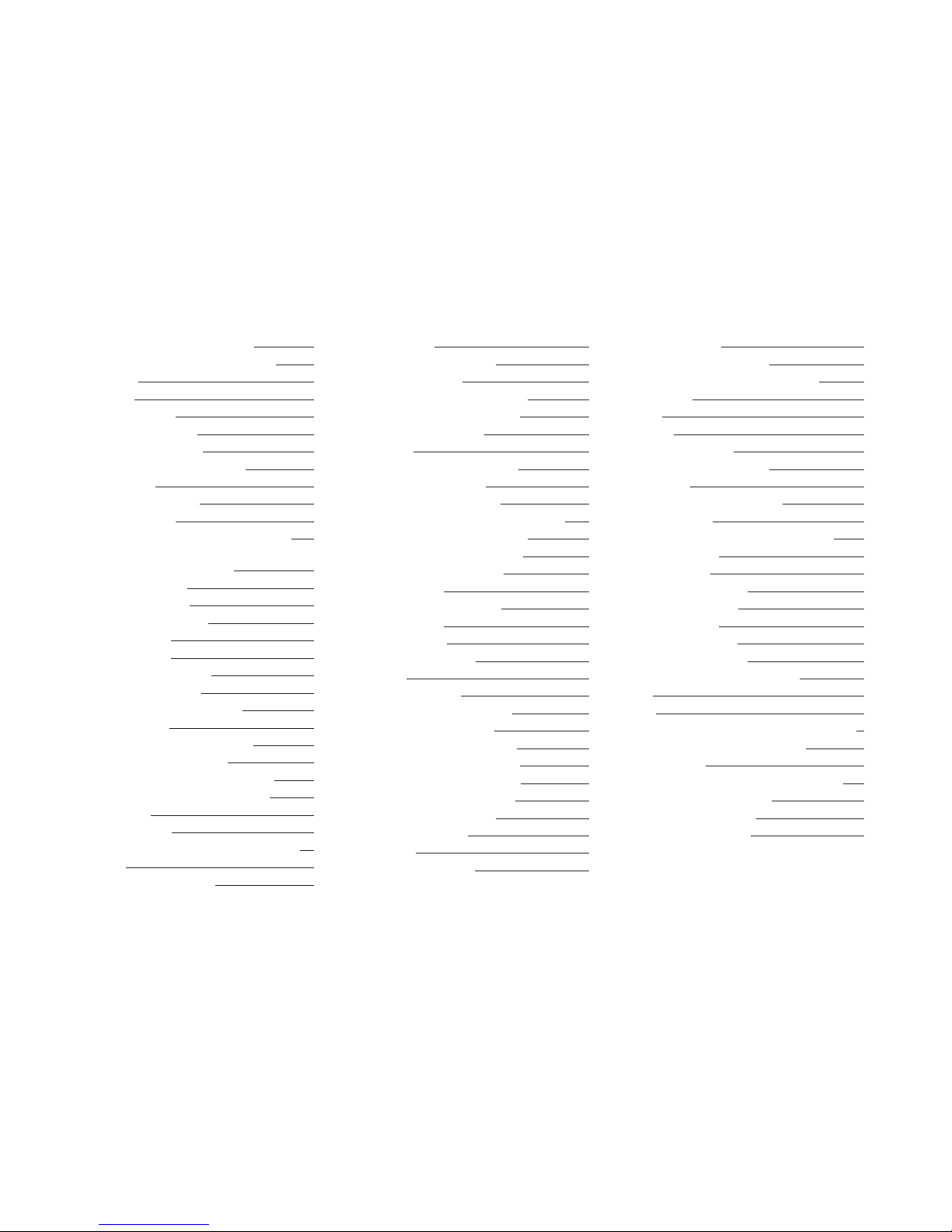BUTTONS & CONNECTIONS. Cont.
Definitions
• Stand By - Turns the AirStream 20 on or back to stand by mode. When in Stand
by, you can set the display to be fully illuminated, partially, or not at all
• Aerial - The aerial is attached by screwing into its location at the back of the
AirStream 20 (refer to Page 3). This should initially be fully extended and vertical
in order to ensure maximum FM and DAB signal strength. Some adjustment
may be required. The aerial is not required when in iPod, Internet Radio or Music
Player modes
• Mode - Scrolls through the various playback modes
• Menu - Press this to enter the main menu (not playing any particular mode) or the
main menu for the mode which you are in
• Alarm - Short cut to the alarms setting menu
• Sleep/ Snooze - The sleep function automatically turns the AirStream 20 off
after a user set period of time. The Snooze function silences an activated alarm
for a period of 5 minutes. You will be able to see it count down on the AirStream
20 display
• EQ - Scroll through the various preset EQ settings (Optimum, Voice, Classical,
Pop, Rock or Dynamic)
• Info - Press this button to scroll through various information transmitted during
FM (only when an RDS signal is being received), DAB, Internet Radio, iPod and
Music Player
• Play/ Pause Button - This acts as a mute button when in Internet, DAB and FM
modes. When in iPod or Music Player mode, you can play and pause the music
you are listening to
• Left Button - This is used to skip backward to a previous track(s) when in iPod
and Music Player modes. In DAB mode, it brings up the station list. In FM mode,
it is used as a form of manual tuning in 0.05MHz steps. It is disabled in Internet
Radio or Auxiliary modes
• Right Button - This is used to skip forward to the next track(s) when in iPod and
Music Player modes. In DAB mode, it brings up the station list. In FM mode, it
is used as a form of manual tuning in +0.05MHz steps. It is disabled in Internet
Radio or Auxiliary modes
• Return Button - This button is used frequently in the menu system, to access
the previous display. However, when in Internet Radio mode, it brings up the
Internet radio menu. In Music Player mode, it brings up the music list for that
folder. In DAB mode, it brings up the station list. In FM mode and Auxiliary
mode, it has no function
• Tune/ Select Dial - It is used to scroll up and down through the menus. The
highlighted option is selected by pressing down on it
• Auxiliary Input - An input to allow inter-connection of other devices, such as
MP3 players and CD players. It is recommended that the volume of the auxiliary
device is set to approximately three quarters volume for optimum playback quality
• Audio Output - This connection is used to connect the AirStream 20 to other
audio devices. This is set to a fixed level and the volume is controlled via the
external device. The speaker on the AirStream 20 will still remain active. A stereo
signal will be played providing one is received
• Headphone Output - Use to connect headphones (not supplied with the
AirStream 20). The volume is controlled via the AirStream 20 however, the
speaker of the AirStream 20 will be muted. A stereo signal will be played
providing one is received
• Ethernet Input - Allows for a wired connection to a router (or Ethernet switch)
where a wireless connection is not available
• Power Input - Connect only the power supply unit supplied with the AirStream 20.
Do not use any other devices
Remote Definitions
• Standby Button - Has same function as button on unit
• OK Button - Used to select a highlighted option from the display/ menu
• Menu Button - Has the same function as the button on the unit
• Play/ Pause Button - Has the same function as the button on the unit
• Previous/ Next Buttons - Have same functions as the Left and Right buttons
on the unit
• Volume Up/ Down Buttons - Controls the volume level of the AirStream 20.
Volume is muted when using the Audio Output
• Mode Button - Has the same function as the button on the unit
• Shuffle Button - Toggles shuffle on and off during iPod playback
• Repeat - Toggles between repeat modes (All, track, off) during iPod playback
4AirStream 20