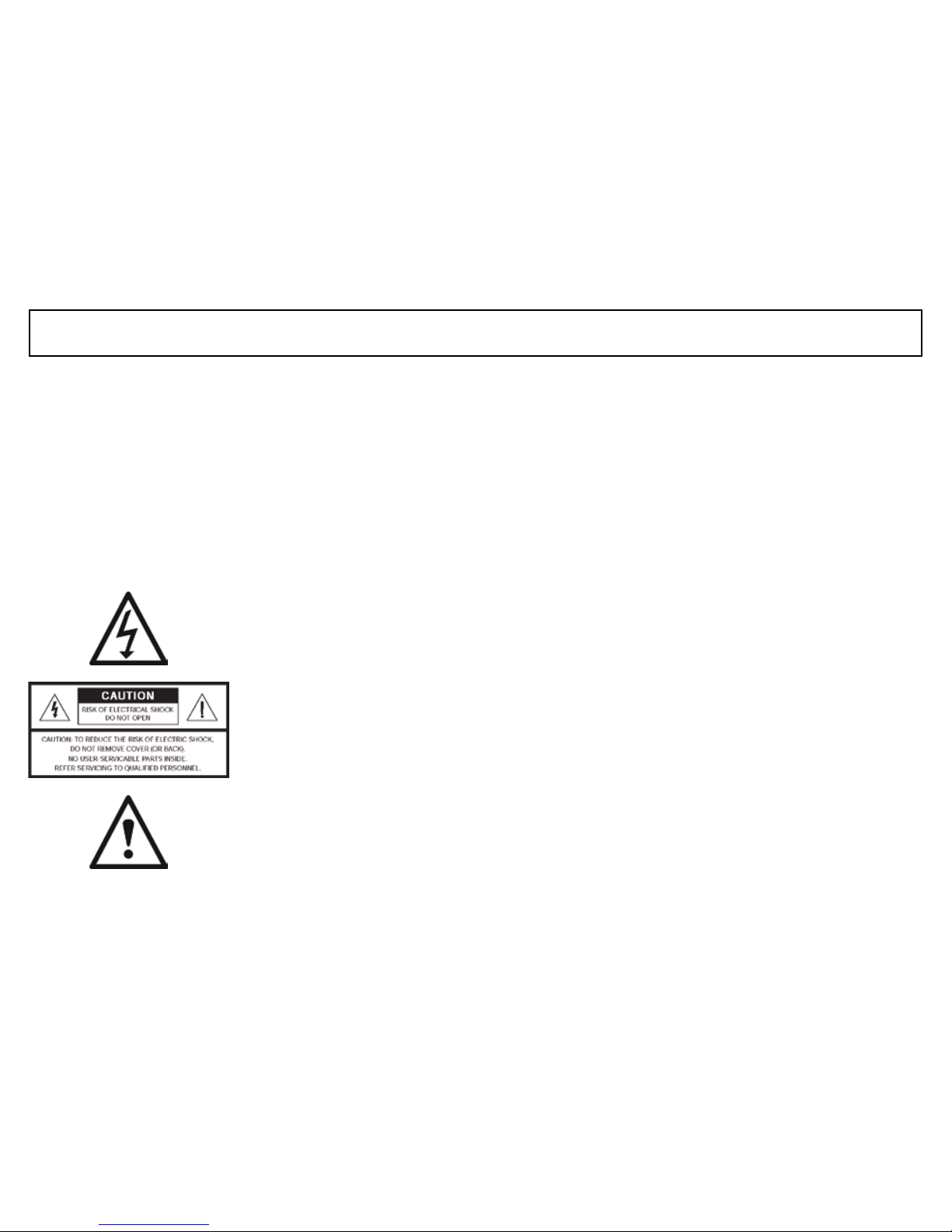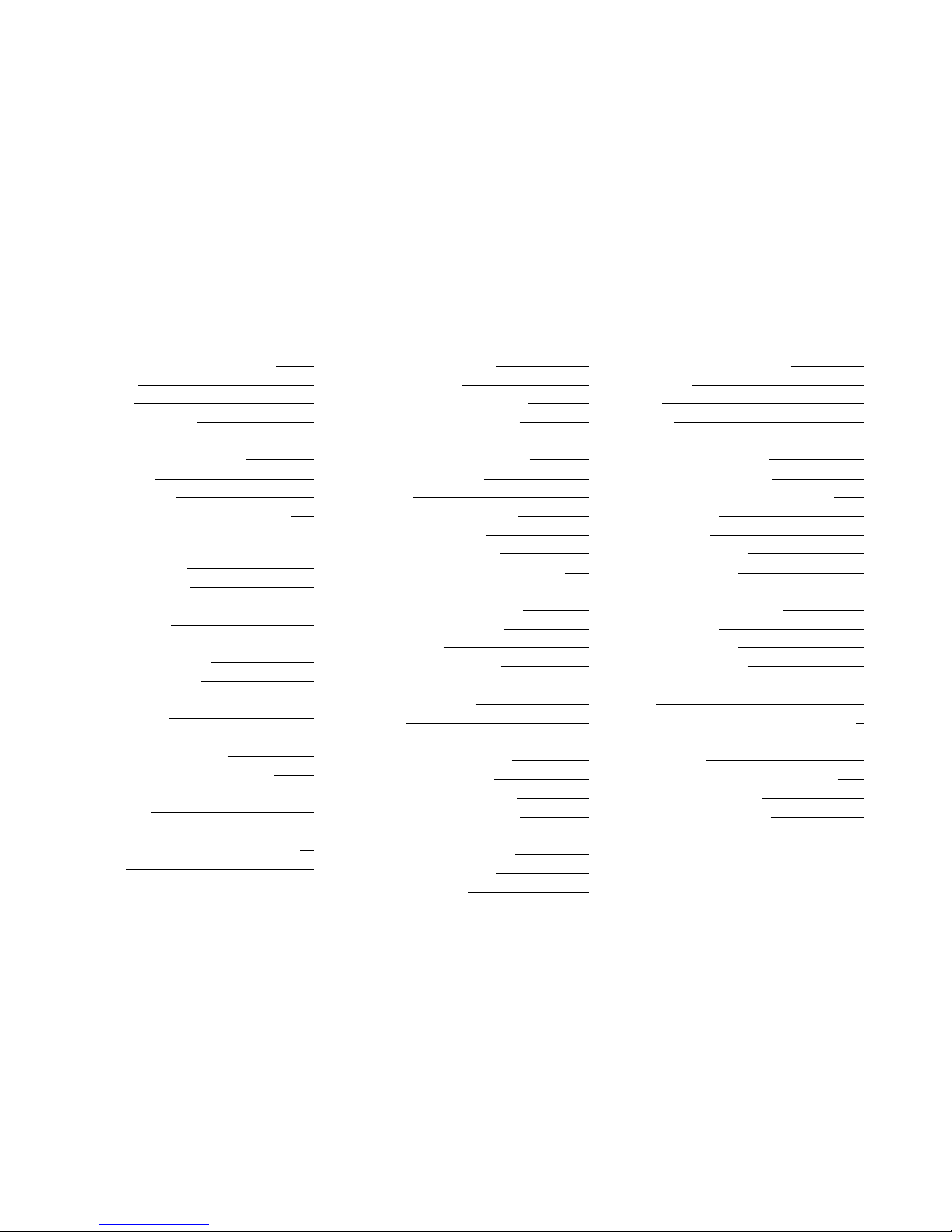4AirStream 10
Definitions
Stand By -• Turns the AirStream 10 on and off out of stand by mode. When in
Stand by, you can set the display to be full illuminated, partially or not at all.
Aerial -• This must be full extended in order to get maximum FM and DAB signal
strength. Some adjustment may be required, but fully vertical is the best place
to start. You do not need the aerial when in Internet Radio or Music Player
modes.
Mode -• Scrolls through the various playback modes.
Menu -• Press this to enter into the main menu (not playing any particular mode)
or the main menu for the mode in which you are in.
Alarm -• Short cut to the alarms setting menu.
Sleep/ Snooze -• With this feature, you can either set the AirStream 10 to go off
after a certain period of time (sleep), when playing. Alternatively you can set it to
snooze. When the alarm goes off, you can press this button and it will turn the
alarm off and it will automatically sound again after 5 minutes.
EQ -• Scroll through the various preset EQ settings.
Info -• Press this button to scroll through the various information transmitted
during FM (only when an RDS signal is being received), DAB (not all models),
Internet Radio and Music Player.
Play/ Pause Button -• This acts as a mute button when in Internet, DAB and
FM modes, but when in Music Player mode, you can play and pause the
music you are listening to.
Left Button -• This is used to go back to a previous track when in Music Player
mode. In DAB mode, it brings up the station list. In FM mode, it is used as a
form of manual tuning in -0.05MHz steps. It has no function in Internet Radio
or Auxiliary modes.
Right Button -• This is used to go forward to the next track(s) when in Music
Player mode. In DAB mode, it brings up the station list. In FM mode, it is
used as a form of manual tuning in 0.05MHz steps. It has no function in
Internet Radio or Auxiliary modes.
Return Button -• This button is used more in the menu system to go back to
the previous display. However, when in Internet Radio mode, it brings up the
Internet radio menu. In Music Player mode, it brings up the music list for that
folder. In DAB mode, it brings up the station list. In FM mode and Aukiliary
mode, it has no function.
Tune/ Select Dial -• This is the most used part of the AirStream 10. It is used to
scroll through the menus, and select the highlighted option.
Auxiliary Input -• This is where you can connect other devices, such as MP3
players and CD players. It is recommended that the volume of the Auxiliary
device is set to approximately three quarter’s volume for best playback quality
Audio Output -• This connection is used to connect the AirStream 10 to other
audio devices. This is a fixed level and volume control is done via the external
device. The speaker on the AirStream 10 will still remain active.
Headphone Output -• Use this to connect your headphones (not supplied
with your AirStream 10). The volume is controlled by the AirStream 10 and the
speaker of the AirStream 10 will be muted.
Ethernet Input -• If you do not have a wireless network you can use a wired
connection direct to your router.
Power Input -• Connect only the power supply unit supplied with the AirStream
10. Do not use any other devices.