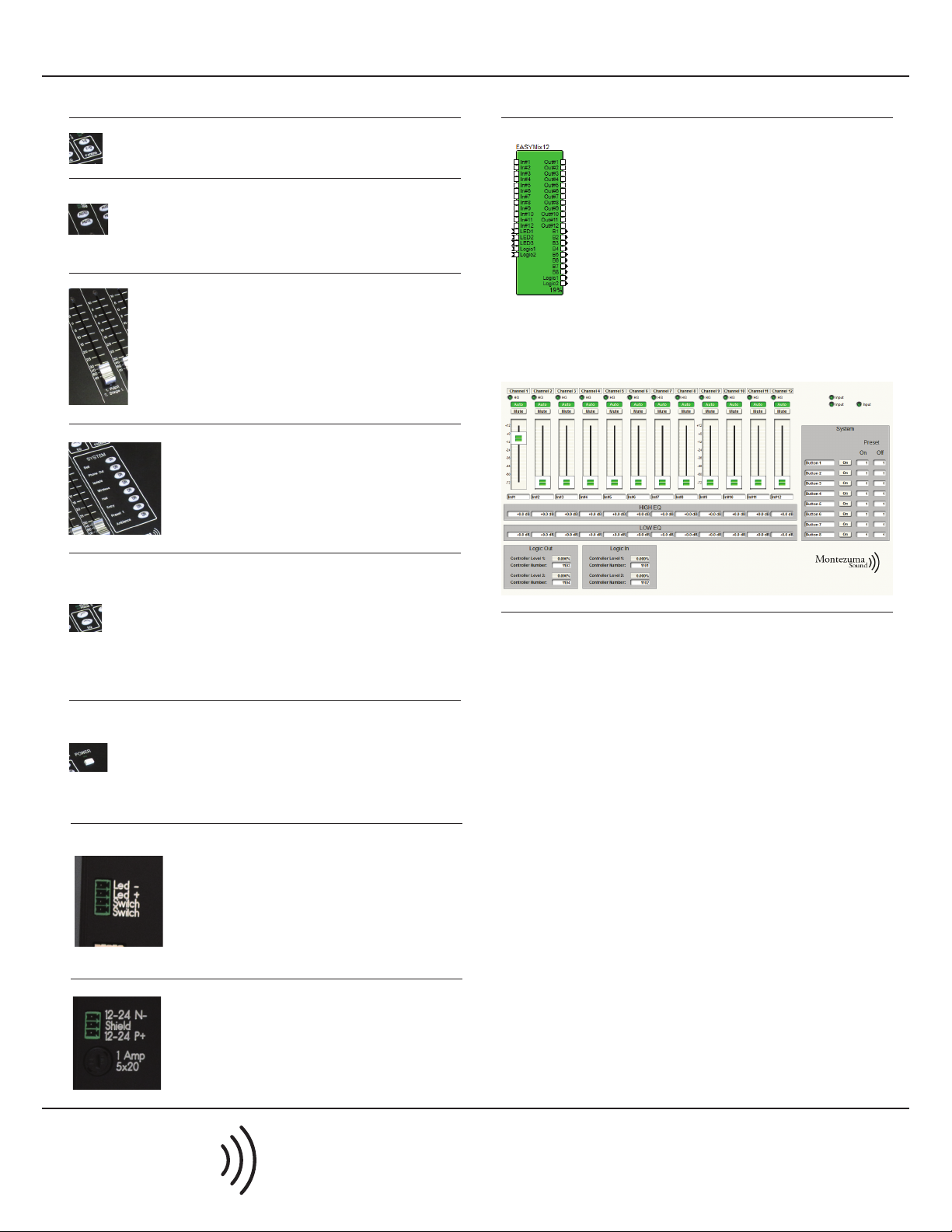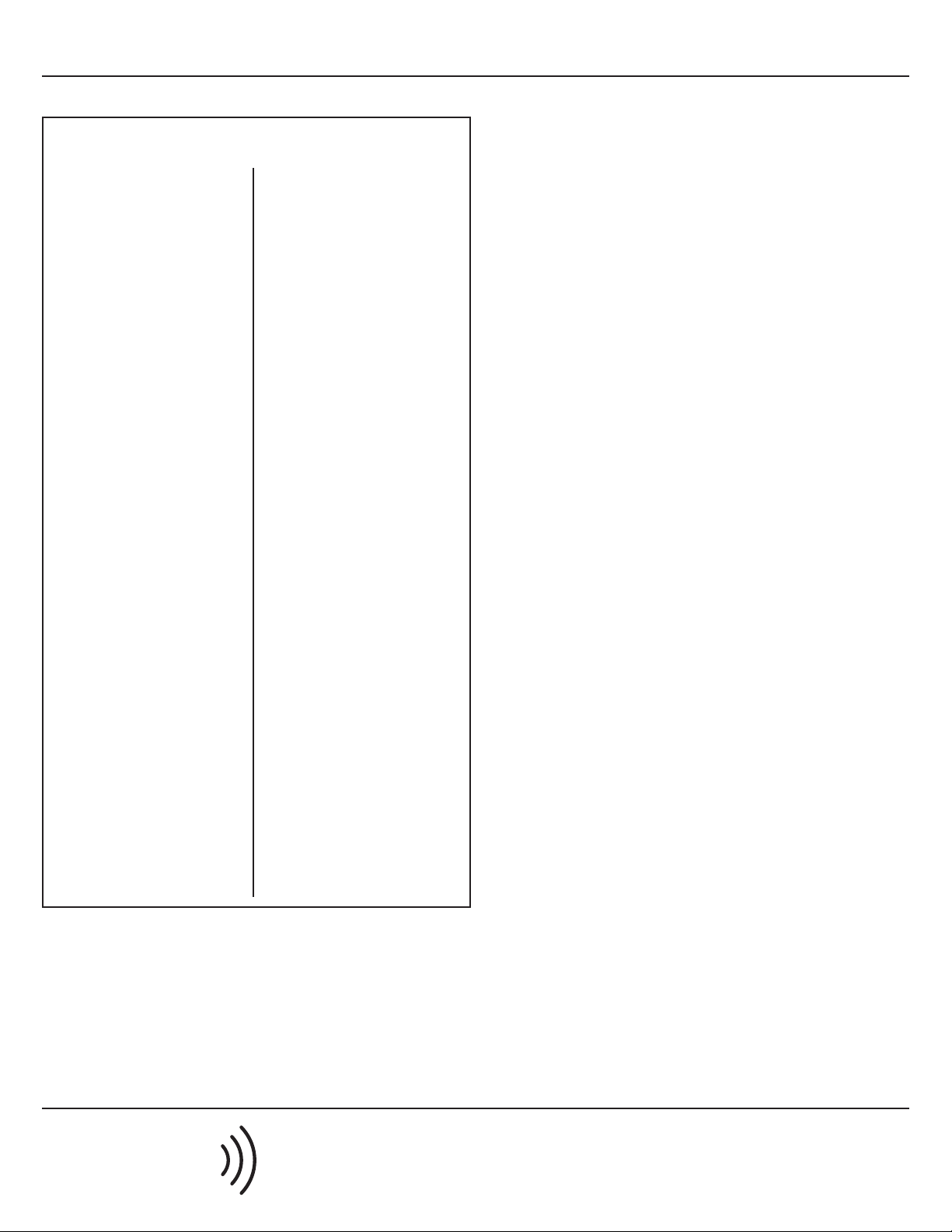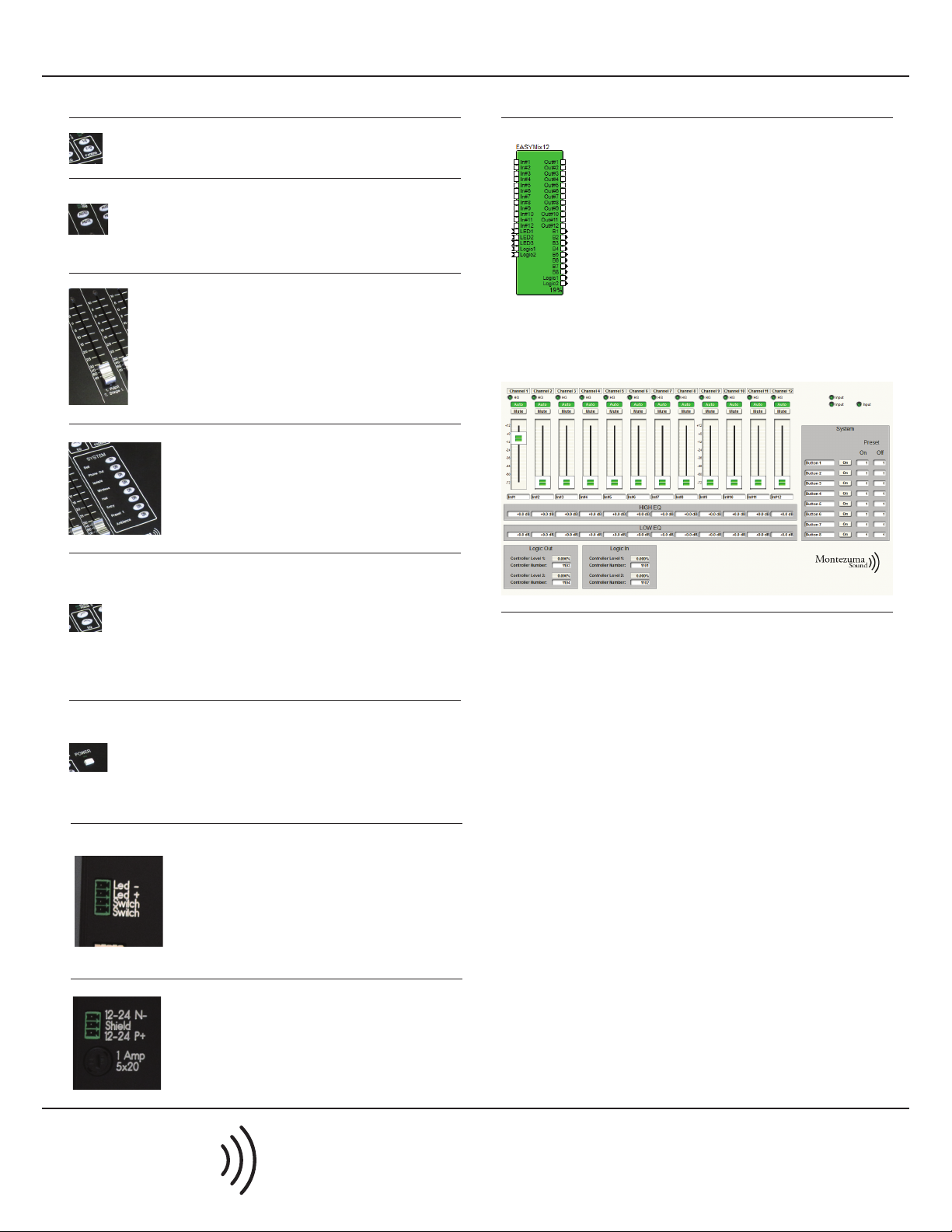
Sound
QUICK START GUIDE: EASYMix12
Montezuma Sound
PO Box 186
Montezuma, KS 67867
www.easymix.net
(620) 846-2633
Faders
Channel Buttons
Faders Buttons
System Buttons
EQ Buttons
Power Switch
Auto and Mute buttons are backlit. Use the Auto
button to add or remove a microphone input from
the automixer.
Select between microphones 1-6 and 7-12.
Use the faders to adjust the gain of the microphone.
The faders are motorized to allow for multipoint
control.
System buttons are backlit. Presets and system
conguration can be linked to these buttons.
EQ Buttons allow the faders to be used for individual
tone control on each input. Pressing HIGH changes
each fader to a high tone control for each
microphone. Pressing LOW changes each fader to a
low tone control for each microphone. The EQ
function reverts back to level controls after a preset
time. (10 seconds by default)
The Power switch provides contact closure to
control a power squencer or power control. The LED
is controlled by the power sequencer logic out to
indicate system power status. The Power switch
does not turn the EASYMix on or o.
Switch and LED input
Connect the Switch input to a power sequencer or
power control.
Connect the Led + and Led - to the logic output on
the power control. Observe correct polarity. An
internal jumper allows you to choose 5V, 12V, or 24V.
Default is 12V.
Power Input
Use the included 24VDC power supply to power the
EASYMix12. The shield should be connected to
ground through the power supply.
EASYMix12 Supermodule
For quickest conguration, use the supermodule
available from www.easymix.net. This allows all
controls and controller numbers to be quickly
imported into Symnet Designer™or Symnet
Composer™software.
After inserting the EASYMix12 supermodule in your
design, wire up the audio inputs and outputs. You
also have the option of wiring up LED status
indicators and the system buttons to controls in
your design. You may optionally use the presets tied
to the system buttons. The preset numbers are
congured through the supermodule control
screen.
System Design
Contact us for help with your system design or send us your site le for
review for proper operation of the EASYMix12 control surface.