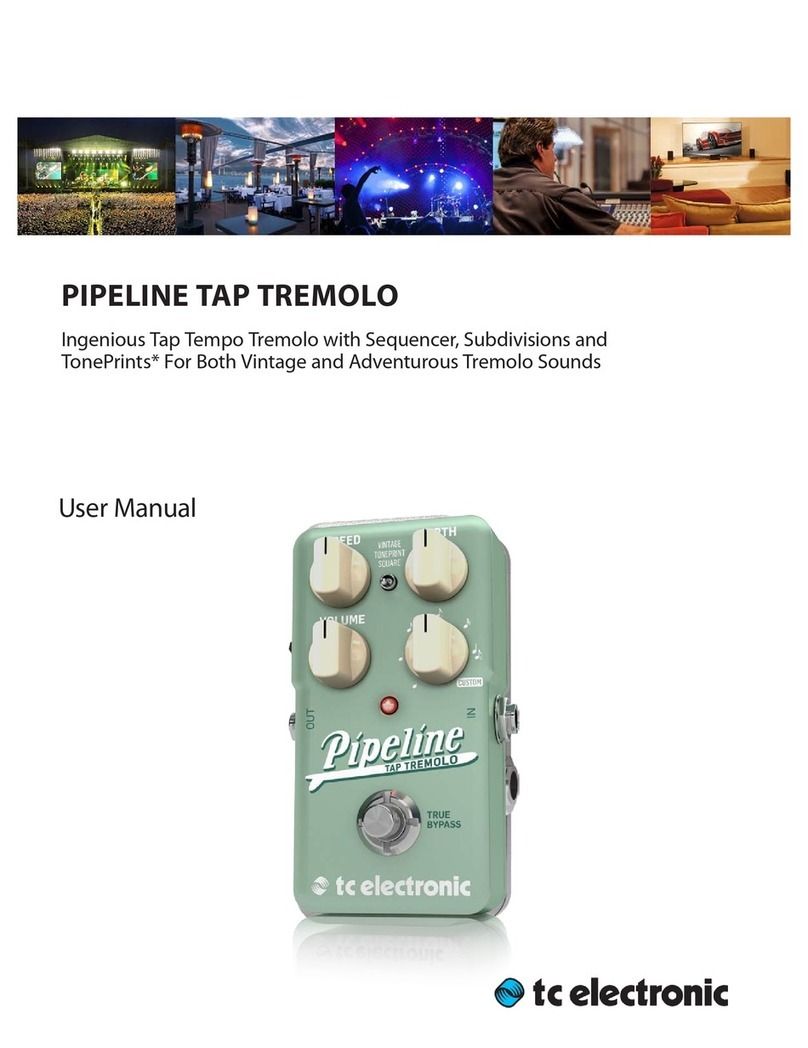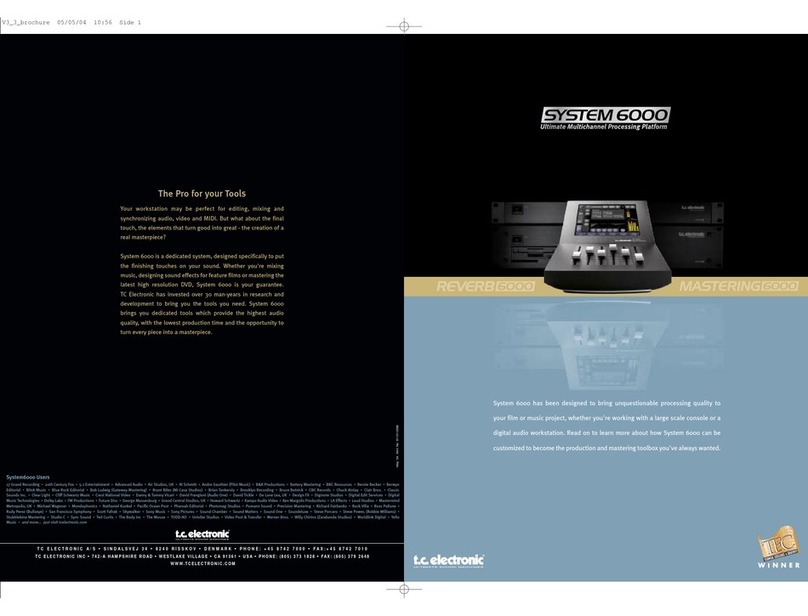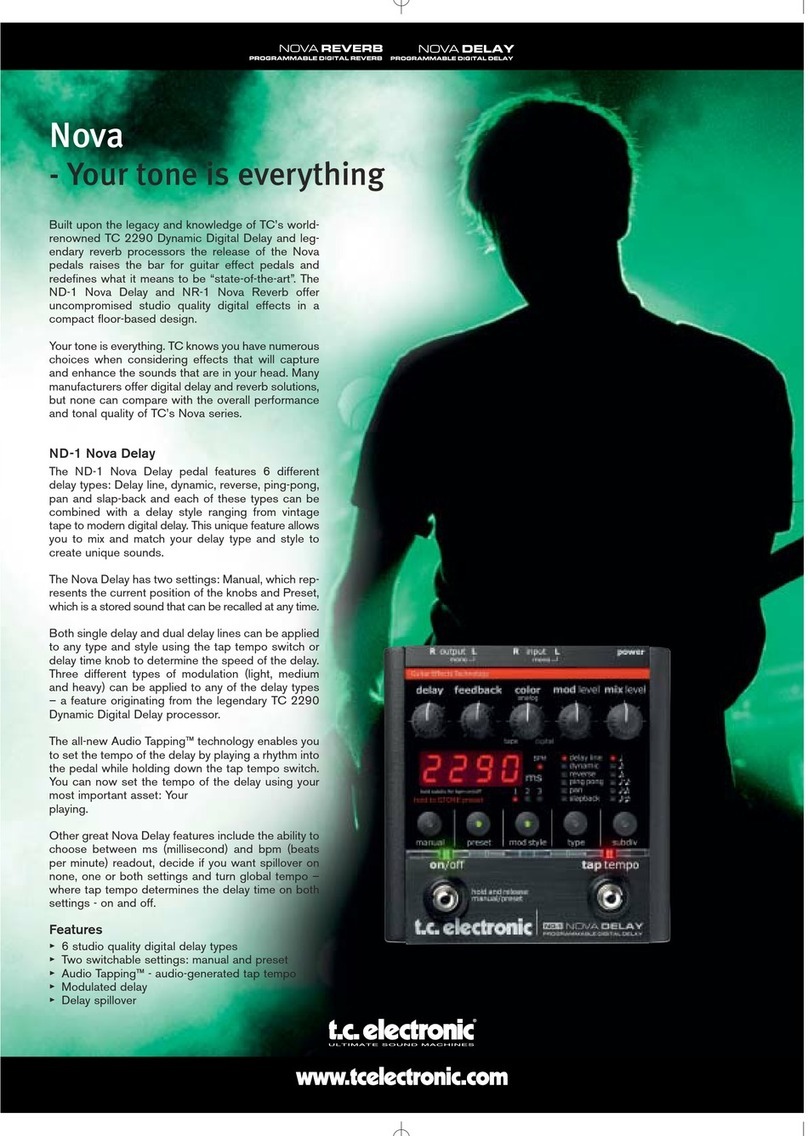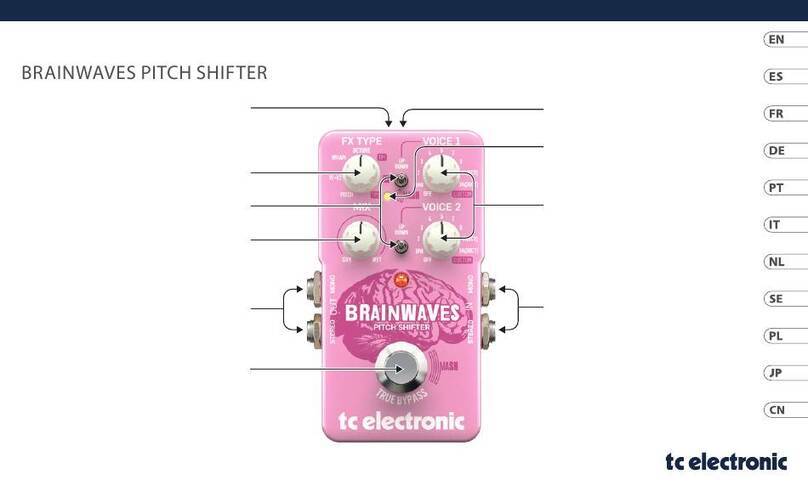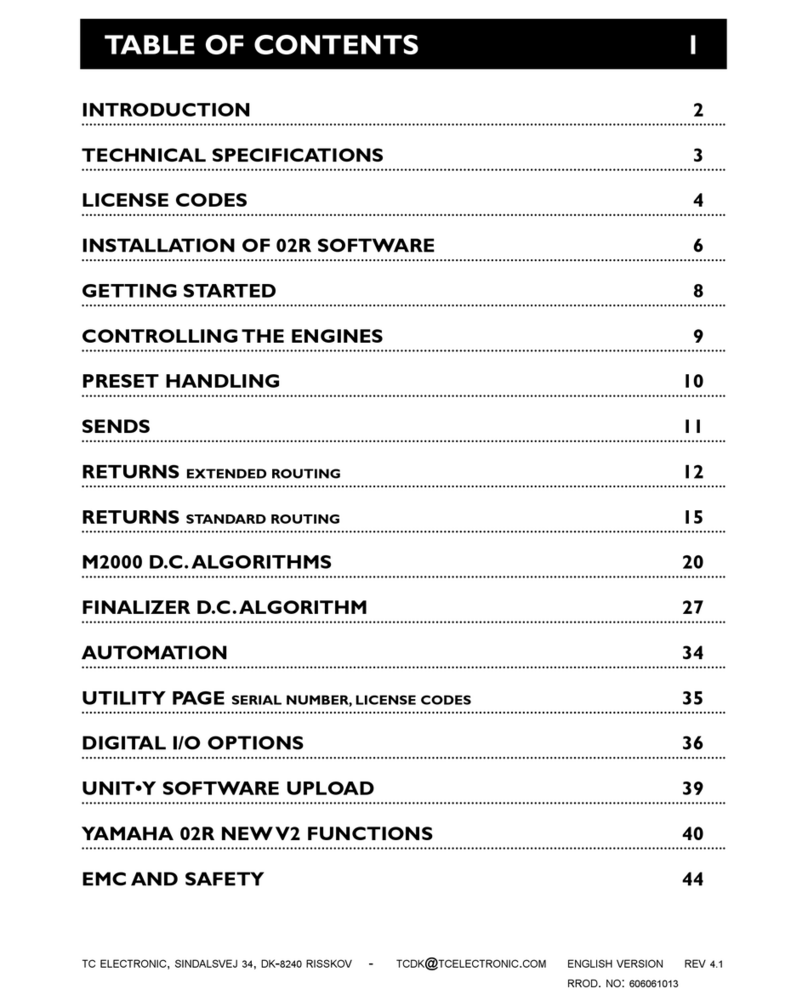SYNC
Indicates the current clock of the
TRIPLE•C. When locked to an exter-
nal clock, the "DI" icon is lit and the
incoming Sample Rate is displayed by
either the 44.1 or 48 icon.
If no or unacceptable clock is avail-
able, the "Digital" and "DI" icons will
be blinking.
LINK indicator
Indicates that the unit is linked to a
second TRIPLE•C.
MIDI
When MIDI information is received the
MIDI icon will blink.
Gain Metering
The Gain meter indicates the total
gain through the TRIPLE•C and simul-
taneously shows the gain reduction.
Envelope Section
Indicates the setting of the Envelope
Mode. Please see Envelope chapter
in the manual for further information.
TRIG
Indicates when the Envelope function
is processing the incoming signal.
LIMIT
When the LIMIT LED is lit the
Envelope Softclipper is active.
MULTI-BAND OFF key
Turns the Multi-band mode on/off i.e.
activates the full band mode. When
the LED is lit the Multi-band algo is
inactive.
PEAK SENSITIVE key
The TRIPLE•C is basically an RMS
based Compressor, meaning that it
responds to average level of the
incoming source material. This key
turns the TRIPLE•C into a Peak
based Compressor. When the LED is
lit the TRIPLE•C is in Peak mode.
This feature is only available in Multi-
band mode.
SOFTLIM key
Activates/deactivates the Soft-Limiter
in the Output section When the LED is
lit, the Soft-Limiter is active.
LOOK AHEAD key
When in Multi-band mode the Look
Ahead delay (3ms) can be activated
allowing even more precise process-
ing.
THRESHOLD knob
Multi-band mode: Sets the Mid band
Threshold value. The Lo/Hi bands are
slaved accordingly.
Full-range mode: Sets the Threshold
value.
Envelope mode: Sets the Threshold
of the Envelope.
TC
Electronic,
Sindalsvej
34,
DK-8240
Risskov
-
[email protected] English
version
Rev
1.00
-
SW
-
V
1.01
POWER key
On/Off switch for the unit.
INPUT LEVEL knob
Adjusts the Input level.
Range is -6dB to +18dB.
INPUT/OUTPUT meters
Peak meter showing Input and Output
level. The meter range is: 0, -3, -6 ,-
12, -18, -24, -40dB.
For the Stereo version this meter is
common for both channels.
INPUT OVERLOAD LED
The OVERLOAD LED indicates one
of two situations: The Input level is
too hot and therefore overloading or
there is an internal DSP overflow. The
OVERLOAD LED is lit when 1 sample
is @ 0dBFS.
OUTPUT OVERLOAD LED
Indicates that the Output is too hot.
This will occur if e.g. too much gain
has been added through the
TRIPLE•C.
The OVERLOAD LED is lit when
1 sample is @ 0dBFS.
INPUT - Analog/Digital Indicates
whether the TRIPLE•C is set to ana-
log or digital Input. When set to digital
Input, the Sample Rate automatically
switches to DI. In case of no or unac-
ceptable clock the "Digital" and "DI"
icon will be blinking.