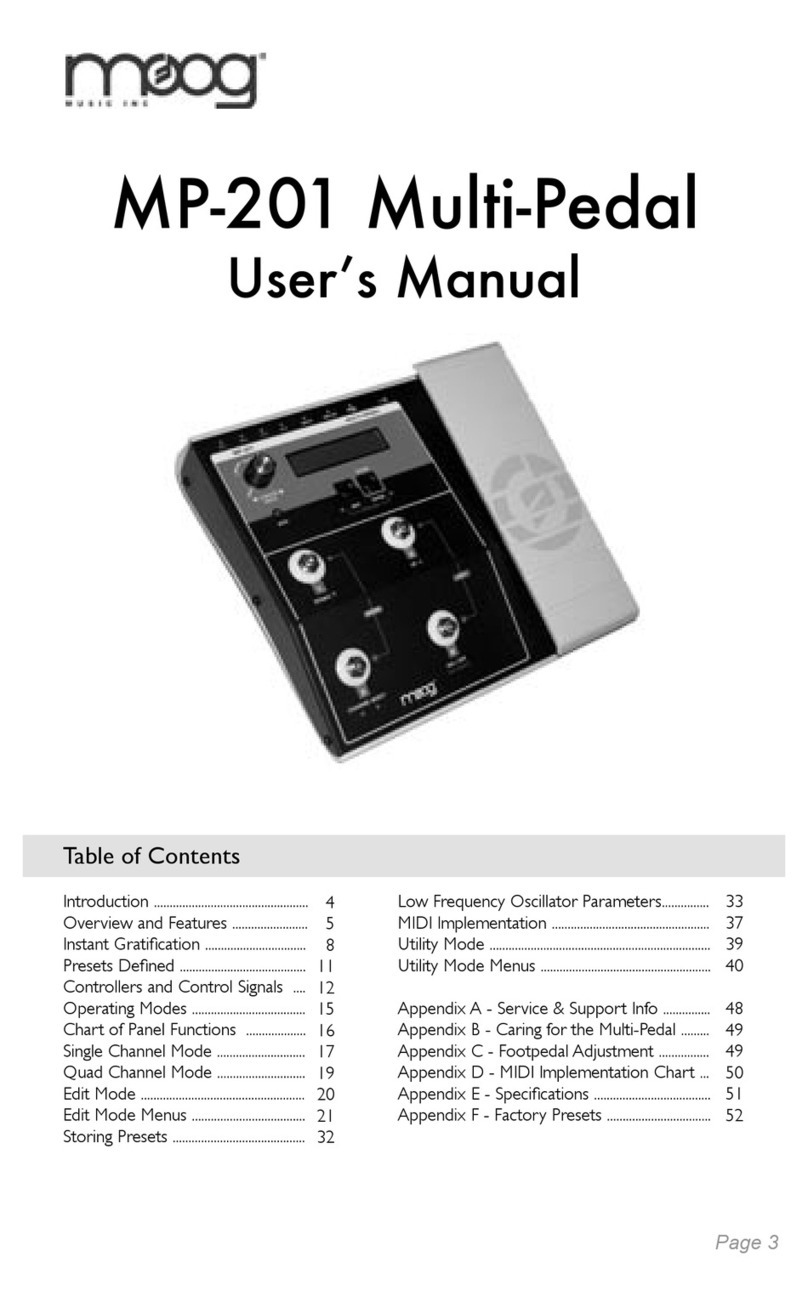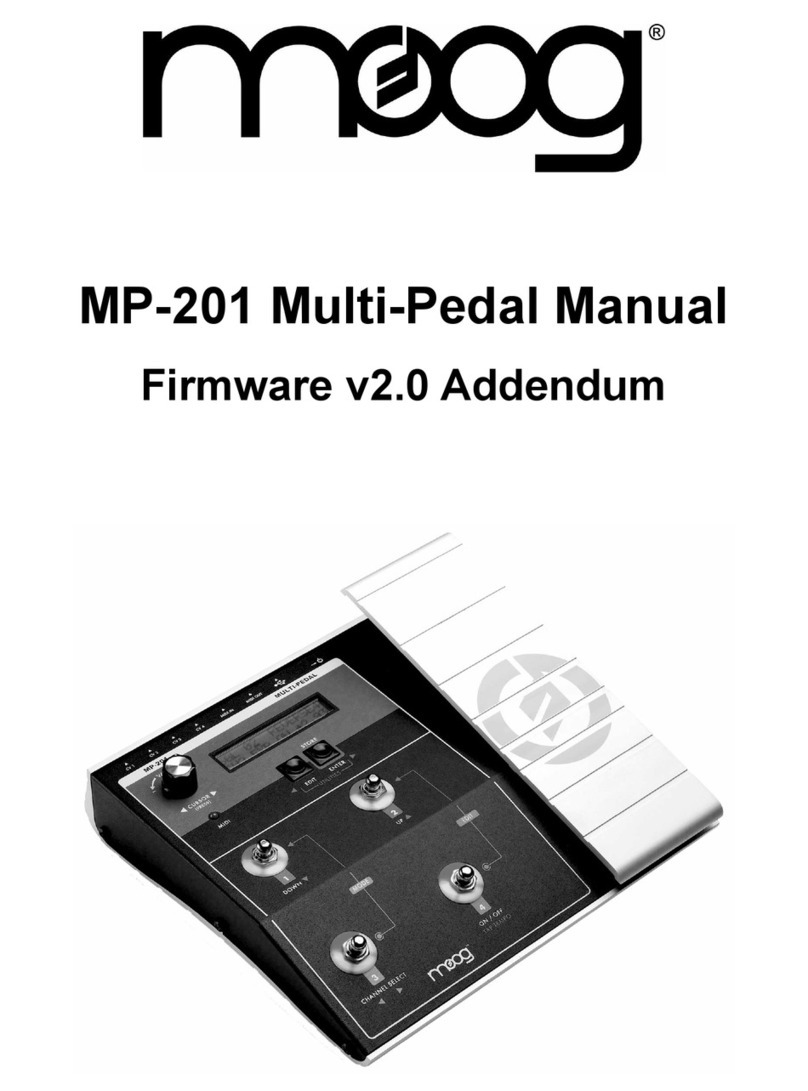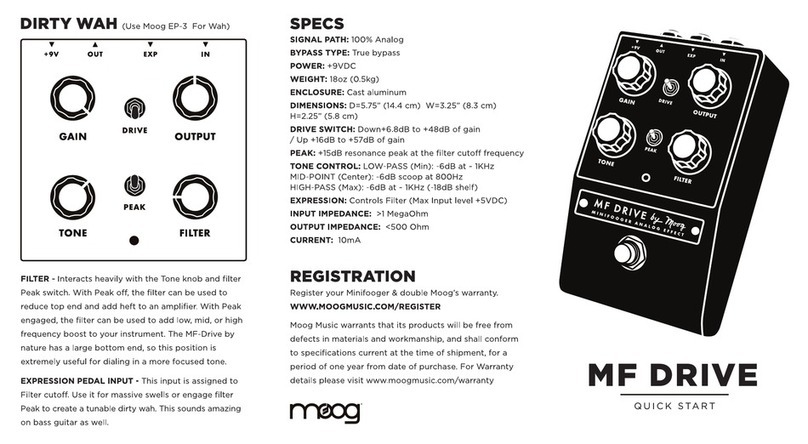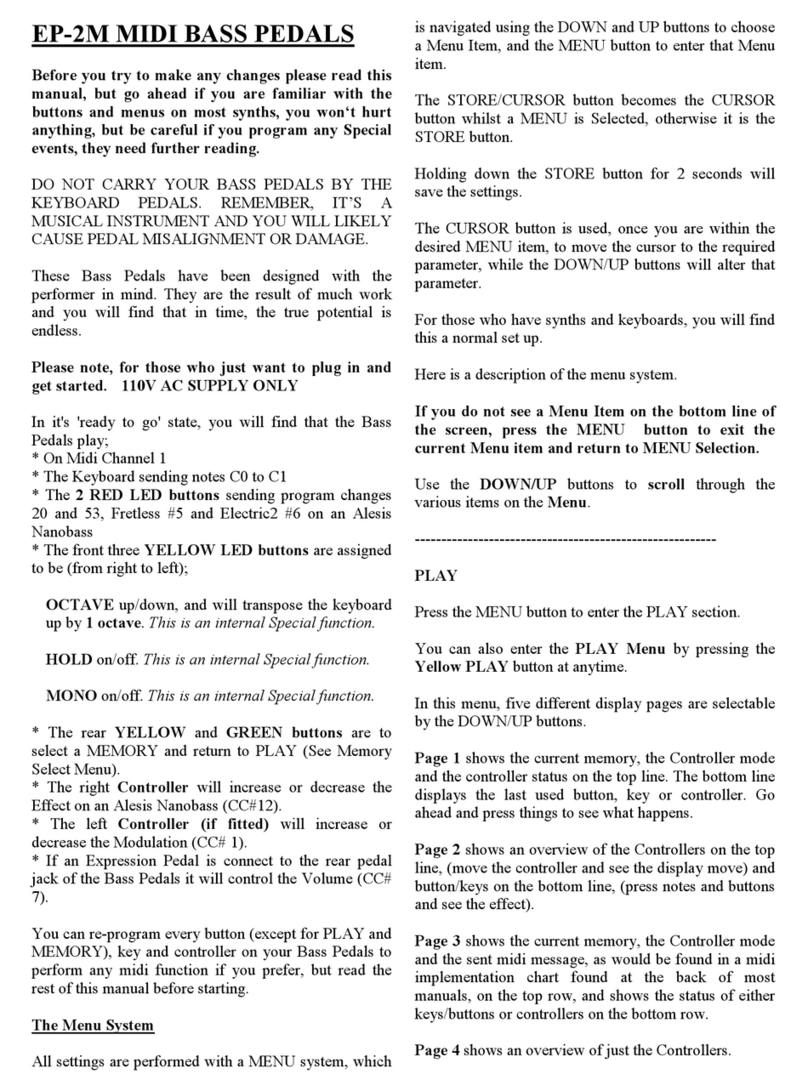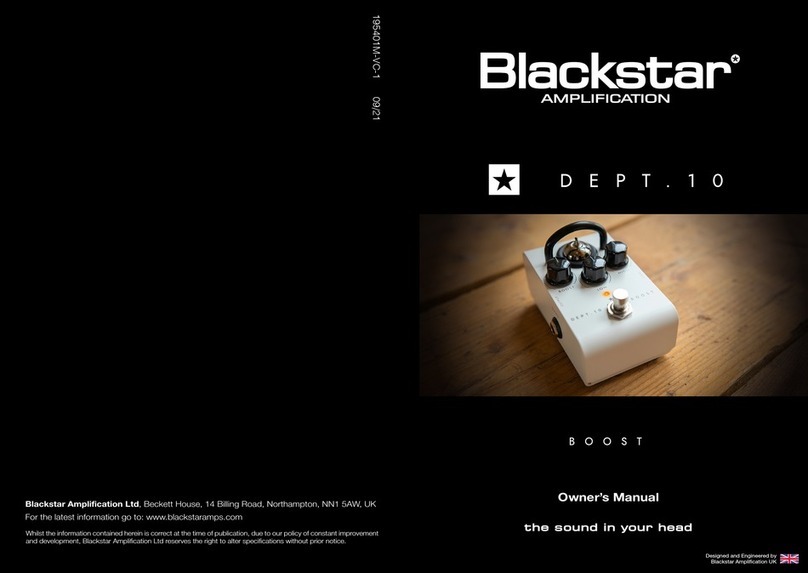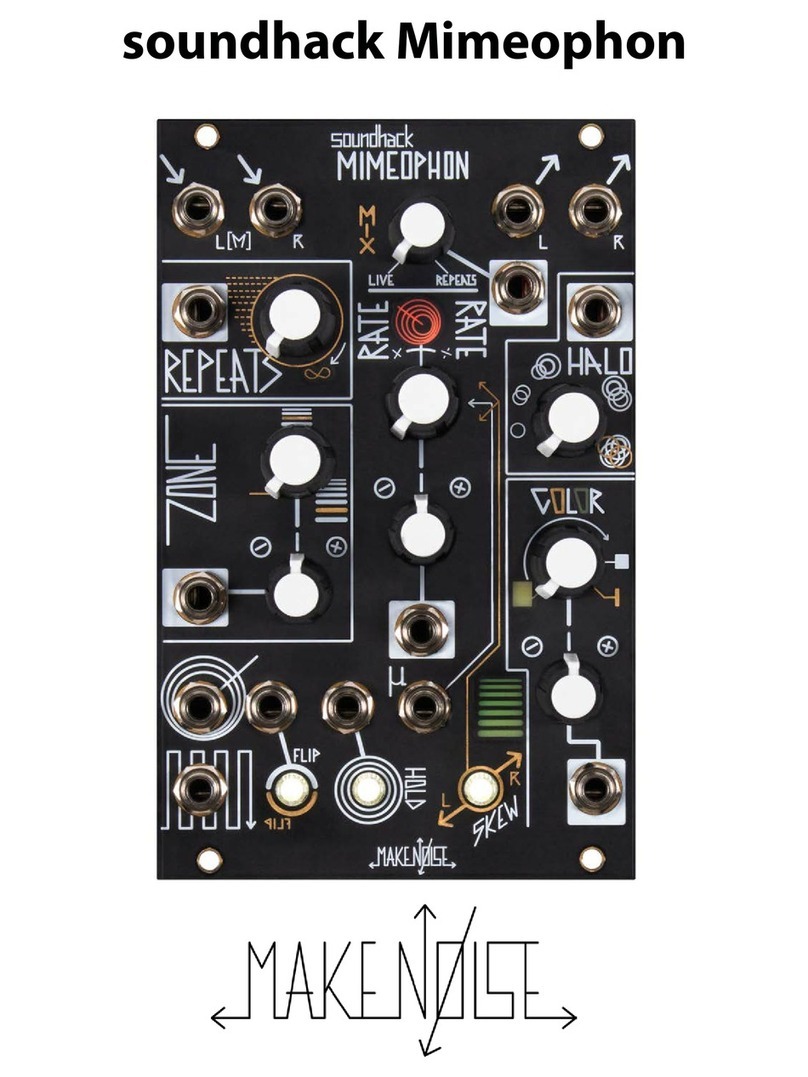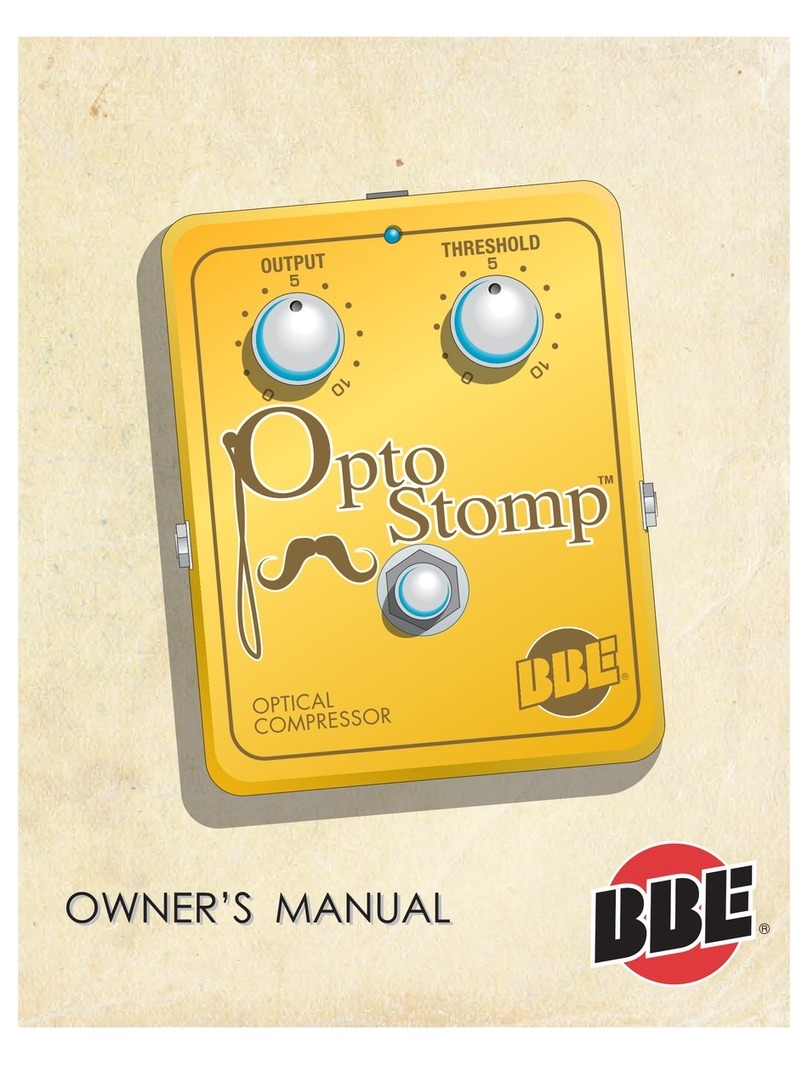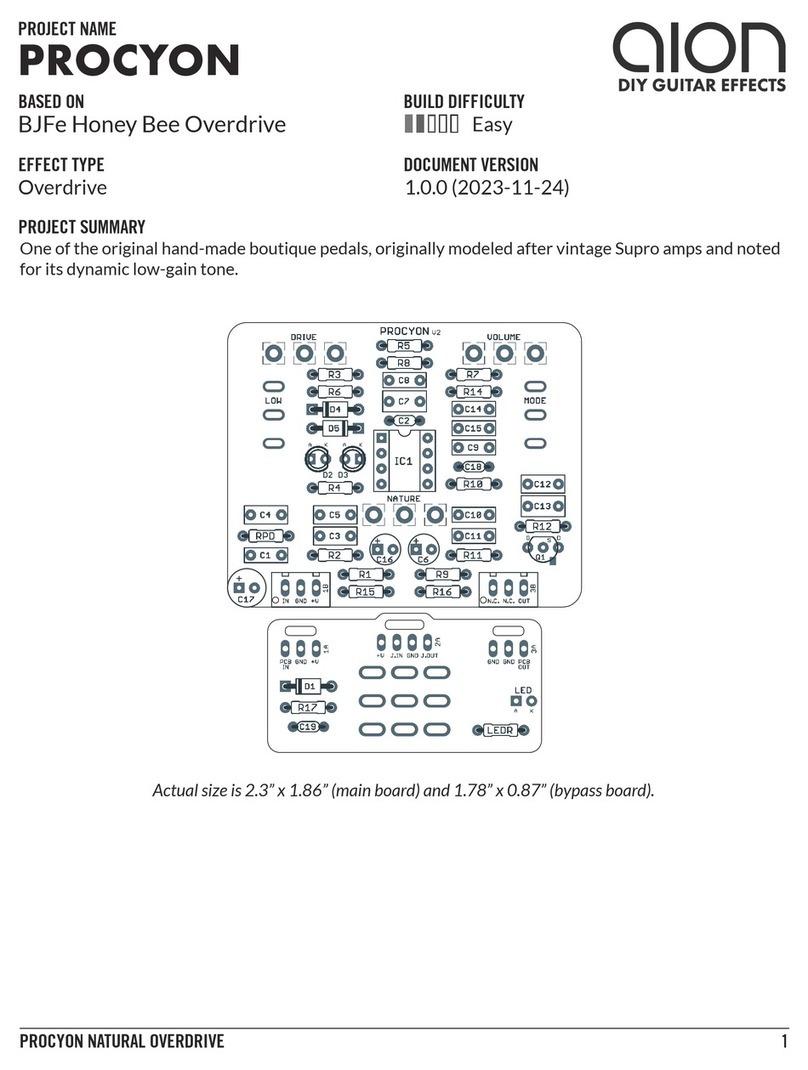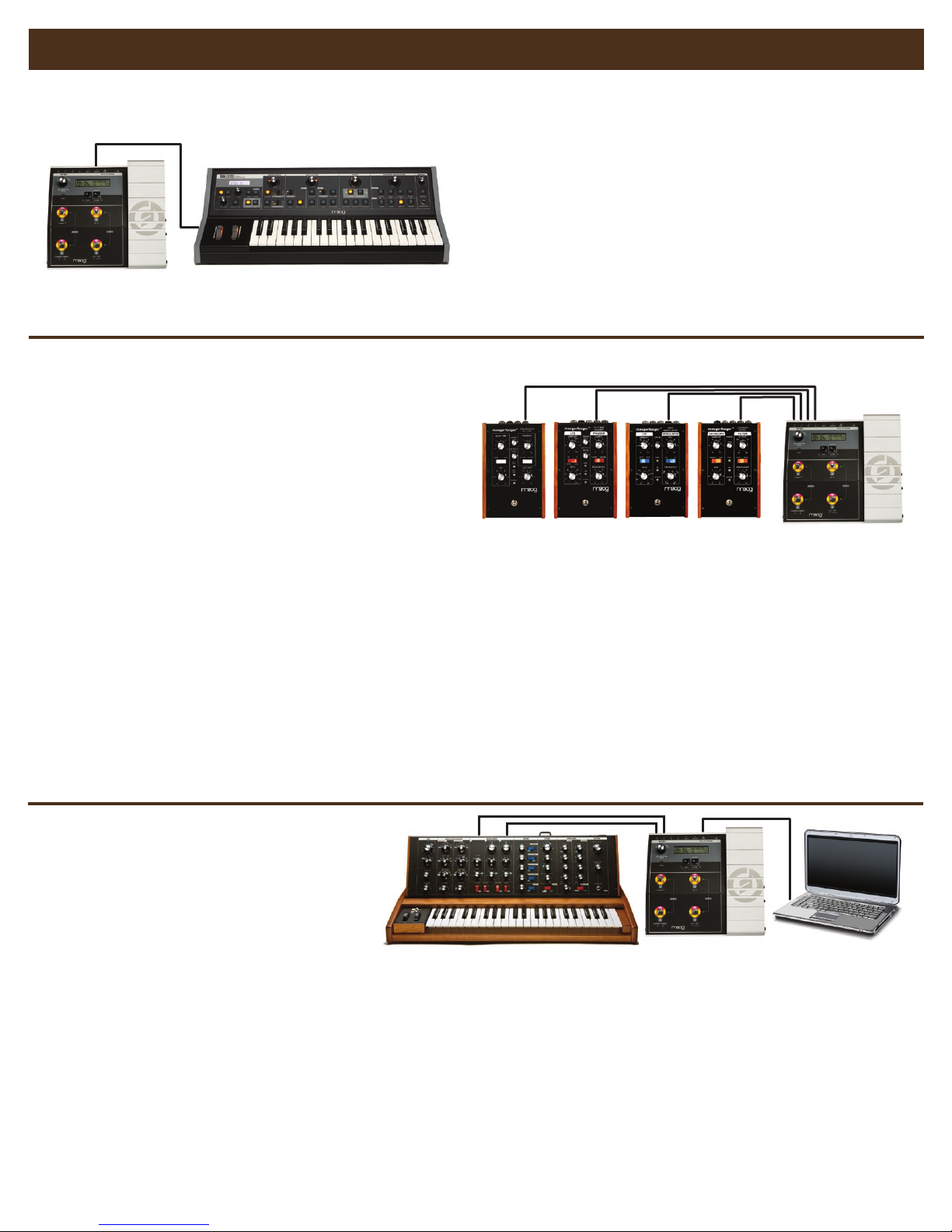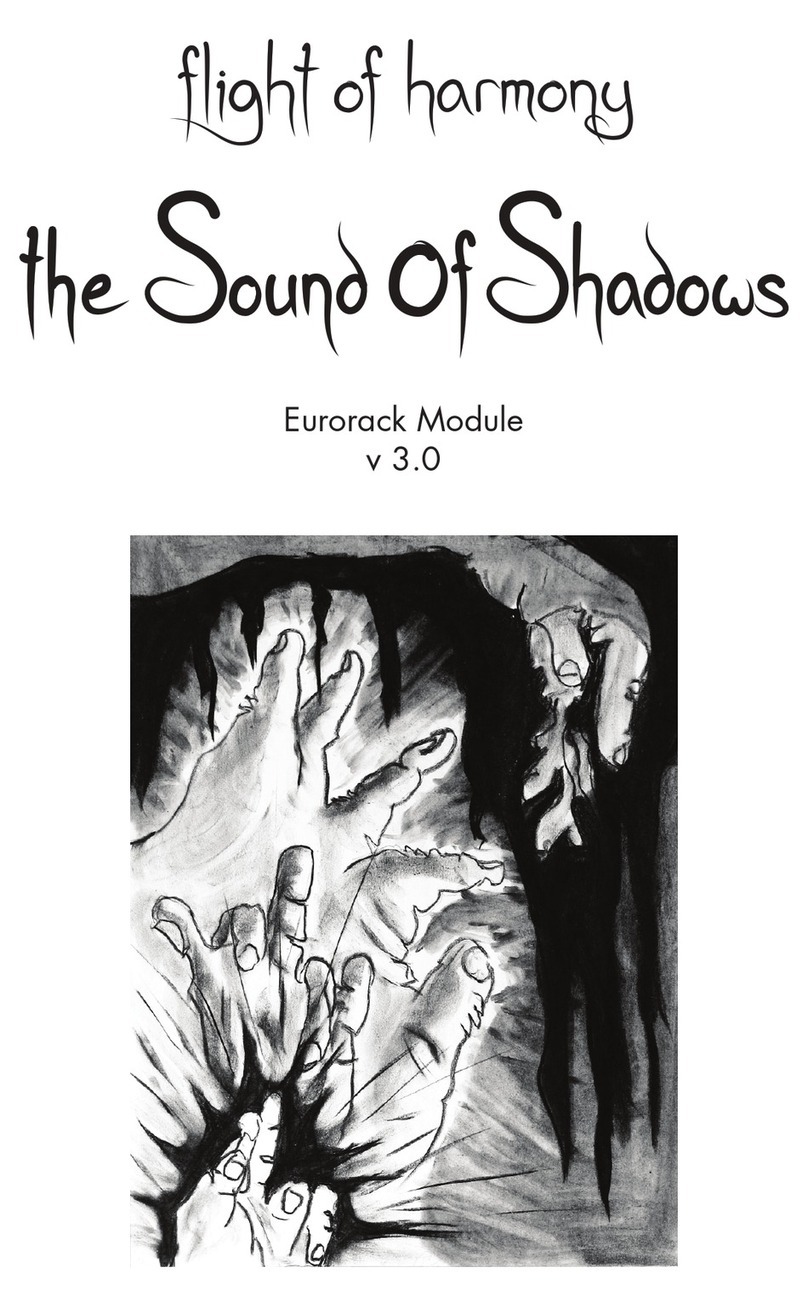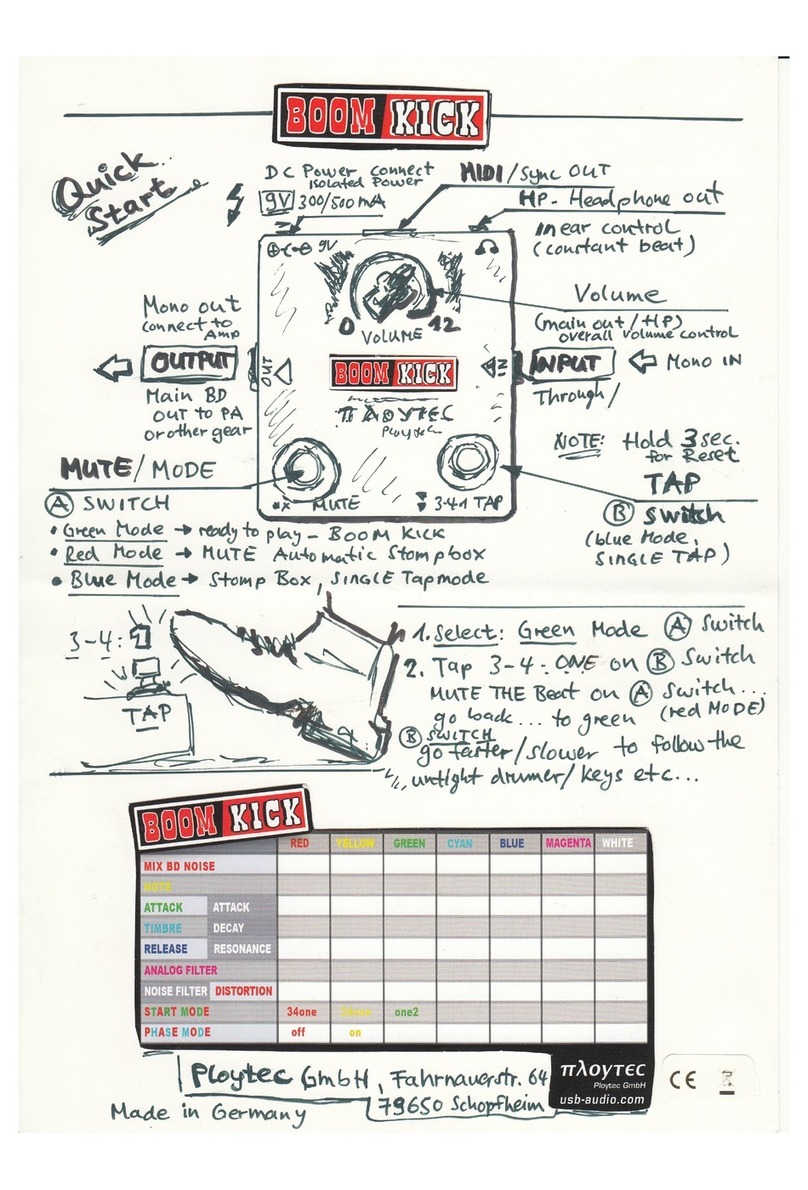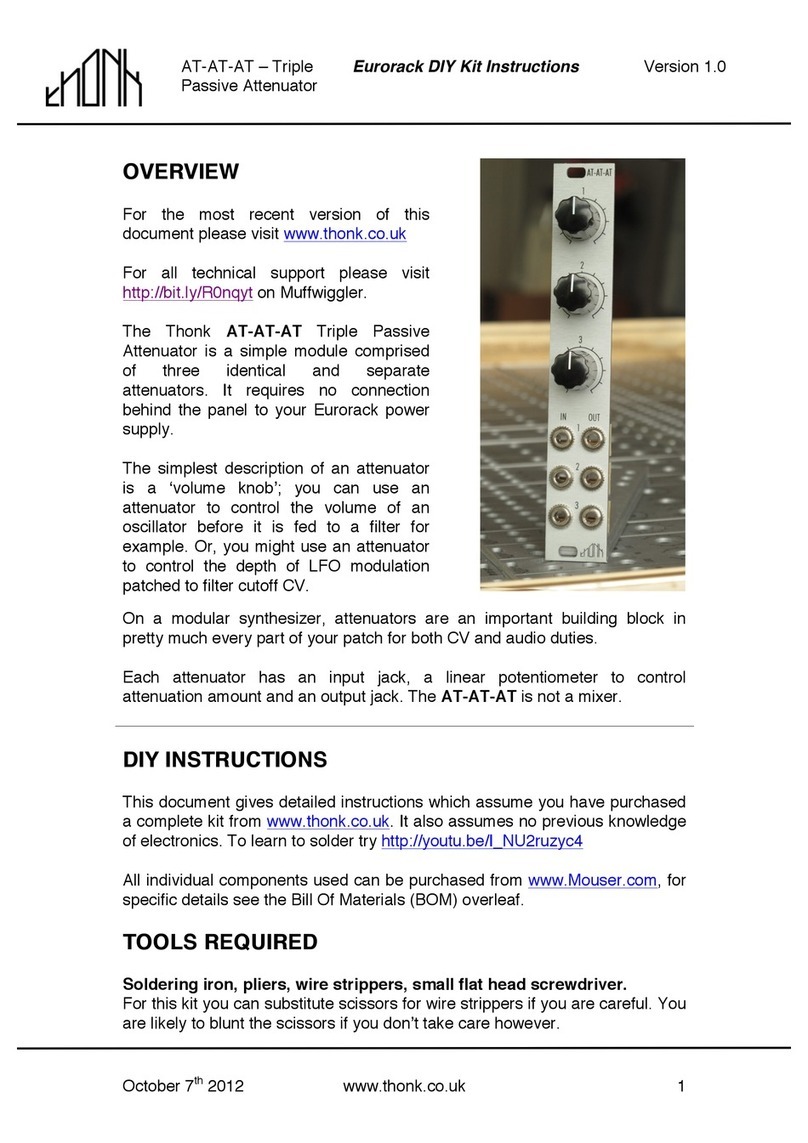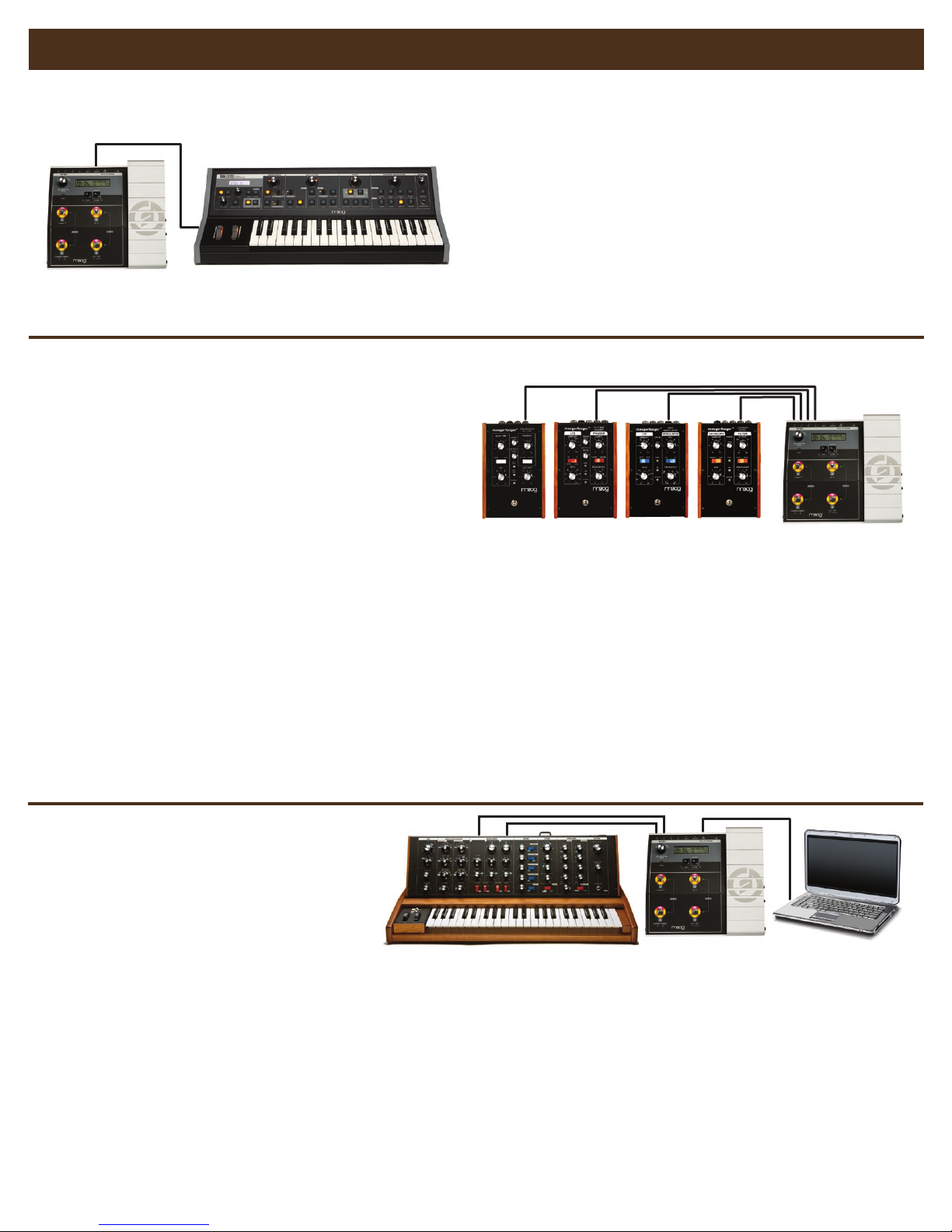
Specications subject to change without notice moogmusic.com
BASIC APPLICATIONS Connect - Control - Create
MIDI CC EXPRESSION PEDAL 1. Connect a MIDI cable from the Multi-Pedal’s MIDI Out to the MIDI In of
your favorite synthesizer.
2. Set the synthesizer to receive on MIDI channel 1
3. Dial up preset #33 on the Multi-Pedal.
4. Control the Mod Wheel expression on your synth by moving the pedal
on the MP-201 for easy hands-free modulation while you’re playing and
tweaking knobs!
5. GO FARTHER - Edit the Multi-Pedal preset’s MIDI CC# parameter to
control other functions on your synth. Works great as a controller for MIDI-
mapable softsynth parameters too! You can also tweak the preset to send
an LFO or GATE as MIDI CC data.
1. Connect the Multi-Pedal to a computer via USB.
2. Connect the CV1 output of the Multi-Pedal to the PITCH CV In of a Voyager Old School or similar synthesizer
3. Connect the CV2 output to the ENV GATE input on the Old School.
4. Dial up Multi-Pedal preset #34
5. Using a software sequencer, create a sequence that outputs MIDI Note On data on MIDI channel 1.
6. Press “Play” on your sequencer. You are now using he Multi-Pedal to sequence a non-MIDI synth!
7. GO FARTHER - In preset #34, CV3 and CV4 are independent Envelope Generator outputs that are triggered by the notes you play.
Experiment with routing them to other CV destinations like WAVE or MOD1.
MIDI-TO-CV CONVERSION
Pitch & Gate CVs
MULTIPLE MOOGERFOOGERS
1. Connect (with a standard 1/4” cable) the Multi-Pedal’s CV1
Output to the CUTOFF Input of an MF-101 Low Pass Filter and turn
the MF-101’s CUTOFF knob completely counter-clockwise.
2. Connect CV2 to the FREQ Input of an MF-102 Ring Modulator
and turn the MF-102’s FREQUENCY knob counter-clockwise.
3. Connect CV3 to the SWEEP Input of an MF-103 Phaser and turn
the SWEEP knob counter-clockwise.
4. Connect CV4 to the FEEDBACK Input of an MF-104 Analog
Delay and turn the FEEDBACK knob counter-clockwise.
5. Dial up preset #30 on the Multi-Pedal and sweep the cutoff frequency of the MF-101 by moving the pedal.
6. Hold down the CHANNEL SELECT footswitch (#3) and press the Channel 1 footswitch at the same time, to put the MP-201 into Quad Mode.
In this mode, each footswitch acts to turn on or off its associated channel. You can toggle between Single and Quad modes at any time by
pressing foot switches 1 and 3 simultaneously.
7. Press footswitch 2 to turn on channel 2. Now move the foot pedal to sweep the cutoff frequency of the MF-101 and the oscillator frequency on
the MF-102 simultaneously. Press foot switches 3 and 4 to turn on channels 3 and 4; now the foot pedal is controlling four parameters on four
different Moogerfoogers at the same time!
8. GO FARTHER - Try Quad Mono mode to switch control quickly from channel to channel (only one channel is active at a time). Go to
Utilities, select the Quad Options menu, and change “Quad Mono/Poly” from Poly to Mono. Then exit Utilities and try pressing footswitches 1-4
to see how it behaves.