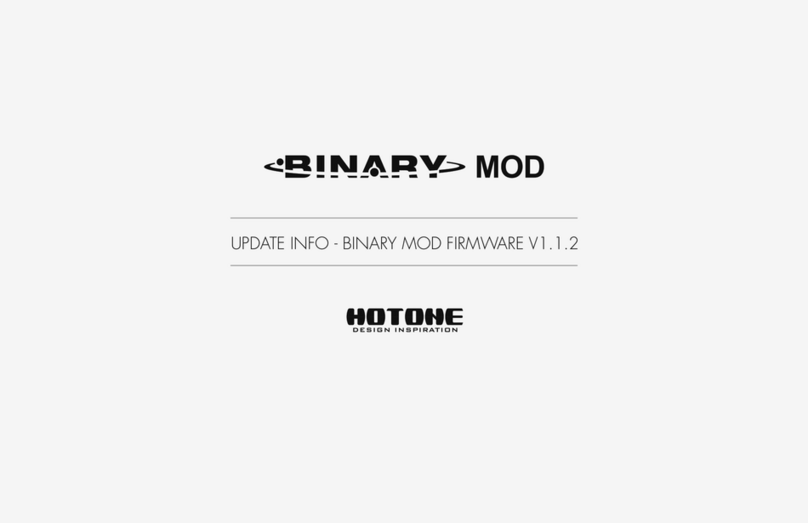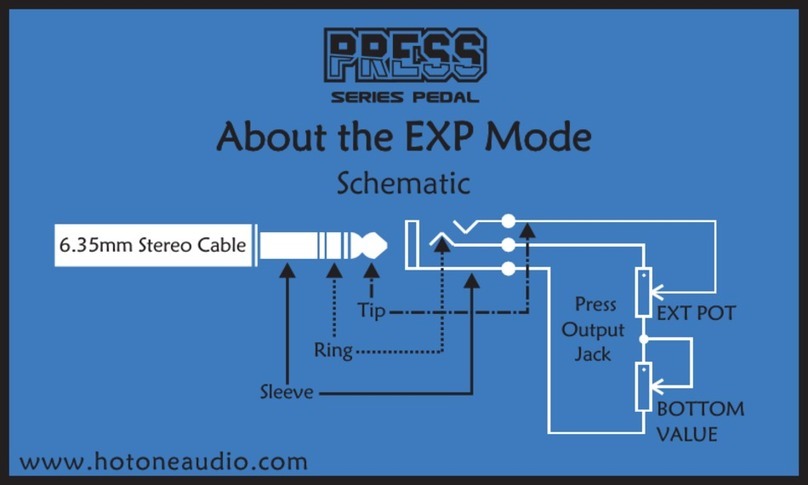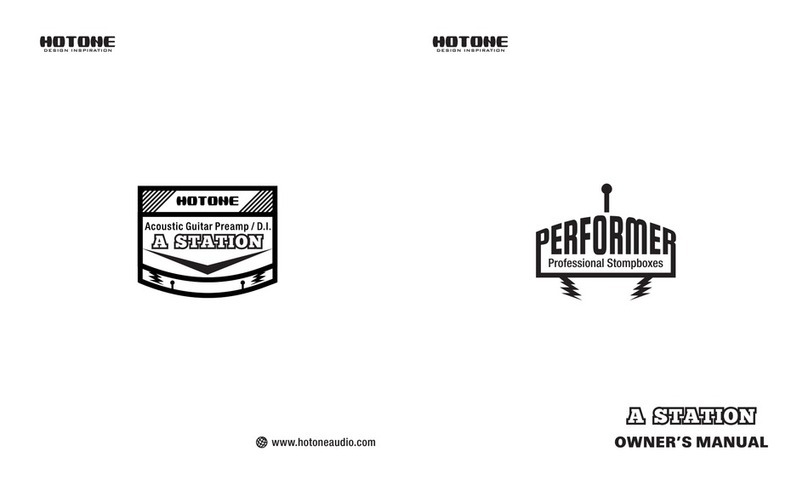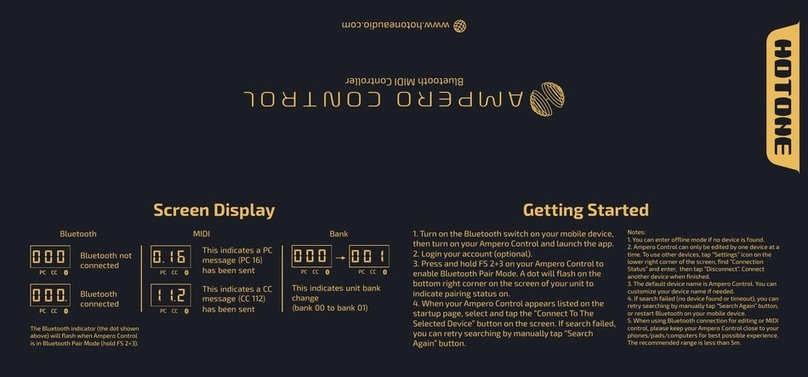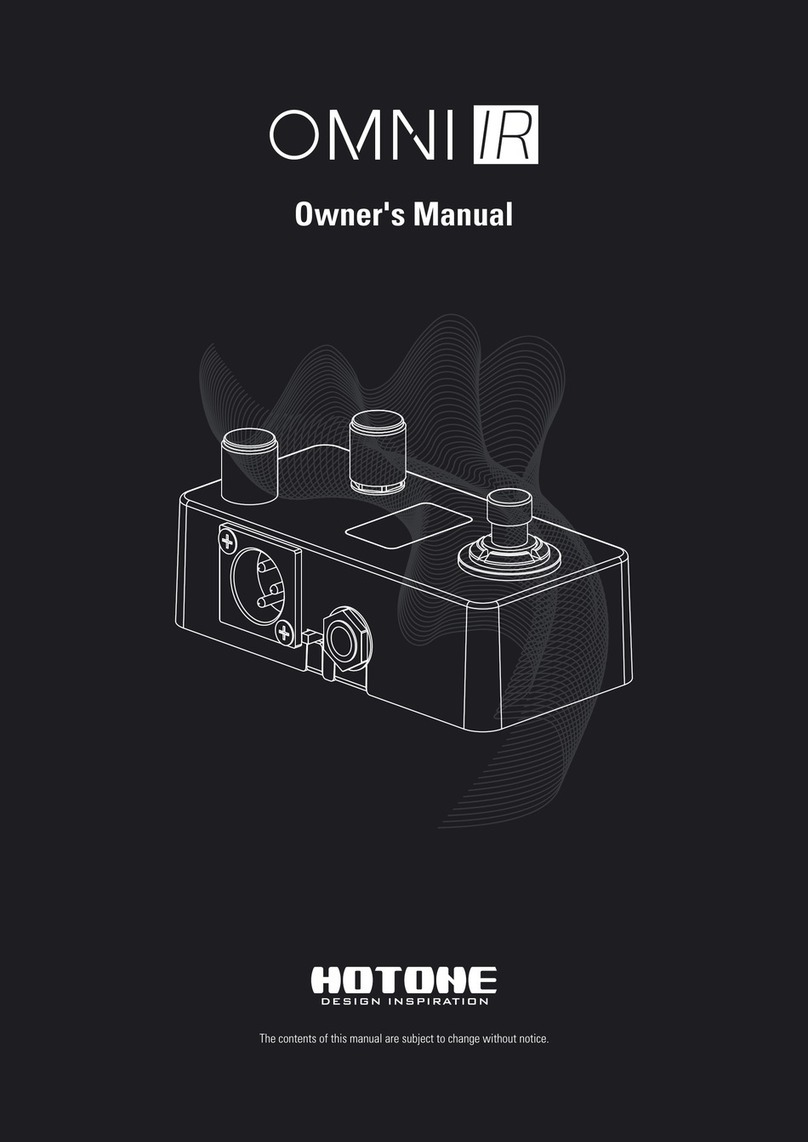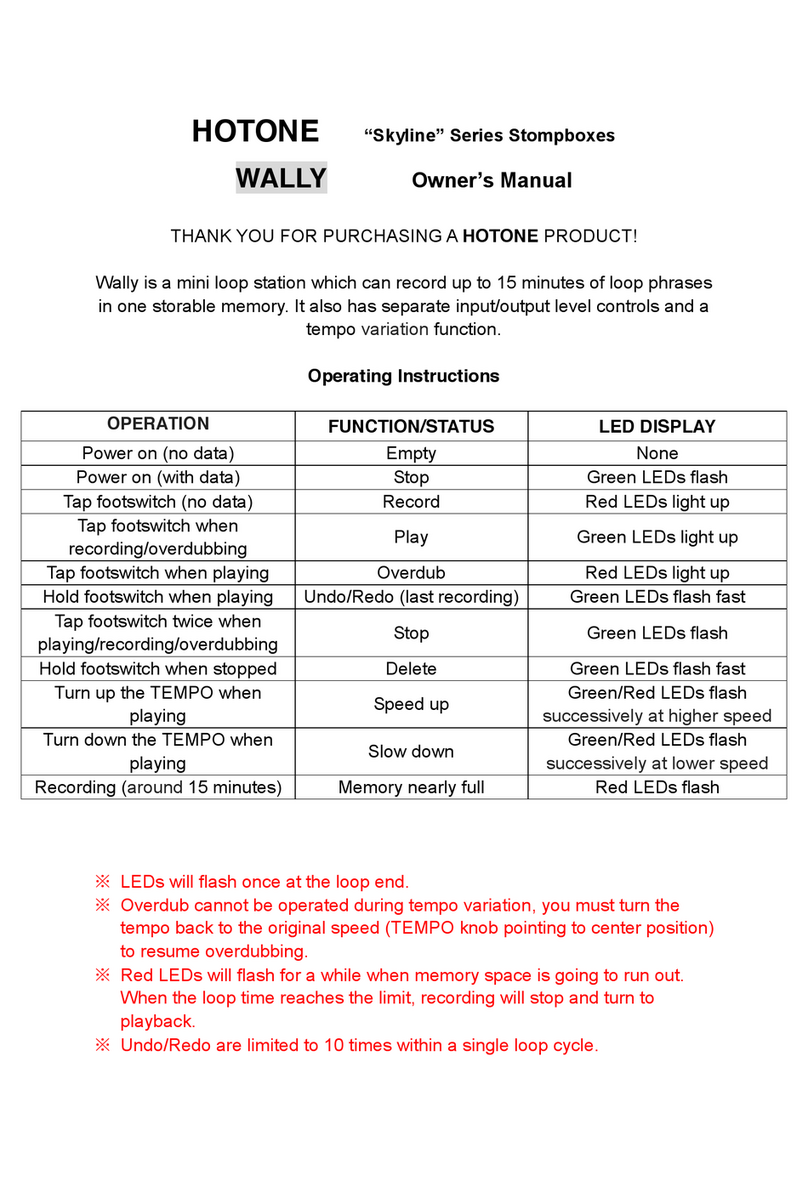DES I GN IN S PIRAT ION
3. Unzip the 2 files in the compressed package.
Install the program named “AP3768Effect_V243_Setup.exe” and place
the firmware file named “Jogg Firmware with Hotone ASIO Driver
support.bin” to a suitable location on the computer.
7. After completing the above steps, disconnect the Jogg power supply
and USB connection, switch the mode selector on the PCB board back to
"Normal use" mode, power on the Jogg again and connect the USB to the
computer, and open ASIO driver software’s panel. If “Jogg USB Audio
(20190118)” is displayed under “USB Audio Device”, the firmware
update is successful. Close the bottom case, tighten the screws, and
tighten the nuts.
Introduction
This firmware update is only optimized for the adaptability of Jogg’s use of Hotone USB ASIO driver under the Windows system. If masOS users or
mobile users do not need to use the Windows ASIO driver, there is no need to update.
How to update the firmware
Under the Win 7 or Win 10 system, go to our official website (www.hotoneaudio.com). Download the “Hotone USB ASIO Driver V4.80.0” software (click
“SUPPORT” - “Software” - “Hotone USB ASIO Driver V4.80.0 Setup”) and install it on your computer.
Check current firmware version
Download the USB driver software:
Check version:
Connect Jogg to your computer (Confirm that Jogg is connected in the device manager), then open ASIO driver software’s panel (Click “ ” icon in the
lower right corner of the computer).
If it displays “No device
connected”, it means that this
Jogg is an old version of
firmware and needs to be
updated.
If “Jogg USB Audio
(20190118)” is displayed
under “USB Audio Device”, it
means that this Jogg is the
latest firmware, and the ASIO
driver can be used normally
without updating.
Prepare suitable tools: Phillips screwdriver, wrench.
Update steps:
1. Remove the 4 screws on the bottom with screwdriver, and use a
wrench to loosen the nuts of the three ports on the front side.
2. Remove the bottom case. Switch the mode selector of the PCB board
(marked by the red frame in the figure below) from the “normal use”
mode to the “Upgrade Fw” mode.
4. Run the installed “AP3768Effect” software. When Jogg is not
connected to the computer, “No Device” will be displayed at the bottom
left of the software.
5. Connect the Jogg power supply and the Jogg USB to the computer.
After the connection is successful, the software will display “Ap3x
Debug 1” on the bottom left. Then click the "Flash..." button on the right
side of the software to enter the update interface.
6. Click the “Open” button to select the previously unzipped firmware
file, change the text in the “Address(Hex)” input box to “00008000”, and
click the “Erase+Write+Verify” button to start the update. Wait for the
progress bar to complete and a pop-up prompt of successful update.