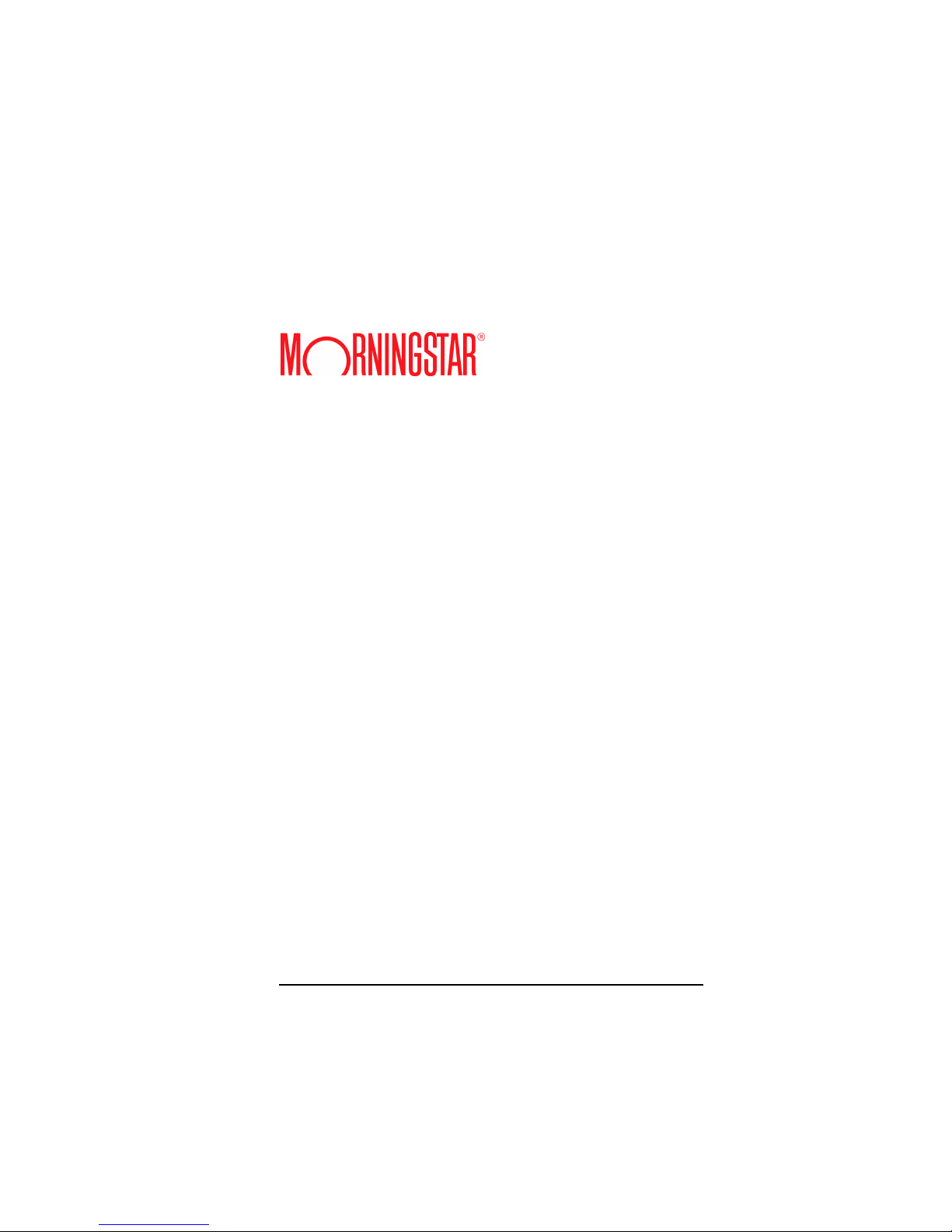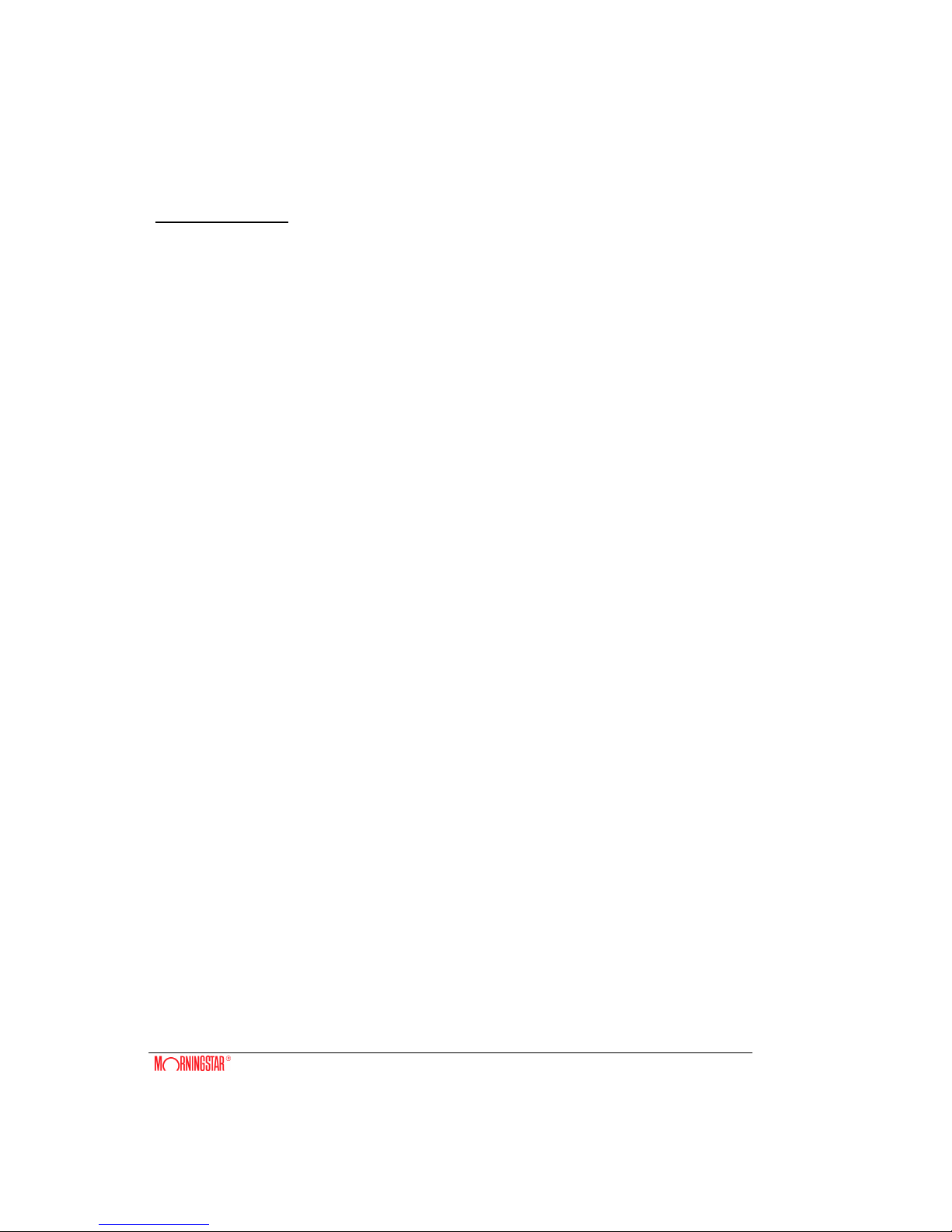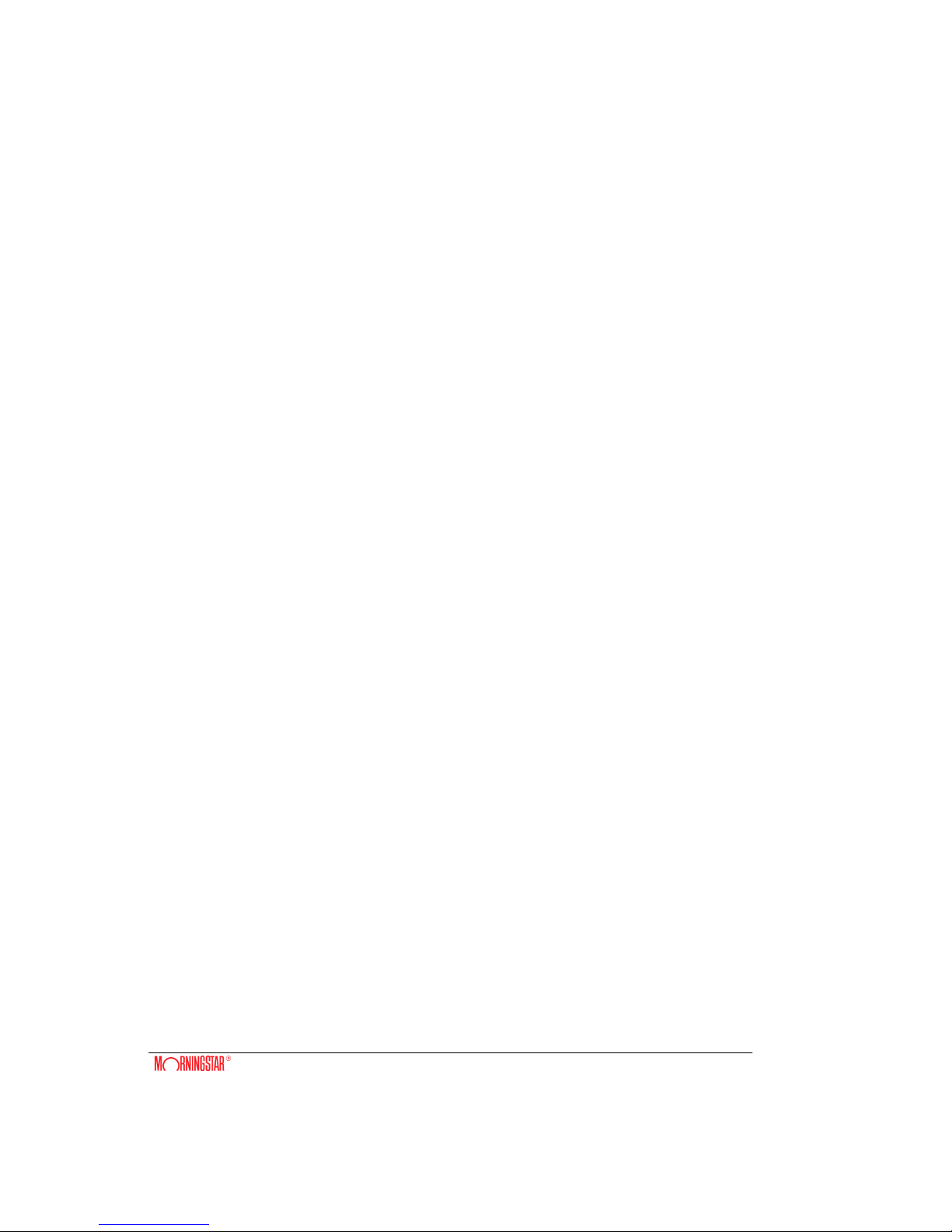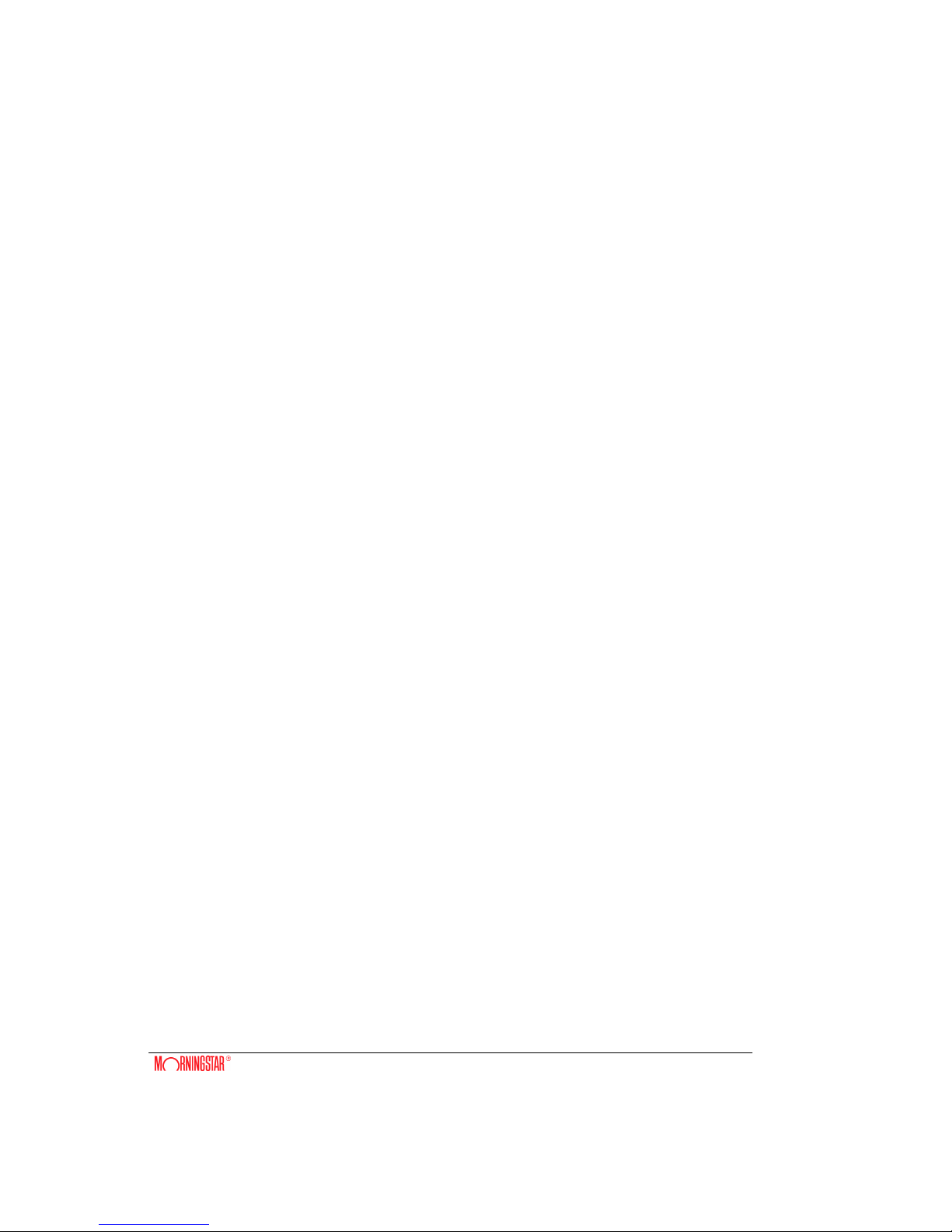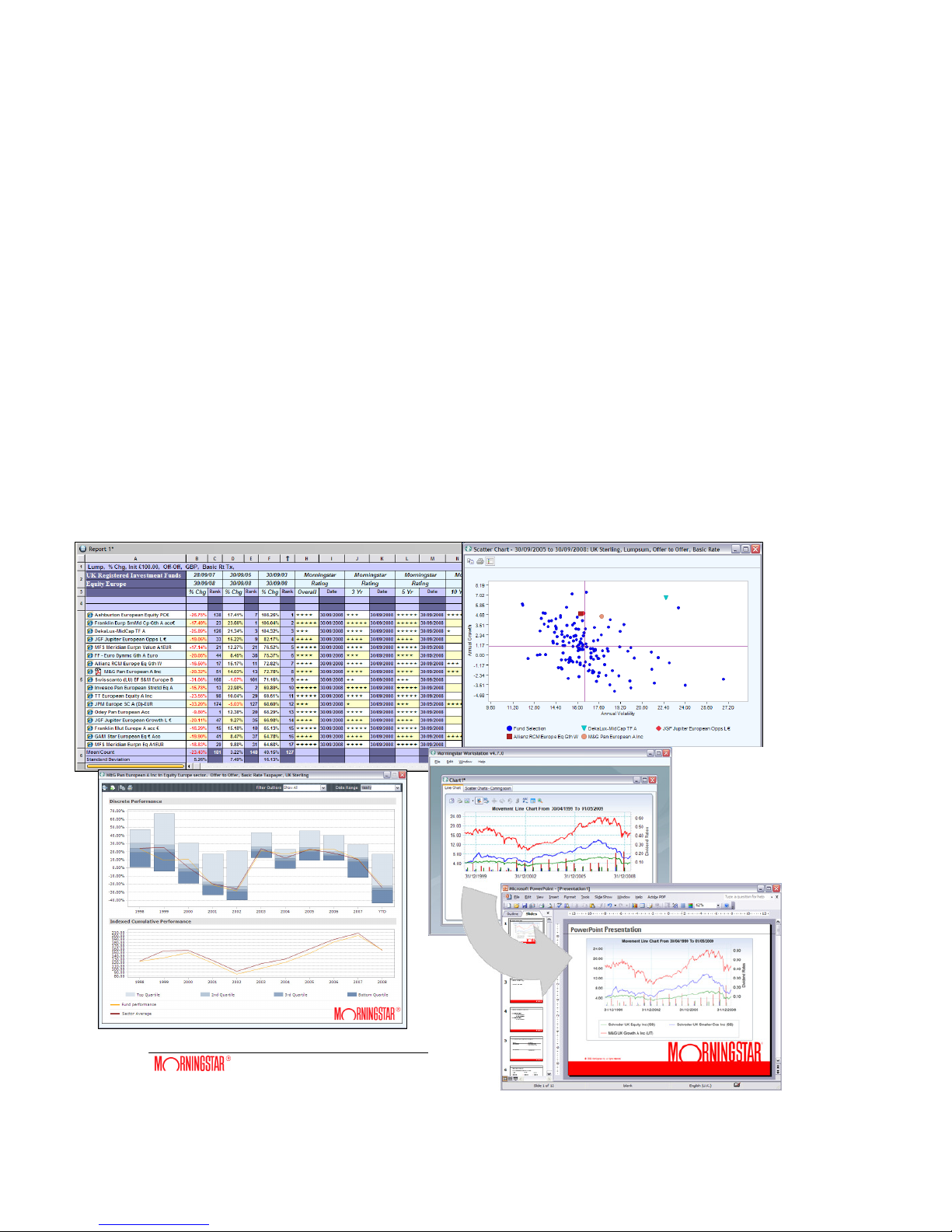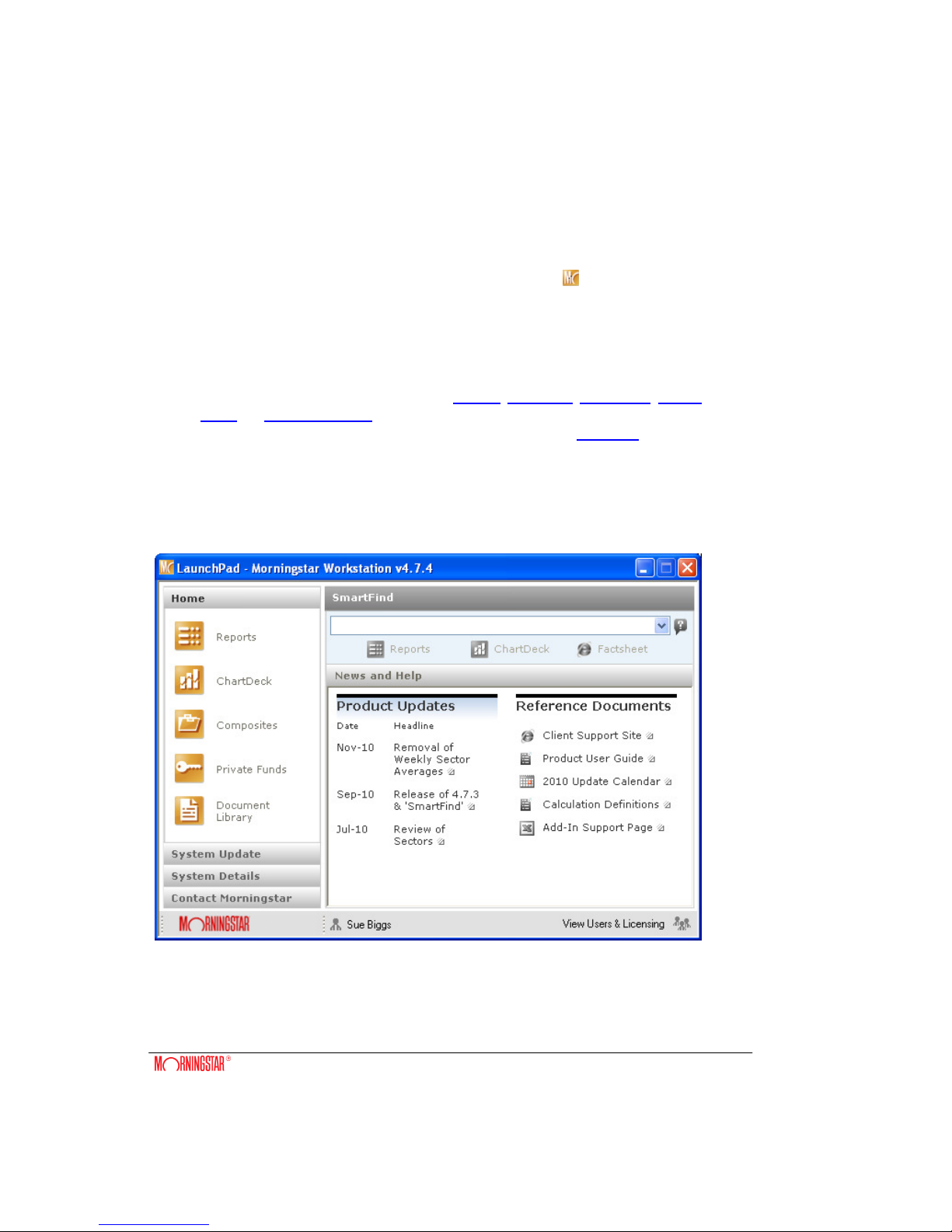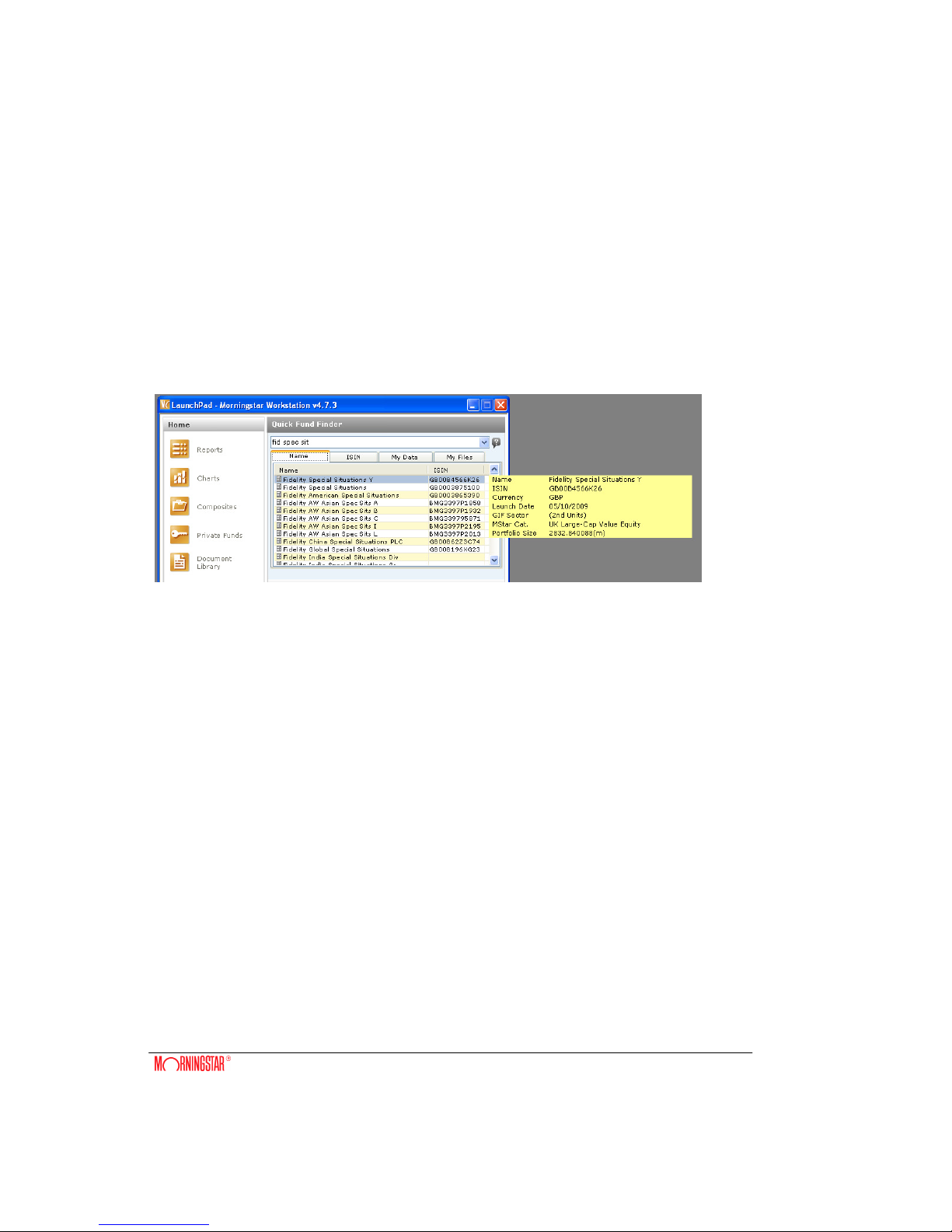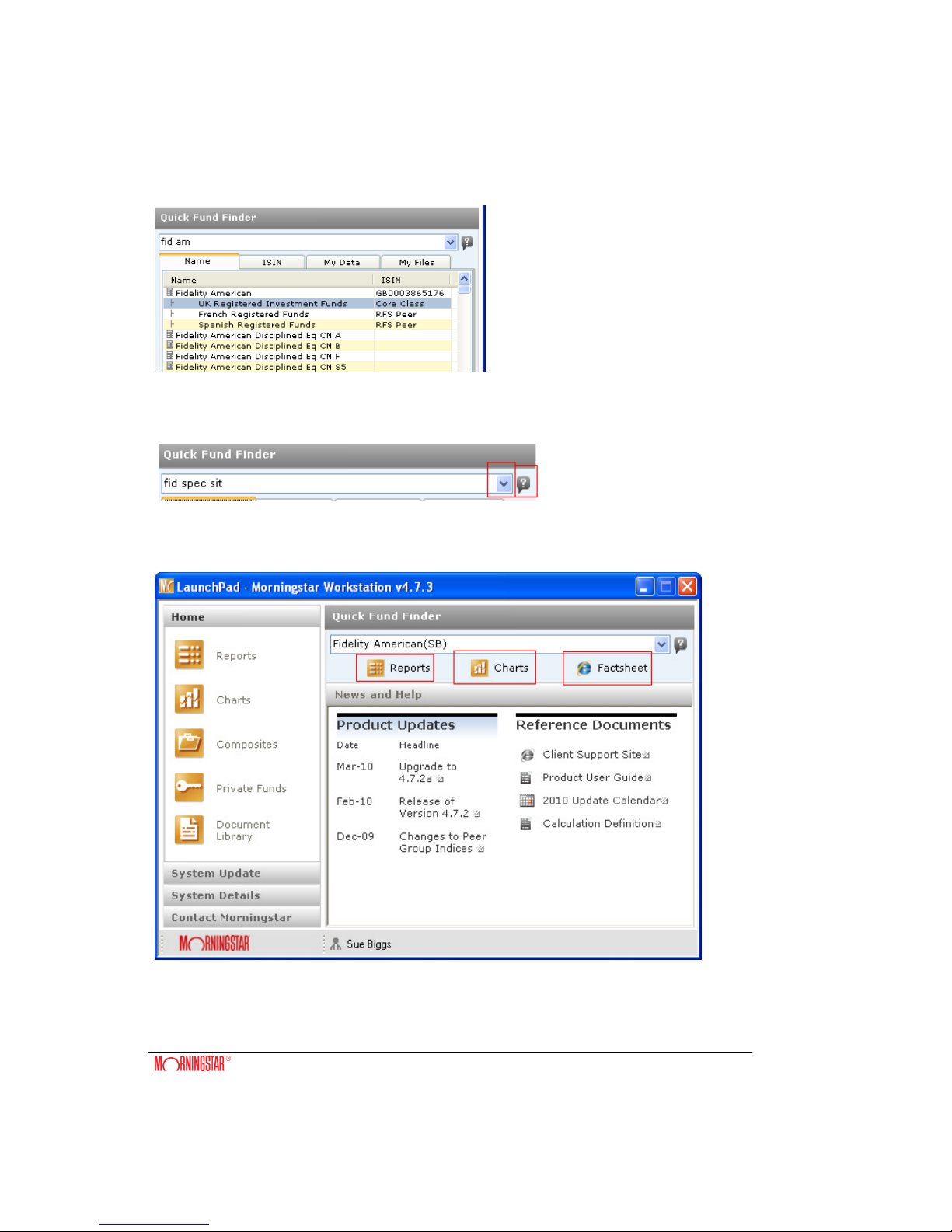List lookup ............................................................................................................................. 26
Sub Column Data ...................................................................................................................... 27
Sorting Report Data................................................................................................................... 29
Filtering Report Data.................................................................................................................. 3
To Filter Funds ...................................................................................................................... 3
To Regain Funds................................................................................................................... 3
Filters Criteria on Print out..................................................................................................... 3
Report Indices............................................................................................................................ 31
Sector Statistics......................................................................................................................... 31
Collapsing Sectors into a Global Display ................................................................................... 32
Display Grouping................................................................................................................... 32
Rank Grouping ...................................................................................................................... 33
Report Headers and Footers ..................................................................................................... 35
Hiding columns in a report ......................................................................................................... 35
Formatting your Report Sheet.................................................................................................... 37
Colour Schemes.................................................................................................................... 37
Style ...................................................................................................................................... 38
Right-click on Rows Pop-up Menu............................................................................................. 39
Highlighting Funds................................................................................................................. 4
Fund Facts ............................................................................................................................ 41
Sector Chart .......................................................................................................................... 42
Index/Movement/Portfolio Size Line Charts........................................................................... 43
Creating/Adding to a Composite from the Reports module ................................................... 44
Return Sheet (Excel) ............................................................................................................. 44
Assign Benchmark to this Fund............................................................................................. 45
Right-Click on Columns Pop-up Menu....................................................................................... 46
Scatter Charts ....................................................................................................................... 47
Fund Comparison Module ..................................................................................................... 48
Market Share......................................................................................................................... 49
MPT Statistics Sheet (Excel)................................................................................................. 52
Copy Options............................................................................................................................. 53
Export to Excel........................................................................................................................... 54
Web Links to Excel .................................................................................................................... 55
Mouse over function .................................................................................................................. 55
Find in Column........................................................................................................................... 56
Report Templates ...................................................................................................................... 57
Morningstar Workstation Standard Reports Templates ......................................................... 57
User-defined Report Templates ............................................................................................ 57
Saving a Report......................................................................................................................... 58
Opening a Saved Report....................................................................................................... 58
Printing a Report........................................................................................................................ 59
Load at Start-Up ........................................................................................................................ 6
Macros ................................................................................................................................... 61
To Create a Macro..................................................................................................................... 61
Runtime Date Substitutions ....................................................................................................... 63
Monthly reports macros......................................................................................................... 63