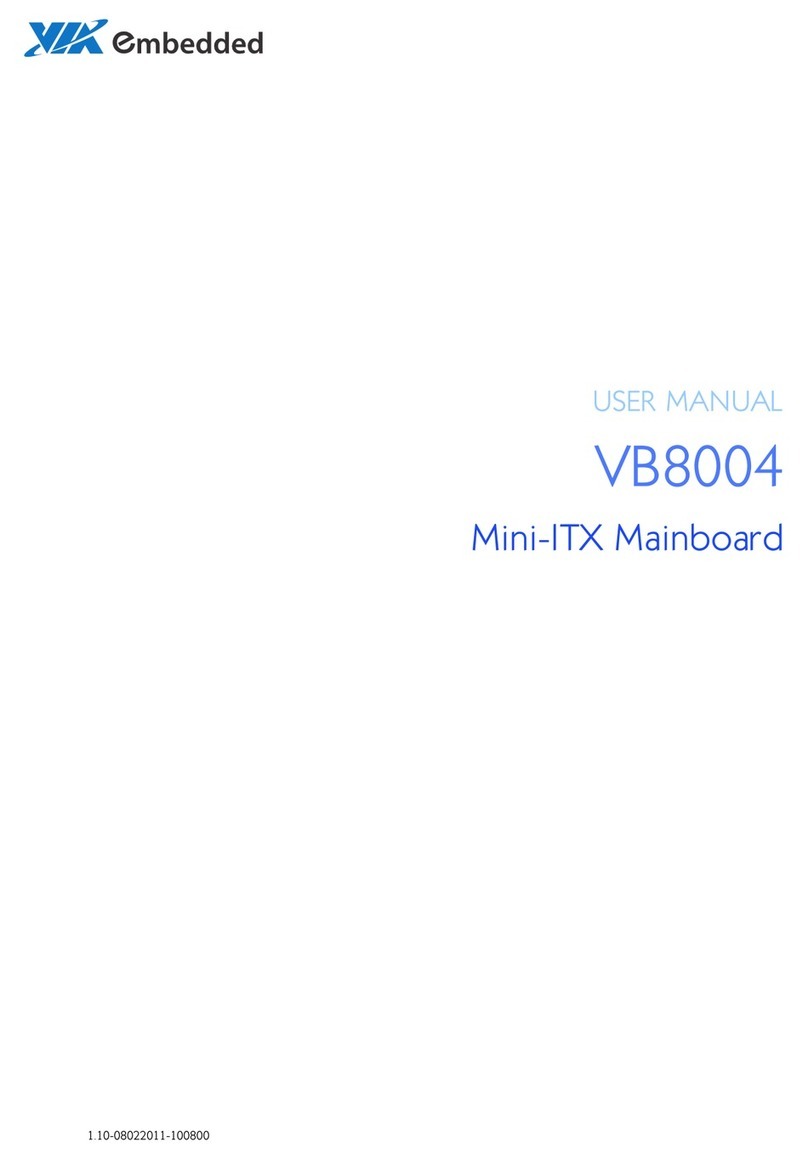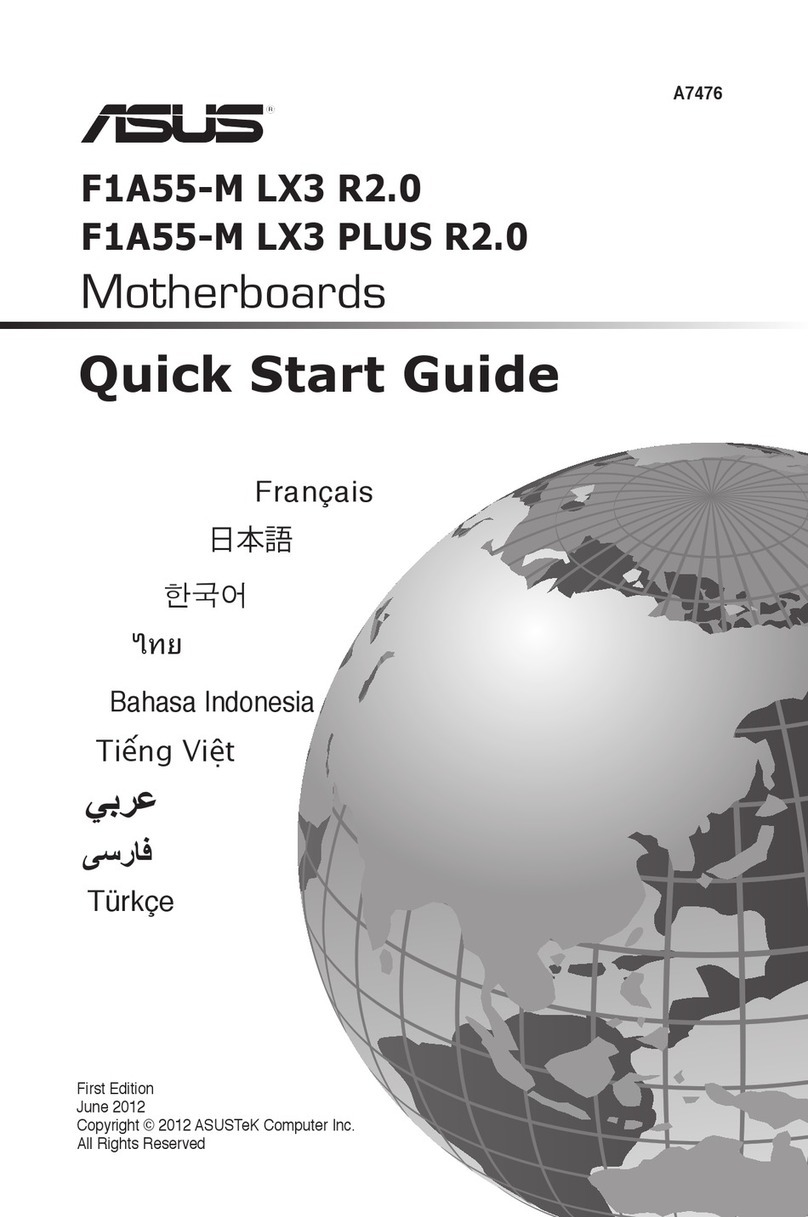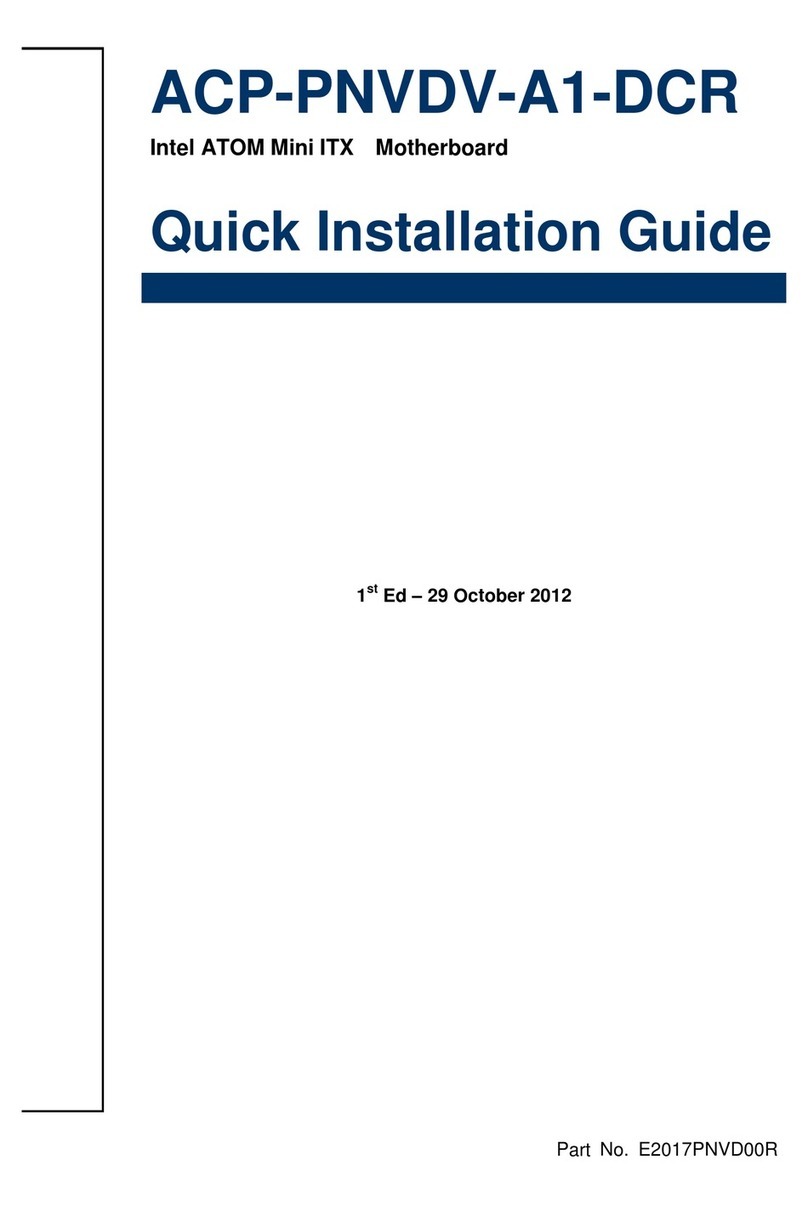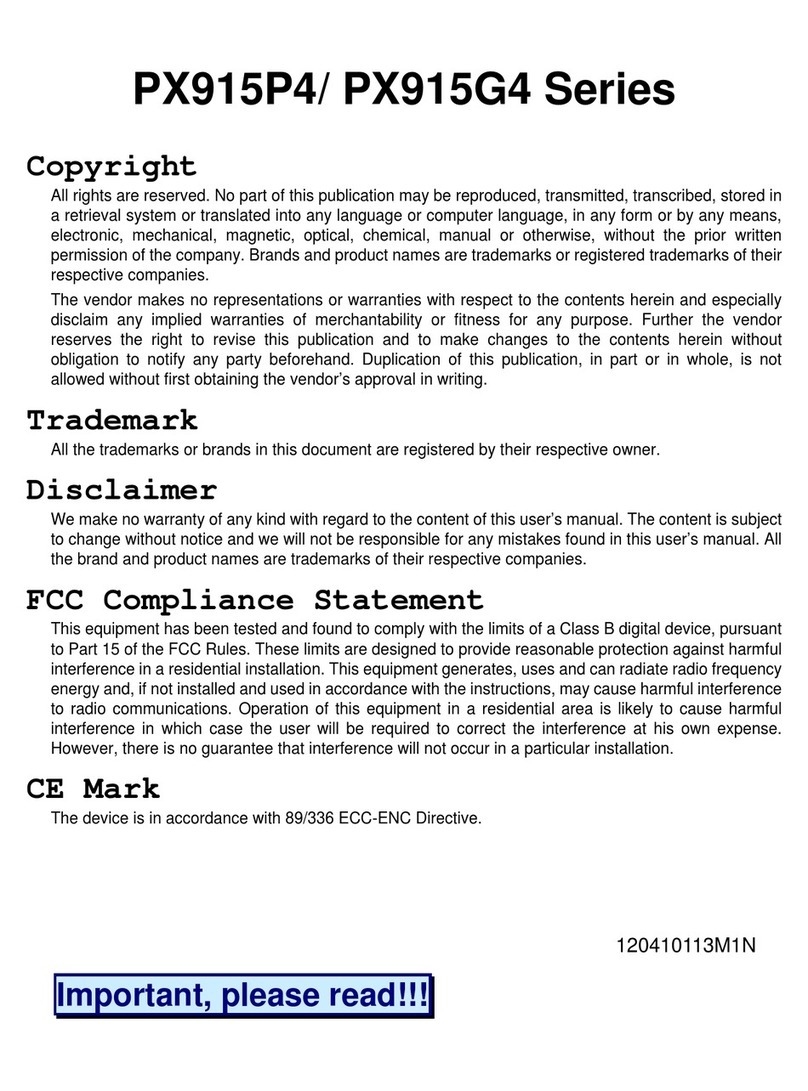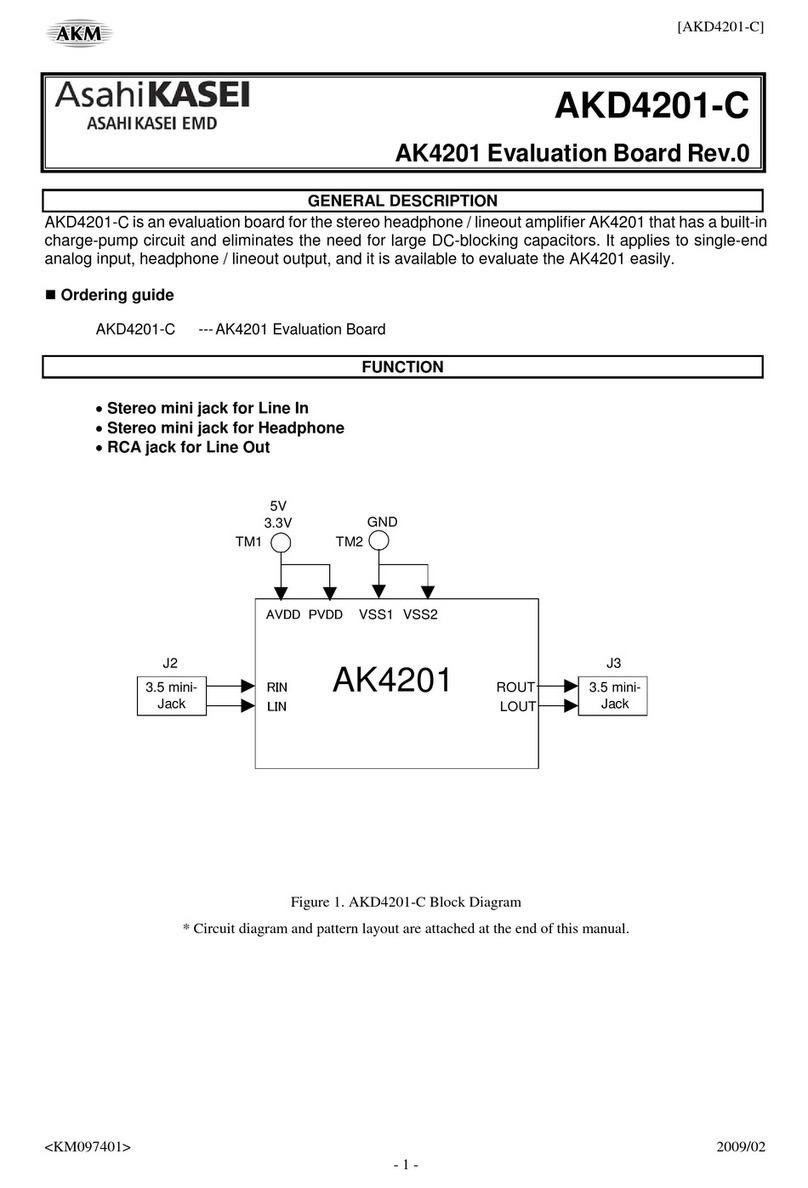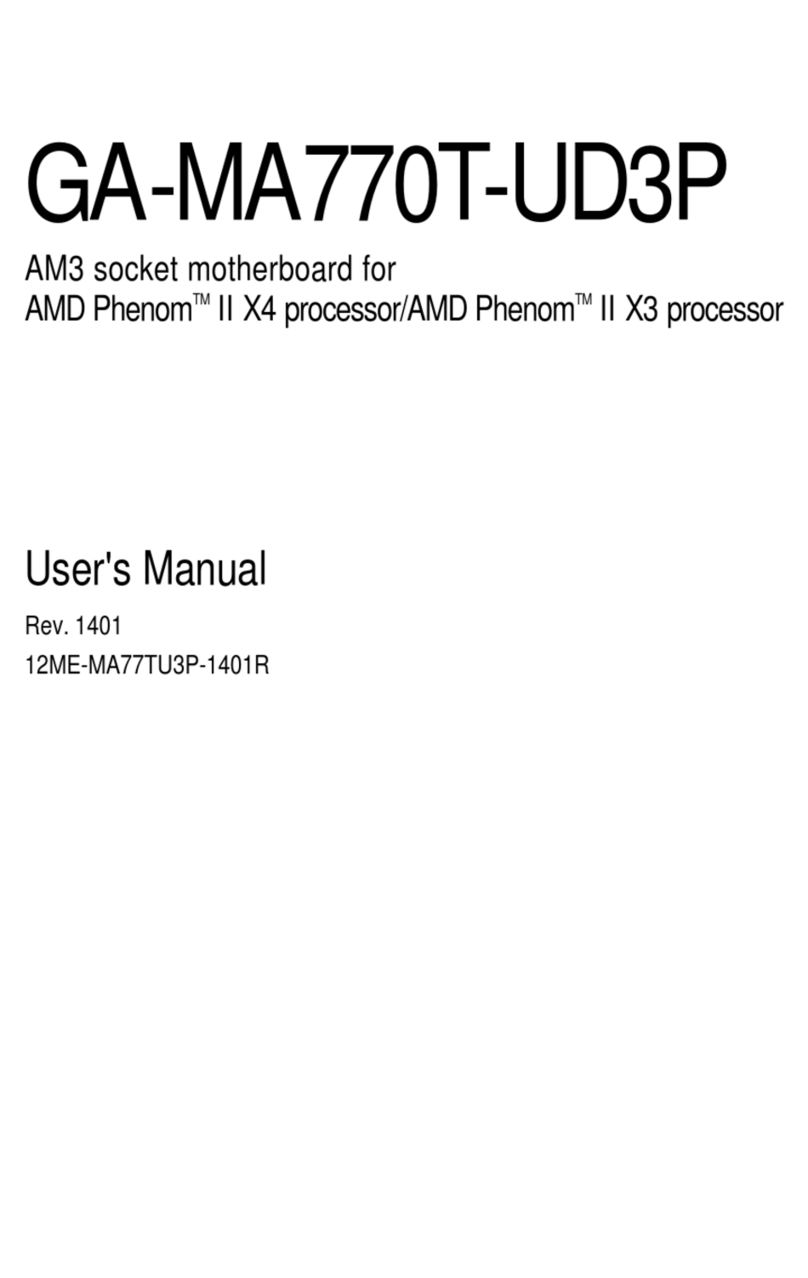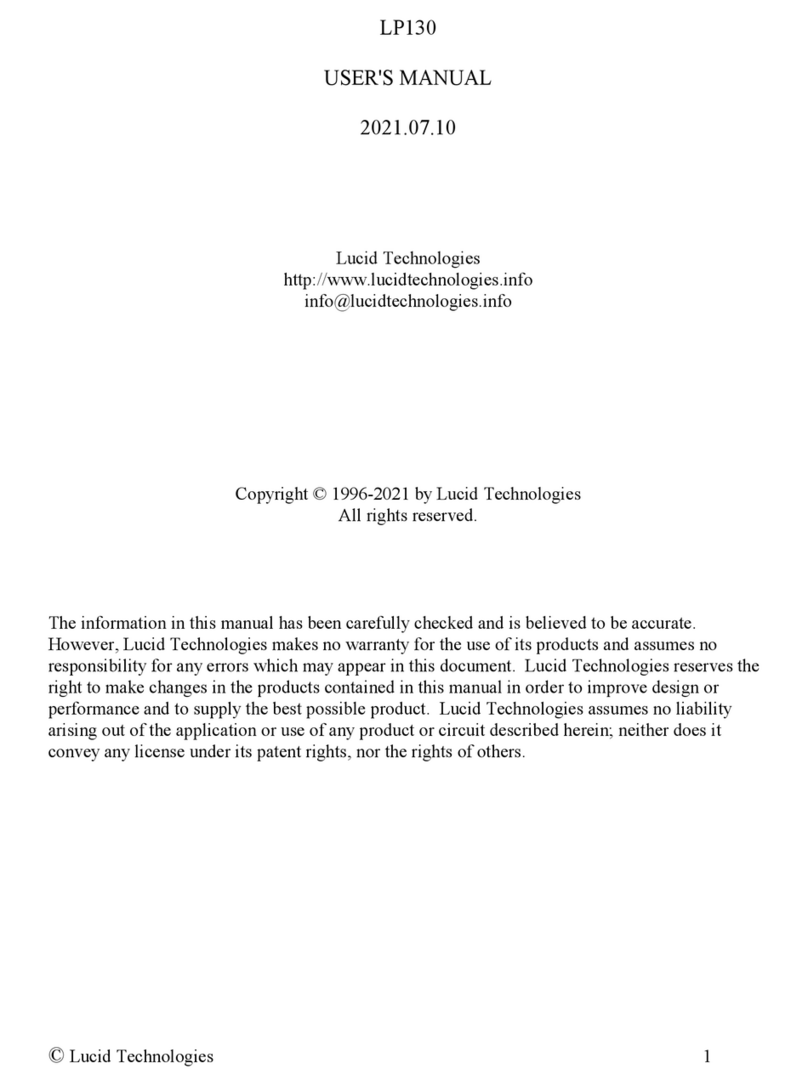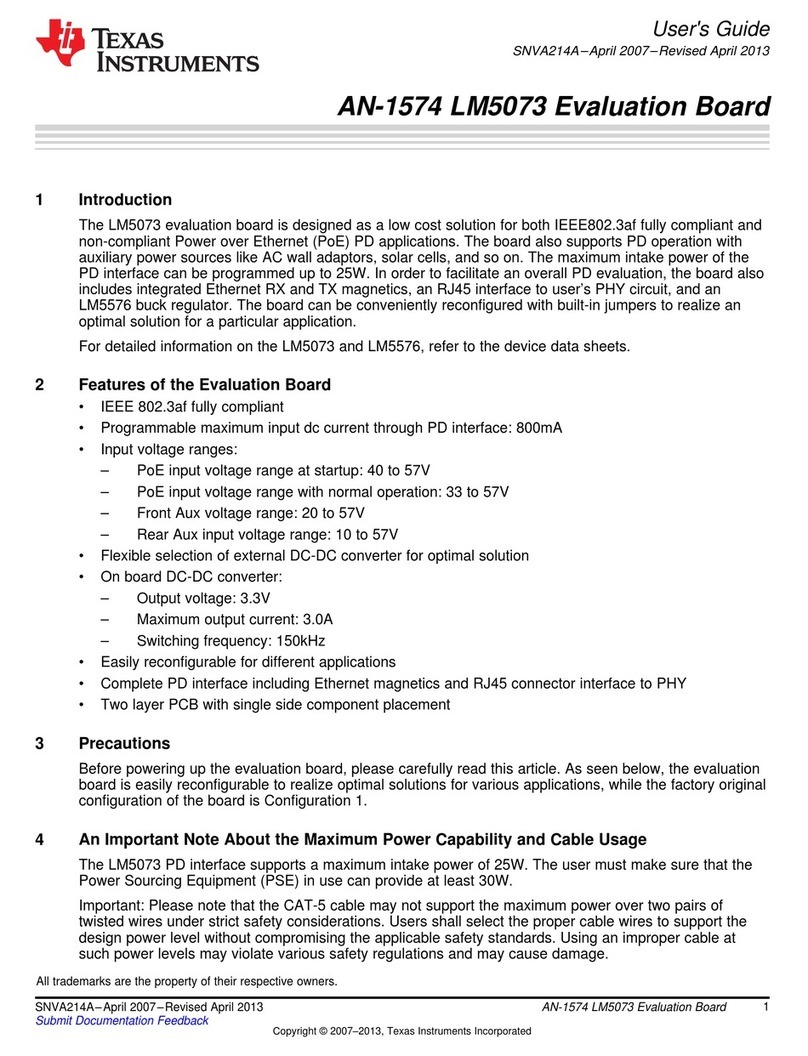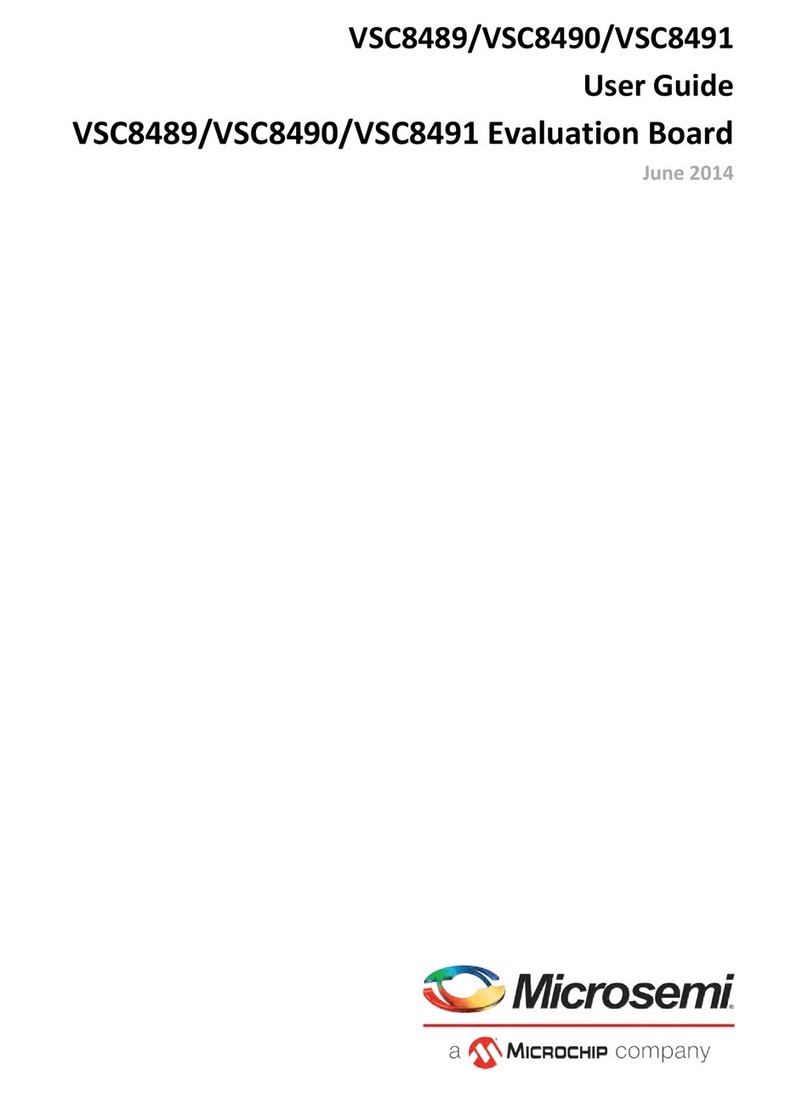morse KP 286 User manual
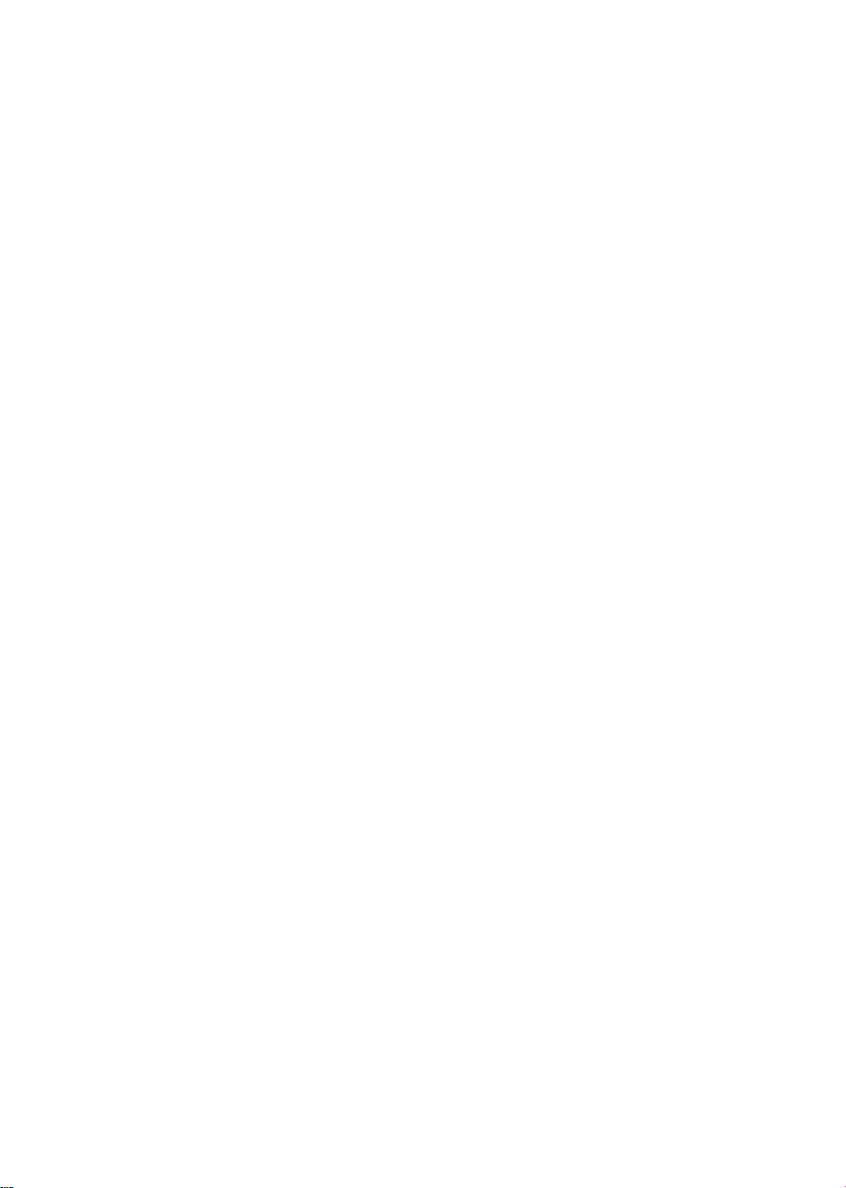
КР
286
12MHz
Mainboard
User
’
s
Manual
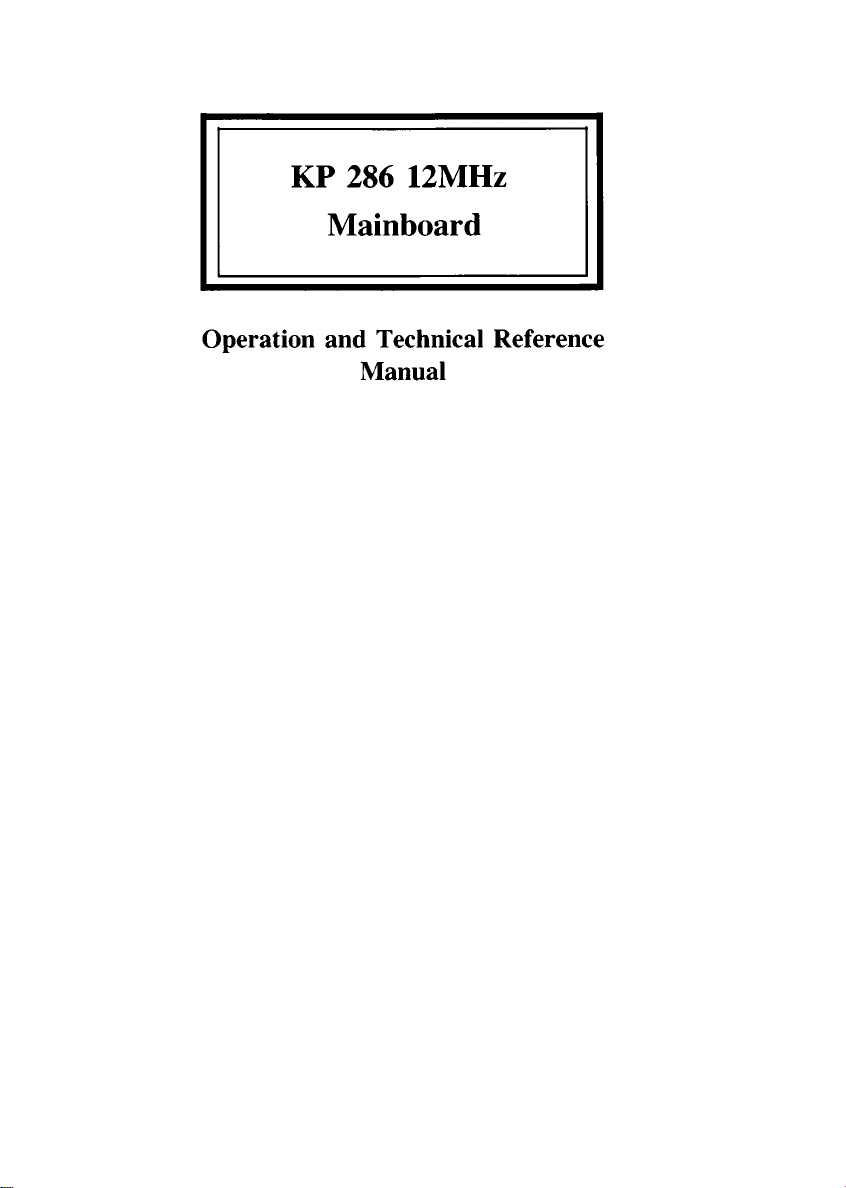
КР
286
12MHz
Mainboard
Operation
and
Technical
Reference
Manual

Contents
Chapter
I.
Introduction
...........................................................
1
1-1.
Introduction
............................................................................
2
I-
2.
Specifications
.........................................................................
3
Chapter
II.
Hardware
Installation
...........................................
5
II-
l.
Installation
Guide
..................................................................
6
II-
2.
Location
and
Pin
Assignment
of
Connectors,
Jumpers,
S itches,
etc
...................................
7
II-
3.
Jumpers
and
S itch
Settings
...............................................
11
Chapter
III.
Software
Setup
.....................................................
17
III-
l.
Real
Time
Clock
and
CMOS
RAM
Setup
.............................
18
III-
2.
Example:
Ho
to
Preformat
a
Hard
Disk
ith
AMI
BIOS
’
s
Diagnostics
Program
........................................
23
III-
3.
EMS
Driver
Setup
.................................................................
31
Chapter
I .
Technical
Reference
............................................
35
IV-
l.
Microprocessor
.......................................................................
36
IV-
2.
System
Board....
....................................................................
37
Chapter
.
Appendix
.................................................................
41
V-
l.
Po er
On
Self
Test
<POST>
Error
Message
....................
42
V-
2.
Partitioning
and
Formatting
a
Hard
Disk
ith
MS-DOS
................................................................................
44
V-3.
Circuit
Diagrams
....................................................................
47
V-4.
Quick
Reference
Guide
for
DIP
S itch
&
Jumper
Setting
.....................................................................................
66
Western
Digital,
IBM,
PC,
AT,
XT,
PS/2,
OS/2,
Intel,
MS-DOS,
XENIX
and
Novell
are
trademarks
of
their
respective
companies.
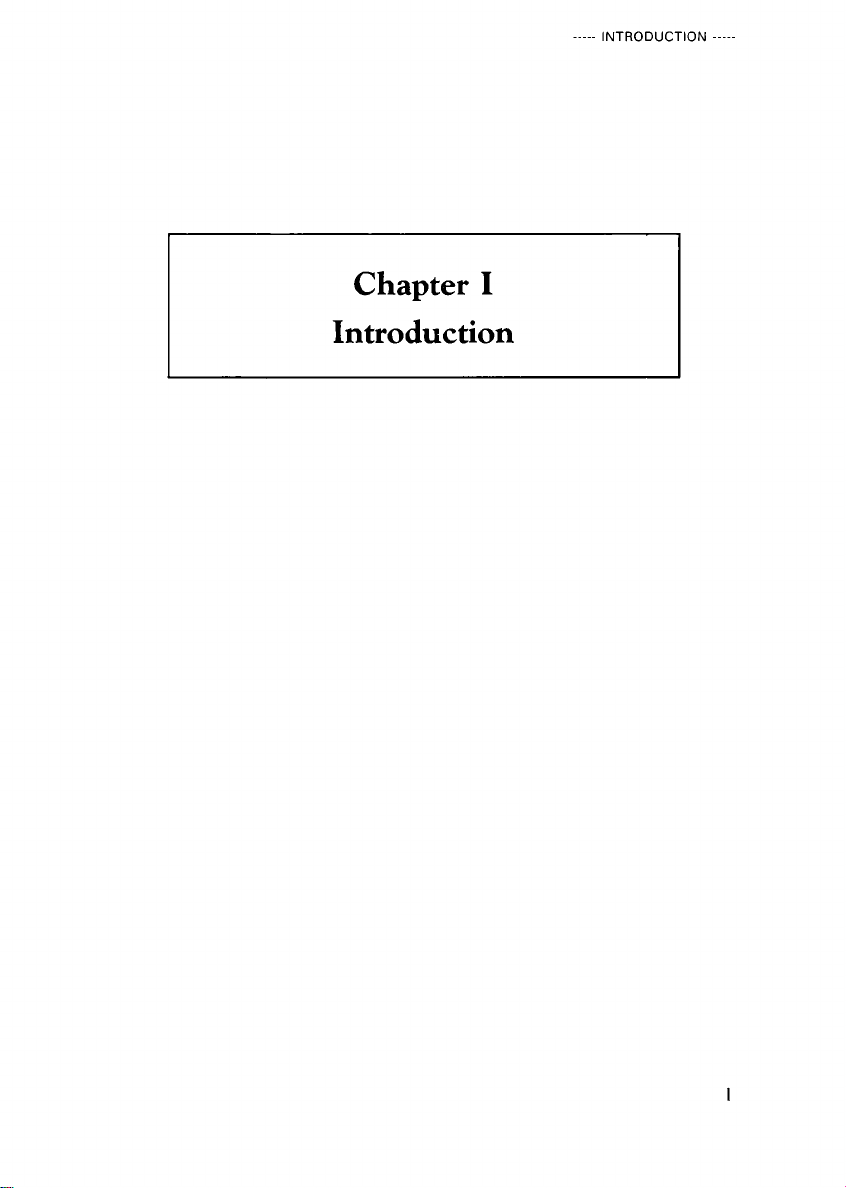
INTRODUCTION
Chapter
I
Introduction

INTRODUCTION
I
-1
Introduction
This
manual
covers
all
necessary
information
to
operate
the
KP
286
12MHz
system
board.
It
ill
assist
you
in
the
installation
and
configuration
of
the
system.
By
carefully
follo ing
the
steps
described
in
this
manual
the
user
should
be
able
to
handle
the
system
ithout
additional
help.
The
table
of
contents
gives
detailed
information
about
the
arrangement
of
this
manual,
and
appen
dix
D
is
a
quick
reference
guide
to
the
setup
of
your
system.
The
KP
286
12MHz
is
a
fully
PC/AT
compatible
system
board
im
plemented
ith
a
highly
integrated
chip
set.
It
uses
a
reliable
80286-12
CPU,
and
the
system
speed
can
be
either
6MHz
or
12MHz
selectable
by
hard are
or
soft are.
The
system
allo s
the
user
to
run
it
at
zero
or
one
ait
state.
The
table
belo
sho s
the
ait
state
choices
ith
system
speeds,
and
the
evaluation
of
Landmark
Speed
Test,
and
SI
Performance
Test:
Wait
State
Turbo
/
Normal
Speed
System
Speed
Landmark
Speed
Test
er
0.99
Norton
SI
4.0
Perform.
Test
Computing
Ind.
0
W.S.
Turbo
12.0MHz
16.1MHz
15.1
Normal
6.0MHz
7.8MHz
7.1
1
W.S.
Turbo
12.0MHz 12.0MHz
1
1.5
Normal
6.0MHz 6.0MHz
5.7
Various
sizes
of
memory
can
be
installed
on
board,
options
include
512K,
640K,
IM,
2M
or
4M
bytes
installed
in
the
dual-purpose
34
pin
sockets.
It
supports
DOS
Conventional
memory,
Expanded
(EMS)
memory,
and
Extended
(running
in
protected
mode)
memory
functions.
The
system
board
can
also
support
MS-DOS,
PC-DOS,
MS-OS/2,
XENIX,
Novell
Net orking
and
all
IBM
PC/AT
compatible
application
programs.
2

INTRODUCTION
___________________________________
1-2
Specifications
1-
2 1
Features
■
Reliable,
highly
integrated,
80286-12
CPU
running
at
12MHz.
■
TURBO/NORMAL
system
speed
selectable
by
hard are
or
soft are.
■
Hard are
and
soft are
reset.
■
Flexible
memory
size;
512K,
640K,
IM,
2M
or
4M
bytes
available
on
board
ith
parity
check.
■
Supports
memory
partition
of
640K/384K,
640K/1408K
and
640K/3456K
ith
IM,
2M
and
4M
Bytes
on
board
memory
respectively.
■
Supports
Conventional
(DOS),
Expanded
(EMS)
and
Extended
(Protected
Mode)
memory
functions.
■
Real
time
clock
and
calendar
circuit.
■
CMOS
memory
to
maintain
system
configuration.
■
Capable
of
addressing
up
to
16M
bytes
in
the
protected
virtual
address
mode.
■
Jumper
selectable
for
one
or
zero
ait
state
operation
in
both
normal
and
turbo
mode.
■
32KB
ROM
on
board
expandable
to
64KB
ith
2
sockets.
■
Supports
16
levels
of
hard are
interrupts.
■
Supports
7
DMA
channels,
three
16
bits
and
four
8
bits.
■
8
I/O
expansion
slots;
five
16-bit
and
three
8-bit
slots.
■
Socket
for
optional
80287
math
co-processor.
■
LED
indicator
for
POWER
ON,
TURBO
mode
and
RESET.
■
T o
sets
of
mounting
holes
fit
both
standard
AT
and
XT
compatible
chassis.
■
Advanced
BIOS
ith
Set-up
and
Diagnostic
programs.
■
Supports
multi-user
or
multi-tasking
operating
system
such
as
Xenix,
Unix,
Novell
and
OS/2.
3
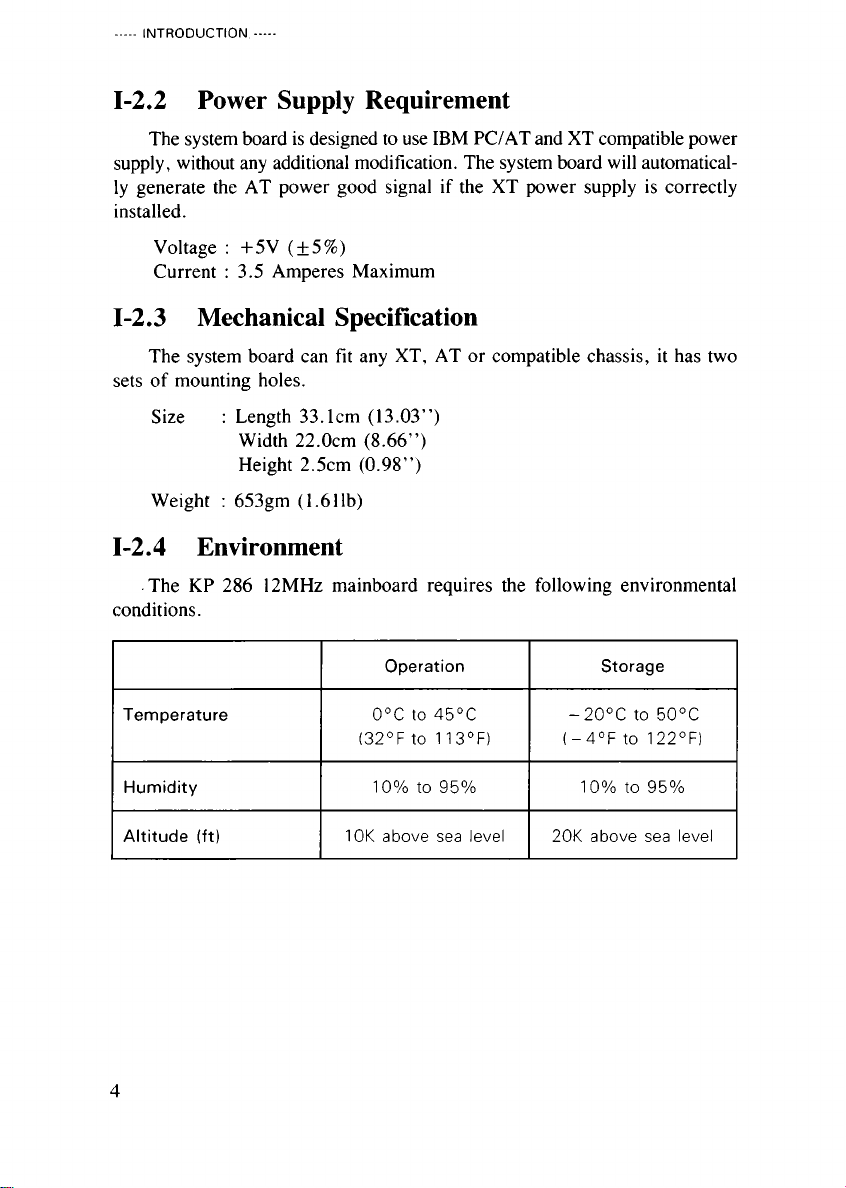
INTRODUCTION
1-
2 2
Power
Supply
Requirement
The
system
board
is
designed
to
use
IBM
PC/AT
and
XT
compatible
po er
supply,
ithout
any
additional
modification.
The
system
board
ill
automatical
ly
generate
the
AT
po er
good
signal
if
the
XT
po er
supply
is
correctly
installed.
Voltage
:
+5V
(±5%)
Current
:
3.5
Amperes
Maximum
1-
2 3
Mechanical
Specification
The
system
board
can
fit
any
XT,
AT
or
compatible
chassis,
it
has
t o
sets
of
mounting
holes.
Size
:
Length
33.1cm
(13.03
”
)
Width
22.0cm
(8.66
”
)
Height
2.5cm
(0.98
”
)
Weight
:
653gm
(1.611b)
1-
2 4
Environment
The
KP
286
12MHz
mainboard
requires
the
follo ing
environmental
conditions.
Operation
Storage
Temperature
0°C
o
45°C
(32°F
o
1
13°F)
-20°C
o
50°C
(-4°F
o
122°F)
Humidity
10%
o
95%
10%
o
95%
Altitude
(ft)
1
0K
above
sea
level
20K
above
sea
level
4

HARDWARE
INSTALLATION
Chapter
II
Hardware
Installation
5

HARDWARE
INSTALLATION
II
-1
Installation
Guide
II-
l l
Peripherals
Required
■
KP
286
12MHz
system
board
■
AT
or
XT
compatible
po er
supply
■
Standard
AT
compatible
keyboard
■
Display
card
■
Monitor
■
FDD
(and
HDD)
controller
■
Floppy
(and
hard)
disk
drive
■
Any
other
XT/AT
compatible
equipment,
such
as
serial
port,
parallel
port,
mouse,
printer,
plotter,
faxcard,
LANcard
etc.
II-
1 2
Installation
Procedure
1.
Check
RAM
and
BIOS
setting.
2.
Select
the
ait
state
and
system
speed
ith
jumpers
and
DIP
s itch.
3.
Fix
the
motherboard
to
your
case.
4.
Connect
the
po er
supply
connector
to
system
board
5.
Plug
in
keyboard,
speaker,
turbo
s itch,
turbo
LED,
po er
LED,
and
keylock
s itch
to
their
connectors.
6.
Plug
in
the
floppy
disk
drive
and
cables.
7.
Plug
in
the
disk
drive
and
cable
and
the
HDD
LED
indicator
(optional).
8.
Install
display
card.
9.
Select
display
mode
(mono/color).
10.
Connect
monitor
cable
to
the
display
card.
11.
Check
all
scre s
and
make
sure
that
all
parts
are
properly
fixed.
12.
S itch
on
the
monitor
and
the
po er
supply.
13.
Execute
the
setup
program
if
your
system
is
ne ly
setup
or
has
had
any
change
of
configuration.
6
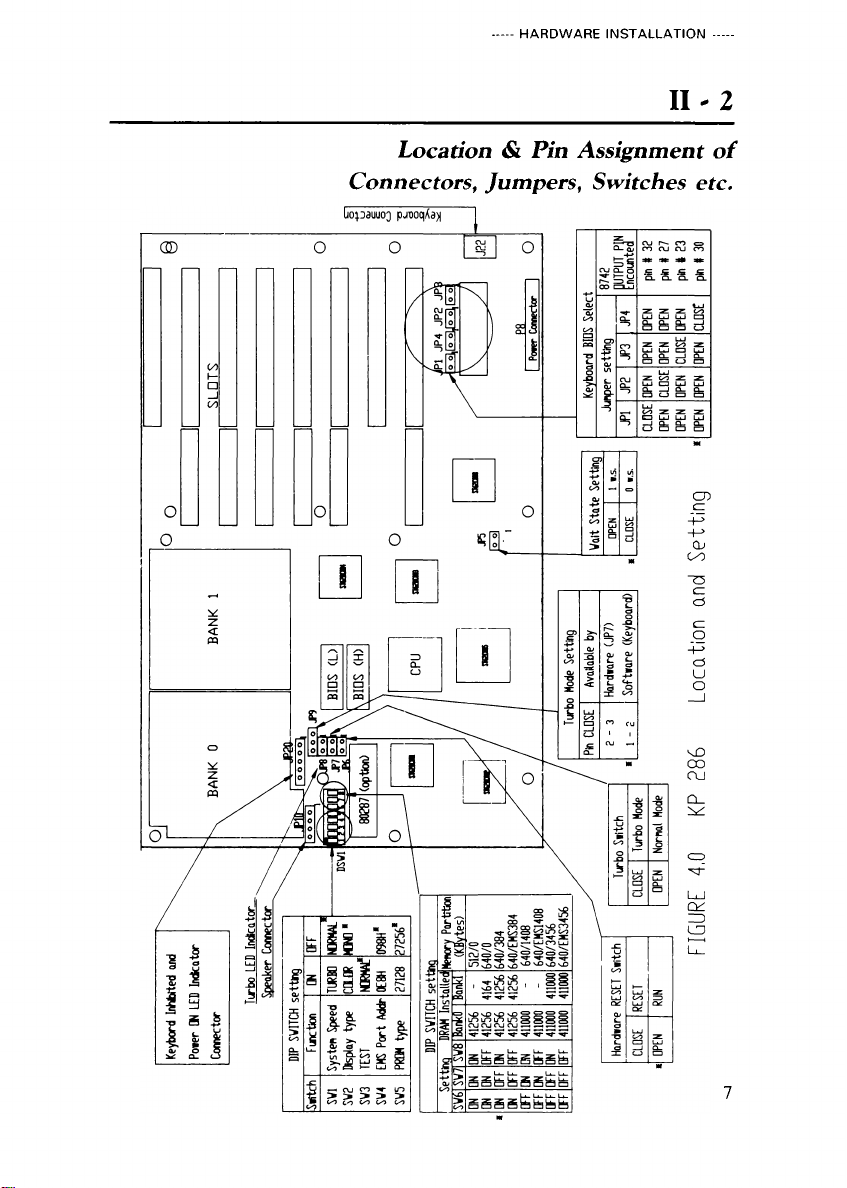
HARDWARE
INSTALLATION
II-
2
Location
&
Pin
Assignment
of
Connectors,
Jumpers,
Switches
etc.
7
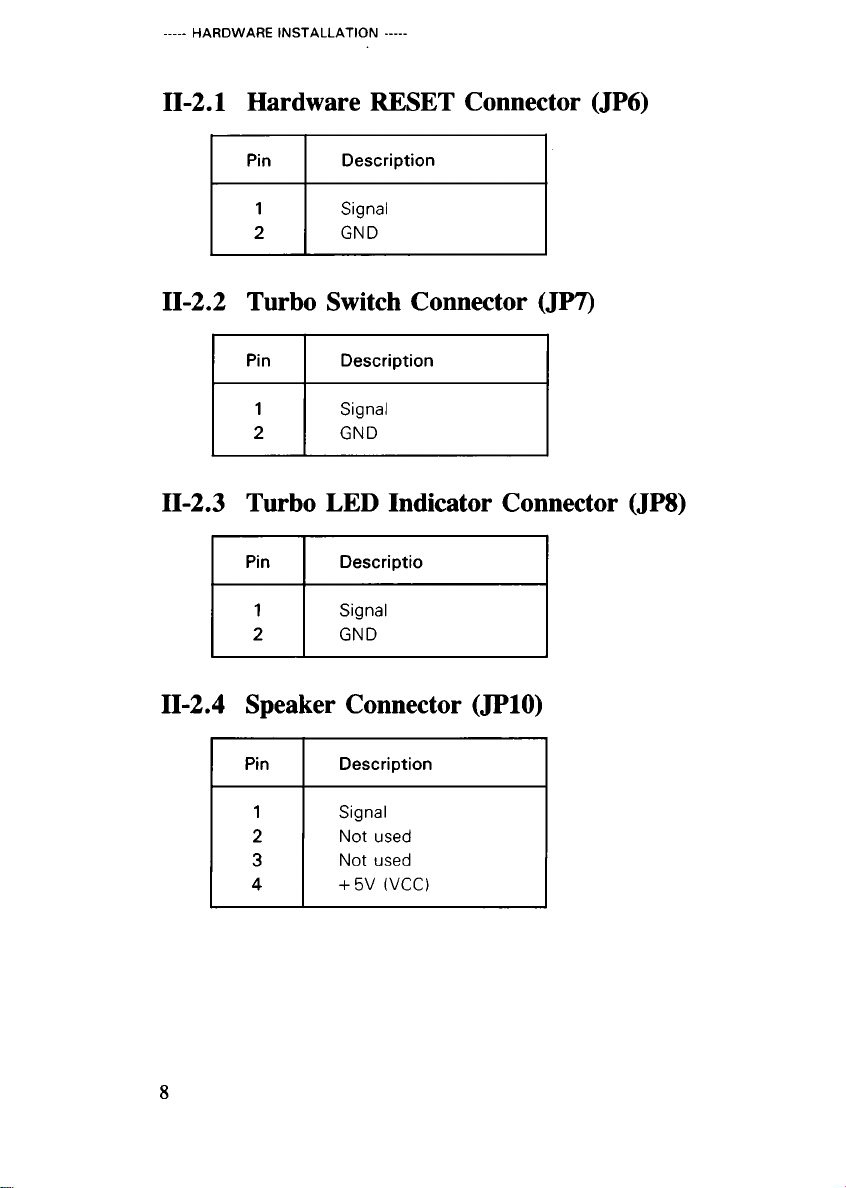
HARDWARE
INSTALLATION
П-2 1
Hardware
RESET
Connector
(JP6)
Pin
Description
1
Signal
2
GND
II-
2 2
Turbo
Switch
Connector
(JP7)
Pin
Description
1
Signal
2
GND
П-2 3
Turbo
LED
Indicator
Connector
(JP8)
Pin
Descriptio
1
Signal
2
GND
II-
2 4
Speaker
Connector
(JP10)
Pin
Description
1
Signal
2
No
used
3
No
used
4
+
5V
(VCC)
8
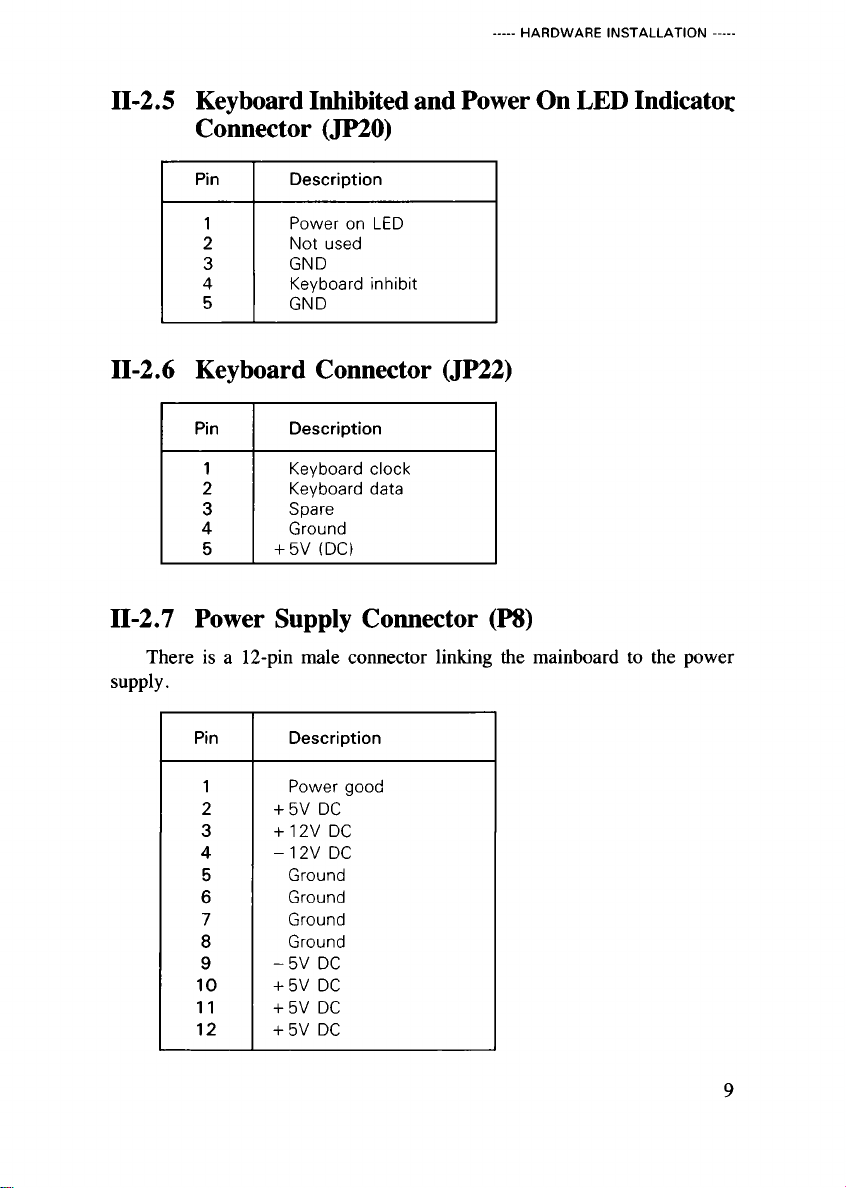
HARDWARE
INSTALLATION
II-2 5
Keyboard
Inhibited
and
Power
On
LED
Indicator
Connector
(JP20)
Pin
Description
1
Power
on
LED
2
No
used
3
GND
4
Keyboard
inhibi
5
GND
II-2 6
Keyboard
Connector
(JP22)
Pin
Description
1
Keyboard
clock
2
Keyboard
da a
3
Spare
4
Ground
5
+
5V
(DC)
П-2 7
Power
Supply
Connector
(P8)
There
is
a
12-pin
male
connector
linking
the
mainboard
to
the
po er
supply.
Pin
Description
1
Power
good
2
+
5V
DC
3
+
12V
DC
4
-
12V
DC
5
Ground
6
Ground
7
Ground
8
Ground
9
-
5V
DC
10
+
5V
DC
11
+
5V
DC
12
+
5V
DC
9

HARDWARE
INSTALLATION
II-2 8
DIP
Switch
Pin
Assignment
(DSW1)
SW1
SW2
SW3
SW4
SW5 SW6
SW7
SW8
Off
Off
On
Off
Off
On
Off
On
SW1
:
System
speed
select
SW2
:
Display
mode
select
SW3
:
Test
(factory
use
only)
SW4
:
EMS
port
address
SW5
:
BIOS
ROM
select
SW6
:
On
board
RAM
type
and
memory
partition
SW7
:
On
board
RAM
type
and
memory
partition
SW8
:
On
board
RAM
type
and
memory
partition
10

HARDWARE
INSTALLATION
______________________
II
-
3
Jumpers
and
Switch
Setting
When
setting
jumpers
&
s itches
remember
that
on
the
KP
286
12MHz,
Pin
1
is
the
first
pin
on
the
right.
See
printed
pin
labels
on
board.
II-3 1
Keyboard
BIOS
Select
(JP1,
JP2,
JP3,
JP4)
These
jumpers
are
used
to
select
the
OUTPUT
PIN
of
the
keyboard
BIOS
(8742).
This
OUTPUT
PIN
is
used
to
control
the
‘
TURBO
Mode
’
s itching.
The
default
setting
of
the
8742
OUTPUT
PIN
as
‘
Pin
#
30
’
.
This
pin
matches
the
AMI
BIOS
on
8742.
Users
are
reminded
not
to
change
the
set
ting,
unless
they
change
the
BIOS.
Please
refer
to
your
BIOS
vendor
for
ex
pected
OUTPUT
PIN.
Jumper
Setting
8742
Turbo
Control
Output
Pin
Encounted
JP1
JP2
JP3
JP4
Close
Open
Open
Open
Pin
#
32
Open
Close
Open
Open
Pin
#
T1
Open
Open
Close
Open
Pin
#
23
*Open
Open
Open
Close
Pin
#
30
II-3 2
Wait
State
Setting
(JP5)
Jumper
JP5
Setting
Wait
State
Pin
1
-
2
Open
Zero
Close
One
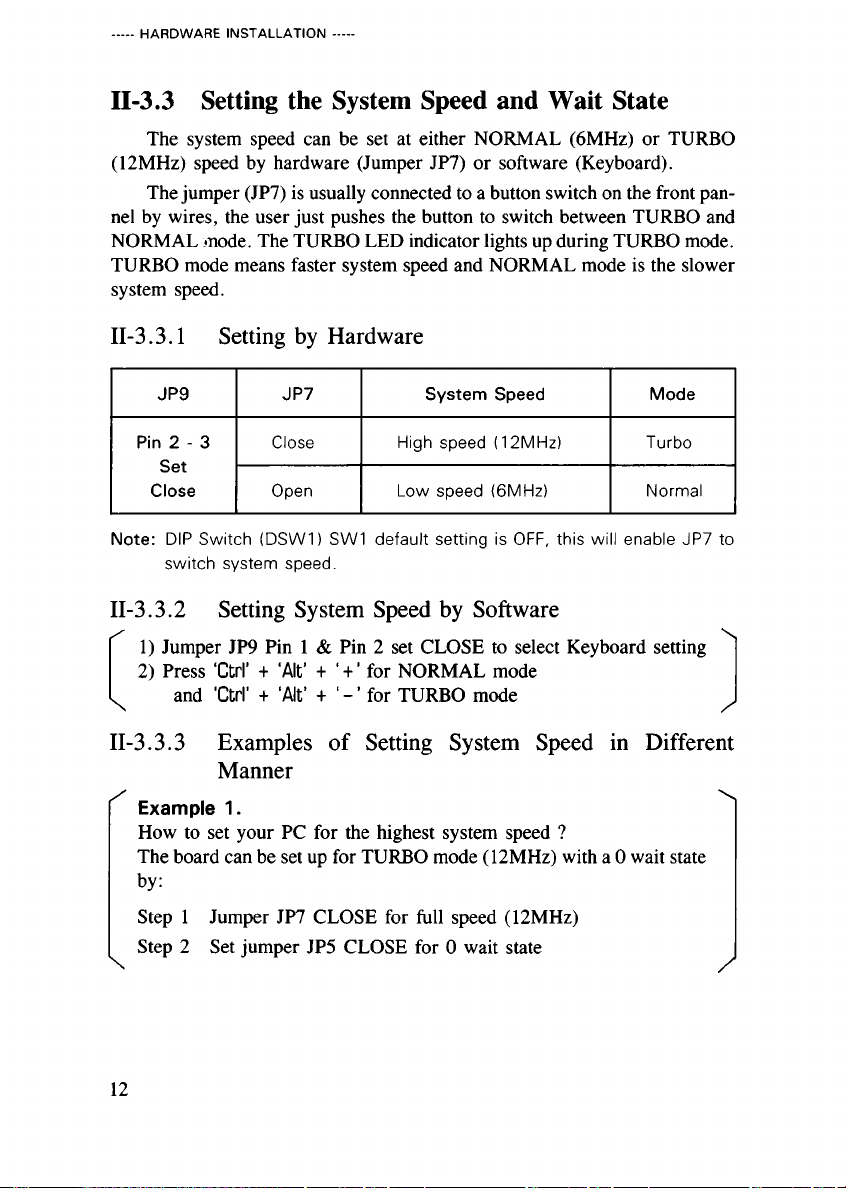
HARDWARE
INSTALLATION
П-3 3
Setting
the
System
Speed
and
Wait
State
The
system
speed
can
be
set
at
either
NORMAL
(6MHz)
or
TURBO
(12MHz)
speed
by
hard are
(Jumper
JP7)
or
soft are
(Keyboard).
The
jumper
(JP7)
is
usually
connected
to
a
button
s itch
on
the
front
pan-
nel
by
ires,
the
user
just
pushes
the
button
to
s itch
bet een
TURBO
and
NORMAL
mode.
The
TURBO
LED
indicator
lights
up
during
TURBO
mode.
TURBO
mode
means
faster
system
speed
and
NORMAL
mode
is
the
slo er
system
speed.
II-3.3.1
Setting
by
Hard are
Note:
DIP
Swi ch
(DSW1)
SW1
defaul
se ing
is
OFF,
his
will
enable
JP7
o
swi ch
sys em
speed.
JP9
JP7
System
Speed
Mode
Pin
2
-
3
Set
Close
Close
High
speed
(12MHz)
Turbo
Open
Low
speed
(6MHz)
Normal
II-3.3.2
Setting
System
Speed
by
Soft are
s
x,
1)
Jumper
JP9
Pin
1
&
Pin
2
set
CLOSE
to
select
Keyboard
setting
2)
Press
'Ctrl
’
+
‘
Alt
’
+
‘
+
’
for
NORMAL
mode
and
‘
Ctrl
’
+
‘
Alt
’
+
‘
’
for
TURBO
mode
II-3.3.3
Examples
of
Setting
System
Speed
in
Different
Manner
/
Example
1.
X
Ho
to
set
your
PC
for
the
highest
system
speed
?
The
board
can
be
set
up
for
TURBO
mode
(12MHz)
ith
a
0
ait
state
by:
Step
1
Jumper
JP7
CLOSE
for
full
speed
(12MHz)
Step
2
Set
jumper
JP5
CLOSE
for
0
ait
state
12

HARDWARE
INSTALLATION
/
\
Example
2.
Ho
to
s itch
bet een
TURBO
and
NORMAL
modes:
Step
1
Set
the
system
at
TURBO
mode
(refer
to
example
1)
Step
2
The
speed
can
no
be
s itched
by
hard are
or
soft are:
a)
Set
by
hard are
s itch:
Set
jumper
JP7
OPEN
(or
push
the
button
of
the
front
pannel),
to
s itch
the
system
from
TURBO
to
NORMAL
mode.
or
b)
Set
by
soft are
s itch:
Press
the
follo ing
key
combinations
to
s itch:
‘
Ctrl
’
+
‘
Alt
’
4-
for
NORMAL
mode
and
‘
Ctrl
’
+
‘
Alt
’
+
*
+
’
for
TURBO
mode
\
/
II-3.3.4
System
RESET
(JP6
&
Keyboard)
There
are
t o
ays
to
arm
start
the
system:
The
soft are
RESET,
by
pressing
Ctrl-Alt-Del
keys
at
once,
and
the
hard are
RESET,
by
setting
jumper
(JP6)
to
CLOSE.
Note:
Jumper
(JP6)
is
usually
connec ed
o
a
bu on
swi ch
on
he
fron
pannel
by
wires,
user
jus
pushes
he
bu on
o
RESET.
RESET
by
Media
Set/Pressing
Hardware
Jumper
(JP6)
Close
Software
Keyboard
'CTRL-ALT-DEL'
II-3.3.5
Display
Mode
Setting
(DSW1-SW2)
DIP
Switch
Description
DSW1-SW2
Off
Mono
On
Color
13
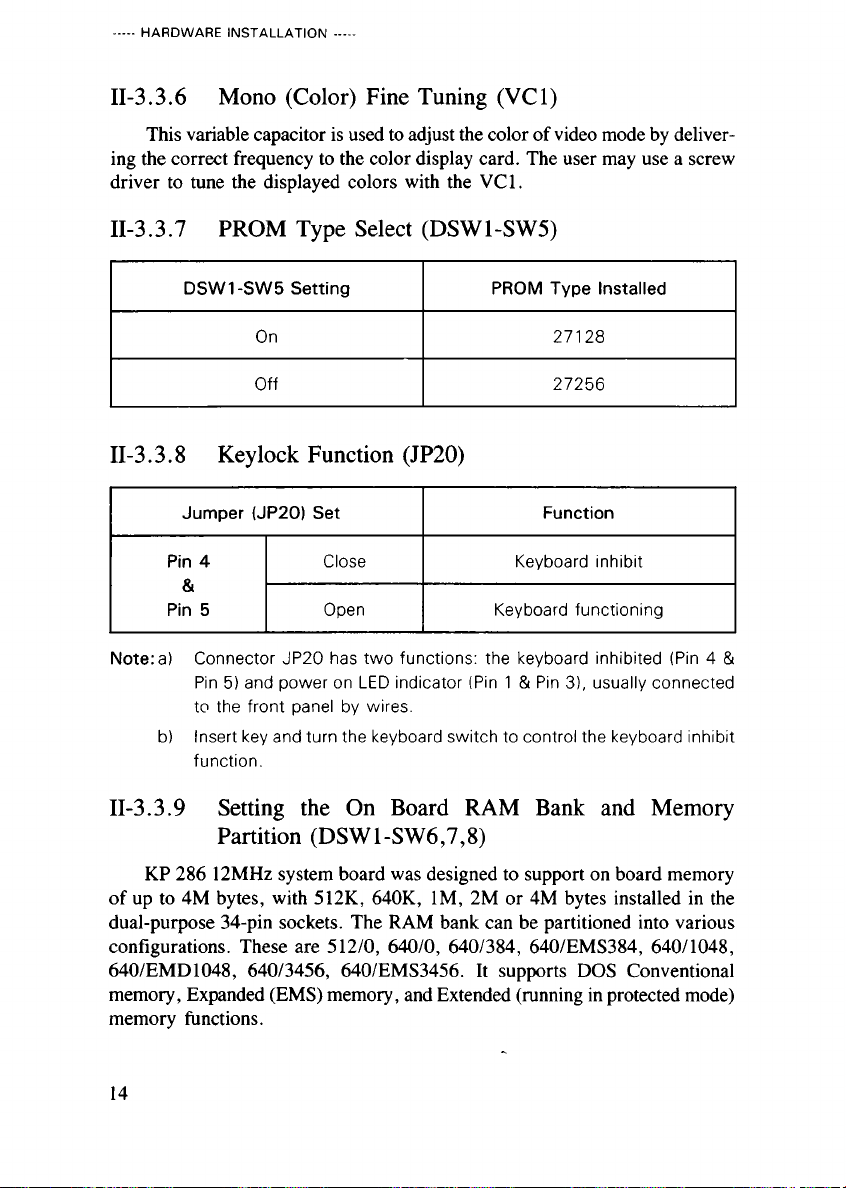
HARDWARE
INSTALLATION
II-3.3.6
Mono
(Color)
Fine
Tuning
(VC1)
This
variable
capacitor
is
used
to
adjust
the
color
of
video
mode
by
deliver
ing
the
correct
frequency
to
the
color
display
card.
The
user
may
use
a
scre
driver
to
tune
the
displayed
colors
ith
the
VC1.
II-3.3.7
PROM
Type
Select
(DSW1-SW5)
DSW1-SW5
Setting
PROM
Type
Installed
On
27128
Off
27256
II-3.3.8
Keylock
Function
(JP20)
Note:
a)
Connec or
JP20
has
wo
func ions:
he
keyboard
inhibi ed
(Pin
4
&
Pin
5)
and
power
on
LED
indica or
(Pin
1
&
Pin
3),
usually
connec ed
o
he
fron
panel
by
wires.
b)
Inser
key
and
urn
he
keyboard
swi ch
o
con rol
he
keyboard
inhibi
func ion.
Jumper
(JP2O)
Set
Function
Pin
4
&
Pin
5
Close
Keyboard
inhibi
Open
Keyboard
func ioning
II-3.3.9
Setting
the
On
Board
RAM
Bank
and
Memory
Partition
(DSW1-SW6,7,8)
KP
286
12MHz
system
board
as
designed
to
support
on
board
memory
of
up
to
4M
bytes,
ith
512K,
640K,
IM,
2M
or
4M
bytes
installed
in
the
dual-purpose
34-pin
sockets.
The
RAM
bank
can
be
partitioned
into
various
configurations.
These
are
512/0,
640/0,
640/384,
640/EMS384,
640/1048,
640/EMD1048,
640/3456,
640/EMS3456.
It
supports
DOS
Conventional
memory,
Expanded
(EMS)
memory,
and
Extended
(running
in
protected
mode)
memory
functions.
14
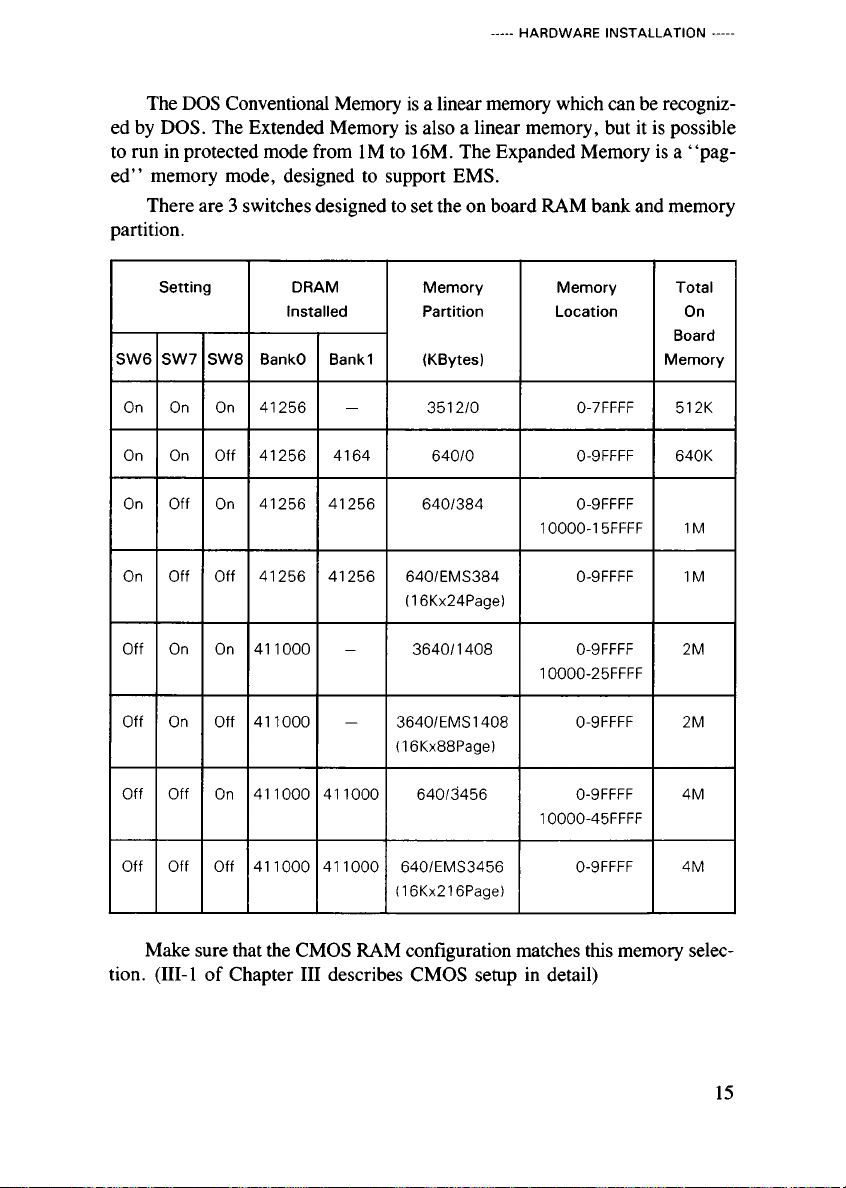
HARDWARE
INSTALLATION
The
DOS
Conventional
Memory
is
a
linear
memory
hich
can
be
recogniz
ed
by
DOS.
The
Extended
Memory
is
also
a
linear
memory,
but
it
is
possible
to
run
in
protected
mode
from
IM
to
16M.
The
Expanded
Memory
is
a
“
pag
ed
”
memory
mode,
designed
to
support
EMS.
There
are
3
s itches
designed
to
set
the
on
board
RAM
bank
and
memory
partition.
Se ing
DRAM
Ins alled
Memory
Par i ion
(KBy es)
Memory
Loca ion
To al
On
Board
Memory
SW6 SW7
SW8
BankO
Bankl
On On On
41256
-
3512/0
0-7FFFF
512K
On
On
Off
41256
4164
640/0
0-9FFFF
640K
On
Off
On
41256
41256
640/384
0-9FFFF
10000-1
5FFFF
1M
On
Off
Off
41256 41256
640/EMS384
(1
6Kx24Page)
0-9FFFF
1M
Off
On
On
411000
-
3640/1408
0-9FFFF
10000-25FFFF
2M
Off
On
Off
411000
-
3640/EMS1408
(16Kx88Page)
0-9FFFF
2M
Off
Off
On
411000
411000
640/3456
0-9FFFF
10000-45FFFF
4M
Off
Off
Off
411000 411000
640/EMS3456
(1
6Kx216Page)
0-9FFFF
4M
Make
sure
that
the
CMOS
RAM
configuration
matches
this
memory
selec
tion.
(III-l
of
Chapter
III
describes
CMOS
setup
in
detail)
15

HARDWARE
INSTALLATION
II-3.3.10
Setting
the
EMS
Port
Address
The
default
setting
for
this
PIN
is
OFF,
setting
the
address
at
98H.
Usual
ly
the
user
is
reminded
not
to
change
this
setting.
In
the
case
(nearly
impossi
ble)
there
is
any
add-on
card
hich
conflicts
ith
this
address,
you
may
change
the
setting
to
ON
for
the
next
address.
DSW1-SW4
Setting
Location
On
E8H
Off
98H
16
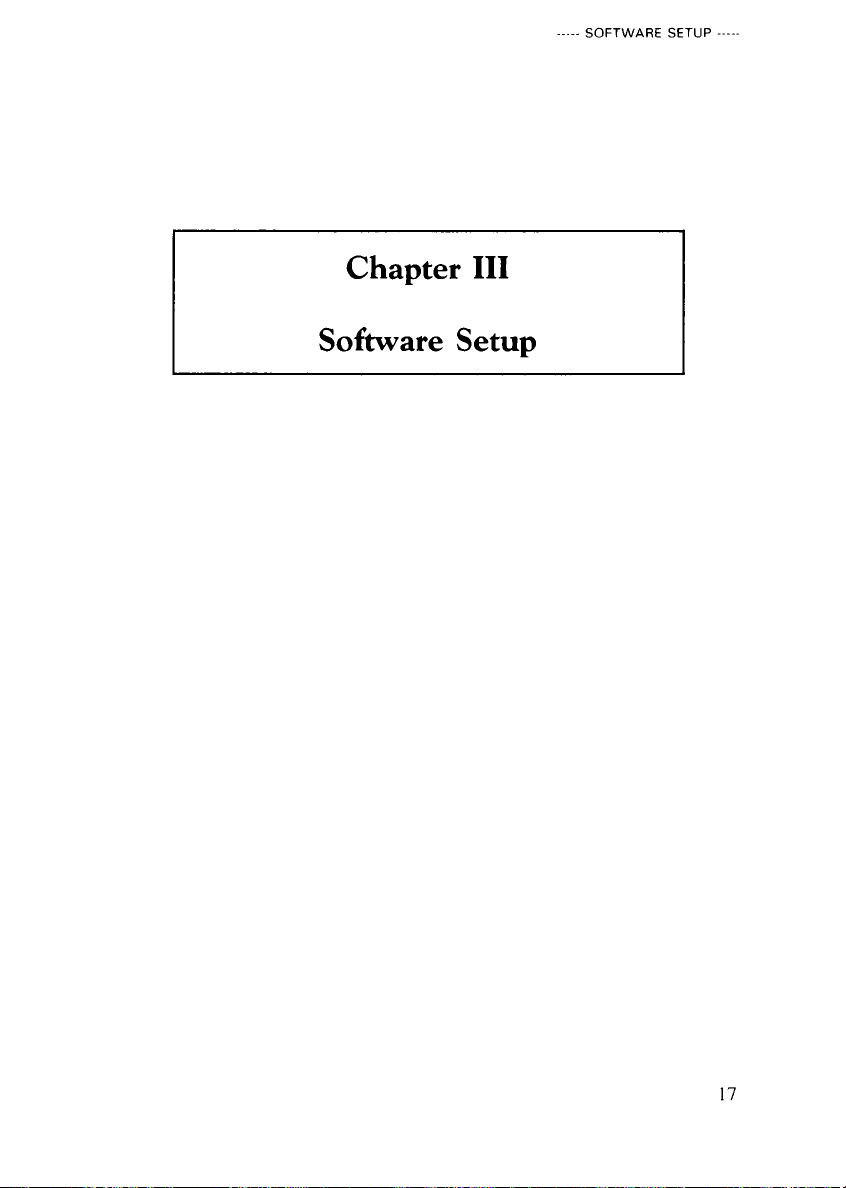
SOFTWARE
SETUP
Chapter
III
Software
Setup
17
Table of contents