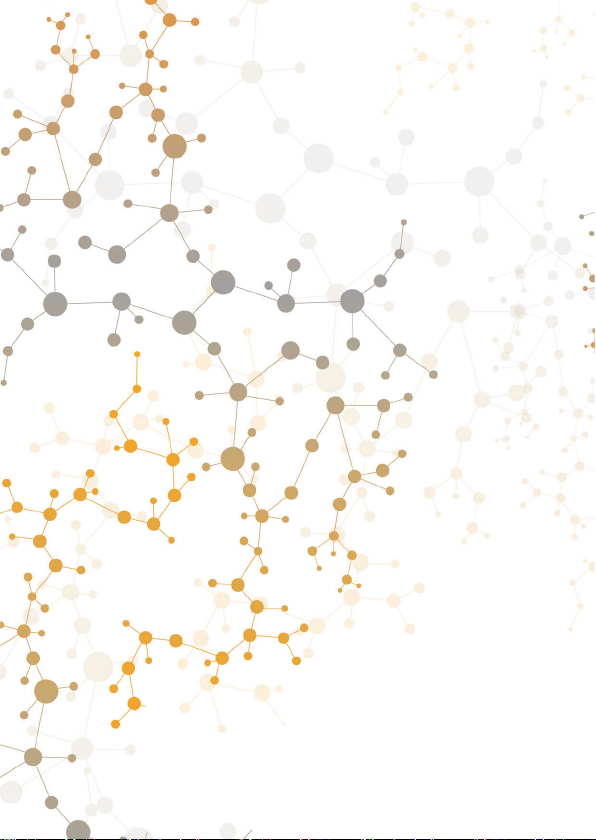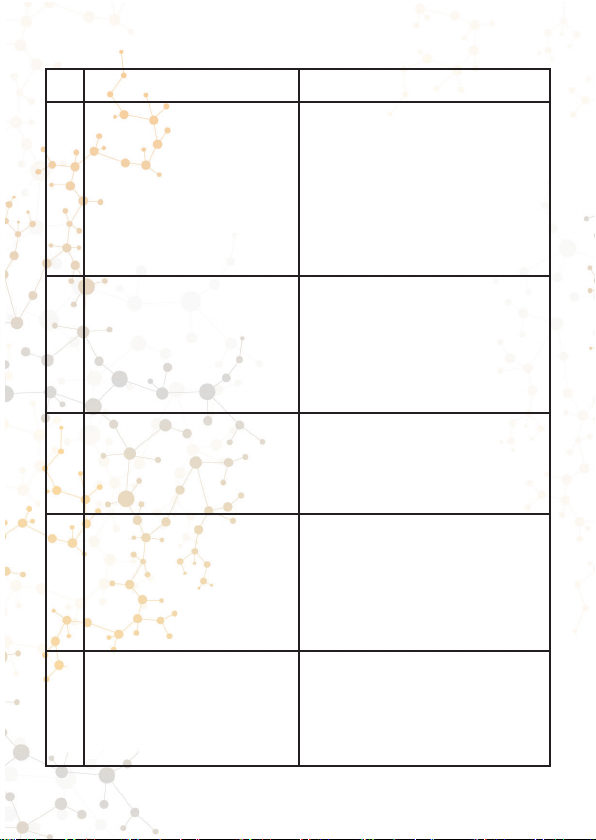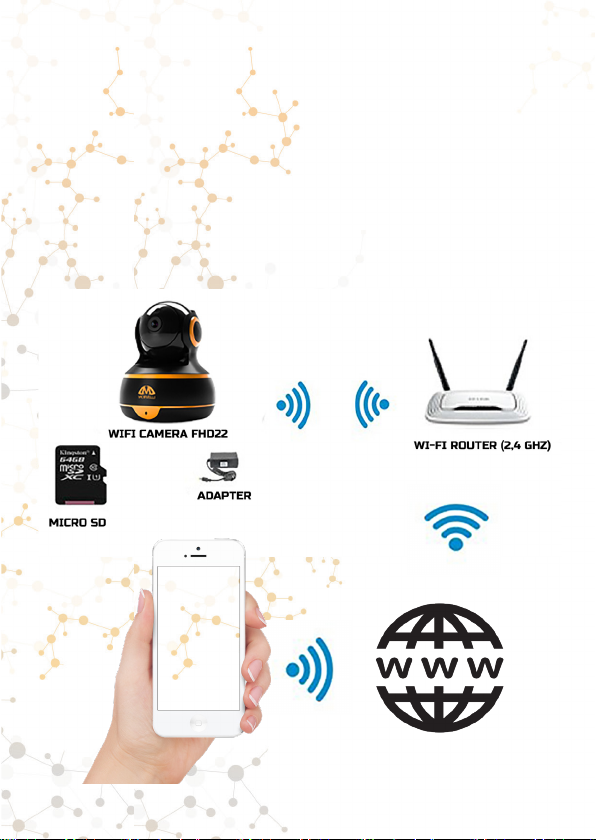1. Contents……......................................................
2. Warranty Service…………………………….........
3. FAQ/Troubleshooting………………....................
4. Features and Device Overview……...................
4.1 Principles of Work.........................................
4.2 Camera Elements Description.....................
4.3 Camera Sounds Description.........................
5. Connection & Installation....................................
5.1 Connection & Installation (iOS).....................
5.2 Connection & Installation (Android)..............
6. Settings and Control Device...............................
6.1 Smart Life Main Menu..................................
6.2 Camera Menu...............................................
6.3 Camera Settings...........................................
7. Storage Options..................................................
7.1 Storage Options for Records........................
7.2 Maintained Memory Cards............................
7.3 microSD slot.................................................
8. Access to the camera for other users.................
9. Application for Windows and Mac.......................
11.
Package including.............................................
3
3
4
5
9
9
11
12
13
13
20
28
28
31
34
36
36
38
40
41
44
47
10.Accessing the camera using an Internet
Browser.................................................................... 46