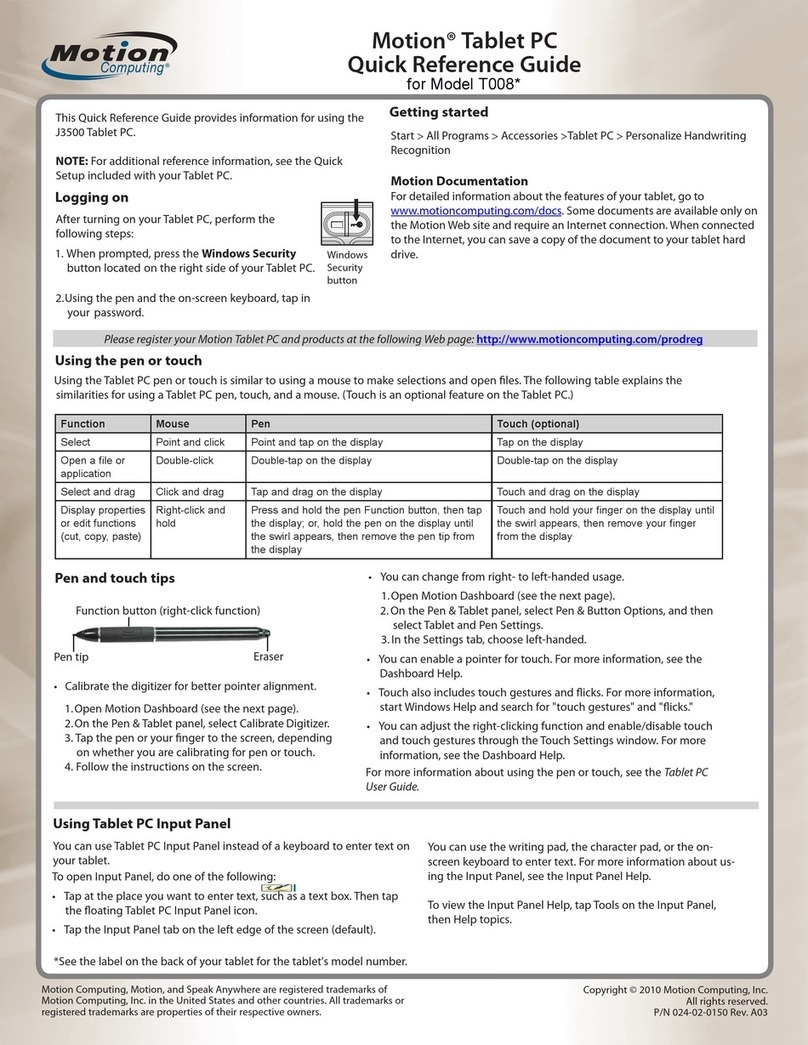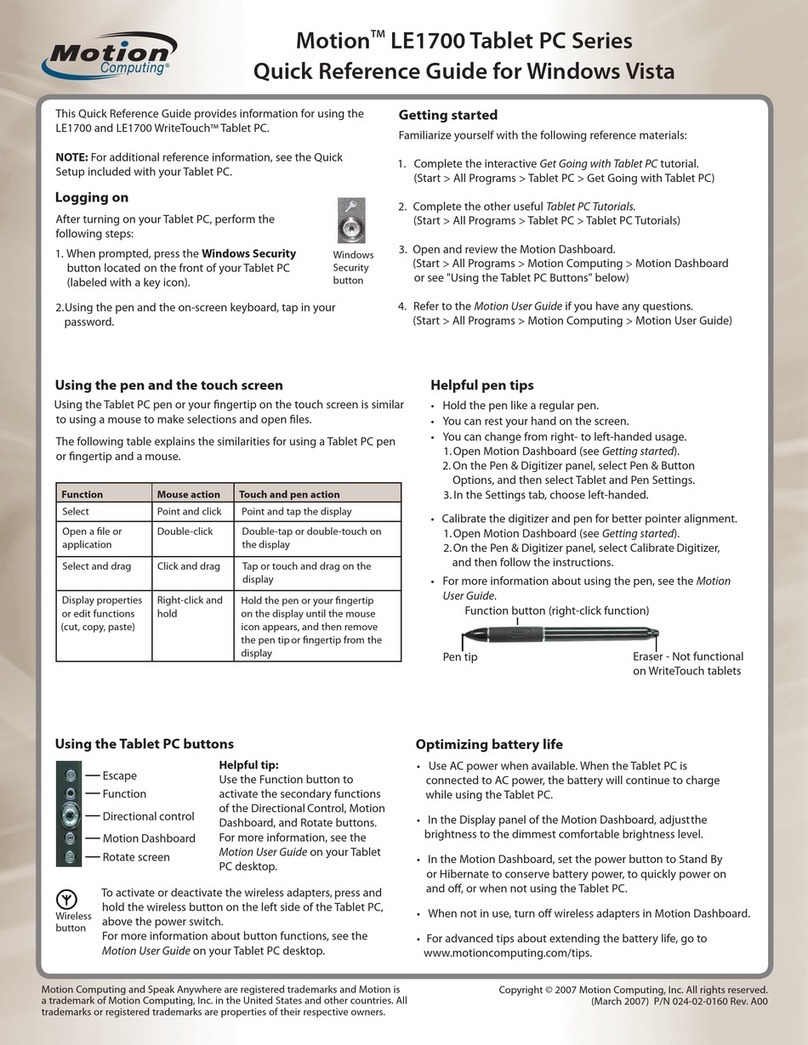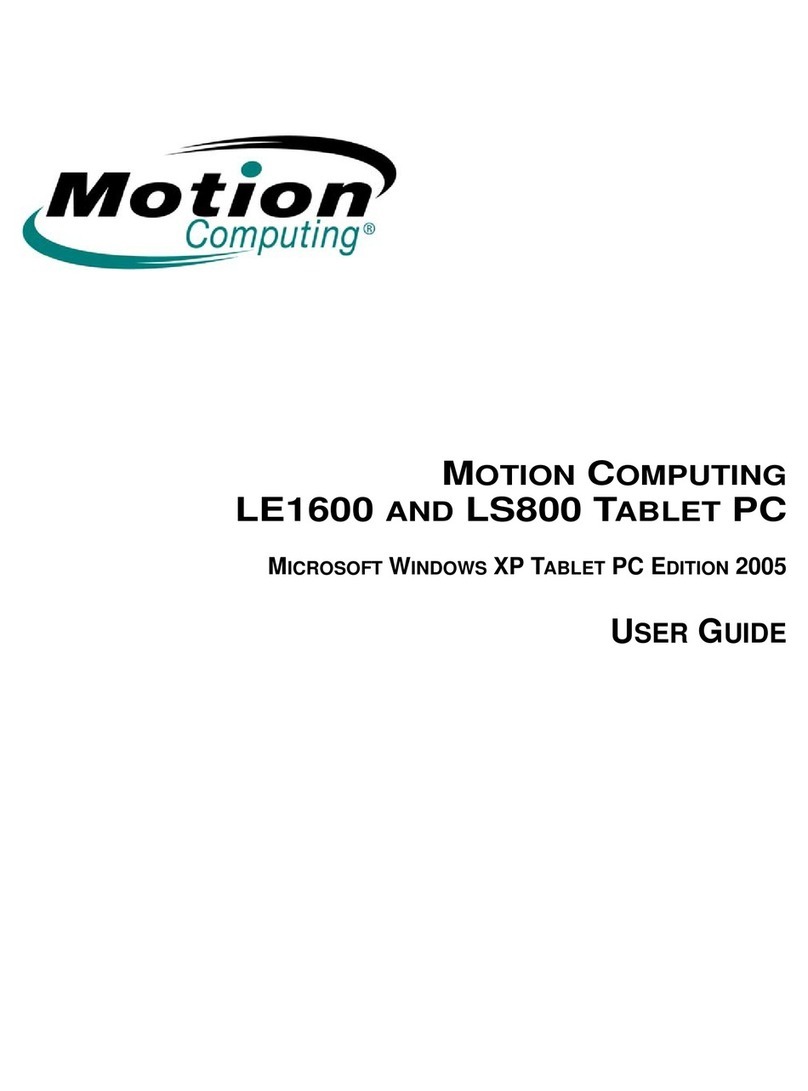Once the initial setup of your system is completed and
you have created a system password, you are ready to
log on.
2.Using the pen and the on-screen
keyboard, tap in your password.
1. When prompted, press the
Ctrl+Alt+Del button located on the
front of your Tablet PC (labeled with a
key icon).
Logging On to the Tablet PC
Ctrl+Alt+Del
Button
Familiarize yourself with the following reference materials:
1. Complete the interactive Get Going with Tablet PC tutorial.
(Start > All Programs > Tablet PC > Get Going with Tablet PC)
2. Complete the other useful Tablet PC Tutorials.
(Start > All Programs > Tablet PC > Tablet PC Tutorials)
3. Open and review the Motion Dashboard.
(Start > All Programs > Motion Resources > Motion Dashboard)
4.Refer to the Motion User Guide if you have any questions.
(Start > All Programs > Motion Resources > User Guide)
Getting Started
Using the Pen
Using the Tablet PC pen is similar to using a mouse. To right-
click, hold down the Function Button on the pen.
The following table explains the similarities between a Tablet
PC pen and a mouse.
Helpful Pen Tips
• Hold the pen like a regular pen.
• Do not position your finger on the Function Button.
• Rest your hand on the screen.
• To change from right- to left-handed usage.
• Calibrate the digitizer and pen for better cursor alignment.
a.Open Motion Dashboard (see Getting Started).
b.On the Pen & Digitizer panel, select Pen & Button
Options, and then select Tablet and Pen Settings.
c. In the Settings tab, choose left-handed.
a.Open Motion Dashboard (see Getting Started).
b.On the Pen & Digitizer panel, select Calibrate Digitizer,
and then follow the instructions.
Function Button
Eraser
Pen Tip
Function Mouse Action Pen Action
Select Point and click Point and tap the display
Open an
application or file Double-click Double-tap on the
display
Select and drag Click and drag
Display properties
or edit functions
(cut, copy, paste)
Right-click and
hold Press and hold the pen Function
Button, then tap the screen; or,
hold the pen on the display until
the mouse icon appears,
and then remove the pen tip
from the display
Tap and drag on the display
Using the Tablet PC Buttons
Rotate Screen
For more information, see the Motion User Guide.
Escape
MotionDashboard
Five-Way
Directional Control
Function
After turning on your Tablet PC, you will be guided
through a set-up process, or your IT department may
have provided you with a password.
MotionMotion
MotionMotion
MotionTMTM
TMTM
TM Tablet PC Quick Start GuideTablet PC Quick Start Guide
Tablet PC Quick Start GuideTablet PC Quick Start Guide
Tablet PC Quick Start Guide
1.For information about configuring the Tablet PC microphones,
see “Introduction to Speech” in the Motion User Guide.
2.Complete the Using Speech Recognition tutorial.
(Start > All Programs > Tablet PC > Tablet PC Tutorials > Speech)
Using Speech Recognition
Optimizing Battery Life
•Use AC power when available.
• Open the Motion Dashboard; on the Display panel, adjust the
brightness to the lowest comfortable brightness level.
•Set the Power Button to Stand By or Hibernate: to conserve
battery power; to quickly power on and off; or when not in use.
•When not in use, turn off wireless radios in Motion Dashboard.
• For advanced tips about extending the battery life, go to
www.motioncomputing.com/tips.
Motion Computing is a registered trademark and Motion is a trademark of
Motion Computing, Inc. in the United States and other countries. All trademarks
or registered trademarks are properties of their respective owners.
Copyright © 2005 by Motion Computing, Inc. All rights reserved.
P/N 024-02-0084 Rev. A00
®
To activate or deactivate the wireless radios,
press the wireless button on the left side of
the Tablet PC (when in primary landscape
mode) for at least one-half second.
Wireless
Button
Helpful Tip:
Use the Function button to
activate the secondary
functions of the Directional
Control, Motion Dashboard
and Rotate buttons.