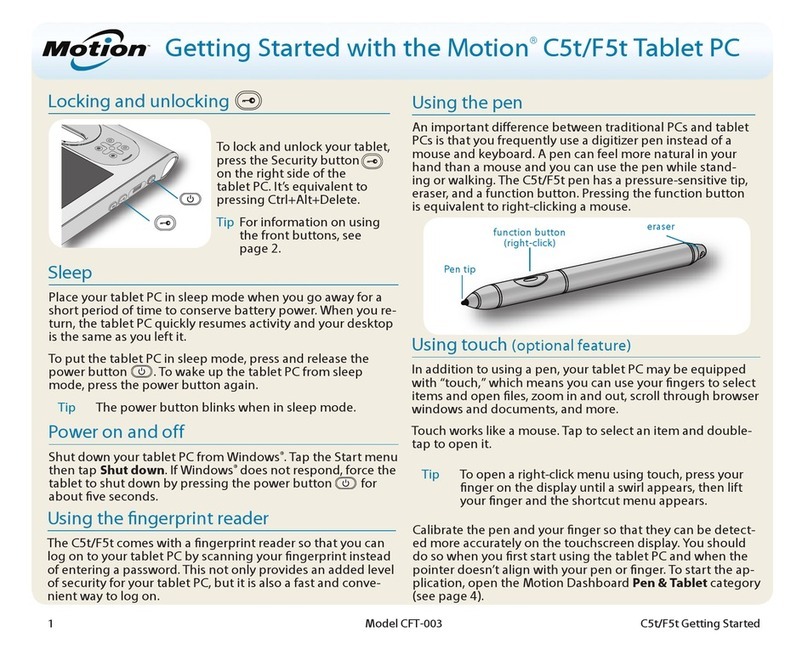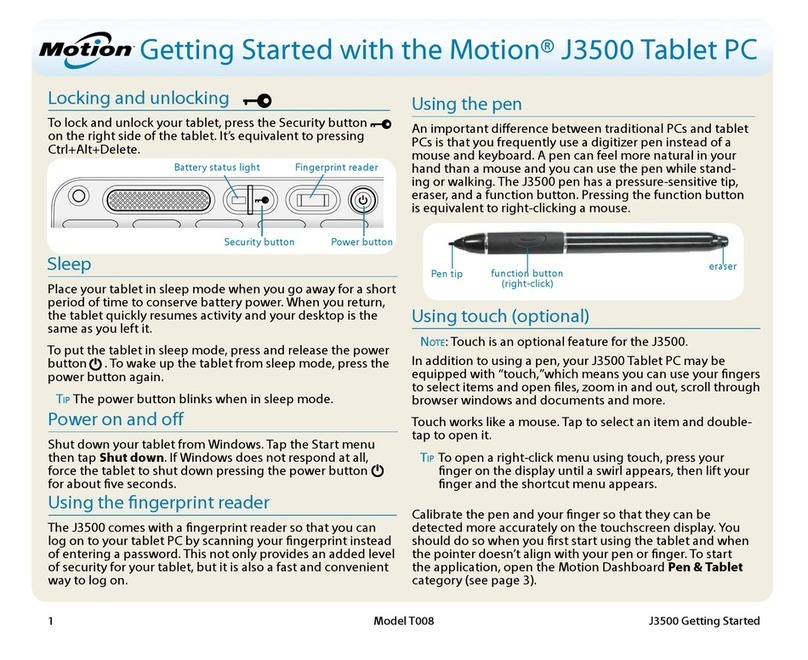slightly slower 1.2GHz Core 2 Duo SU9300 processor.
Both chips are ultra-efficient and have thermal
design power (TDP) ratings of just 10 watts, less
than a third that of most notebook processors
(thermal design power is the maximum amount of
power a computer’s cooling system needs to dissi-
pate and is used as a measure of power efficiency).
Amazingly, that TDP rating is the same as that of
the older Motion LE1700 with its slower 1.06GHz
Core 2 Duo U7500 processor.
We ran Passmark Software's PerformanceTest 6.1
that runs about 30 tests covering CPU, 2D graphics,
3D graphics, memory, and disk and then computes
scores for each category and an overall PassMark
score. For comparison, we’re listing the Motion
LE1700 and also Motion’s F5 semi-rugged tablet
computer (Motion F5 benchmarks are for the
original version that used the Core Solo chip instead
of the subsequently used Core 2 Solo).
The new Motion J3400 did exceptionally well in
our benchmarks where it provides a massive 70%
overall performance increase over the prior genera-
tion LE1700 machine. That kind of performance
puts the Motion J3400 at the very forefront of
mobile computing technology, and certainly so
among low-power, ultra-mobile designs.
Our review machine came with Windows Vista
Business and a 64GB Samsung Solid State Disk. We
ran the “Windows Experience Index” that Microsoft
includes in Vista as an indicator of a computer’s
performance and got the following scores (range is
from 1 to 5.9):
WINDOWS VISTA EXPERIENCE INDEX
Processor 4.6 (Calculations per second)
Memory (RAM) 4.9 (Memory operations/second)
Graphics 3.2 (Performance Aero interface)
Gaming Graphics 3.3 (3D business/game graphics)
Primary hard disk 5.9 (Data transfer rate)
The Vista results are somewhat inconsistent with
the other benchmarks we ran, but still show in-
creased performance in four of five areas. As is
usually the case with industrial market machines,
the graphics scores are lower than processor, memo-
ry and mass storage scores. Processor performance
is very good and performance of the solid state disk
is superb. Making SSD available as an option makes
more and more sense as capacities increase and
prices come down. In addition, the mean time
between failure of SSD drives is said to be six times
longer than for conventional hard disks, boot and
data access are significantly faster, and battery life
of SSD-equipped machines can be as much as 10%
longer.
Battery power
Battery life is another area where competition is
getting ever more intense. Two or three hours used
to be considered quite good. The J3400’s predeces-
sor, the LE1700, was expected to get about three
hours between charges of its 38.5 watt-hour battery.
However, between advancing battery technology,
more efficient processors, and better power man-
agement, three hours is no longer good enough and
some mobile systems now sport battery lives of six
to eight hours and more. As a result, Motion, too,
sought to increase battery life in its new machine.
What they did was increase internal battery capaci-
ty from 38.5 watt-hours in the LE1700 to 60 watt-
hours in the new J3400. They did this via a dual hot-
swappable battery system, with both 14.8V/
2,000mAH Li-Ion batteries fitting into the bottom of
the machine where they become part of the design.
The batteries have an external push button that
instantly shows, via 5 LEDs, how much charge is left.
Batteries add weight, of course, and each of the two
J3400 batteries weighs 7.5 ounces, This is part of the
reason why the J3400 weighs a bit more than the
LE1700 model.
Somehow, our BatteryMon power drawdown
tester was unable to measure battery draw. The
program, however, did compute estimated battery
life based on remaining charge compared to full
charge and we saw as much as seven hours. This was
with WiFi on and the system idling along. During a
typical day, power savings modes will make the
system go to sleep and wake up again when the
computer is being used. While in sleep mode, the
power consumption is very low, and thus greatly
extends battery life. This makes an exact estimate of
real life battery life more difficult as a typical ma-
chine will not be used continuously.
We also connected the J3400 to a Kill-a-Watt
electricity usage monitor with both batteries re-
moved and saw a minimum draw of about 13 watts.
Motion’s engineers said they expected more like 8
watts, and so some of the settings in our pre-pro-
duction machine may not have been optimized.
Fantastic display
The J3400 is Motion’s first machine with a 16-to-10
“wide-format” aspect ratio display. The wide format
has largely replaced the old “standard” 4-to-3 aspect
ratio displays. This shift may be due to computers
following the trend set by television sets where a
wide screen is better able to display movies that are
almost always in wide format. Display industry
experts say it’s because the wide rectangles are the
most efficient way to cut the large sheets of sub-
strate material when LCDs are made. Be that as it
may, almost all new computers now use the wide
format, if only for practical purposes as standard
format displays may become unavailable, and the
Motion j3400 is no exception. We’ve become used to
the wide displays, and they now look modern and
“right” to our eyes.
The 12.1-inch display Motion chose is made by
Hydis Technologies. Hydis, or what was then BOE
Hydis, made a grand entrance on the LCD map
around 2003 when its AFFS (Advanced Fringe Field
Technology) displays that offered a full 180-degree
viewing angle from all directions were used in
various Tablet PCs. There was simply nothing else
like it. Hydis started operations as Hyundai Elec-
tronic’s LCD Business Division in 1989. In 2001, the
company spun off from Hyundai under the name
Hydis. It was then acquired by the BOE (Beijing
Optoelectronics) Group of China and became BOE
HYDIS. After some difficulties and restructuring in
2007/2008 the company changed its name back to
Hydis Technologies in 2008 and now has LCD
product lines from notebooks, automotive, mobile
and specialized applications. In the meantime, they
also developed AFFS+, an evolutionary advance to
AFFS that lowers power consumption and increas-
ing outdoor readability. This is the technology that
is used in the J3400 display.
Specifically, Motion chose the HV121WX with a
speedy LVDS signal interface and a perfect 180
degree viewing angle in both horizontal and the
vertical direction. It has a resolution of 1280 x 800
pixel, can display 256k colors and uses an LED
backlight. Brightness is about 320 nits, but thanks
to the AFFS+ technology you’d swear it was a lot
more than that. Since the display essentially uses
transmissive technology with certain transflective
features, the screen is bright and vibrant indoors
while being amazingly vibrant and readable out-
doors, combining the best of both worlds better
than any of the older transflective displays can.
Hydis also offers minimal pooling and a pocket that
allows the Wacom sensor to tuck right behind the
display itself.
As can be seen in images farther below, the L3400
display’s outdoor performance is simply superb. The
perfect viewing angle from all directions means you
never have to tilt and angle the tablet to see what's
SPECIAL REVIEW
RuggedPC
review.com
PERFORMANCE Motion J3400 Motion LE1700 Motion F5
Processor Intel Core 2 Duo SU9400 Core 2 Duo U7500 Core Solo U1400
Clock speed 1.4 GHz 1.06 GHz 1.2 Hz
Thermal Design Power 10 watts 10 watts 5.5 watts
CPU Mark 834.9 545.0 324.9
2D Graphics Mark 172.9 119.4 153.8
Memory Mark 347.1 232.6 235.1
Disk Mark 552.5 201.2 168.8
3D Graphics Mark 105.3 76.2 75.6
Overall PassMark 435.2 255.0 194.4
Motion_J3400:Layout 1 4/1/09 3:34 PM Page 2